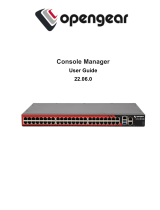Viewing chassis summary............................................................................................................................................... 59
Viewing chassis controller information and status.......................................................................................................59
Viewing information and health status of all servers...................................................................................................59
Viewing information and health status of storage sleds............................................................................................. 60
Viewing information and health status of the IOMs....................................................................................................60
Viewing information and health status of fans.............................................................................................................60
Conguring fans..........................................................................................................................................................61
Viewing front panel properties........................................................................................................................................ 61
Viewing KVM information and health status.................................................................................................................61
Viewing information and health status of temperature sensors................................................................................ 62
6 Conguring CMC.........................................................................................................................................63
Enabling or disabling DHCP for the CMC Network Interface Address..................................................................... 64
Enabling or disabling DHCP for DNS IP addresses......................................................................................................64
Setting static DNS IP addresses....................................................................................................................................64
Viewing and modifying CMC network LAN settings...................................................................................................64
Viewing and modifying CMC network LAN settings using CMC web interface............................................... 65
Viewing CMC network LAN settings using RACADM.......................................................................................... 65
Enabling CMC network interface.............................................................................................................................65
Conguring IPv4 and IPv6 DNS settings .....................................................................................................................66
Conguring auto negotiation, duplex mode, and network speed for IPv4 and IPv6...............................................66
Conguring Management Port 2................................................................................................................................... 67
Conguring Management Port 2 using CMC web interface................................................................................ 67
Conguring Management Port 2 using RACADM....................................................................................................... 67
Federal Information Processing Standards................................................................................................................... 67
Enabling FIPS Mode Using CMC Web Interface....................................................................................................68
Enabling FIPS Mode Using RACADM......................................................................................................................68
Disabling FIPS Mode..................................................................................................................................................69
Conguring services........................................................................................................................................................69
Conguring services using RACADM......................................................................................................................69
Conguring CMC extended storage card..................................................................................................................... 70
Setting up Chassis Group................................................................................................................................................70
Adding members to Chassis Group.......................................................................................................................... 71
Removing a member from the leader.......................................................................................................................71
Disbanding a Chassis Group...................................................................................................................................... 71
Disabling an individual Member at the Member chassis........................................................................................72
Launching the web page of a Member chassis or server..................................................................................... 72
Propagating Leader chassis properties to Member chassis................................................................................. 72
Synchronizing a new Member with Leader chassis properties............................................................................ 73
Server inventory for MCM group.............................................................................................................................73
Saving server inventory report................................................................................................................................. 73
Chassis Conguration Proles........................................................................................................................................ 74
Saving Chassis Conguration................................................................................................................................... 74
Restoring Chassis Conguration Prole..................................................................................................................75
Viewing Stored Chassis Conguration Proles...................................................................................................... 75
Importing Chassis Conguration Proles................................................................................................................ 75
Contents
5