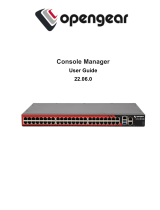Page is loading ...

Dell Chassis Management Controller Version
1.2 for PowerEdge FX2/FX2s
User's Guide

Notes, cautions, and warnings
NOTE: A NOTE indicates important information that helps you make better use of your computer.
CAUTION: A CAUTION indicates either potential damage to hardware or loss of data and tells you
how to avoid the problem.
WARNING: A WARNING indicates a potential for property damage, personal injury, or death.
Copyright © 2015 Dell Inc. All rights reserved. This product is protected by U.S. and international copyright and
intellectual property laws. Dell
™
and the Dell logo are trademarks of Dell Inc. in the United States and/or other
jurisdictions. All other marks and names mentioned herein may be trademarks of their respective companies.
2015 - 04
Rev. A00

Contents
1 Overview............................................................................................................... 11
Key Features.........................................................................................................................................12
What is new in this release............................................................................................................ 12
Management features....................................................................................................................12
Security features............................................................................................................................ 13
Chassis overview..................................................................................................................................13
Supported remote access connections..............................................................................................15
Supported platforms............................................................................................................................16
Supported web browsers.................................................................................................................... 16
Managing licenses............................................................................................................................... 16
Storage sled licenses......................................................................................................................17
Types of licenses............................................................................................................................17
Acquiring licenses.......................................................................................................................... 17
License operations.........................................................................................................................17
Licensable features in CMC...........................................................................................................18
License component state or condition and available operations............................................... 19
Viewing localized versions of the CMC web interface......................................................................20
Supported management console applications..................................................................................20
How to use this User's Guide............................................................................................................. 20
Other documents you may need.......................................................................................................20
Accessing documents from Dell Support Site....................................................................................21
2 Installing and setting up CMC..........................................................................23
Installing CMC hardware.....................................................................................................................23
Checklist to set up chassis............................................................................................................23
Daisy chain FX2 CMC network connection................................................................................. 25
Using remote access software from a management station...................................................... 27
Remote RACADM installation....................................................................................................... 30
Installing remote RACADM on a Windows management station............................................... 30
Installing remote RACADM on a Linux management station......................................................30
Uninstalling remote RACADM from a Linux management station.............................................. 31
Configuring a web browser...........................................................................................................31
Downloading and updating CMC firmware................................................................................. 32
Setting chassis physical location and chassis name.................................................................... 32
Setting date and time on CMC..................................................................................................... 33
Configuring LEDs to identify components on the chassis.......................................................... 33
Configuring CMC properties........................................................................................................ 34
Configuring front panel................................................................................................................ 34
3

Configuring chassis management at server mode............................................................................35
Configuring chassis management at server using CMC web interface......................................35
Configuring chassis management at server mode using RACADM............................................35
3 Logging into CMC.............................................................................................. 36
Configure public key authentication over SSH..................................................................................36
Generating public keys for systems running Windows............................................................... 36
Generating public keys for systems running Linux...................................................................... 37
Accessing CMC web interface............................................................................................................37
Logging into CMC as a local user, active directory user, or LDAP user........................................... 38
Logging into CMC using a smart card............................................................................................... 39
Logging into CMC using Single Sign-On...........................................................................................39
Logging into CMC using serial, Telnet, or SSH console....................................................................40
Logging into CMC using public key authentication..........................................................................40
Multiple CMC sessions........................................................................................................................ 41
4 Updating firmware............................................................................................. 42
Signed CMC firmware image..............................................................................................................42
Downloading CMC firmware..............................................................................................................43
Viewing currently installed firmware versions................................................................................... 43
Viewing currently installed firmware versions using CMC web interface...................................43
Viewing currently installed firmware versions using RACADM................................................... 43
Updating the CMC firmware...............................................................................................................43
Updating CMC firmware using web interface............................................................................. 44
Updating CMC firmware using RACADM.....................................................................................44
Updating the CMC using DUP............................................................................................................45
Updating chassis infrastructure firmware.......................................................................................... 45
Updating chassis infrastructure firmware using CMC web interface..........................................45
Updating chassis infrastructure firmware using RACADM.......................................................... 46
Updating server iDRAC firmware........................................................................................................46
Updating server iDRAC firmware using web interface................................................................ 46
Updating server component firmware.........................................................................................46
Enabling Lifecycle Controller....................................................................................................... 49
Choosing server component firmware update type using CMC web interface........................ 49
Filtering components for firmware updates................................................................................ 50
Viewing firmware inventory..........................................................................................................50
Saving chassis inventory report using CMC web interface......................................................... 52
Configuring network share using CMC web interface................................................................ 52
Lifecycle Controller job operations..............................................................................................53
5 Viewing chassis information and monitoring chassis and component
health....................................................................................................................... 58
4

Viewing chassis and component summaries.....................................................................................58
Chassis graphics............................................................................................................................58
Selected component information................................................................................................ 59
Viewing server model name and Service Tag..............................................................................60
Viewing storage model name and Service Tag........................................................................... 60
Viewing chassis summary................................................................................................................... 61
Viewing chassis controller information and status............................................................................ 61
Viewing information and health status of all servers......................................................................... 61
Viewing information and health status of storage sleds....................................................................61
Viewing information and health status of the IOMs.......................................................................... 61
Viewing information and health status of fans.................................................................................. 62
Configuring fans............................................................................................................................62
Viewing front panel properties........................................................................................................... 63
Viewing KVM information and health status......................................................................................63
Viewing information and health status of temperature sensors.......................................................63
6 Configuring CMC................................................................................................65
Enabling or disabling DHCP for the CMC Network Interface Address.............................................65
Enabling the CMC network interface.................................................................................................66
Enabling or disabling DHCP for DNS IP addresses............................................................................ 67
Setting static DNS IP addresses.......................................................................................................... 67
Viewing and modifying CMC network LAN settings..........................................................................67
Viewing and modifying CMC network LAN settings using CMC web interface.........................68
Viewing and modifying CMC network LAN settings using RACADM......................................... 68
Configuring DNS settings (IPv4 and IPv6)..........................................................................................68
Configuring auto negotiation, duplex mode, and network speed (IPv4 and IPv6)..........................69
Configuring Management Port 2....................................................................................................... 69
Configuring Management Port 2 using CMC web interface.......................................................69
Configuring Management Port 2 using RACADM..............................................................................70
Configuring services........................................................................................................................... 70
Configuring services using RACADM............................................................................................ 71
Configuring CMC extended storage card...........................................................................................71
Setting up Chassis Group....................................................................................................................72
Adding members to Chassis Group..............................................................................................72
Removing a member from the leader.......................................................................................... 73
Disbanding a Chassis Group......................................................................................................... 73
Disabling an individual Member at the Member chassis..............................................................73
Launching the web page of a Member chassis or server............................................................ 74
Propagating Leader chassis properties to Member chassis.........................................................74
Synchronizing a new Member with Leader chassis properties................................................... 75
Server inventory for MCM group.................................................................................................. 75
Saving server inventory report...................................................................................................... 75
5

Configuring multiple CMCs using RACADM...................................................................................... 76
Parsing rules...................................................................................................................................76
Modifying the CMC IP address..................................................................................................... 78
7 Configuring servers............................................................................................ 79
Configuring slot names.......................................................................................................................79
Configuring iDRAC network settings.................................................................................................80
Configuring iDRAC QuickDeploy network settings.....................................................................80
QuickDeploy IP address assignments for servers........................................................................83
Modifying iDRAC Network Settings for individual server iDRAC.................................................84
Modifying iDRAC network settings using RACADM.....................................................................84
Configuring iDRAC VLAN tag settings..........................................................................................84
Configuring iDRAC VLAN tag settings using web interface........................................................ 85
Configuring iDRAC VLAN tag settings using RACADM................................................................85
Setting first boot device......................................................................................................................85
Setting first boot device for multiple servers using CMC web interface.................................... 86
Setting first boot device for individual server using CMC web interface....................................87
Setting first boot device using RACADM...................................................................................... 87
Configuring sled network uplink........................................................................................................ 87
Deploying remote file share............................................................................................................... 87
Configuring server FlexAddress..........................................................................................................88
Configuring profile settings using server configuration replication................................................. 88
Accessing Profile page..................................................................................................................89
Managing stored profiles.............................................................................................................. 89
Adding or saving profile................................................................................................................ 89
Applying profile............................................................................................................................. 90
Importing profile............................................................................................................................91
Exporting profile............................................................................................................................ 91
Editing profile................................................................................................................................ 92
Viewing profile settings.................................................................................................................92
Viewing stored profile settings..................................................................................................... 92
Viewing profile log........................................................................................................................ 92
Completion status and troubleshooting...................................................................................... 93
Quick Deploy of profiles............................................................................................................... 93
Assigning server profiles to slots ................................................................................................. 93
Launching iDRAC using Single Sign-On...................................................................................... 94
Launching remote console from server status page.........................................................................95
8 Configuring storage sleds.................................................................................96
Configuring storage sleds in split-single mode.................................................................................96
Configuring storage sleds in split-dual mode................................................................................... 96
Configuring storage sleds in joined mode.........................................................................................97
6

Configuring storage sleds using CMC web interface........................................................................ 97
Configuring storage sleds using RACADM.........................................................................................97
Managing storage sleds using iDRAC RACADM proxy...................................................................... 97
Viewing storage array status...............................................................................................................98
9 Configuring CMC to send alerts......................................................................99
Enabling or disabling alerts.................................................................................................................99
Enabling or disabling alerts using CMC web interface................................................................99
Enabling or disabling alerts using RACADM.................................................................................99
Filtering alerts................................................................................................................................ 99
Configuring alert destinations..........................................................................................................100
Configuring SNMP trap alert destinations..................................................................................100
Configuring e-mail alert settings................................................................................................ 101
10 Configuring user accounts and privileges................................................ 104
Types of users................................................................................................................................... 104
Modifying root user administrator account settings....................................................................... 108
Configuring local users.....................................................................................................................108
Configuring local users using CMC web interface....................................................................108
Configure local users using RACADM........................................................................................108
Configuring Active Directory users.................................................................................................. 109
Supported Active Directory authentication mechanisms......................................................... 109
Standard schema Active Directory overview..............................................................................110
Configuring standard schema Active Directory..........................................................................111
Extended schema Active Directory overview..............................................................................111
Configuring extended schema Active Directory.........................................................................111
Configuring generic LDAP users....................................................................................................... 111
Configuring the generic LDAP directory to access CMC...........................................................111
Configuring generic LDAP directory service using CMC web interface....................................111
Configuring generic LDAP directory service using RACADM.................................................... 112
11 Configuring CMC for Single Sign-On or Smart Card login.....................114
System requirements.........................................................................................................................114
Client Systems..............................................................................................................................115
CMC..............................................................................................................................................115
Prerequisites for Single Sign-On or Smart Card login..................................................................... 115
Generating Kerberos keytab file........................................................................................................115
Configuring CMC for Active Directory schema............................................................................... 116
Configuring browser for SSO login...................................................................................................116
Internet Explorer.......................................................................................................................... 116
Mozilla Firefox..............................................................................................................................116
Configuring browser for Smart Card login.......................................................................................116
7

Configuring CMC SSO login or Smart Card login for Active Directory users using RACADM....... 117
Configuring CMC SSO Or Smart Card Login For Active Directory Users Using Web Interface..... 117
Uploading Keytab file.........................................................................................................................117
Configuring CMC SSO login or Smart Card login for Active Directory users using RACADM.......118
12 Configuring CMC to use Command Line consoles.................................. 119
CMC Command Line console features............................................................................................ 119
CMC Command Line interface commands................................................................................119
Using Telnet console with CMC.......................................................................................................120
Using SSH with CMC...................................................................................................................120
Supported SSH cryptography schemes......................................................................................120
Configure public key authentication over SSH...........................................................................121
Configuring terminal emulation software........................................................................................122
Connecting to servers or I/O module using Connect command...................................................122
Configuring the managed server BIOS for serial console redirection...................................... 123
Configuring Windows for serial console redirection.................................................................124
Configuring Linux for server serial console redirection during boot........................................124
Configuring Linux for server serial console redirection after boot........................................... 125
Managing CMC using iDRAC RACADM proxy..................................................................................127
13 Using FlexAddress and FlexAddress Plus cards.........................................128
About FlexAddress.............................................................................................................................128
About FlexAddress Plus...............................................................................................................128
Verifying FlexAddress activation................................................................................................. 129
Deactivating FlexAddress............................................................................................................ 130
Configuring FlexAddress................................................................................................................... 131
Configuring FlexAddress for chassis-level fabric and slots........................................................131
Viewing World Wide Name/Media Access Control (WWN/MAC) IDs........................................131
Command messages.........................................................................................................................131
FlexAddress DELL SOFTWARE LICENSE AGREEMENT.................................................................... 133
Viewing WWN/MAC address information........................................................................................ 135
Viewing basic WWN/MAC address information using web interface............................................. 136
Viewing advanced WWN/MAC address information using web interface......................................136
Viewing WWN/MAC address information using RACADM.............................................................. 137
14 Managing Fabrics............................................................................................139
Monitoring IOM health......................................................................................................................139
Configuring network settings for IOM............................................................................................. 139
Configuring network settings for IOM using CMC web interface............................................ 140
Configuring network settings for IOM using RACADM............................................................. 140
Viewing I/O module uplink and downlink status using web interface........................................... 140
Viewing I/O module FCoE session information using web interface............................................. 141
8

Resetting IOM to factory default settings.........................................................................................141
Updating IOM software using CMC web interface.......................................................................... 141
15 Using VLAN Manager..................................................................................... 143
Assigning VLAN to IOM.....................................................................................................................143
Configuring VLAN settings on IOMs using CMC web interface .....................................................143
Viewing the VLAN settings on IOMs using CMC web interface......................................................144
Viewing the current VLAN settings on IOMs using CMC web interface.........................................144
Removing VLANs for IOMs using CMC web interface.................................................................... 144
Updating untagged VLANs for IOMs using CMC web interface..................................................... 145
Resetting VLANs for IOMs using CMC web interface......................................................................145
16 Managing and monitoring power............................................................... 146
Redundancy policies......................................................................................................................... 147
Grid Redundancy policy..............................................................................................................147
No Redundancy policy................................................................................................................147
Redundancy Alerting Only policy (Default setting)....................................................................147
PSU failures.................................................................................................................................. 147
Default Redundancy configuration.................................................................................................. 147
Multi-node sled adaptation...............................................................................................................147
Chassis power limit monitoring........................................................................................................148
Viewing power consumption status.................................................................................................148
Viewing power consumption status using CMC web interface................................................148
Viewing power consumption status using RACADM.................................................................148
Viewing power budget status using CMC web interface................................................................ 148
Viewing power budget status using RACADM.................................................................................148
Redundancy status and overall power health..................................................................................149
Power management after PSU failure........................................................................................149
Power supply and Redundancy policy changes in system event log....................................... 149
Configuring power budget and Redundancy............................................................................ 150
Executing Power Control Operations........................................................................................ 152
Executing Power Control Operations for Multiple Servers Using CMC Web Interface............152
Executing Power Control Operations on the IOM.....................................................................153
17 Configuring PCIe slots...................................................................................154
Viewing PCIe slot properties using CMC web interface..................................................................155
Viewing PCIe slot properties using RACADM...................................................................................155
PCIe reassignment...................................................................................................................... 156
18 Troubleshooting and recovery.................................................................... 158
Gathering configuration information, chassis status, and logs using RACDUMP.......................... 158
Supported interfaces...................................................................................................................158
9

Downloading SNMP Management Information Base (MIB) file.................................................159
First steps to troubleshoot a remote system..............................................................................159
Troubleshooting Alerts............................................................................................................... 160
Viewing Event Logs..................................................................................................................... 160
Using Diagnostic Console........................................................................................................... 161
Resetting Components................................................................................................................161
Saving or Restoring Chassis Configuration................................................................................ 161
Troubleshooting Network Time Protocol (NTP) Errors.............................................................162
Interpreting LED colors and blinking patterns........................................................................... 163
Troubleshooting Network Problems..........................................................................................166
General troubleshooting...................................................................................................................166
Troubleshooting storage module in FX2 chassis.......................................................................166
19 Frequently asked questions..........................................................................168
RACADM............................................................................................................................................168
Managing and recovering a remote system.................................................................................... 169
Active Directory.................................................................................................................................170
IOM.....................................................................................................................................................171
Event and error messages................................................................................................................. 171
10

1
Overview
The Dell Chassis Management Controller (CMC) for PowerEdge FX2/FX2s is a Systems Management
hardware and software solution for managing the PowerEdge FX2/FX2s chassis. The CMC has its own
microprocessor and memory and is powered by the modular chassis into which it is plugged.
The CMC enables an IT administrator to:
• View inventory.
• Perform configuration and monitoring tasks.
• Remotely turn on and turn off chassis and servers.
• Enable alerts for events on servers and components in the server module.
• View the PCIe mapping information and reassign PCIe slots.
• Provide a one–many management interface to the iDRACs and I/O modules in the chassis.
The CMC provides multiple System Management functions for servers. Power and thermal management
are the primary functions of CMC, which are listed as follows:
• Enclosure-level real-time automatic power and thermal management.
– The CMC reports real-time power consumption, which includes logging high and low points with
a time stamp.
– The CMC supports setting an optional enclosure maximum power limit (System Input Power Cap),
which alerts and takes actions such as limiting the power consumption of servers, and/or
preventing the turning on of new servers to keep the enclosure under the defined maximum
power limit.
– The CMC monitors and automatically controls the functions of cooling fans based on actual
ambient and internal temperature measurements.
– The CMC provides comprehensive enclosure inventory and status or error reporting.
• The CMC provides a mechanism for centralized configuration of the:
– Network and security setting of the PowerEdge FX2/FX2s enclosure.
– Power redundancy and power ceiling settings.
– I/O switch and iDRAC network settings.
– First boot device on the server module.
– I/O fabric consistency checks between the I/O module and servers. CMC also disables
components, if necessary, to protect the system hardware.
– User access security.
– PCIe slots.
You can configure CMC to send email alerts or SNMP trap alerts for warnings or errors such as
temperature, hardware misconfiguration, power outage, and fan speed.
NOTE: The terms “storage sled” and “storage module” are used interchangeably in this document.
11

Key Features
The CMC features are grouped into management and security features.
What is new in this release
This release of CMC for Dell PowerEdge FX2/FX2s supports:
• PowerEdge FC830 and PowerEdge FC430 compute sleds.
• PowerEdge FD332 and the following features that are supported for storage sleds:
– Multiple compute-storage sled mappings.
– Identification of storage sleds along with compute nodes.
– Module reporting for storage sleds.
– Move storage sleds to different slots or chassis.
– PCIe mapping when storage sleds exist.
• RACADM proxy to manage CMC from iDRAC.
• Forwarding CMC or chassis alerts through iDRAC for rack-based mode servers.
• Licensing for one RAID controller and one non-RAID controller or two RAID controllers.
Management features
CMC provides the following management features:
• Dynamic Domain Name System (DDNS) registration for IPv4 and IPv6.
• Login management and configuration for local users, Active Directory, and LDAP.
• Remote system management and monitoring using SNMP, a web interface, integrated KVM, Telnet, or
SSH connection.
• Monitoring — Provides access to system information and status of components.
• Access to system event logs — Provides access to the hardware log and chassis log.
• Firmware updates for various chassis components — Enables you to update the firmware for CMC,
iDRAC on servers, storage sleds, and chassis infrastructure.
• Firmware update of server components such as BIOS and network controllers across multiple servers
in the chassis using Lifecycle Controller.
• Dell OpenManage software integration — Enables you to launch the CMC web interface from Dell
OpenManage Server Administrator or OpenManage Essentials (OME) 1.2.
• CMC alert — Alerts you about potential managed node issues through Remote syslog email message
or SNMP trap.
• Remote power management — Provides remote power management functions, such as turn off and
reset of any chassis component, from a management console.
• Power usage reporting.
• Secure Sockets Layer (SSL) encryption — Provides secure remote system management through the
web interface.
• Launch point for the Integrated Dell Remote Access Controller (iDRAC) web interface.
• Support for WS-Management.
12

• Multi-node Sled adaptation. PowerEdge FM120x4 is a multi-node Sled.
• Chassis Power Limit Monitoring.
• iDRAC IO Identity feature support for enhanced WWN/MAC Address Inventory.
• FlexAddress feature — Replaces the factory-assigned World Wide Name/Media Access Control (WWN/
MAC) IDs with chassis-assigned WWN/MAC IDs for a particular slot, an optional upgrade.
• Graphical display of chassis component status and health.
• Support for single and multi-slot servers.
• iDRAC single sign-on.
• Network time protocol (NTP) support.
• Enhanced server summary, power reporting, and power control pages.
• Multi-chassis management, allows up to 19 other chassis to be visible from the lead chassis.
NOTE: Multi-Chassis Management is not supported on IPv6 networks.
• Local and remote iDRAC RACADM proxy feature to manage storage sleds in the FX2s chassis.
Security features
The CMC provides the following security features:
• Password-level security management — Prevents unauthorized access to a remote system.
• Centralized user authentication through:
– Active Directory using Standard Schema or an Extended Schema (optional).
– Hardware-stored user IDs and passwords.
• Role-based authority — Enables an administrator to configure specific privileges for each user.
• User ID and password configuration through the web interface. Web interface supports 128-bit SSL
3.0 encryption and 40-bit SSL 3.0 encryption (for countries where 128-bit is not acceptable).
NOTE: Telnet does not support SSL encryption.
• Configurable IP ports (if applicable).
• Login failure limits per IP address, with login blocking from the IP address when the limit is exceeded.
• Configurable session auto time out, and more than one simultaneous sessions.
• Limited IP address range for clients connecting to CMC.
• Secure Shell (SSH), which uses an encrypted layer for higher security.
• Single Sign-on, Two-Factor Authentication, and Public Key Authentication.
• CMC Signed Image — Used to protect the firmware image from undetected modification using digital
signature.
Chassis overview
A Back Panel view of the chassis is given here with a table that lists the parts and devices available in the
CMC.
13

Figure 1.
Item Indicator, Button, or Connector
1
Serial connector
2
Ethernet connector Gb1
3
Ethernet connector STK/Gb2 (stack)
4
System identification button
5
Low-profile PCIe expansion slots
6
Power supply (PSU1)
7
Power supply (PSU2)
8
I/O module (2)
9
I/O module ports
10
I/O module indicators
A Front Panel view of the chassis is given here with a table that lists the parts and devices available in the
CMC.
14

Figure 2.
Item Indicator, Button, or Connector
1
System identification button
2
Enclosure power-on indicator, power button
3
Diagnostic indicators
4
KVM select button
5
Compute sled
6
Video connector
7
USB connector
8
Storage sled
Supported remote access connections
The following table lists the supported remote access connections.
Table 1. Supported remote access connections
Connection Features
CMC Network Interface ports
• Gb ports: Dedicated network interface for the CMC web interface.
The CMC has two RJ-45 Ethernet ports:
– Gb1 (the uplink port)
– Gb2 (the stacking or cable consolidation port). The STK/Gb2 port
can also be used for CMC NIC failover.
NOTE: Ensure that the CMC setting is changed from default
Stacking to Redundant to implement NIC failover.
15

Connection Features
CAUTION: Connecting the STK/Gb2 port to the
management network will have unpredictable results if the
CMC setting is not changed from default Stacking to
Redundant, to implement NIC failover. In the default
Stacking mode, cabling the Gb1 and STK/Gb2 ports to the
same network (broadcast domain) can cause a broadcast
storm. A broadcast storm can also occur if the CMC setting
is changed to Redundant mode, but the cabling is daisy
chained between chassis in the Stacking mode. Ensure that
the cabling model matches the CMC setting for the
intended usage.
• DHCP support.
• SNMP traps and e-mail event notification.
• Network interface for the iDRAC and I/O Modules (IOMs).
• Support for Telnet/SSH command console and RACADM CLI
commands including system boot, reset, power-on, and shutdown
commands.
Serial port
• Support for serial console and RACADM CLI commands including
system boot, reset, power-on, and shutdown commands.
• Support for binary interchange for applications specifically designed
to communicate with a binary protocol to a particular type of IOM.
• Serial port can be connected internally to the serial console of a
server, or I/O module, using the connect (or racadm connect)
command.
Supported platforms
The CMC supports the PowerEdge FX2 and FX2s chassis models. The supported platforms are
PowerEdge FC630, PowerEdge FM120x4, and PowerEdge FC830. For information about compatibility
with CMC, see the documentation for your device.
For the latest supported platforms, see the Dell Chassis Management Controller (CMC) Version 1.2 for
Dell PowerEdge FX2/FX2s Release Notes available at dell.com/support/manuals.
Supported web browsers
For the latest information about supported web browsers, see the Dell Chassis Management Controller
(CMC) Version 1.2 for Dell PowerEdge FX2/FX2s Release Notes at dell.com/support/manuals.
Managing licenses
The CMC features are available based on the license (CMC Express or CMC Enterprise) purchased. Only
licensed features are available in the interfaces that allow you to configure or use CMC. For example,
CMC web interface, RACADM, WS-MAN, and so on. CMC license management and firmware update
functionality is always available through CMC web interface and RACADM.
16

Storage sled licenses
You can also purchase storage sled licenses to manage RAID controllers in CMC. The storage sled
licenses can be installed at the factory or purchased online. Following are the supported storage sled
license types:
• One RAID controller and one HBA controller (RAID/HBA)
• Both RAID controllers
Storage sled licenses can be used for one or two RAID controllers. If a license is assigned to RAID on a
single controller, the license is applicable only to the first controller. Deleting a storage sled license may
result in loss of RAID data.
Storage sled licenses are specific to a storage sled and are associated to the Service Tag of the storage
sled. For example, if you move a storage sled from one chassis to another, the license is also moved
along with the storage sled. The master copies of storage sled licenses are stored in the persistent store.
For more information, see the Dell Chassis Management Controller for PowerEdge FX2/FX2s RACADM
Command Line Reference Guide available at dell.com/support/manuals.
The log messages for all storage sled license activities are stored in the CMC log file.
NOTE: Storage sled licenses are required to change the FD33xS and FD33xD RAID controllers from
HBA mode to RAID mode.
Types of licenses
The types of licenses offered are:
• 30–day evaluation and extension — The license expires after 30 days that can be extended for 30
days. Evaluation licenses are duration-based, and the timer runs when power is applied to the system.
These licenses are not applicable to storage sleds.
• Perpetual — The license is bound to the Service Tag and is permanent.
NOTE: Evaluation and site licenses are applicable only to CMC.
Acquiring licenses
Use any of the following methods to acquire the licenses:
• E-mail — License is attached to an e-mail that is sent after requesting it from the technical support
center.
• Self-service portal — A link to the Self-Service Portal is available from CMC. Click this link to open the
licensing Self-Service Portal on the internet from where you can purchase licenses. For more
information, see the online help for the self-service portal page.
• Point-of-sale — License is acquired while placing the order for a system.
License operations
Before you perform the license management tasks, make sure to acquire the licenses. For more
information, see the Acquiring Licenses section and Overview and Feature Guide available at dell.com/
support.
17

NOTE: If you have purchased a system with all the licenses pre-installed, then license management
is not required.
You can perform the following licensing operations using CMC, RACADM, and WS-MAN for one-to-one
license management, and Dell License Manager for one-to-many license management:
• View — View the current license information for CMC and storage sleds.
• Import — After acquiring the license, store the license in a local storage and import it into CMC using
one of the supported interfaces. The license is imported if it passes the validation checks.
NOTE: For a few features, a CMC restart may be required to enable the features.
You can also import licenses for storage sleds that are installed in a chassis and when the storage
sleds are powered off. If a storage sled is already licensed, delete the existing license before importing
a new one. The imported license is stored in the CMC license manager and storage sled persistent
store. The licensed features are available only if the RAID is reset when the host server is rebooted.
You can import storage sled licenses only to the targeted device.
• Export — Export the installed license into an external storage device backup or to reinstall it after a
service part is replaced. The file name and format of the exported license is <EntitlementID>.xml
• Delete — Delete the license that is assigned to a component or storage sled if the component or
storage sled is missing. After the license is deleted, it is not stored in CMC and the base product
functions are enabled.
You can delete storage sled licenses only when the storage sled is powered off. Deleted licenses are
removed from the storage sled persistent store and the License Manager.
• Replace — Replace the license to extend an evaluation license, change a license type such as an
evaluation license with a purchased license, or extend an expired license.
For storage sleds, the new license overwrites the existing license in the CMC license manager and the
storage sled persistent store. Power off the storage sleds before replacing the license. The licensed
features are available only after the RAID controller is reset at the next host reboot.
• An evaluation license may be replaced with an upgraded evaluation license or with a purchased
license.
• A purchased license may be replaced with an updated license or with an upgraded license. For more
information, see Dell Software License Management Portal available at WWW.DELL.COM/SUPPORT/
LICENSING/US/EN/19
• Learn More — Learn more about an installed license, or the licenses available for a component
installed in the server.
NOTE: For the Learn More option to display the correct page, make sure that *.dell.com is
added to the list of Trusted Sites in the Security Settings. For more information, see the Internet
Explorer help documentation.
NOTE: If you try to install the PowerEdge FM120x4 license on PowerEdge FC630, the license
installation fails. For more information on licensing refer Integrated Dell Remote Access
Controller (iDRAC) User’s Guide .
Licensable features in CMC
A list of CMC features that are enabled on the basis of your license is given here in the table.
Feature Express Enterprise
CMC Network Yes Yes
18

CMC Serial Port Yes Yes
RACADM (SSH, Local, and Remote) Yes Yes
WS-MAN Yes Yes
SNMP Yes Yes
Telnet Yes Yes
SSH Yes Yes
Web-based Interface Yes Yes
Email Alerts Yes Yes
CMC Settings Backup No Yes
CMC Settings Restore Yes Yes
Remote Syslog No Yes
Directory Services No Yes
Single Sign-On Support No Yes
Two-Factor Authentication No Yes
PK Authentication No Yes
Remote File Share No Yes
Enclosure level power capping No Yes
Multi-chassis management No Yes
FlexAddress Enablement No Yes
One-to-many Server Firware
Update
No Yes
One-to-many configuration for
iDRAC
No Yes
License component state or condition and available operations
The following table provides the list of license operations available based on the license state or
condition.
Table 1. License Operations Based on State and Condition
19

License/
Component state
or condition
Import Export Delete Replace Learn More
Non-administrator
login
No Yes No No Yes
Active license Yes Yes Yes Yes Yes
Expired license No Yes Yes Yes Yes
License installed
but component
missing
No Yes Yes No Yes
Viewing localized versions of the CMC web interface
To view localized versions of the CMC web interface, read through your web browser's documentations.
To view the localized versions, set the browser to the desired language.
Supported management console applications
The CMC supports integration with Dell OpenManage Console. For more information, see the
OpenManage Console documentation available at dell.com/support/manuals.
How to use this User's Guide
The contents of this User's Guide enable you to perform the tasks by using:
• The Web interface: Only the task-related information is given here. For information about the fields
and options, see the CMC for Dell PowerEdge FX2/FX2s Online Help that you can open from the Web
interface.
• The RACADM commands: The RACADM command or the object that you must use is provided here.
For more information about a RACADM command, see the Dell Chassis Management Controller for
PowerEdge FX2/FX2s RACADM Command Line Reference Guide available at dell.com/support/
manuals.
Other documents you may need
To access the documents from the Dell Support site. Along with this Reference Guide, you can access
the following guides available at dell.com/support/manuals.
• The CMC FX2/FX2s Online Help provides information about using the web interface. To access the
Online Help, click Help on the CMC web interface.
• The Chassis Management Controller Version 1.2 for Dell PowerEdge FX2/FX2s RACADM Command
Line Reference Guide provides information about using the FX2/FX2s–related RACADM features.
• The Dell Chassis Management Controller (CMC) for Dell PowerEdge FX2/FX2s Version 1.2 Release
Notes provides last-minute updates to the system or documentation or advanced technical reference
material intended for experienced users or technicians.
• The Integrated Dell Remote Access Controller 8 (iDRAC) User’s Guide provides information about
installation, configuration, and maintenance of the iDRAC8 on managed systems.
20
/