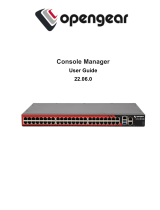Synchronizing a new Member with Leader chassis properties................................................... 78
Server inventory for MCM group.................................................................................................. 78
Saving server inventory report...................................................................................................... 78
Chassis Configuration Profiles............................................................................................................79
Saving Chassis Configuration....................................................................................................... 79
Restoring Chassis Configuration Profile...................................................................................... 80
Viewing Stored Chassis Configuration Profiles........................................................................... 80
Importing Chassis Configuration Profiles.................................................................................... 80
Applying Chassis Configuration Profiles...................................................................................... 80
Exporting Chassis Configuration Profiles..................................................................................... 81
Editing Chassis Configuration Profiles..........................................................................................81
Deleting Chassis Configuration Profiles....................................................................................... 81
Configuring Multiple CMCs through RACADM Using Chassis Configuration Profiles.....................81
Exporting Chassis Configuration profiles.....................................................................................82
Importing Chassis Configuration profiles.................................................................................... 82
Parsing Rules................................................................................................................................. 83
Configuring multiple CMCs using RACADM......................................................................................83
Parsing rules.................................................................................................................................. 84
Modifying the CMC IP address..................................................................................................... 85
7 Configuring servers............................................................................................87
Configuring slot names.......................................................................................................................87
Configuring iDRAC network settings................................................................................................. 88
Configuring iDRAC QuickDeploy network settings.....................................................................88
QuickDeploy IP address assignments for servers........................................................................ 91
Modifying iDRAC Network Settings for individual server iDRAC.................................................92
Modifying iDRAC network settings using RACADM.....................................................................92
Configuring iDRAC VLAN tag settings..........................................................................................93
Configuring iDRAC VLAN tag settings using web interface........................................................ 93
Configuring iDRAC VLAN tag settings using RACADM................................................................93
Setting first boot device......................................................................................................................93
Setting first boot device for multiple servers using CMC web interface.................................... 94
Setting first boot device for individual server using CMC web interface....................................95
Setting first boot device using RACADM...................................................................................... 95
Configuring sled network uplink........................................................................................................ 95
Deploying remote file share............................................................................................................... 96
Configuring server FlexAddress..........................................................................................................96
Configuring profile settings using server configuration replication................................................. 96
Accessing Profile page.................................................................................................................. 97
Managing stored profiles...............................................................................................................97
Adding or saving profile................................................................................................................ 98
Applying profile............................................................................................................................. 98
6