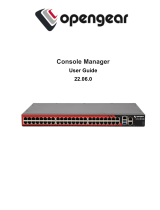Modifying the CMC IP address................................................................................................................................ 73
Chapter 7: Configuring servers....................................................................................................75
Configuring slot names.................................................................................................................................................... 75
Configuring iDRAC network settings............................................................................................................................76
Configuring iDRAC QuickDeploy network settings..............................................................................................76
QuickDeploy IP address assignments for servers................................................................................................78
Modifying iDRAC Network Settings for individual server iDRAC.....................................................................79
Modifying iDRAC network settings using RACADM........................................................................................... 79
Configuring iDRAC VLAN tag settings................................................................................................................... 79
Configuring iDRAC VLAN tag settings using web interface............................................................................. 79
Configuring iDRAC VLAN tag settings using RACADM..................................................................................... 80
Setting first boot device..................................................................................................................................................80
Setting first boot device for multiple servers using CMC web interface.......................................................81
Setting first boot device for individual server using CMC web interface...................................................... 81
Setting first boot device using RACADM...............................................................................................................81
Configuring sled network uplink.................................................................................................................................... 82
Deploying remote file share............................................................................................................................................ 82
Configuring server FlexAddress.....................................................................................................................................82
Configuring profile settings using server configuration replication...................................................................... 83
Accessing Profile page............................................................................................................................................... 83
Managing stored profiles........................................................................................................................................... 83
Adding or saving profile............................................................................................................................................. 83
Applying profile.............................................................................................................................................................84
Importing profile.......................................................................................................................................................... 85
Exporting profile.......................................................................................................................................................... 85
Editing profile............................................................................................................................................................... 85
Viewing profile settings..............................................................................................................................................86
Viewing stored profile settings................................................................................................................................ 86
Viewing profile log.......................................................................................................................................................86
Completion status and troubleshooting................................................................................................................. 86
Quick Deploy of profiles.............................................................................................................................................86
Assigning server profiles to slots ............................................................................................................................87
Boot Identity Profiles.................................................................................................................................................. 87
Saving Boot Identity Profiles.................................................................................................................................... 88
Applying Boot Identity Profiles.................................................................................................................................88
Clearing Boot Identity Profiles................................................................................................................................. 89
Viewing Stored Boot Identity Profiles.................................................................................................................... 89
Importing Boot Identity Profiles...............................................................................................................................89
Exporting Boot Identity Profiles...............................................................................................................................89
Deleting Boot Identity Profiles................................................................................................................................. 90
Managing Virtual MAC Address Pool......................................................................................................................90
Creating MAC Pool..................................................................................................................................................... 90
Adding MAC Addresses............................................................................................................................................. 90
Removing MAC Addresses.........................................................................................................................................91
Deactivating MAC Addresses....................................................................................................................................91
Launching iDRAC using Single Sign-On........................................................................................................................91
Launching iDRAC from Server Status page..........................................................................................................92
Launching iDRAC from Servers Status page........................................................................................................92
Launching remote console from server status page................................................................................................ 92
6
Contents