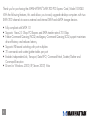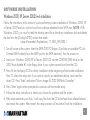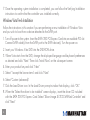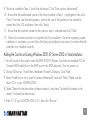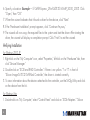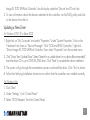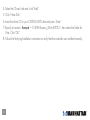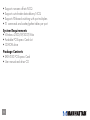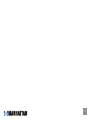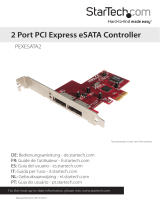Manhattan SATA 300 PCI Express Card User manual
- Category
- Interface cards/adapters
- Type
- User manual
This manual is also suitable for

MAN-150040-UM-1106-03
SATA 300 PCI
ExPrESS CArd
USEr MANUAL
MODEL 150040

2
Thank you for purchasing the MANHATTAN
®
SATA 300 PCI Express Card, Model 150040.
With the following features, this card allows you to easily upgrade desktop computers with two
SATA 300 channels to access external and internal SATA and eSATA storage devices.
• Fully compliant with SATA 1.0
• Supports 1-lane 2.5 Gbps PCI Express and SATA transfer rate of 3.0 Gbps
• Native Command Queuing (NCQ) and Legacy Command Queuing (LCQ) support maximizes
drive efficiency and reduces latency
• Supports FIS-based switching with port multipliers
• 31 commands and scatter/gather tables per port
• Enables Independent Link, Transport, Data FIFO, Command Fetch, Scatter/Gather and
Command Execution
• Drivers for Windows 2000, XP, Server 2003, Vista

3
SofTwArE INSTALLATIoN
Windows 2000, XP, Server 2003 Fresh Installation
Follow the instructions in this section if you’re performing a new installation of Windows 2000, XP
or Server 2003 and you wish to boot from a device attached to the SATA port. NOTE: With
Windows 2000, you must rst edit the txtsetup.oem le on the driver installation disk and delete
the line from the [Cong.Si3132] section that reads:
value=Parameters\PnpInterface, "5", REG_DWORD, 1
1. Turn off power to the system. Insert the SATA 300 PCI Express Card into an available PCI slot.
Connect SATA cable(s) from the SATA port to the SATA device(s). Turn the power on.
2. Insert your Windows 2000/XP or Server 2003 CD into the CD-ROM/DVD drive (or the
2000 boot diskette #1 in the oppy drive if your system cannot boot from the CD).
3. Press F6 for third-party SCSI or driver installation at the beginning of text mode installation.
Press "S" when the setup asks if you want to specify an additional device, and insert the
driver CD. Press "Enter" and select "Silicon Image SiI 3132 SATALink Controller."
4. Press "Enter" again when prompted to continue with text mode setup.
5. Follow the setup instructions to select your choice for partition and le system.
6. After setup examines your disks, it will copy les from the CD to the hard drive selected above
and restart the system. After restart, the setup process will resume to finish the installation.

4
7. Once the operating system installation is completed, you can follow the Verifying Installation
instructions to confirm that the controller was installed correctly.
Windows Vista Fresh Installation
Follow the instructions in this section if you are performing a new installation of Windows Vista
and you wish to boot from a device attached to the SATA port.
1. Turn off power to the system. Insert the SATA 300 PCI Express Card into an available PCI slot.
Connect SATA cable(s) from the SATA port to the SATA device(s). Turn the power on.
2. Insert your Windows Vista DVD into the DVD-ROM drive.
3. When Vista starts from the DVD, change the displayed language and keyboard preferences
as desired and click "Next." Then click "Install Now" on the subsequent screen.
4. Enter your product key and click "Next."
5. Select "I accept the license terms" and click "Next."
6. Select "Custom (advanced)."
7. Click the Load Driver icon. In the Load Driver prompt window that displays, click "OK."
8. When the "Select the driver to be installed" screen displays, insert the driver CD included
with the SATA 300 PCI Express Card. Select "Silicon Image Sil 3132 SATALink Controller" and
click "Next."

5
9. The drive installed in Step 1 should be displayed. Click "Drive options (advanced)."
10. Ensure that the unallocated space of the drive installed in Step 1 is highlighted, then click
"New." From the size box that appears, specify the size of the partition to be created to
contain the Vista OS installation, then click "Apply."
11. Ensure that the partition created in the previous step is selected and click "Next."
12. Follow the onscreen prompts to complete the Vista installation. Once the operating system
installation is complete, you can follow the Verifying Installation instructions to conrm that the
controller was installed correctly.
Adding the Card to an Existing Windows 2000, XP, Server 2003 or Vista Installation
1. Turn off power to the system. Insert the SATA 300 PCI Express Card into an available PCI slot.
Connect SATA cable(s) from the SATA port to the SATA device(s). Turn the power on.
2. During OS boot up, "Found New Hardware Wizard" will display. Click "Next."
3. Select “Install from a list or specic location (Advanced)” and click “Next.” Make sure the
driver CD is in your CD-ROM/DVD.
4. Select “Search for the best driver in these locations” and check “Include this location in the
search:” Uncheck the other boxes.
5. Enter "E:\" (if your CD-ROM/DVD is E:\), then click “Browse.”

6
6. Specify a location: E x ample — E:\SATA Express_2Port\Sil3132\WinXP_2000_2003. Click
“Open,” then “OK.”
7. When the wizard indicates that it found a driver for the device, click "Next."
8. If the "Hardware Installation" prompt appears, click "Continue Anyway."
9. The wizard will now copy the required les to the system and start the driver. After starting the
driver, the wizard will display a completion prompt. Click "Finish" to exit the wizard.
Verifying Installation
For Windows 2000, XP
1. Right-click on the "My Computer" icon, select "Properties," left-click on the "Hardware" tab, then
click "Device Manager."
2. Double-click on "SCSI and RAID Controllers." If there is no yellow "!" or "?" in front of
"Silicon Image SiI 3132 SATALink Controller," the driver is started correctly.
3. To view information about the devices attached to the controller, use the SiICfg Utility and click
on the device from the list.
For Windows Vista
1. Double-click on "My Computer," select "Control Panel" and click on "SCSI Adapters." "Silicon

7
Image Sil 3132 SATALink Controller" should display under the "Device" and "Driver" tab.
2. To view information about the devices attached to the controller, use the SilCfg utility and click
on the device from the list.
Updating a New Driver
For Windows 2000, XP or Server 2003
1. Right-click on "My Computer" and select "Properties." Under "System Properties," click on the
"Hardware" tab, then on "Device Manager." Click "SCSI and RAID Controllers," right-click
"Silicon Image SiI 3132 SATALink Controller," then select "Properties" from the context menu.
2. Click "Driver," then "Update Driver." Select "Search for a suitable driver for my device (Recommended)."
Insert the driver CD in your CD-ROM/DVD drive. Click "Next" to complete the driver installation.
3. The system will go through the enumeration process and install the driver. Click "Yes" to reboot.
4. Follow the Verifying Installation instructions to conrm that the controller was installed correctly.
For Windows Vista
1. Click "Start."
2. Under "Settings," click "Control Panel."
3. Select "SCSI Adapters" from the Control Panel.

8
4. Select the "Drivers" tab and click "Add."
5. Click "Have Disk."
6. Insert the driver CD in your CD-ROM/DVD drive and press "Enter."
7. Specify a location: Example — E:\SATA Express_2Port\Sil3132\, then select the folder for
Vista. Click "OK."
8. Follow the Verifying Installation instructions to verify that the controller was installed correctly.

9
SPECIfICATIoNS
Standards and Certifications
• FCC
• CE
• SATA 1.0
Ports
• 1 SATA (internal) L-type
• 1 E-SATA (extermal) I-type
• Transfer rate: 3.0 Gbps
General
• Supports 2 independent SATA channels
• 48-bit LBA for support of HDD larger than 137 GB
• 2-Pin header for LED connection
• Supports 1-lane 2.5 Gbps PCI Express
• Hot-plug capability
• Independent link, transport and data FIFO
• Independent command fetch, scatter/gather and command execution
• Supports legacy command queuing (LCQ)
• Supports native command queuing (NCQ)

10
• Supports non-zero offsets NCQ
• Supports out-of-order data delivery NCQ
• Supports FIS-based switching with port multipliers
• 31 commands and scatter/gather tables per port
System Requirements
• Windows 2000/XP/2003/Vista
• Available PCI Express Card slot
• CD-ROM drive
Package Contents
• SATA 300 PCI Express Card
• User manual and driver CD

11

Copyright © MANHATTAN
All products mentioned are trademarks or registered trademarks of their respective owners.
www.manhattan- p roducts.com
MANHATTAN
®
offers a complete line of PC Components, Peripherals, Cables
and Accessories. Ask your local computer dealer for more information
or visit us online at
-
 1
1
-
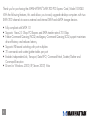 2
2
-
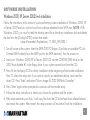 3
3
-
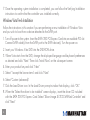 4
4
-
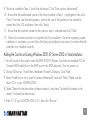 5
5
-
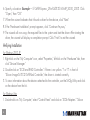 6
6
-
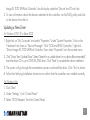 7
7
-
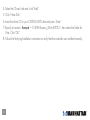 8
8
-
 9
9
-
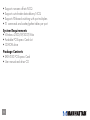 10
10
-
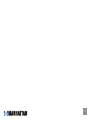 11
11
-
 12
12
Manhattan SATA 300 PCI Express Card User manual
- Category
- Interface cards/adapters
- Type
- User manual
- This manual is also suitable for
Ask a question and I''ll find the answer in the document
Finding information in a document is now easier with AI
Related papers
Other documents
-
DeLOCK 89119 Datasheet
-
Lindy 51170 User manual
-
Rosewill RC-219 User manual
-
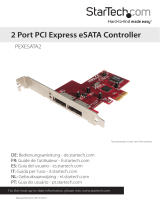 StarTech.com PEXESATA2 User manual
StarTech.com PEXESATA2 User manual
-
iogear GPS702e3 User manual
-
Belkin F5U239ea Owner's manual
-
Rosewill RC214 User manual
-
iogear GICe720S3 User manual
-
iogear GICe711S3 User manual
-
Equip eSATA/-USB 2.0 Express Card/34, 2-Port Specification