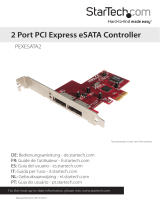Page is loading ...

1
GICe711S3W6
PART NO. M0556
Installation
Installation
Installation Guide
eSATA 3Gbps 1 external & 1 internal port Low profi le PCI Express Host Card


3
Table of Contents
Introduction 4
Feature 5
Package Contents 6
Software Installation 7
Federal Communications Commission
(FCC) Statement
9
CE Statement 11
Limited Warranty 12
Contact 13

4
Introduction
The Low Profi le PCI Host Adapter can support both Low profi le PCI and standard size PCI. The card
allows you to upgrade your desktop computer with a 2 port Serial ATA transfer rate of 3 Gb/s. The
unit also gives you the option of accessing multiple media sources, such as: Hard Drives, CD-RWs,
DVD-ROMs and DVD-RAM.

5
Features
External SATA II (eSATA) Connector•
48 bits LBA can Break Capacity-Limit to Support HDD larger than 137GB •
Supports 1-lane 2.5Gbps PCI Express•
Hot-plug capability •
Supports SATA II transfer rate of 3.0Gbps•
Fully compliant with Serial ATA 1.0 specifi cations •
Supports two independent Serial ATA channels•
Independent Link, Transport, and data FIFO •
Independent command fetch, scatter/gather, and command execution•
Supports Legacy Command Queuing (LCQ) •
Supports Native Command Queuing (NCQ) •
Supports Non-zero offsets NCQ •
Supports Out of order data delivery NCQ •
Supports FIS-based switching with Port Multipliers•
31 Commands and Scatter/Gather Tables per Port•
Two Pin headers on board for LED connection•
Completely with drivers for Windows NT, Windows 2000, Windows XP and Windows Server 2003•

6
Package Contents
eSATA PCI Express Host Adapter•
Low profi le PCI bracket•
SATA cable•
Quick Start Guide•
Driver CD•

7
Software Installation
Windows XP Driver Installation
1. Power off the system. Insert the SATA Card into an available PCI slot. Connect the serial ATA cable(s)
to the SATA port and serial ATA device(s). Power up the system.
2. Insert the Driver CD into the CD-ROM/DVD drive.
3. When the Windows Set-up screen loads, press F6 in order to specify and add the driver. Press ‘S’
when setup asks if you want to specify an additional device. Press ‘Enter’ and select ‘Silicon Image
SiI 3132 SATALink Controller’.
4. Press ‘Enter’ again when prompted to continue.
5. Follow the setup instructions provided to select your settings for partition and fi le system choices.
6. Once the fi les have been copied over the PC will need to be rebooted for the drivers to take effect.
Reboot the PC once the installation process is complete.

8
Verify Windows XP Installation
For Windows XP
1. Right click on the ‘My Computer’ icon, select
‘Properties’. Left click on the ‘Hardware’
tab, and then select the ‘Device Manager’
button.
2. Double click on ‘SCSI and RAID
Controllers’, If there is no yellow ‘! ‘ or ‘ ? ‘
in front of ‘Silicon Image SiI 3132 SATALink
Controller’, the driver is functioning properly.

9
Federal Communications Commission (FCC) Statement
Federal Communications Commission (FCC) Statement
15.21
You are cautioned that changes or modifi cations not expressly approved by the part responsible for
compliance could void the user’s authority to operate the equipment.
15.105(b)
This equipment has been tested and found to comply with the limits for a Class B digital device, pursuant
to part 15 of the FCC rules. These limits are designed to provide reasonable protection against harmful
interference in a residential installation. This equipment generates, uses and can radiate radio frequency
energy and, if not installed and used in accordance with the instructions, may cause harmful interference
to radio communications. However, there is no guarantee that interference will not occur in a particular
installation. If this equipment does cause harmful interference to radio or television reception, which can be
determined by turning the equipment off and on, the user is encouraged to try to correct the interference
by one or more of the following measures:
- Reorient or relocate the receiving antenna.
- Increase the separation between the equipment and receiver.

10
- Connect the equipment into an outlet on a circuit different from that to which the receiver is connected.
- Consult the dealer or an experienced radio/TV technician for help.
THIS DEVICE COMPLIES WITH PART 15 OF THE FCC RULES. OPERATION IS SUBJECT TO THE
FOLLOWING TWO CONDITIONS:
1. this device may not cause interference and
2. this device must accept any interference, including interference that may cause undesired operation of
the device.
FCC RF Radiation Exposure Statement:
This equipment complies with FCC radiation exposure limits set forth for an uncontrolled environment. End
users must follow the specifi c operating instructions for satisfying RF exposure compliance. This transmitter
must not be co-located or operating in conjunction with any other antenna or transmitter.

11
CE Statement
This device has been tested and found to comply with the requirements set up in the council directive
on the approximation of the law of member states relating to EMC Directive 89/336/EEC, Low Voltage
Directive 73/23/EEC and R&TTE Directive 99/5/EC.

12
The manufacturer, IOGEAR, makes NO warranty or representation, whether express or implied, regarding
the contents, use or suitability of this software, disk or documentation. IOGEAR specifi cally disclaims any
and all warranties regarding the quality and performance of this software, disk or documentation includ-
ing, but not limited to the implied warranty of merchantability and implied warranty of fi tness for a particu-
lar purpose. IOGEAR shall not be responsible or liable for property damage, loss of use, interruption of
business, lost profi ts, lost data or other consequential, punitive or special damages, however caused and
however alleged.
IOGEAR reserves the right to revise or update the software, disk or documentation without advance
notifi cation of such revision or update. For additional information please contact IOGEAR at:
Email – support@iogear.com, Telephone - 949-453-8782 or toll free 866-9-IOGEAR, or
Fax - 949-453-8785.
Limited Warranty

13
Contact
Toll Free: (866) 9-IOGEAR
Phone: (949) 453-8782
23 Hubble
Irvine, CA 92618 USA
www.iogear.com
support@iogear.com
©2007 IOGEAR. All Rights Reserved. PART NO. M0556
IOGEAR, the IOGEAR logo, MiniView, VSE are trademarks or registered trademarks of IOGEAR, Inc. Microsoft and
Windows are registered trademarks of Microsoft Corporation. IBM is a registered trademark of International Business
Machines, Inc. Macintosh, G3/G4 and iMac are registered trademarks of Apple Computer, Inc. IOGEAR makes no
warranty of any kind with regards to the information presented in this document. All information furnished here is for
informational purposes only and is subject to change without notice. IOGEAR, Inc. assumes no responsibility for any
inaccuracies or errors that may appear in this document.

14

15

© 2007 IOGEAR, INC.
FUN
IOGEAR offers connectivity solutions that are innovative, fun, and stylish,
helping people enjoy daily life using our high technology products.
GREEN
IOGEAR is an environmentally conscious company that emphasizes the
importance of conserving natural resources. The use of our technology solutions
helps reduce electronic waste.
HEALTH
IOGEAR supports healthy and fi t lifestyles. By integrating products with
the latest scientifi c developments, IOGEAR’s solutions enhance the life of
end-users.
About Us
About Us
About Us
/