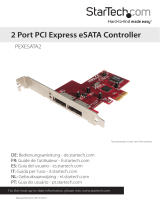Page is loading ...

MAN-515245-UM-1106-03
SATA 300
ExprESSCArd/34
USEr MANUAL
MODEL 515245

2
Thank you for purchasing the MANHATTAN
®
SATA 300 ExpressCard/34, Model 515245.
Compliant with PCI Express 1.0a and SATA 1.0 specifications, this card adds dual external
SATA ports to connect data storage and other SATA peripheral devices. It supports data
transfer speeds of up to 3.0 Gbps and, using 48-bit LBA, it breaks the size limit of 137 GB
hard drives to support larger storage devices.
SofTwArE iNSTALLATioN
For Windows NT
1. Insert the SATA 300 ExpressCard/34 into an available slot. Connect SATA cable(s)
between the SATA port and SATA device(s).
2. Windows will display "Found New Hardware Wizard." Click "Next."
3. Select "Search for a suitable driver for my device (recommended)" and click "Next."
4. Insert the driver CD in the CD-ROM/DVD drive and check "Specify a location" (uncheck the
other boxes). Click "Next," then enter "E:\" (if your CDROM/DVD is E:\). Click "Browse."
5. Check a location; e.g., "E:\SATA Express_2Port\Sil3132\WinXP_2000_2003_NT," and
click “Open,” then “OK.”
6. Choose "Silicon Image SiI 3132 SATALink Controller," then click "OK."
7. After the driver installation is complete, you can follow the instructions below to verify that
the controller was installed correctly.

3
For Windows 2000/XP/Server 2003
1. Insert the SATA 300 ExpressCard/34 into an available slot. Connect SATA cable(s)
between the SATA port and SATA device(s).
2. Windows will display "Found New Hardware Wizard" and "Mass Storage controller."
3. Select "Install from a list or specific location (Advanced)," then click "Next." Make sure the
driver CD is in the CD-ROM/DVD.
4. Select "Search for the best driver in these locations," and check "Include this location in the
search:" (uncheck the other boxes).
5. Enter "E:\" (if your CD-ROM/DVD is E:\), then click "Browse."
6. Check a location; e.g., "E:\SATA Express_2Port\Sil3132\WinXP_2000_2003_NT," then
click "Open" and "OK."
7. When the wizard indicates that it found a driver for the device, click "‘Next."
8. If the "Hardware Installation" dialog appears, click "Continue Anyway."
9. The wizard will now copy the required files to the system and start the driver. After starting
the driver, the wizard will display a completion dialog. Click "Finish" to exit the wizard.

4
Verifying Windows NT Installation
1. Double-click on "My Computer" and select "Control Panel." Click on the "SCSI Adapters"
icon; "Silicon Image SiI 3132 SATALink Controller" should displayed correctly under the
"Device" and "Driver" tabs.
2. To view information about the devices attached to the controller, use the SiICfg Utility and
click on the device from the list.
Verifying Windows 2000/XP/Server 2003 Installation
1. Right click on "My Computer" and select "Properties." Left click on the "Hardware" tab and
then on the "Device Manager" button.
2. Double-click on "SCSI and RAID Controllers." If there is no yellow "!" or "?" in front of "Silicon
Image SiI 3132 SATALink Controller’," the driver is started correctly.
3. To view information about the devices attached to the controller, use the SiICfg Utility and
click on the device from the list.
Updating the New Driver for Windows NT 4.0
1. Click "Start."
2. Under "Settings," click "Control Panel."
3. Select "SCSI Adapters" from the Control Panel.

5
4. Select the "Drivers" tab and click "Add."
5. Click "Have Disk."
6. Insert the driver CD in the CD-ROM/DVD drive and press "Enter."
7. Choose "E:\SATA Express_2Port \Sil3132\WinXP_2000_2003_NT"‘ and click "OK."
8. If desired, refer to the above instructions to verify that the controller was installed correctly.
Updating the New Driver for Windows 2000/XP/Server 2003
1. Right click on "My Computer" and select "Properties." Under the "System Properties" section,
click on the "Hardware" tab, and then on "Device Manager." Click "SCSI and RAID
Controllers," right click "Silicon Image SiI 3132 SATALink Controller," then select "Properties"
from the context menu.
2. Click "Driver," then "Update Driver," and select "Search for a suitable driver for my device
(Recommended)." Insert the driver CD in the CD-ROM/DVD drive, then click "Next" to
complete the driver installation.
3. The system will go through the enumeration process and install the driver. At the end of the
process, click "Yes" to reboot your system if necessary.
4. If desired, refer to the above instructions to verify that the controller was installed correctly.

6
SpECifiCATioNS
Port Specifications
• Two external SATA 300 ports
• Compliant with PCI Express 1.0a and serial ATA 1.0 specifications
• 48-bit LBA supports HDD larger than 137 GB
• LED drive activity indicators
• Silicon serial controller
• Supports two independent serial ATA channels
• Independent link, transport and data FIFO; and command fetch, scatter/gather and
command execution
• Supports legacy command queuing (LCQ), native command queuing (NCQ), non-zero
offsets NCQ, out-of-order data delivery NCQ anf FIS-based switching with port multipliers
• 31 commands and scatter/gather tables per port
Bus Specifications
• PCI ExpressCard/34
• Bus speed: 2.5 Gbps
• Compliant with PCI Express specifications 1.0a
• 3.3 V and 1.5 V

7
System Requirements
• Windows NT/2000/XP/Server 2003/Vista
• PCI Express-enabled system with an available ExpressCard slot
• CD-ROM drive
Package Contents
• SATA 300 ExpressCard/34
• User manual and driver CD

www.manh attan-prod ucts.com
Are you completely satisfied with this product?
Please contact your MANHATTAN
®
dealer with comments or questions.
Copyright © MANHATTAN
All products mentioned are trademarks or registered trademarks of their respective owners.
/