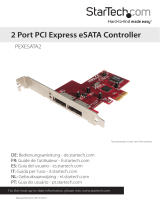Page is loading ...

- 2 -
1. Introduction
This Low Profile PCI Host Adapter is a PCI-Express controller board which supports
low profile PCI and regular size PCI interfaces in one card. The card can upgrade your
desktop computer to have 2 Serial ATA ports with transfer rates of up to of 3 Gb/s (300
MB/s).
The SATA ports can access SATA storage media such as hard disk drives, Zip drives,
CD-ROM, CD-RW, DVD-ROM and DVD-RAM drives.
It comes with drivers for Windows NT4.0, XP, 2000, Server2003.
1.1. Features
External SATA II (eSATA) Connector
48 bit LBA supports HDD larger than 137GB
Supports 1-lane 2.5Gbps PCI Express
Hot-plug capability
Supports SATA II transfer rate of 3.0Gbps
Fully compliant with Serial ATA 1.0 specifications
Supports two independent Serial ATA channels
Independent Link, Transport, and data FIFO
Independent command fetch, scatter/gather, and command execution
Supports Legacy Command Queuing (LCQ)
Supports Native Command Queuing (NCQ)
Supports Non-zero offsets NCQ
Supports Out of order data delivery NCQ
Supports FIS-based switching with Port Multipliers
31 Commands and Scatter/Gather Tables per Port
Two pin headers on board for LED connection
Complete with drivers for Windows NT, Windows 2000, Windows XP and Windows
Server 2003

- 3 -
1.2. Package Contents
SATA PCI Express Card
This User’s Manual
Driver CD
1.3. Mini DIN 1.5A 5V & 2A 12V Power Source for External Devices
2. Installation
2.1. Windows NT 4.0, Windows 2000/XP or Windows Server 2003 fresh
OS installation
Follow the instructions in this section if you are performing a new installation
of Windows NT 4.0, 2000/XP or Server 2003 and you wish to boot from a
device attached to the SATA port.
1. Power off the system. Insert the SATA Card into an available PCI slot. Connect serial ATA
cable(s) between the SATA port and serial ATA device(s). Power up the system.
2. Put your Windows NT/2000/XP or Windows Server 2003 CD into the CD-ROM/DVD
drive or the NT/2000 boot diskette #1 in the floppy drive if your system cannot boot from
the CD.

- 4 -
3. Press F6 for third party SCSI or driver installation at the beginning of text mode
installation. Press 'S' when setup asks if you want to specify an additional device,
and insert the driver CD. Press 'Enter' and select 'Silicon Image SiI 3132 SATALink
Controller'.
4. Press 'Enter' again, when prompted, to continue with text mode setup.
5. Follow the setup instructions to select your choice for partition and file system.
6. After setup examines your disks, it will copy files from the CD to the hard drive selected
above and restart the system. After restart, the setup process will resume to finish the
installation.
7. Once the operating system installation has completed you can follow the instructions
in section 2.4 to verify controller was installed correctly.
2.2. Adding the card to an existing Windows NT installation
1. Power off the system. Insert the SATA Card into an available PCI slot. Connect serial ATA
cable(s) between the SATA port and serial ATA device(s). Power up the system.
2. After the OS boots up, click 'Start'
3. Under 'Settings', click 'Control Panel'.
4. Select 'SCSI Adapters' from the Control Panel.
5. Select the 'Drivers' tab and click 'Add'.
6. Click 'Have Disk'.
7. Specify a location, e.g. E:\SATA Express_2Port \Sil3132 \ WinXP_2000_2003_NT,
and click 'OPEN' then 'OK'
8. Choose 'Silicon Image SiI 3132 SATALink Controller' and click 'OK'.
9. After the driver installation has completed you can follow the instructions in section
2.4 to verify the controller was installed correctly.
2.3. Adding the card to an existing Windows 2000/XP or Windows Server
2003 installation
1. Power off the system. Insert the SATA Card into an available PCI slot. Connect serial ATA
cable(s) between the SATA port and serial ATA device(s). Power up the system.
2. During OS boot up, Windows will display the 'Found New Hardware Wizard',
'Mass Storage controller'.
3. Select 'Install from a list or specific location (Advanced)', and click 'Next', and
make sure the driver CD is in your CD-ROM/DVD drive.
4. Select 'Search for the best driver in these locations', and check 'Include this
location in the search:'. Uncheck the other boxes.

- 5 -
5. Type in E:\ (If your CD-ROM/DVD is E:\) and then click 'Browse'.
6. Specify a location, e.g. E:\SATA Express_2Port \Sil3132 \ WinXP_2000_2003_NT,
and click 'OPEN' then 'OK'
7. When the wizard indicates that it has found a driver for the device, click 'Next'
8. If the 'Hardware Installation' dialog appears, click 'Continue Anyway'
9. The wizard will now copy the required files to the system and start the driver. After
starting the driver, the wizard will display a completion dialog, click 'Finish' to exit the
wizard.
2.4.Verifying the installation under Windows NT, Windows 2000/XP and
Windows Server 2003
For Windows 2000/XP
2. Right click on the 'My Computer' icon, select 'Properties', left click on the
'Hardware' tab, and then on the 'Device Manager' button.
3. Double click on 'SCSI and RAID Controllers', if there is no yellow '! ' or ' ? ' in front
of 'Silicon Image SiI 3132 SATALink Controller', the driver has started correctly.
4. To view information about the devices attached to the controller, use the SiICfg Utility
and click on the device from the list.
For Windows NT 4.0
1. Double click on the ‘My Computer' icon, select 'Control Panel', click on the 'SCSI
Adapters' icon. 'Silicon Image SiI 3132 SATALink Controller' should be displayed
correctly under 'Device' and 'Driver' tab.
2. To view information about the devices attached to the controller, use the SiICfg Utility
and click on the device from the list.
2.5. Updating the driver in Windows NT 4.0
1. After the OS boots up, click 'Start'
2. Under 'Settings', click 'Control Panel'.
3. Select 'SCSI Adapters' from the Control Panel.
4. Select the 'Drivers' tab and click 'Add'.
5. Click 'Have Disk'.
6. Insert the Driver CD in your CD-ROM/DVD drive and press 'Enter'.
7. Choose ' E:\SATA Express_2Port \Sil3132 \ WinXP_2000_2003_NT ' and click
'OK'.
8. Refer to the instructions in section 2.4 to verify the controller was installed correctly.

- 6 -
2.6. Updating the driver in Windows 2000/XP or Windows Server 2003
1. Right click on 'My Computer' and select 'Properties'. Under the 'System
Properties' section, click on the 'Hardware' tab, and then on 'Device Manager'.
Click 'SCSI and RAID Controllers' and right click 'Silicon Image SiI 3132
SATALink Controller' then select 'Properties' from the context menu.
2. Click 'Driver', 'Update Driver' and select 'Search for a suitable driver for my
device [Recommended]'. Insert the driver CD into your CD-ROM/DVD drive. Click
'Next' and complete the driver installation.
3. The system will go through the enumeration process and install the driver. At the end
of the process, click 'Yes' to reboot your system where necessary.
4. See the instructions in section 2.4 to verify the controller was installed correctly.
/