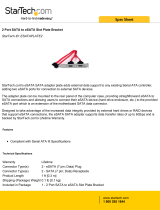Page is loading ...

Manual Revision: 09/15/2014
For the most up-to-date information, please visit: www.startech.com
DE: Bedienungsanleitung - de.startech.com
FR: Guide de l'utilisateur - fr.startech.com
ES: Guía del usuario - es.startech.com
IT: Guida per l'uso - it.startech.com
NL: Gebruiksaanwijzing - nl.startech.com
PT: Guia do usuário - pt.startech.com
PEXESATA2
2 Port PCI Express eSATA Controller
*actual product may vary from photos

Instruction Manual
FCC Compliance Statement
This equipment has been tested and found to comply with the limits for a Class B digital
device, pursuant to part 15 of the FCC Rules. These limits are designed to provide reasonable
protection against harmful interference in a residential installation. This equipment generates,
uses and can radiate radio frequency energy and, if not installed and used in accordance with
the instructions, may cause harmful interference to radio communications. However, there
is no guarantee that interference will not occur in a particular installation. If this equipment
does cause harmful interference to radio or television reception, which can be determined by
turning the equipment o and on, the user is encouraged to try to correct the interference by
one or more of the following measures:
• Reorient or relocate the receiving antenna.
• Increase the separation between the equipment and receiver.
• Connect the equipment into an outlet on a circuit dierent from that to which the receiver
is connected.
• Consult the dealer or an experienced radio/TV technician for help.
Use of Trademarks, Registered Trademarks, and other Protected Names and
Symbols
This manual may make reference to trademarks, registered trademarks, and other
protected names and/or symbols of third-party companies not related in any way to
StarTech.com. Where they occur these references are for illustrative purposes only and do not
represent an endorsement of a product or service by StarTech.com, or an endorsement of the
product(s) to which this manual applies by the third-party company in question. Regardless
of any direct acknowledgement elsewhere in the body of this document, StarTech.com hereby
acknowledges that all trademarks, registered trademarks, service marks, and other protected
names and/or symbols contained in this manual and related documents are the property of
their respective holders.

Instruction Manual
i
Table of Contents
Introduction ............................................................................................ 1
Packaging Contents ................................................................................................................................. 1
System Requirements ..............................................................................................................................1
Installation ..............................................................................................2
Hardware Installation ..............................................................................................................................2
Driver Installation ...................................................................................................................................... 2
Verifying Successful Installation .......................................................................................................... 3
Updating Driver Files ............................................................................................................................... 4
Specications .......................................................................................... 5
Technical Support ..................................................................................6
Warranty Information ............................................................................ 6

Instruction Manual
1
Introduction
This 2 Port PCI Express eSATA Controller Adapter Card oers simple connectivity
between a host computer and eSATA devices. Providing two eSATA ports the adapter
card oers a cost-eective solution for connecting hot-pluggable, high-speed storage,
and in turn allows for easier data backups and archiving.
With full support for SATA 300 (SATA II) hard drives and data transfer speeds of up to
3 Gbps, the adapter card features a native PCI Express single chipset that provides
enhanced compatibility, reliability and performance for external SATA storage needs.
The PCI Express eSATA controller card also features port multiplier capability with
command-based switching for connecting multiple external hard drives to a host
Windows system through a single external SATA connection.
A dual prole solution, the eSATA controller card includes a low prole/half-height
bracket for adapting to slimline or small form factor system applications.
Packaging Contents
• 1 x PCI Express eSATA Card
• 1 x Low prole bracket
• 1 x Instruction Manual
• 1 x Driver CD
System Requirements
• A CD/DVD-ROM drive (for driver installation)
• PCI Express enabled computer system with available PCIe card slot
• Windows® 8 / 8.1 (32/64bit), 7 (32/64), Vista (32/64), XP (32/64), 2000, Windows
Server® 2012, 2008 R2, 2003, Mac OS® 10.x (Tested up to 10.10), Linux

Instruction Manual
2
Installation
WARNING! PCI Express cards, like all computer equipment, can be severely
damaged by static electricity. Be sure that you are properly grounded before
opening your computer case or touching your PCI Express card. StarTech.com
recommends that you wear an anti-static strap when installing any computer
component. If an anti-static strap is unavailable, discharge yourself of any
static electricity build-up by touching a large grounded metal surface (such
as the computer case) for several seconds. Also be careful to handle the PCI
Express card by its edges and not the gold connectors.
Hardware Installation
1. Turn your computer o and any peripherals connected to the computer (i.e. Printers,
external hard drives, etc.). Unplug the power cable from the rear of the power
supply on the back of the computer and disconnect all peripheral devices.
2. Remove the cover from the computer case. See documentation for your computer
system for details.
3. Locate an open PCI Express slot and remove the metal cover plate on the rear of the
computer case (Refer to documentation for your computer system for details.). Note
that this card will work in PCI Express slots of additional lanes (i.e. x4, x8 or x16 slots).
4. Insert the card into the open PCI Express slot and fasten the bracket to the rear of
the case.
NOTE: If installing the card into a small form factor/low prole system, replacing the
pre-installed full prole bracket with the included low prole installation bracket may
be necessary.
5. Place the cover back onto the computer case.
6. Insert the power cable into the socket on the power supply and reconnect all other
connectors removed in Step 1.
Driver Installation
Windows 2000/XP/Server 2003/Vista/7 Fresh OS installation
The following instructions pertain to new installations of Windows 2000/XP/Server
2003 or Vista/7, allowing you to boot from a device attached to the eSATA ports
provided by the eSATA controller:
NOTE: Windows 2000/XP/Server 2003 can only load drivers from a oppy disk. So the
drivers from the CD must be copied to a oppy disk prior to installation.
1. Insert the Windows 2000/XP/Server 2003 or Vista installation CD into the CD/DVD-
ROM drive. Ensure that the computer is congured to boot from the appropriate

Instruction Manual
3
location, from the system BIOS.
2. 2000/XP/Server 2003: Once the boot sequence begins, press F6 for third party SCSI
or driver installation (at the beginning of text mode installation). Press ‘S’ when
setup asks if you want to specify an additional device, and insert the oppy disk.
Press ‘Enter’ and select ‘Silicon Image SiI 3132 SATALink Controller’.
Vista: When prompted to select a drive, Click the Load Drivers button and then
insert the Driver CD (included with PEXESATA2) into the CD/DVD-ROM drive. Press
‘Enter’ and select ‘Silicon Image SiI 3132 SATALink Controller’.
3. Follow the setup instructions to select your choice for partition and le system.
4. After setup examines your disks, it will copy les from the CD to the hard drive
selected above and restart the system. After restart the setup process will resume
installation, until complete.
Adding to an Existing Windows 2000/XP/Server 2003/Vista/7 installation
1. During OS boot up, Windows will display the ‘Found New Hardware Wizard’. ‘Mass
Storage controller’.
2. Select “Install from a list or specic location (Advanced)”, and click “Next”, and make
sure the Driver CD is in your CD/DVD-ROM drive.
3. Select “Search for the best driver in these locations”, and check “Include this location
in the search”, while ensuring that no other checkmarks are present.
4. Type in E:\ (If your CD-ROM/DVD is E:\) then click “Browse”.
5. Specify the location of the driver le (example E:\SATA Express_2Port \Sil3132 \
WinXP_2000_2003_NT), and click “Open” then “OK”.
6. When the wizard indicates that it found a driver for the device click ‘Next’.
7. If the ‘Hardware Installation’ dialog appears, click ‘Continue Anyway’.
8. The wizard will now copy the required les to the system and start the Driver. When
the completion dialog appears, click ‘Finish’ to exit the wizard.
Verifying Successful Installation
Windows 2000/XP/Server 2003/Vista/7
1. Right click on the ‘My Computer’ icon, select ‘Properties’, left click on the ‘Hardware’
tab, and then on the ‘Device Manager’ button.
2. Double click on ‘SCSI and RAID Controllers’, If there is no yellow ! or ? in front of
‘Silicon Image SiI 3132 SATALink Controller’, the driver is functioning correctly.
3. To view information about the devices attached to the controller, use the SiICfg
Utility and click on the device from the list.

Instruction Manual
4
Updating Driver Files
Windows 2000/XP/Server 2003/Vista/7
1. Right-click on ‘My Computer’ and select ‘Properties’. Under the ‘System Properties’
section, click on the ‘Hardware’ tab, and then on ‘Device Manager’. Click ‘SCSI and
RAID Controllers’ and right click ‘Silicon Image SiI 3132 SATALink Controller’ then
select ‘Properties’ from the context menu.
2. Click ‘Driver’ ,’Update Driver’ and select ‘Search for a suitable driver for my
device[Recommended]’. Insert the Driver CD in your CD-ROM/DVD drive, and click
‘Next’ and complete the driver installation.
3. The system will go through the enumeration process and install the driver. At the
end of the process, click ‘Yes’ to reboot your system when necessary.

Instruction Manual
5
Specications
Bus Interface
PCI Express 1.1
(x1 slot connector)
SATA revision 2.0
Form Factor Full/Low Prole
Chipset ID Silicon Image SiI3132
External Connectors 2 x eSATA female
Maximum Data Transfer Rate eSATA: 3.0 Gbps
Compatible Operating System
Windows® 8 / 8.1 (32/64bit), 7 (32/64),
Vista (32/64), XP (32/64), 2000
Windows Server® 2012, 2008 R2, 2003
Mac OS® 10.x (Tested up to 10.10)
Linux
Port Multiplier is not supported in Mac OS

Instruction Manual
6
Technical Support
StarTech.com’s lifetime technical support is an integral part of our commitment to
provide industry-leading solutions. If you ever need help with your product, visit
www.startech.com/support and access our comprehensive selection of online tools,
documentation, and downloads.
For the latest drivers/software, please visit www.startech.com/downloads
Warranty Information
This product is backed by a lifetime warranty.
In addition, StarTech.com warrants its products against defects in materials
and workmanship for the periods noted, following the initial date of purchase.
During this period, the products may be returned for repair, or replacement with
equivalent products at our discretion. The warranty covers parts and labor costs only.
StarTech.com does not warrant its products from defects or damages arising from
misuse, abuse, alteration, or normal wear and tear.
Limitation of Liability
In no event shall the liability of StarTech.com Ltd. and StarTech.com USA LLP (or their
ocers, directors, employees or agents) for any damages (whether direct or indirect,
special, punitive, incidental, consequential, or otherwise), loss of prots, loss of business,
or any pecuniary loss, arising out of or related to the use of the product exceed the
actual price paid for the product. Some states do not allow the exclusion or limitation
of incidental or consequential damages. If such laws apply, the limitations or exclusions
contained in this statement may not apply to you.

Hard-to-nd made easy. At StarTech.com, that isn’t a slogan. It’s a promise.
StarTech.com is your one-stop source for every connectivity part you need. From
the latest technology to legacy products — and all the parts that bridge the old and
new — we can help you nd the parts that connect your solutions.
We make it easy to locate the parts, and we quickly deliver them wherever they need
to go. Just talk to one of our tech advisors or visit our website. You’ll be connected to
the products you need in no time.
Visit www.startech.com for complete information on all StarTech.com products and
to access exclusive resources and time-saving tools.
StarTech.com is an ISO 9001 Registered manufacturer of connectivity and technology
parts. StarTech.com was founded in 1985 and has operations in the United States,
Canada, the United Kingdom and Taiwan servicing a worldwide market.
/