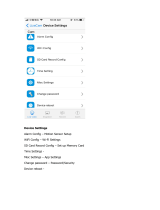Page is loading ...

To connect your camera to Wi-Fi, please follow these instructions.
● Download and install the “LizaCam” app from App Store or Google Play
● Make sure your phone is connected to the Wi-Fi that you want the camera to be connected to,
and that the camera is close enough to the Wi-Fi source to get a good connection
● The camera only connects to 2.4gHz Wi-Fi band.
● Plug the camera in.
● Wait 30 seconds. The light starts out pink, then solid blue, then it should go into connection
mode which is solid pink for 2 seconds followed by a flash of blue light. This means it is in
connection mode
If the lights are flashing back and forth, the camera needs to be reset. Reset instructions
are at the bottom of these instructions
● Go to your phone’s Wi-Fi settings, and connect to the Wi-Fi that comes FROM the camera.
The camera is sending out a Wi-Fi signal like a router, and you first need to connect your
phone to that Wi-Fi signal. It will be a long thread with the letters
CMSXXX-XXXXXXXXXXXX-XXXXXX (with X being its own unique #). CONNECT TO THAT
Wi-Fi. it will say no internet connection, that’s fine. As long as the phone is connected to that
Wi-Fi.
● Open the LizaCam app and press the + on top to add new camera
● Select the camera you are connecting
● It will ask you to connect to Wi-Fi. hit the three dots … to bring up the list of available Wi-Fi
connections in your house. Select the Wi-Fi you want to connect the camera too (remember
2.4gHz band only!) and then enter the password for that Wi-Fi
● Press connect
● It will configure, and should take about 20 seconds. If the information is correct, then the light
on camera will start to change colors. The app will say “The Wi-Fi connection has been
configured, wait for device online…”
● The camera will now be on the list of cameras, but the camera is resetting to connect to the
newly entered Wi-Fi. give it 60 seconds, so your phone can reconnect to Wi-Fi and the camera
can login to the Wi-Fi. once it is live, you can watch live and do all the amazing things the
LizaCam can do.
○ It will ask if you want to change the password. Please save this password someplace
secure. If you lose it, you need to reset the camera to connect it to the internet again.
○ To watch a video on how to connect:
https://s3.us-east-2.amazonaws.com/lizatech/How+To+Connect+LizaTech+Camera.mp4

● To enable Night Vision (Black USB Plug or Bluetooth Speaker only)
○ Open the LizaCam app on your phone
○ Select applicable camera with night vision capabilities
○ Press the button highlighted in red (example below):
○ Allow a few seconds for the infrared bulbs to turn on.
○ Your night vision will be enabled!
To reset the Wi-Fi you need to reset the plug.. There are two tiny holes on the side: one has lights for
indicators and one is a reset button. When it is plugged in and the lights are on, take a pin (there should
be one in the box..) and push in the reset button. HOLD THE PIN IN and wait until the light goes off AND
KEEP IT HELD IN until the lights go back on for another 2-3 seconds, then release the pin. The camera
should reset to set up mode where you would need to go to the Wi-Fi settings on your phone, connect to
the camera's Wi-Fi, then continue the setup.
/