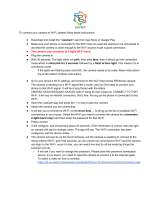Page is loading ...

Device Settings
Alarm Config – Motion Sensor Setup
WiFi Config – Wi-Fi Settings
SD Card Record Config – Set up Memory Card
Time Settings -
Misc Settings – App Settings
Change password – Password/Security
Device reboot -

Alarm Config
Motion detection sensitivity
1-highest
2-high
3-high
4-normal
5-low
6-low
7-lowest
disabled
Cancel
Alarm Schedule
StartTime
EndTime
Warning Tone
Alarm Interval
30—250 second
Push Notifications
On-Screen Display

SD Card Record Config
No SD card detected
Record Settings >
Close
On motion
All day
At specific time
Cancel
Resolution >
1080p
720p
480p
Cancel
Recording time (minutes)
1-20 minute
Record sound >
Constant Recording > (need to explain what this is)
Loop recording: record all the time, and loop back to beginning of memory
card when full

Time Settings
Current Time
Time Mode
Year/Month/Day
Time Zone
Time Server
Daylight Saving Time

Misc Settings
Work LED
I don’t know what this is

Change password
Current Password
New Password
Confirm Password

Device Settings:
1. Motion detection sensitivity: When motion detection is enabled, the device
will send you a notification automatically if motion is detected. You can
choose a sensitivity level for Motion detection. It has 7 levels. When you
choose “disabled”, motion detection will be closed.
2. Alarm schedule: You can set a time period to record motion and it will only
send notifications and record during this time.
3. Warning Tone:
(available on select models)
After enabling motion detection
(Motion detection sensitivity is not set to “disabled”), you can enable the
camera to send out alarm sound or not. For some models, if smoke/gas
detection is available, the alarm also can be triggered. When it sounds the
alarm, you can tap the icon to stop it.
4. Alarm interval: After enabling motion detection, if motion is detected, the
camera will notify you. You can type in a number between 30 with 300 to set
the time interval between two alarms.
5. Push notifications: You can enable or disable this functionality. If you
enable it, it will send you notification information even when you are not in
the LizaCam the App in iOS-powered devices, or run the App in background in
Android-powered devices.
6. On-Screen Display: If you enable this functionality, it will display current
time in the app.
7. SD Card Configuration
Record: If you want to record all the time, please choose “All day”. If you
choose “On alarm”, you need to enable motion detection. You can also
choose “Timing Record” to set a time only in which it records videos into
Micro SD card.
Resolution: You can choose the resolution of video recorded in the Micro SD
card (not live video).
File length (minute): It creates a file every 3 minutes by default (that means
it will automatically generate a video file every 3 minutes and continue
recording). You can type in a number to set file length between 1 and 20
minutes.

Record sound: When you enable this functionality, it will record sound while
recording video.
Loop recording: Turn ON: the micro SD card will be overwritten after its
space is full.
8. Time Setting
Select the time mode (Year/Month/Day; Day/Month/Year; Month/Day/Year).
Select Time Zone according to your local time zone. Finally click “Sync with
App Time”, then the camera time will be in sync with your device time.
9. Set camera name and password
Modify name: Press the camera, select “Modify device”, then
you can modify the name.
Change password: Please enter new password and confirm password. Default
factory Password is 6666.
/