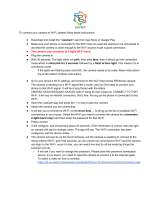Page is loading ...

OWNER'S MANUAL
ER108001
Visit our web site at www.emersonradio.com
UNAUTHORIZED MODIFICATIONS TO THIS DEVICE
COULD VOID MANUFACTURER'S WARRANTY
1080P HD Wireless
Security Camera

SET Button (Press 'SET'
button by the reset pin
provided)
Micro SD Card Slot
Microphone
Power Port
1. Packing List
Camera
USB Power
Adapter
3 Screws
and 3
Anchors
Owne r'S Man ual
Er10 8001
UNAUTHORIZED MODIFICATIONS TO THIS DEVICE
COULD VOID MANUFACTURER'S WARRANTY
1080 P HD Wirel ess
Secu rity Ca mera
2. Device Overview
USB Cable
Owner’s
Manual
Reset
Pin
Indicator Light
Base Stand
Support
Close
Light Sensor
Camera Lens
Open

Please refer to the chart below for information about the
camera's indicator light:
3. Create and Login to Your Account
3.1 Download and Install the app from the App Store
or Google Play Store.
1. Open the App Store(for iPhone and iPad)or Google Play
Store(for Android device)
2. Search" Emerson Home Cam" App and install
Note: Compatible with IOS 9.0 or above (for iPhone
and iPad) or Android 4.2 or above (for Android
device).
Please refer to the operating system requirements as
specified on the App Store or Google Play Store
TM
TM
TM

3.2 Create Your Account and Login
1. Tap the “Emerson Home” icon to open the app.
2. Tap “Register” and follow the in-app instructions to
create your account (Valid e-mail address in required).
3. If you didn’t receive e-mail for the verification code,
please check your junk mail folder or tap “Get code”
again.
4. Login to your account. Select “Remember password”
if necessary.
If you are having trouble please contact our
Customer Support at 1.800.898.9020
Note: To protect your privacy, the camera is designed
for 1 account only. If you want to share the camera
access with your family or friends, you may (1) register
with the e-mail and password that can be shared; or (2)
share your paired camera to the others while their
permission levels are lower (Please refer to Section 5
on page 10 for details).

4. Camera Setup
Before starting the setup process, please make sure your
phone is connected to the same 2.4GHz Wifi network that
you will be connecting your camera to.
Option 1: Add by Scanning the QR Code on the Camera.
1. Tap “Add Device”→Tap Scan QR Code on Camera
“ ”.

2. The Wifi network shown should be the same as the
network that your phone is connected to. If this is not
your desired network, tap “tap here to search” to search.
Enter your Wifi password then tap “Confirm”.
Ensure y ou r mobile phone is c on nected to the Wif i
networ k th at you will be conn ec ting your camer a.
To use different W if i network,
Note: The came ra d oes not support 5 G Wi Fi.
tap here to s earch.
Ensure y ou r mobile phone is c on nected to the Wif i
networ k th at you will be conn ec ting your camer a.
To use different W if i network,
Note: The came ra d oes not support 5 G Wi Fi.
tap here to s earch.
●●●●●●●●

3. Press and hold the
reset pin provided for 1-2 seconds and then you will hear
a beep.
“SET” key on your camera with the
4. Tap the QR code icon to scan QR code on bottom of
camera. Change the device name if necessary and then
tap“Next”.

5. When your phone shows a QR code, place QR code
4-8 inches (10-20cm) away from camera to scan. When
you hear a beep sound, select “Sound Confirmed” .
4-8 inches
6. Connection may take about 5 30 seconds. The status
indicator light will turn to solid and steady green if the
camera is connected to the network.
-
The camera is now
ready to view

7. Tap the device to enter the real
-time monitoring interface.
Option 2: Add by Wifi
1.
2. The Wifi network shown should be the same as the
network that your phone is connected to. If this is not
your desired network,tap “tap here to search”. Enter your
Wifi password then tap “Confirm”.
Tap “Add Device”→Tap “Add by Wifi”.

3. Press and hold the
reset pin provided for 1-2 seconds and then you will hear
a beep.
“SET” key on your camera with the
4. Tap the QR code icon to scan QR code on bottom of
camera. Change the device name if necessary and then
tap“Next”.

5. Pairing process takes about 1-2 minutes. Please wait
until the status indicator light turns to solid and steady
green. Tap the device to enter the real-time monitoring
interface.
5. Add Camera for Multi-Users
For security and privacy purpose, the camera is designed
for one administrator account. Below are the ways to share
a paired camera to the others.
Option 1: Share Your Account Information
The number of the login terminals is unlimited. Your family
or friends can access to your camera with the same
account.
They can also change the settings.
The camera is now
ready to view

Option 2: Generate a QR Code for Sharing the Camera
Access.
1. Tap the “Setting” icon on the top-right corner→Tap
“Share Camera Access”.
2. Ask the invitee to open the “Emerson Home Cam”App
and login to their accounts. Tap “Add by Sharing Access”
and scan the QR code on your phone.
3. The users can access the camera but can not change
the settings.

HD
6. Real- Time Viewing
Touch the image in the device list to enter the real-time
viewing interface.
1. View photos and videos saved in micro SD card.
2. Video Recording: Tap to start video recording, tap it again
to stop recording. Video will be saved in smartphone.
3. Resolution: Tap to switch the resolution between SD
(standard definition)and HD (high definition) for the
real-time video.
4. Camera Setting: Tap the icon to enter setting interface
(Section 7 on page 1 3).
5. Sound ON/OFF: Tap to mute and restore audio.
6. Speak: Press and hold the icon to transmit voice to the
camera.
7. Snapshot: Snapshot real-time time pictures and save the
pictures in smartphone.
1
4
6
7
2
3
5

Note:
1. Snapshot pictures and videos taken in app will be saved
in smartphone.
2. Pictures and videos by motion detection will be saved in
the micro SD card.
7. Settings
1.
detection area selection
2. Camera On/Off Switch
3. Camera Microphone On/Off Switch
4. Micro SD Card Manual Record
5. Album: Stores videos and photos
6. Status Indicator Light: On/Off selection for the status
indicator light
7. Rotate View 180 degrees: Set “ON” for rotation of view
with 180 degrees. You may set this function if the camera
is ceiling mounted.
8. Night Vision Selection
9. Share Camera Access: Refer to section 5 for details
10.Camera Time Check: Calibrate the time if necessary
11.Wifi Setting
12.Device Information
Motion Detection Settings: On/Off, sensitivity level and

8. Technical Specifications
Image Sensor
CMOS
Camera Resolution
1920x1080
Viewing Angle
105°Diagonal, 85°Horizontal ±5°
Night Vision Range
Maximum 16 ft (5m)
Recording Media
Maximum 64GB Micro SD Card
Operation Voltage
DC 5V 1A
Operation Temperature
14~122°F
Operation Humidity
15% ~ 85% RH
Unit Dimensions (WxDxH)
3.2" x 3.2" x 4.9" (82mmx82mmx124mm)
9. Troubleshooting Guide
Failed to set
up Wifi for
the Camera.
1. Ensure that the camera is located within range
of the Wifi network.
2. Ensure that SSID and password of Wifi contains
no special characters. Modify the SSID and Wifi
password with English characters only.
3. Ensure that SSID and Wifi password contains
16 or less characters.
4. Ensure that SSID is broadcasted.
5. Ensure that the DHCP is enabled on router.
6. Ensure that Wifi encryption method is
WPA2-PSK/WPA-PSK or AES.
7. Ensure that your phone is connected to 2.4GHz.
8. Ensure that there is no MAC filter on router or
add MAC address to router whitelist.
9. Reboot the router. Security settings and
encryption method of Wifi password should not
be set "auto-select".

Error message
"Device Already
Added" appears.
Since the camera is designed for one
administrator account. This error message
will appear if the camera has been paired
already with another account. There are 3
options for this situation.
1. Add device with the same login information
as the account who has already paired the
device (refer to option 1 of Section 4).
2. Ask the user of the paired account to share
the camera access to you (refer to option
3 of Section 4). With this method, you can
not change the setting of the camera.
3. Unpair the device with the existing account
(In device setting, select "Delete device").
Press the RESET button on the camera for
5 seconds until you hear a beep. Then
the steps in Section 4.follow
Red indicator
light remains.
Indicates that power failure or network is
network is not connected.
1. Ensure that the password of Wifi is correct.
2. Ensure that the network connects to
internet properly.
3. Ensure that the camera is located within
range of the Wifi network.
Green indicator
light flashes
Indicates that connection to server failed.
1. Ensure that Wifi signal is strong enough
and bandwidth is enough for connection.
Move the device near to the Wifi hotspot or
increase the bandwidth.
3. Ensure that camera is not under
interference with other 2.4GHz signal.
Having trouble in
creating your
account and login
Please contact our Customer Support
at 1.800.898.9020

10. Useful Information
1.
Format micro SD card before using.
2. Movement detection: when movement is detected within the
scope of camera, the camera will record video and take photos
automatically. Videos and photos will be saved in micro SD
card.
3. Share your camera to your family or friends: Share QR code of
the device of your camera.
4. If the camera is deleted by the administrator account, it will be
deleted from the shared accounts automatically.
5. Remote monitoring: after the camera is connected to
anywhere.
6. Temperature alarm: In case that the temperature detected by
the device is higher than the set value, audible alarm will be
activated on cell phone (once every 2 minutes).
Note: Temperature alarm not available if the product does not
have the temperature control function.
7. Only support the special characters in English mode,
e.g. @, #, &,*,-,{, },-,=,+,/,?,(,).Do not support
other special characters such as %, \,<,>.
8. When this device has a crash fault or other abnormal
conditions affecting the usage, it is recommended to unplug
and restart; Or press SET button for 5 seconds to restore
factory settings. Please follow the steps to reconnect to the
router.
9. To change the administrator account for the device, please
unpair the device with the existing account (In device
setting, select "Delete device"). Press the RESET button
on the camera for 5 seconds until you hear a beep.
Then follow the steps in Section 4.
Suggest using qualified micro SD card to avoid incompatibility.
internet successfully, you can view with app anytime and
Error message
"Server unrea-
chable" appears
If you have trouble connecting to a
server check firewall settings or try
another network

11. FCC Statement and Safety Warnings
FCC STATEMENT:
This device complies with Part 15 of the FCC Rules.
Operation is subject to the following two conditions:
1) This device may not cause harmful interference, and
2) This device must accept any interference received,
including interference that may cause undesired
operation.
WARNING: Changes or modifications not expressly approved
by the party responsible for compliance could void the user’s
authority to operate the equipment.
NOTE: This equipment has been tested and found to comply with
the limits for a Class B digital device, pursuant to Part 15 of the
FCC Rules. These limits are designed to provide reasonable
protection against harmful interference in a residential installation.
This equipment generates, uses, and can radiate radio frequency
energy and, if not installed and used in accordance with the
instructions, may cause harmful interference to radio
communications. However,there is no guarantee that interference
will not occur in a particular installation. If this equipment does
cause harmful interference to radio or television reception, which
can be determined by turning the equipment off and on, the user
is encouraged to try to correct the interference by one or more of
the following measures: reorient or relocate the receiving antenna,
increase the separation between the equipment and receiver,
connect the equipment into an outlet on a circuit different from that
to which the receiver is connected, consult the dealer or an
experienced radio/TV technician for help.
RF WARNING STATEMENT:
Installation of this device must not be readily accessible to human
subjects closer than 20 cm (8").

PRODUCT USE AND PROTECTION:
Read and follow all instructions. Use only as intended.
These device is intended to be used indoors only. It is not water resistant.
To prevent fire or shock, do NOT attempt to power this unit if it is damp.
SAFETY ADVISORY & WARNING:
Read and follow all instructions. Use only as intended.
CAUTION: Do NOT open to repair. A qualified technician
must carry out repair work.
ATTENTION: Do NOT power up while the unit is damp. Towel
dry the unit AND make sure all connections are dry
BEFORE plugging in the power plug. Failure to do
so may result in electrical damage to the unit and
may void the warranty.
WARNING: This product may contain chemicals listed in
California Proposition 65 (https://oehha.ca.
gov/proposition-65/proposition-65-list)
WARNING: This unit must NOT be used in or near an open
heat source or excessive heat.
ATTENTION: Do NOT dispose of in a landfill. Contact a
certified recycling agent to dispose of the unit.
SAFETY:
You should never
1) Never power the unit if you suspect water has entered the device.
Powering up a device with water inside could be potentially
hazardous and cause fire or a spark.
2) Never use the device in a wet environment.
3) Never attempt to fix this device.
CARE, MAINTENANCE, & PRECAUTIONS:
1) If the unit is placed in water, water may enter the unit and void
your warranty.
2) Do NOT use or store the unit in places with high temperature.
3) Periodically clean the unit with a soft moist cloth. Do NOT use
any oily solvent or chemicals for cleaning.
4) Power the unit to an AC outlet using the AC-to-USB Adapter 5V, 1A
and the USB cord provided.
-18-

-19-
10. Troubleshooting Guide
12. LIMITED WARRANTY
Emerson Radio Corp. warrants this product to be free from
manufacturing defects in original material, including original
parts, and workmanship under normal home use and conditions
( manufacturing defect”) for a period of one (1) year from
date of original purchase in, and if used in the United States.
Should service be necessary under this warranty, Emerson will
provide the following at our Return Repair Facility provided the
manufacturing defect is verified along with the date of purchase:
* Repair service for one (1) year from date of original
purchase at no charge for labor and parts.
To Receive Authorization to Return a Defective Item, please
contact Emerson Customer Service at 1-800-898-9020. Have
your Model number, Serial Number and dated Proof of Purchase
with you when you call.
“
In the event the product must be returned to Emerson:
* Pack the unit in a well-padded heavy corrugated box. Please
insure the item is well padded to avoid damage while in transit
back to our facility. If the item incurs damage, it will NOT be
replaced and the consumer will be responsible for return
freight costs to receive their same unit back.
* Enclose your check or money order payable to Emerson Radio
in the amount of $10 to cover return shipping and handling costs.
* Enclose a note with your name, address, phone number, Return
Authorization number and brief reason for returning the unit.
* Enclose a copy of your proof of purchase (warranty service will
not be provided without dated proof of purchase).
* Ship the unit prepaid via UPS or parcel post (SHIP INSURED
and obtain a tracking number).
/