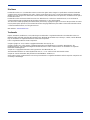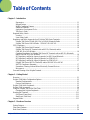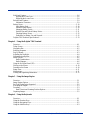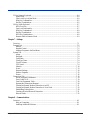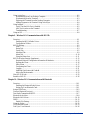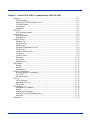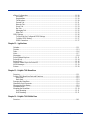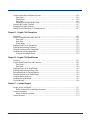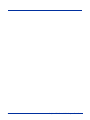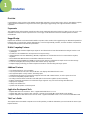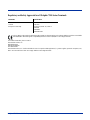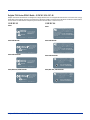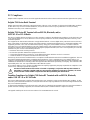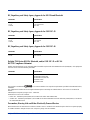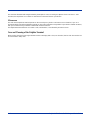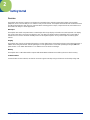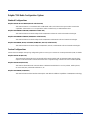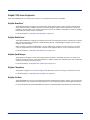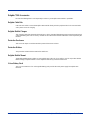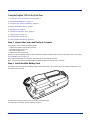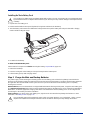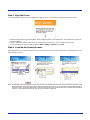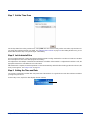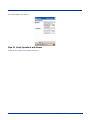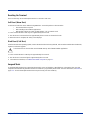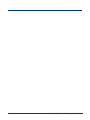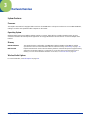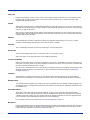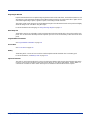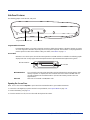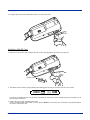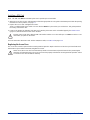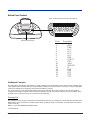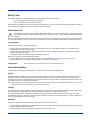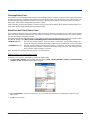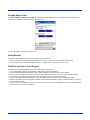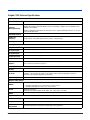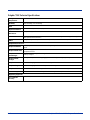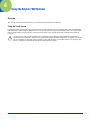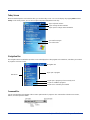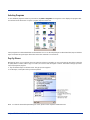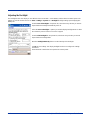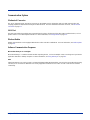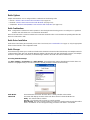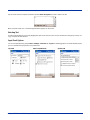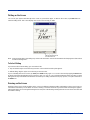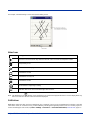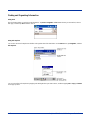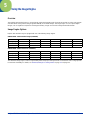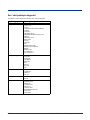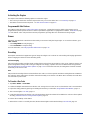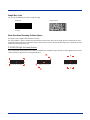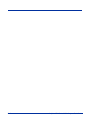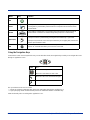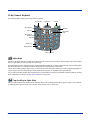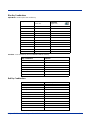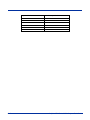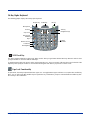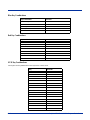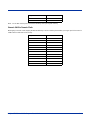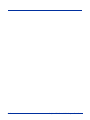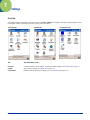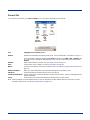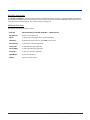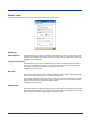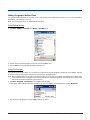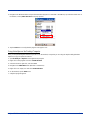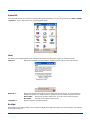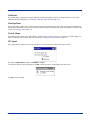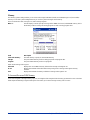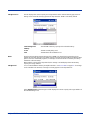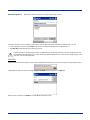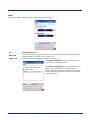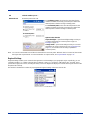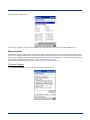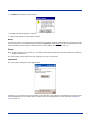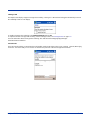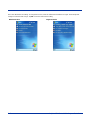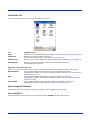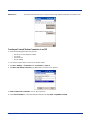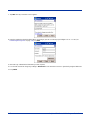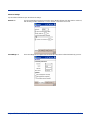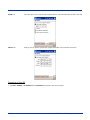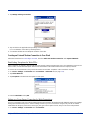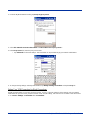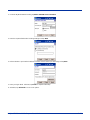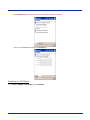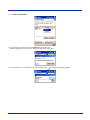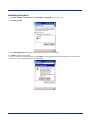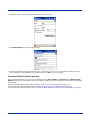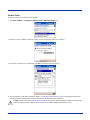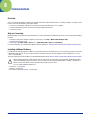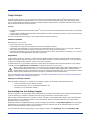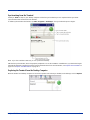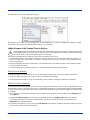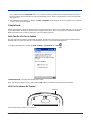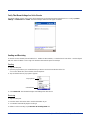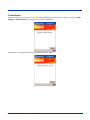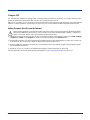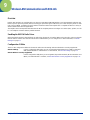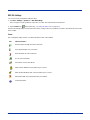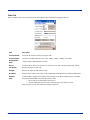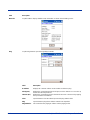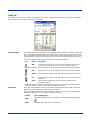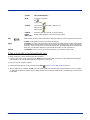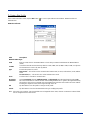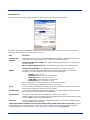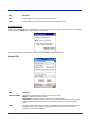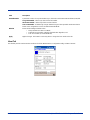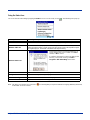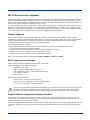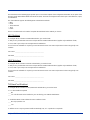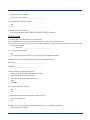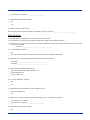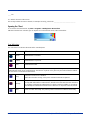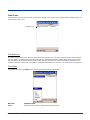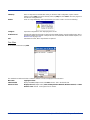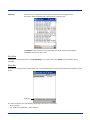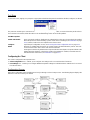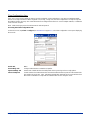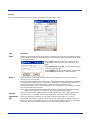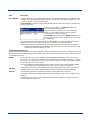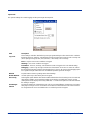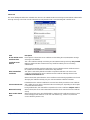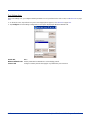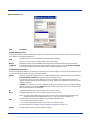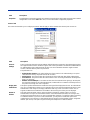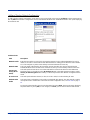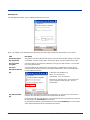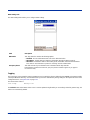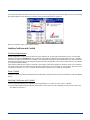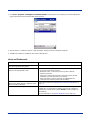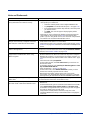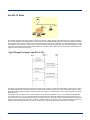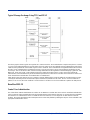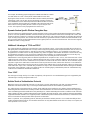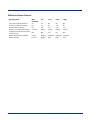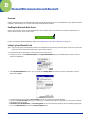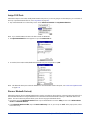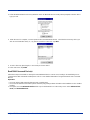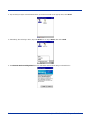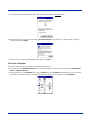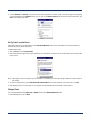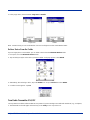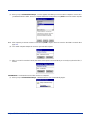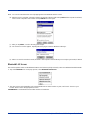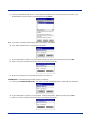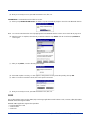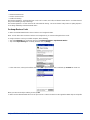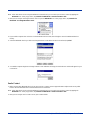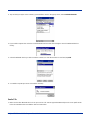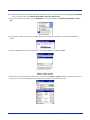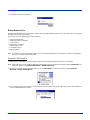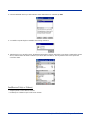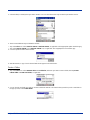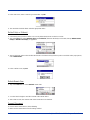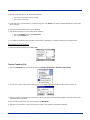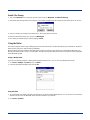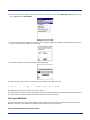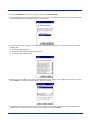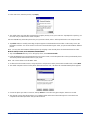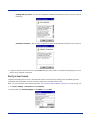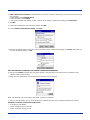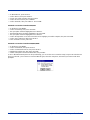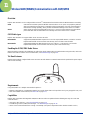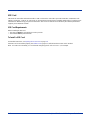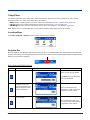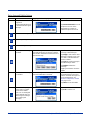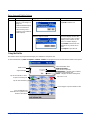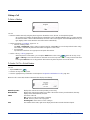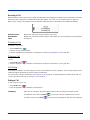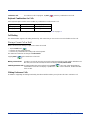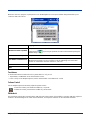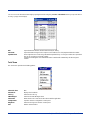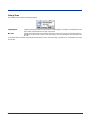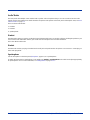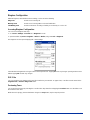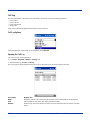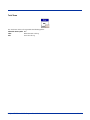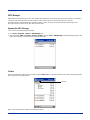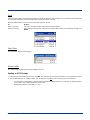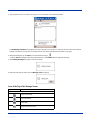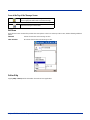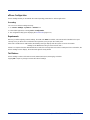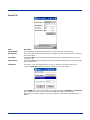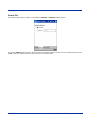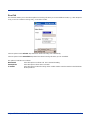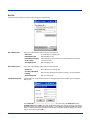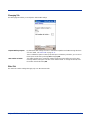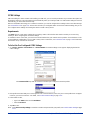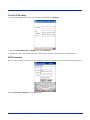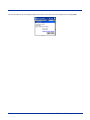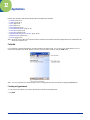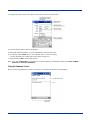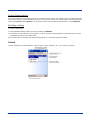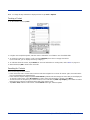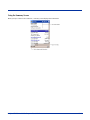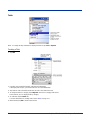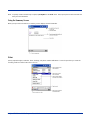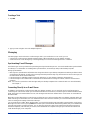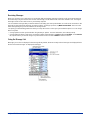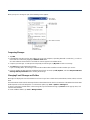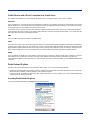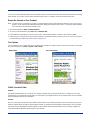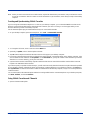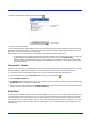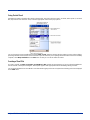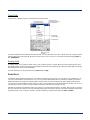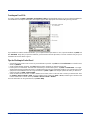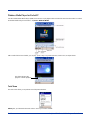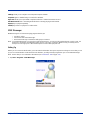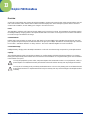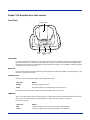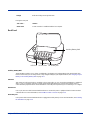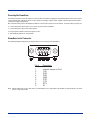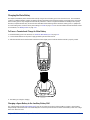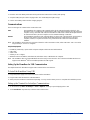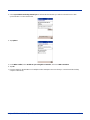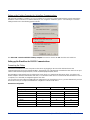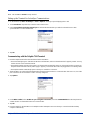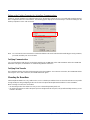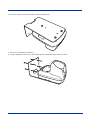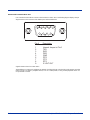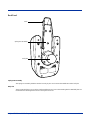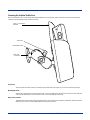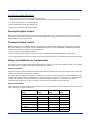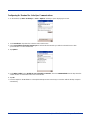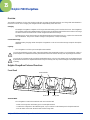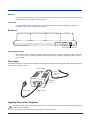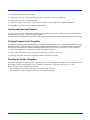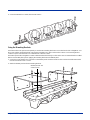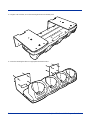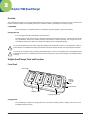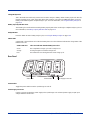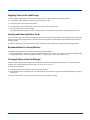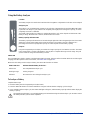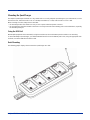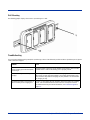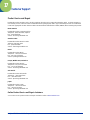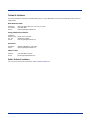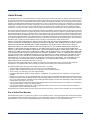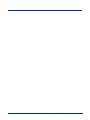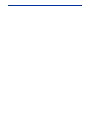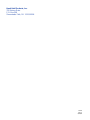Honeywell 7900 User manual
- Category
- Handheld mobile computers
- Type
- User manual
This manual is also suitable for

User’s Guide
Dolphin
®
7900 Series
Mobile Computer
Microsoft
®
Windows
Mobile
™
2003
Second Edition Software for Pocket PCs

Disclaimer
Hand Held Products, Inc. (“Hand Held Products”) reserves the right to make changes in specifications and other information
contained in this document without prior notice, and the reader should in all cases consult Hand Held Products to determine
whether any such changes have been made. The information in this publication does not represent a commitment on the part of
Hand Held Products.
Hand Held Products shall not be liable for technical or editorial errors or omissions contained herein; nor for incidental or
consequential damages resulting from the furnishing, performance, or use of this material.
This document contains proprietary information that is protected by copyright. All rights are reserved. No part of this document
may be photocopied, reproduced, or translated into another language without the prior written consent of Hand Held Products.
© 2005 Hand Held Products, Inc. All rights reserved.
Web Address: www.handheld.com
Trademarks
Dolphin, HomeBase, Mobile Base, and QuadCharger are trademarks or registered trademarks of Hand Held Products, Inc.
Windows Mobile, Windows, Windows NT, Windows 2000, Windows ME, Windows XP, ActiveSync, Outlook, and the Windows
logo are trademarks or registered trademarks of Microsoft Corporation.
Intel is a registered trademark of Intel Corporation.
Chapter 9 (pages 9-1–9-11) contains copyrighted information from SyChip, Inc.
Chapter 9 (pages 9-12–9-39) contains copyrighted information from Meetinghouse Corporation. Meetinghouse, the
Meetinghouse logo, and all other Meetinghouse trademarks/service marks contained herein are trademarks or registered
trademarks of Meetinghouse.
Chapter 10 is copyrighted information used by permission from Bluetooth SIG, Inc.
The Bluetooth trademarks are owned by Bluetooth SIG, Inc., U.S.A. and licensed to Hand Held Products.
Chapter 11 contains information with permission from INTRYNSIC Software, Inc.
Other product names mentioned in this manual may be trademarks or registered trademarks of their respective companies and
are hereby acknowledged.

Dolphin® 7900 Series Mobile Computer User’s Guide iii
Chapter 1 - Introduction
Ergonomics...................................................................................................................................1-1
Rugged Design .............................................................................................................................1-1
Mobile Computing Features.........................................................................................................1-1
Additional Features....................................................................................................................... 1-1
Application Development Tools...................................................................................................1-1
This User’s Guide.........................................................................................................................1-1
Required Safety Labels.......................................................................................................................1-2
Location........................................................................................................................................1-2
Laser Safety Label........................................................................................................................1-2
Regulatory and Safety Approvals for all Dolphin 7900 Series Terminals
.........................................1-3
Dolphin 7900 Series WLAN (802.11b) or WPAN (Bluetooth) Radio......................................... 1-4
Dolphin 7900 Series WWAN Radio - GSM MC-45 & MC-46...................................................1-5
FCC Compliance.................................................................................................................................1-6
Dolphin 7900 Series Batch Terminal ...........................................................................................1-6
Dolphin 7900 Series RF Terminal with an 802.11b, Bluetooth, and/or
GSM MC-45 or MC-46 Radio...................................................................................................... 1-6
Canadian Compliance for Dolphin 7900 Series RF Terminals with an 802.11b, Bluetooth,
and/or GSM MC-45 or MC-46 Radio ..........................................................................................1-6
RF, Regulatory, and Safety Agency Approvals for 802.11b and Bluetooth ...............................1-7
RF, Regulatory, and Safety Agency Approvals for GSM MC-45 ............................................... 1-7
RF, Regulatory, and Safety Agency Approvals for GSM MC-46................................................ 1-7
Dolphin 7900 Series 802.11b, Bluetooth, and/or GSM MC-45 or MC-46
R&TTE Compliance Statement....................................................................................................1-7
Pacemakers, Hearing Aids and Other Electrically Powered Devices ..........................................1-7
Microwaves ..................................................................................................................................1-8
Care and Cleaning of the Dolphin Terminal.......................................................................................1-8
Chapter 2 - Getting Started
Overview.............................................................................................................................................2-1
Dolphin 7900 Radio Configuration Options.......................................................................................2-2
Standard Configurations...............................................................................................................2-2
Custom Configurations.................................................................................................................2-2
Dolphin 7900 Series Peripherals.........................................................................................................2-3
Dolphin 7900 Accessories................................................................................................................... 2-4
Using the Dolphin 7900 for the First Time......................................................................................... 2-5
Charging with Dolphin Peripherals..............................................................................................2-7
Resetting the Terminal......................................................................................................................2-11
Soft Reset (Warm Boot).............................................................................................................2-11
Hard Reset (Cold Boot)..............................................................................................................2-11
Suspend Mode...................................................................................................................................2-11
Chapter 3 - Hardware Overview
System Features ..................................................................................................................................3-1
Front Panel Features............................................................................................................................3-2
Back Panel Features............................................................................................................................3-4
Table of Contents

iv Dolphin® 7900 Series Mobile Computer User’s Guide
Side Panel Features..............................................................................................................................3-6
Opening the Access Door .............................................................................................................3-6
Replacing the Access Door...........................................................................................................3-8
Bottom Panel Features.........................................................................................................................3-9
Mechanical Connector ..................................................................................................................3-9
Battery Power ....................................................................................................................................3-10
Main Battery Pack.......................................................................................................................3-10
Internal Backup Battery ..............................................................................................................3-10
Managing Battery Power ............................................................................................................3-11
Default Low and Critical Battery Points.....................................................................................3-11
Checking Battery Power .............................................................................................................3-12
Guidelines for Battery Use and Disposal....................................................................................3-12
Dolphin 7900 Technical Specifications.............................................................................................3-13
Chapter 4 - Using the Dolphin 7900 Terminal
Overview .............................................................................................................................................4-1
Today Screen.......................................................................................................................................4-2
Navigation Bar.....................................................................................................................................4-2
Selecting Programs..............................................................................................................................4-3
Pop-Up Menus.....................................................................................................................................4-3
Adjusting the Backlight.......................................................................................................................4-4
Communication Options......................................................................................................................4-5
Radio Options......................................................................................................................................4-6
Radio Combinations......................................................................................................................4-6
Radio Manager..............................................................................................................................4-6
Using the Soft Input Panel (SIP) .........................................................................................................4-8
Writing on the Screen........................................................................................................................4-10
Drawing on the Screen ......................................................................................................................4-10
Status Icons........................................................................................................................................4-11
Notifications ......................................................................................................................................4-11
Finding and Organizing Information.................................................................................................4-12
Chapter 5 - Using the Image Engine
Overview .............................................................................................................................................5-1
Image Engine Options .........................................................................................................................5-1
Bar Code Symbologies Supported.......................................................................................................5-2
Activating the Engine..........................................................................................................................5-3
Decoding..............................................................................................................................................5-3
Omni-Directional Scanning Position Options...............................................................................5-4
Capturing Images.................................................................................................................................5-5
Chapter 6 - Using the Keyboards
Overview .............................................................................................................................................6-1
Using the Function Keys .....................................................................................................................6-1
Using the Navigation Keys..................................................................................................................6-2
Using the Modifier Keys .....................................................................................................................6-3

Dolphin® 7900 Series Mobile Computer User’s Guide v
25-Key Numeric Keyboard .................................................................................................................6-4
Alpha Mode...................................................................................................................................6-4
Caps Lock Key in Alpha Mode.....................................................................................................6-4
Blue Key Combinations................................................................................................................6-5
Red Key Combinations.................................................................................................................6-5
36-Key Alpha Keyboard......................................................................................................................6-7
NUM Lock Key ............................................................................................................................6-7
Caps Lock Functionality...............................................................................................................6-7
Blue Key Combinations ...............................................................................................................6-8
Red Key Combinations ................................................................................................................6-8
NUM Key Combinations ..............................................................................................................6-8
Numeric Shift in Numeric Mode ..................................................................................................6-9
Chapter 7 - Settings
Overview .............................................................................................................................................7-1
Personal Tab ........................................................................................................................................7-2
Buttons ..........................................................................................................................................7-3
Headset Control.............................................................................................................................7-5
Adding a Program to the Start Menu ............................................................................................7-6
System Tab ..........................................................................................................................................7-8
About.............................................................................................................................................7-8
Backlight.......................................................................................................................................7-8
Certificates ....................................................................................................................................7-9
ClearType Tuner ...........................................................................................................................7-9
Clock & Alarms ............................................................................................................................7-9
CPU Speed....................................................................................................................................7-9
Memory.......................................................................................................................................7-10
Power ..........................................................................................................................................7-13
Regional Settings ........................................................................................................................7-14
Remove Programs.......................................................................................................................7-15
Screen..........................................................................................................................................7-16
Connections Tab................................................................................................................................7-19
Server-Assigned IP Addresses....................................................................................................7-19
Zero-Config Wi-Fi......................................................................................................................7-19
Com Port Assignment Table.......................................................................................................7-20
Opening the Connections Manager.............................................................................................7-20
Creating an External Modem Connection to an ISP...................................................................7-21
Creating an External Modem Connection to Your Work ...........................................................7-25
Establishing Dialing Rules..........................................................................................................7-30
Creating a Wireless Network Connection...................................................................................7-31
Network Cards ............................................................................................................................7-32
Chapter 8 - Communications
Overview .............................................................................................................................................8-1
Help on Connecting ......................................................................................................................8-1
Installing Additional Software......................................................................................................8-1

vi Dolphin® 7900 Series Mobile Computer User’s Guide
Using ActiveSync................................................................................................................................8-2
Synchronizing from Your Desktop Computer..............................................................................8-2
Synchronizing from the Terminal.................................................................................................8-3
Exploring the Terminal from the Desktop Computer...................................................................8-3
Adding Programs to the Terminal Using ActiveSync ..................................................................8-4
Using Infrared......................................................................................................................................8-5
Verify That the IrDA Port is Enabled...........................................................................................8-5
IrDA Port Location on the Terminal.............................................................................................8-5
Troubleshooting ............................................................................................................................8-7
Using an ISP........................................................................................................................................8-8
Chapter 9 - Wireless LAN Communications with 802.11b
Overview .............................................................................................................................................9-1
Enabling the 802.11b Radio Driver ..............................................................................................9-1
Configuration Utilities ..................................................................................................................9-1
802.11b Settings ..................................................................................................................................9-2
Icons..............................................................................................................................................9-2
Status Tab......................................................................................................................................9-3
Config Tab ....................................................................................................................................9-5
Advanced Tab ...............................................................................................................................9-9
About Tab ...................................................................................................................................9-10
Using the Status Icon .................................................................................................................9-11
802.11b Wireless Security Supplement.............................................................................................9-12
Required Network Configuration Information Worksheets........................................................9-12
Opening the Client ......................................................................................................................9-16
Main Screen ................................................................................................................................9-17
Configuring the Client ................................................................................................................9-20
Logging.......................................................................................................................................9-31
Installing Certificates with CertAdd ...........................................................................................9-32
Advice and Workarounds............................................................................................................9-33
How 802.1X Works...........................................................................................................................9-35
Benefits of 802.1X.............................................................................................................................9-36
Chapter 10 - Wireless PAN Communications with Bluetooth
Overview ...........................................................................................................................................10-1
Enabling the Bluetooth Radio Driver..........................................................................................10-1
Setting Up Your Bluetooth Card.................................................................................................10-1
Assign COM Ports.............................................................................................................................10-2
Discover Bluetooth Device(s) ...........................................................................................................10-2
Turn Radio Transmitter ON/OFF......................................................................................................10-7
Bluetooth ActiveSync........................................................................................................................10-8
Bluetooth LAN Access....................................................................................................................10-10
OBEX ..............................................................................................................................................10-12
Enable File Sharing...................................................................................................................10-22
Using the Dialer...............................................................................................................................10-22
Get Connected Wizard.....................................................................................................................10-23
Dial Up to Your Network................................................................................................................10-26

Dolphin® 7900 Series Mobile Computer User’s Guide vii
Chapter 11 - Wireless WAN (WWAN) Communications with GSM/GPRS
Overview ...........................................................................................................................................11-1
GSM Radio types........................................................................................................................11-1
Enabling the GSM/GPRS Radio Driver......................................................................................11-1
Tri-Band Antenna .......................................................................................................................11-1
Requirements ..............................................................................................................................11-1
Capabilities..................................................................................................................................11-1
SIM Card ...........................................................................................................................................11-2
SIM Card Requirements..............................................................................................................11-2
Using uPhone.....................................................................................................................................11-3
Accessing uPhone .......................................................................................................................11-3
Navigation Bar............................................................................................................................11-3
Using the Dialler................................................................................................................................11-5
Making a Call..............................................................................................................................11-6
Receiving a Call..........................................................................................................................11-7
Ending a Call...............................................................................................................................11-7
Keyboard Combinations for Calls...............................................................................................11-8
Call Waiting................................................................................................................................11-8
Making Conference Calls............................................................................................................11-8
Touchtones..................................................................................................................................11-9
Volume Control...........................................................................................................................11-9
Phonebook...................................................................................................................................11-9
Tools Menu ...............................................................................................................................11-10
Settings Menu ...........................................................................................................................11-11
Audio Modes ...................................................................................................................................11-12
Handset......................................................................................................................................11-12
Headset......................................................................................................................................11-12
Speakerphone............................................................................................................................11-12
Ringtone Configuration...................................................................................................................11-13
Accessing Ringtone Configuration...........................................................................................11-13
WAV Files ................................................................................................................................11-13
Previewing Tones......................................................................................................................11-13
Call Log...........................................................................................................................................11-14
Call Log Options.......................................................................................................................11-14
Opening the Call Log................................................................................................................11-14
Tools Menu ...............................................................................................................................11-15
SMS Manager..................................................................................................................................11-16
Opening the SMS Manager.......................................................................................................11-16
Folders.......................................................................................................................................11-16
Sending an SMS Message.........................................................................................................11-17
Icons at the Top of the Message Screen....................................................................................11-18
Edit Menu..................................................................................................................................11-19
Online Help......................................................................................................................................11-19

viii Dolphin® 7900 Series Mobile Computer User’s Guide
uPhone Configuration......................................................................................................................11-20
Accessing ..................................................................................................................................11-20
Requirements ............................................................................................................................11-20
Tab Windows............................................................................................................................11-20
General Tab...............................................................................................................................11-21
Network Tab .............................................................................................................................11-22
Divert Tab .................................................................................................................................11-23
Bar Tab......................................................................................................................................11-24
Messaging Tab..........................................................................................................................11-25
Other Tab ..................................................................................................................................11-25
GPRS Settings .................................................................................................................................11-26
To Select the Pre-Configured GPRS Settings...........................................................................11-26
To Add a GPRS Setting ............................................................................................................11-27
GPRS Connection .....................................................................................................................11-27
Chapter 12 - Applications
Calendar.............................................................................................................................................12-1
Contacts .............................................................................................................................................12-3
Tasks .................................................................................................................................................12-6
Notes..................................................................................................................................................12-7
Messaging..........................................................................................................................................12-8
Pocket Internet Explorer..................................................................................................................12-11
Pocket Word ....................................................................................................................................12-14
Pocket Excel ....................................................................................................................................12-16
Windows Media Player for Pocket PC............................................................................................12-18
MSN Messenger ..............................................................................................................................12-19
Pictures ............................................................................................................................................12-20
Chapter 13 - Dolphin 7900 HomeBase
Overview ...........................................................................................................................................13-1
Dolphin 7900 HomeBase Parts and Functions..................................................................................13-2
Front Panel .................................................................................................................................13-2
Back Panel ..................................................................................................................................13-3
Powering the HomeBase ...................................................................................................................13-4
HomeBase Serial Connector..............................................................................................................13-4
Charging the Main Battery ................................................................................................................13-5
Communications................................................................................................................................13-6
Mounting the HomeBase.................................................................................................................13-10
Desk Mounting..........................................................................................................................13-11
Wall Mounting..........................................................................................................................13-11
Chapter 14 - Dolphin 7900 Mobile Base
Overview ...........................................................................................................................................14-1

Dolphin® 7900 Series Mobile Computer User’s Guide ix
Dolphin Mobile Base Hardware Overview .......................................................................................14-2
Front Panel..................................................................................................................................14-2
Bottom Panel...............................................................................................................................14-3
Back Panel...................................................................................................................................14-5
Mounting the Dolphin Mobile Base............................................................................................14-6
Powering the Dolphin Terminal ........................................................................................................14-7
Charging the Dolphin Terminal.........................................................................................................14-7
Setting Up the Mobile Base for Communications.............................................................................14-7
Chapter 15 - Dolphin 7900 ChargeBase
Overview ...........................................................................................................................................15-1
Dolphin ChargeBase Parts and Functions .........................................................................................15-1
Front Panel .................................................................................................................................15-1
Back Panel...................................................................................................................................15-2
Power Supply..............................................................................................................................15-2
Supplying Power to the ChargeBase .................................................................................................15-2
Inserting and Removing Terminals ...................................................................................................15-3
Charging Terminals in the ChargeBase.............................................................................................15-3
Mounting the Dolphin ChargeBase...................................................................................................15-3
Using the Mounting Brackets .....................................................................................................15-5
Chapter 16 - Dolphin 7900 QuadCharger
Overview ...........................................................................................................................................16-1
Dolphin QuadCharger Parts and Functions.......................................................................................16-1
Front Panel .................................................................................................................................16-1
Rear Panel ...................................................................................................................................16-2
Supplying Power to the QuadCharger...............................................................................................16-3
Inserting and Removing Battery Packs .............................................................................................16-3
Recommendations for Storing Batteries............................................................................................16-3
Charging Batteries in the QuadCharger.............................................................................................16-3
Using the Battery Analyzer ...............................................................................................................16-4
Mounting the QuadCharger...............................................................................................................16-5
Troubleshooting.................................................................................................................................16-6
Chapter 17 - Customer Support
Product Service and Repair ...............................................................................................................17-1
Online Product Service and Repair Assistance...........................................................................17-1
Technical Assistance .........................................................................................................................17-2
Online Technical Assistance.......................................................................................................17-2
Limited Warranty ..............................................................................................................................17-3

Dolphin® 7900 Series Mobile Computer User’s Guide 1 - 1
1
Introduction
Overview
Congratulations on the purchase of the Dolphin 7900 mobile computer! You have made a wise choice in selecting the Dolphin,
a device known worldwide for its ergonomic form factor, light-weight, rugged design and single-handed data collection
capabilities.
Ergonomics
The patented shape of the Dolphin 7900 fits into either hand comfortably with major function keys that are easy to access. The
adjustable hand strap on the back panel ensures a secure grip on the terminal for solid one-handed operation in mobile
environments.
Rugged Design
Dolphin 7900 terminals are the most durable mobile computers on the market. Their rugged design can withstand repeated five-
foot drops onto a concrete floor, extreme temperatures, as well as high humidity, moisture, and dust conditions. The terminals
are independently tested to meet IP64 specifications.
Mobile Computing Features
• A low-power, high-resolution digital image engine for omni-directional and auto-discrimination decoding of most bar code
symbologies
• An Intel
®
X-Scale 400MHz RISC microprocessor for fast processing
• Optional Wireless Full Area Networking
™
(WFAN) configuration for real-time data and voice communications anytime,
anywhere
• Microsoft Windows Mobile 2003 Second Edition Software for Pocket PCs
• 64MB RAM (optional 128MB) and 64MB synchronous Flash memory configuration for ample and secure data storage
• A mini-Secure Digital (SD) memory interface that enables memory expansion
• Adaptus Imaging Technology for advanced point-and-shoot bar code decoding and image capture
Additional Features
• Long-lasting Lithium Ion (Li-ion) batteries
• 3.8”, easy-to-read 1/4 VGA (240 x 320) backlit TFT color display with industrial touch screen
• Two keyboard options: 25-key numeric and 36-key alpha
• Industrial-grade mechanical connector that supports serial and USB communications, as well as power in and out
• Full suite of compatible peripheral devices
• Decoding of stacked linear and matrix codes with Optical Character Recognition (OCR) functionality
• Buttons on both side panels that can activate the image engine for easy one-hand scanning with either hand
• Digital picture capability
• Audio jack for headset use
• Speaker and microphone on the front panel
Application Development Tools
• Dolphin SDK Add-on for Pocket PC 2003 - supports Embedded Visual C++ 4.0
• Dolphin .NET SDK for Pocket PC 2002 and 2003 - supports Visual Studio.NET 2003 (VB.NET and C#.NET)
• Dolphin GSM/GPRS SDK Add-on for Pocket PC 2003 - supports Embedded Visual C++ 4.0 and Visual Studio.NET 2003
This User’s Guide
The Dolphin 7900 Series Mobile Computer User’s Guide provides you with the information you need to make the most of your
Dolphin terminal.

1 - 2 Dolphin® 7900 Series Mobile Computer User’s Guide
Required Safety Labels
Dolphin 7900 mobile computers meet or exceed the requirements of all applicable standards organizations for safe operation.
However, as with any electrical equipment, the best way to ensure safe operation is to operate them according to the agency
guidelines that follow. Please read these guidelines carefully before using your Dolphin mobile computer.
Location
Laser Safety Label
Dolphin 7900 terminals with the IMAGETEAM™ 4300 (IT4300) image engine contain a laser aimer that projects from the imager.
Therefore, Dolphin 7900 terminals with the IT4300 have the following label on the back panel:
Note: The actual label is much smaller than the above graphic.
Use of controls or adjustment or performance of procedures other than those specified herein may result in hazardous
radiation exposure.
Laser safety label
Safety and radio label
/$6(5/,*+7'212767$5(,172%($0
&/$66/$6(5352'8&7
P:0$;287387WRQ0
(1$$
&RPSOLHVZLWK&)5DQG
H[FHSWIRUGHYLDWLRQVSXUVXDQWWR/DVHU
1RWLFH1RGDWHG-XO\
!

Dolphin® 7900 Series Mobile Computer User’s Guide 1 - 3
Regulatory and Safety Approvals for all Dolphin 7900 Series Terminals
The CE Mark on the product indicates that the system has been tested to and conforms with the provisions noted within
the 89/336/EEC Electromagnetic Compatibility Directive and the 73/23/EEC Low Voltage Directive.
For further information, please contact:
Hand Held Products, Inc.
Nijverheidsweg 9
5627 BT Eindhoven
The Netherlands
Hand Held Products, Inc. shall not be liable for use of our product with equipment (i.e., power supplies, personal computers, etc.)
that is not CE marked and does not comply with the Low Voltage Directive.
Parameter Specification
U.S.A
Canada
European Community
FCC Part 15, Class B
ICES-003
EN 55022 (CISPR 22) Class B
EN60950
EN60825-1
EN55024:1998

1 - 4 Dolphin® 7900 Series Mobile Computer User’s Guide
Dolphin 7900 Series WLAN (802.11b) or WPAN (Bluetooth) Radio
Dolphin 7900 RF terminals are designed to comply with the most current applicable standards on safe levels of RF energy
developed by the Institute of Electrical and Electronics Engineers (IEEE) and the American National Standards Institute (ANSI)
and has been recommended for adoption by the Federal Communications Commission (FCC).
802.11b
The required safety label that appears on the back of Dolphin 7900 terminals equipped with an 802.11b radio is as follows:
Bluetooth
The required safety label that appears on the back of Dolphin 7900 terminals equipped with a Bluetooth radio is as follows:
802.11b and Bluetooth
The required safety label that appears on the back of Dolphin 7900 terminals equipped with an 802.11b and a Bluetooth radio
combination is as follows:
N10410
Tested to Comply With FCC Standards
This Class B Digital apparatus complies with
FOR HOME OR OFFICE USE
Canadian ICES-003. Cet appariel numerique de la
Classe B est conforme a la norme NMB-003 du Canada.
Hand Held Products, Inc. www.handheld.com
Made in USA of US &
imported parts.
No user serviceable parts.
Opening Voids Warranty.
0682
!
Canada: IC1693B79L00
FCC ID: HD57900L00
N10410
Tested to Comply With FCC Standards
This Class B Digital apparatus complies with Canadian
FOR HOME OR OFFICE USE
ICES-003. Cet appariel numerique de la Classe B est conforme a la
norme NMB-003 du Canada.
Hand Held Products, Inc.
Made in USA of US & imported parts.
No user serviceable parts.
Opening Voids Warranty.
0682
Canada: IC1693B79B0P
Contains Socket Radio FCC ID: LUBBTM-1
www.handheld.com
N10410
Tested to Comply With FCC Standards
This Class B Digital apparatus complies with
FOR HOME OR OFFICE USE
Canadian ICES-003. Cet appariel numerique de la
Classe B est conforme a la norme NMB-003 du Canada.
Hand Held Products, Inc.
Made in USA
of US &
imported parts.
No user
serviceable
parts.
Opening Voids
Warranty.
0682
!
Canada: IC1693B79L0P
FCC ID: HD57900L0P
www.handheld.com

Dolphin® 7900 Series Mobile Computer User’s Guide 1 - 5
Dolphin 7900 Series WWAN Radio - GSM MC-45 & MC-46
Dolphin 7900 Series RF terminals are designed to comply with the most current applicable standards on safe levels of RF energy
developed by the Institute of Electrical and Electronics Engineers (IEEE) and the American National Standards Institute (ANSI)
and has been recommended for adoption by the Federal Communications Commission (FCC).
GSM MC-45 GSM MC-46
GSM
GSM
GSM and 802.11b
GSM and 802.11b
GSM and Bluetooth
GSM and Bluetooth
GSM, 802.11b, and Bluetooth
GSM, 802.11b, and Bluetooth
moc.
dl
e
hd
na
h.w
ww.c
n
I,stc
u
do
rPd
le
H
dn
a
H
&
S
U
foAS
UniedaM
.s
t
rapdet
r
opm
i
.strapelbaeciv
res
res
u
o
N
.ytnarra
W
sdioVg
n
i
ne
p
O
2860
01401N
sdradna
t
SCCF
h
tiWylpmoCotdetseT
htiwseil
p
mocsuta
r
appalati
g
iD
B
ss
a
lCsi
h
T
ES
UECIF
F
O
R
OEM
O
H
R
OF
.30
0
-
S
E
C
Ina
i
d
a
naC ale
d
e
u
qiremunleirappateC
.ada
na
Cud
3
00
-
B
MNe
m
r
on
alaem
rof
noc
t
s
e
Be
s
salC
moc.
dl
e
hd
na
h.w
ww.c
n
I,stc
u
do
rPd
le
H
dn
a
H
&SUfoASUniedaM
.st
ra
pdet
r
o
p
mi
.st
ra
pe
l
bae
c
iv
resresuoN
.
yt
nar
ra
W
sdi
o
Vg
nine
pO
0
U
B97B3961
C
I:adanaC
0
UB009
75
DH:D
I
C
CF
mo
c
.
d
le
hd
n
ah.w
w
w
.c
nI
,st
c
udo
rP
dleHdn
a
H
&SUfoAS
U
n
i
edaM
.st
ra
pdetro
p
mi
.s
t
rap
e
l
b
aec
ivres
res
uoN
.
yt
na
rra
W
sdioVg
n
inepO
2860
!
01401N
sdradn
atS
CC
F
ht
i
W
y
lpm
o
Cotd
etse
T
htiw
s
eilpmocs
ut
arappalat
i
giDBssalCsihT
ESU
E
C
IF
FORO
E
MO
H
R
OF
.300
-
SECInaidanaC a
l
edeuqiremunleirappateC
.ad
a
naCud3
0
0-
B
MN
em
ro
na
laem
rof
noc
t
s
e
Be
ssa
lC
m
oc.
dl
eh
dn
a
h
.w
w
w.c
nI
,
s
t
cud
o
rPdl
e
Hd
n
aH
&S
U
foASUniedaM
.
st
ra
pdetro
p
mi
.st
ra
pelbaecivres
res
u
o
N
.ytnar
raWs
dio
V
gni
nepO
0UL97B396
1
C
I
:adanaC
0UL0097
5D
H
:
D
I
C
CF
moc.
dl
e
hd
na
h.w
ww.c
n
I,stc
u
do
rPd
le
H
dn
a
H
&
S
U
foAS
UniedaM
.s
t
rapdet
r
opm
i
.strapelbaeciv
res
res
u
o
N
.ytnarra
W
sdioVg
n
i
ne
p
O
2860
01401N
sdr
a
dnatSCCFhtiWylpmoCotdetseT
htiwseilpmocs
utarappalatigiDBssalCsihT
ESUECIFFORO
EMOHROF
.
3
00-SE
C
InaidanaC aledeuqiremunl
e
irappat
e
C
.a
da
naCud300-BMNe
mronalaemrofnoc
t
seBessalC
.cnI,stcudorPdleH
d
n
aH
ASUniedaM
&
S
Uf
o
.s
tr
apd
e
t
r
opmi
resuoN
elb
a
e
c
i
vr
es
.strap
s
d
i
oVg
n
inepO
.ytnarraW
PUB97
B3
961CI:
a
danaC
PU
B0
0975D
H
:
D
ICCF
moc.dlehdnah.
www
mo
c
.
d
le
hd
n
ah.w
w
w
.c
nI
,st
c
udo
rP
dleHdn
a
H
&SUfoAS
U
n
i
edaM
.st
ra
pdetro
p
mi
.s
t
rap
e
l
b
aec
ivres
res
uoN
.
yt
na
rra
W
sdioVg
n
inepO
2860
!
01
401N
sdra
dnatSCCFhtiWylpmoCotdetseT
htiwseilpmocs
utarappalatigiDBssalCsihT
ESUECIFFOR
O
EMOHROF
.300-SECInaidanaC aledeuqiremunleirappat
eC
.a
da
naCud300-BMNe
mronalaemrofnoc
t
seBessalC
.c
nI
,stcudorPdle
H
d
naH
ASUniedaM
&SUfo
.s
trapdetropmi
resuoN
elb
a
e
c
i
vr
es
.strap
sdioVgninepO
.ytnarraW
PUL97
B3961
CI:adanaC
P
UL00975D
H:D
ICCF
mo
c.
dlehdnah.www

1 - 6 Dolphin® 7900 Series Mobile Computer User’s Guide
FCC Compliance
Dolphin mobile computers meet or exceed all applicable standards and have been manufactured to the highest level of quality.
Dolphin 7900 Series Batch Terminal
Dolphin 7900 Series Batch terminals comply with part 15 of the FCC rules. Operation is subject to the following two conditions:
(1) this device may not cause harmful interference, and (2) this device must accept any interference received, including
interference that may cause undesired operation.
Dolphin 7900 Series RF Terminal with an 802.11b, Bluetooth, and/or
GSM MC-45 or MC-46 Radio
This device complies with Part 15 of the FCC Rules. Operation is subject to the following two conditions: (1) this device may not
cause harmful interference, and (2) this device must accept any interference received, including interference that may cause
undesired operation.
This equipment has been tested and found to comply with the limits for a Class B digital device pursuant to Part 15 of the FCC
Rules. These limits are designed to provide reasonable protection against harmful interference in a residential installation. This
equipment generates, uses, and can radiate radio frequency energy and, if not installed and used in accordance with the
instructions, may cause harmful interference to radio communications. If this equipment does cause harmful interference to radio
or television reception, which can be determined by turning the equipment off and on, the user is encouraged to try to correct the
interference by one or more of the following measures:
• Reorient or relocate the receiving antenna.
• Increase the separation between the equipment and receiver.
• Connect the equipment into an outlet on a circuit different from that to which the receiver is connected.
• Consult the dealer or an experienced radio/TV technician for help.
If necessary, the user should consult the dealer or an experienced radio/television technician for additional suggestions. The user
may find the following booklet helpful: “Something About Interference.” This is available at FCC local regional offices. Our
company is not responsible for any radio or television interference caused by unauthorized modifications of this equipment or the
substitution or attachment of connecting cables and equipment other than those specified by our company. The correction is the
responsibility of the user. Use only shielded data cables with this system.
In accordance with FCC 15.21, changes or modifications not expressly approved by the party responsible for compliance could
void the user’s authority to operate the equipment.
This device and its antenna must not be co-located or operating in conjunction with any other antenna or
transmitter. To maintain compliance with FCC RF exposure guidelines for body-worn operation, do not use
accessories that contain metallic components other than specified by the manufacturer.
Canadian Compliance for Dolphin 7900 Series RF Terminals with an 802.11b, Bluetooth,
and/or GSM MC-45 or MC-46 Radio
This Class B digital apparatus complies with Canadian ICES-003. Operation is subject to the following two conditions: (1) this
device may not cause harmful interference, and (2) this device must accept any interference received, including interference that
may cause undesired operation.
To prevent radio interference to the licensed service, this device is intended to be operated indoors and away from windows to
provide maximum shielding. Equipment (or its transmit antenna) that is installed outdoors is subject to licensing.
Cet appareil numérique de la Classe B est conforme à la norme NMB-003 du Canada.
!

Dolphin® 7900 Series Mobile Computer User’s Guide 1 - 7
RF, Regulatory, and Safety Agency Approvals for 802.11b and Bluetooth
RF, Regulatory, and Safety Agency Approvals for GSM MC-45
RF, Regulatory, and Safety Agency Approvals for GSM MC-46
Dolphin 7900 Series 802.11b, Bluetooth, and/or GSM MC-45 or MC-46
R&TTE Compliance Statement
Dolphin 7900 RF terminals are in conformity with all essential requirements of the R&TTE Directive (1999/5/EC). This equipment
has been assessed to the following standards:
This product is marked with in accordance with the Class II product requirements specified in the R&TTE Directive,
1999/5/EC.
The equipment is intended for use throughout the European Community. Its authorization for use in France is restricted as
follows:
PAN European Frequency Range: 2.402 - 2.480 GHz
Restrictions in France are as follows:
• Indoor use - Maximum power (EIRP*) of 100 mW for the entire 2400-2483.5 MHz
• Outdoor use - Maximum power (EIRP*) of 100 mW for the 2400-2454 MHz band and maximum power (EIRP*) of 10 mW for
the 2454-2483 MHz band
Pacemakers, Hearing Aids and Other Electrically Powered Devices
Most manufacturers of medical devices adhere to the IEC 601-1-2 standard. This standard requires devices to operate properly
in an EM Field with a strength of 3V/m over a frequency range of 26 to 1000MHz.
Parameter Specification
RF Approvals
U.S.A
Canada
FCC Part 15.247
RSS 210
Parameter Specification
RF Approvals
U.S.A
Canada
FCC Part 24
RSS 133
Parameter Specification
RF Approvals
U.S.A FCC Part 24
Parameter Specification
R&TTE EN 300 328-2:2000
EN 301 489-1 (2002-08)
EN 301 489-17 (2002-08)
EN 60950: 2000
EN 50361: 2001
0
0
682

1 - 8 Dolphin® 7900 Series Mobile Computer User’s Guide
The maximum allowable field strength emitted by the Dolphin is 0.3V/m according to Subpart B of Part 1 of the FCC rules.
Therefore, the Dolphin RF has no effect on medical devices that meet the IEC specification.
Microwaves
The radio in the Dolphin RF terminal operates on the same frequency band as a microwave oven. Therefore, if you use a
microwave within range of the Dolphin RF terminal you may notice performance degradation in your wireless network. However,
both your microwave and your wireless network will continue to function.
The Dolphin Batch terminal does not contain a radio, and therefore, is not affected by microwave ovens.
Care and Cleaning of the Dolphin Terminal
When needed, clean the image engine window and the LCD display with a clean, non-abrasive, lint-free cloth. The terminal can
be cleaned with a damp cloth.

Dolphin® 7900 Series Mobile Computer User’s Guide 2 - 1
Getting Started
Overview
The Dolphin 7900 terminal comprises one element of an enterprise data collection system that includes various models,
peripherals, and accessories that you can combine to suit your exact needs. The Dolphin 7900 terminal itself combines the latest
in multi-functional wireless data and voice communications technology with a unique, compact form factor, which makes it an
ideal solution for today’s in-transit applications.
Data Input
The Dolphin 7900 mobile computer features a PDA design with a larger display and smaller recessed keyboards. The display
area is 3.8 inches with a 240 X 320 VGA display in TFT color that is backlit for maximum viewability, then covered with an
industrial touch screen for maximum durability. There are two keyboard options: 25-key numeric-alpha and 36-key alpha-
numeric.
Imaging
The Dolphin 7900 contains an integrated imager that can take digital images of damaged packages and recipient signatures in
addition to decoding standard 1D and 2D symbologies. For the greatest ease-of-use when operating the imager, both side
panels feature a scan button that initiates a scan with the touch of a thumb or forefinger.
Memory
The Dolphin 7900 is a Windows Mobile computer with 64 MB RAM and 64 MB non-volatile synchronous Flash memory.
Communications
Communications via the industrial, mechanical connector supports 115 Kbps using serial RS-232 and 12 Mbps using USB.
2

2 - 2 Dolphin® 7900 Series Mobile Computer User’s Guide
Dolphin 7900 Radio Configuration Options
Standard Configurations
Dolphin 7900 WLAN and WPAN (802.11b and Bluetooth)
This terminal features co-located 802.11b and Bluetooth radios, which means that your terminal contains the
capabilities of both radios. You can operate the radios simultaneously or switch between them.
Dolphin 7900 WWAN and WLAN (GSM/GPRS and 802.11b)
This terminal features the functionality of both GSM/GPRS and 802.11b radio and network technologies.
Dolphin 7900 WWAN and WPAN (GSM/GPRS and Bluetooth)
This terminal features the functionality of both GSM/GPRS and Bluetooth radio and network technologies.
Dolphin 7900 WWAN, WLAN, and WPAN (GSM/GPRS, 802.11b, and Bluetooth)
This terminal features the functionality of GSM/GPRS, 802.11b, and Bluetooth radio and network technologies.
Custom Configurations
Please refer to the Dolphin 7900 pricing configuration guide or contact your Customer Account Representative (CAR) for details.
Dolphin 7900 WLAN (802.11b)
These terminals integrate the basic functionality of the Batch terminals with an integrated, IEEE 802.11b direct
sequence radio that enable communication with a host computer through a wireless local area network (WLAN).
Dolphin 7900 WPAN (Bluetooth)
This terminal allows Bluetooth communications to Bluetooth enabled devices such as printers, mobile phones,
Access Points (APs), Bluetooth-enabled PCs, etc.
Dolphin 7900 WWAN (GSM/GPRS)
This terminal features all the benefits of the Dolphin 7900 with the additional capabilities of GSM/GPRS technology.
Page is loading ...
Page is loading ...
Page is loading ...
Page is loading ...
Page is loading ...
Page is loading ...
Page is loading ...
Page is loading ...
Page is loading ...
Page is loading ...
Page is loading ...
Page is loading ...
Page is loading ...
Page is loading ...
Page is loading ...
Page is loading ...
Page is loading ...
Page is loading ...
Page is loading ...
Page is loading ...
Page is loading ...
Page is loading ...
Page is loading ...
Page is loading ...
Page is loading ...
Page is loading ...
Page is loading ...
Page is loading ...
Page is loading ...
Page is loading ...
Page is loading ...
Page is loading ...
Page is loading ...
Page is loading ...
Page is loading ...
Page is loading ...
Page is loading ...
Page is loading ...
Page is loading ...
Page is loading ...
Page is loading ...
Page is loading ...
Page is loading ...
Page is loading ...
Page is loading ...
Page is loading ...
Page is loading ...
Page is loading ...
Page is loading ...
Page is loading ...
Page is loading ...
Page is loading ...
Page is loading ...
Page is loading ...
Page is loading ...
Page is loading ...
Page is loading ...
Page is loading ...
Page is loading ...
Page is loading ...
Page is loading ...
Page is loading ...
Page is loading ...
Page is loading ...
Page is loading ...
Page is loading ...
Page is loading ...
Page is loading ...
Page is loading ...
Page is loading ...
Page is loading ...
Page is loading ...
Page is loading ...
Page is loading ...
Page is loading ...
Page is loading ...
Page is loading ...
Page is loading ...
Page is loading ...
Page is loading ...
Page is loading ...
Page is loading ...
Page is loading ...
Page is loading ...
Page is loading ...
Page is loading ...
Page is loading ...
Page is loading ...
Page is loading ...
Page is loading ...
Page is loading ...
Page is loading ...
Page is loading ...
Page is loading ...
Page is loading ...
Page is loading ...
Page is loading ...
Page is loading ...
Page is loading ...
Page is loading ...
Page is loading ...
Page is loading ...
Page is loading ...
Page is loading ...
Page is loading ...
Page is loading ...
Page is loading ...
Page is loading ...
Page is loading ...
Page is loading ...
Page is loading ...
Page is loading ...
Page is loading ...
Page is loading ...
Page is loading ...
Page is loading ...
Page is loading ...
Page is loading ...
Page is loading ...
Page is loading ...
Page is loading ...
Page is loading ...
Page is loading ...
Page is loading ...
Page is loading ...
Page is loading ...
Page is loading ...
Page is loading ...
Page is loading ...
Page is loading ...
Page is loading ...
Page is loading ...
Page is loading ...
Page is loading ...
Page is loading ...
Page is loading ...
Page is loading ...
Page is loading ...
Page is loading ...
Page is loading ...
Page is loading ...
Page is loading ...
Page is loading ...
Page is loading ...
Page is loading ...
Page is loading ...
Page is loading ...
Page is loading ...
Page is loading ...
Page is loading ...
Page is loading ...
Page is loading ...
Page is loading ...
Page is loading ...
Page is loading ...
Page is loading ...
Page is loading ...
Page is loading ...
Page is loading ...
Page is loading ...
Page is loading ...
Page is loading ...
Page is loading ...
Page is loading ...
Page is loading ...
Page is loading ...
Page is loading ...
Page is loading ...
Page is loading ...
Page is loading ...
Page is loading ...
Page is loading ...
Page is loading ...
Page is loading ...
Page is loading ...
Page is loading ...
Page is loading ...
Page is loading ...
Page is loading ...
Page is loading ...
Page is loading ...
Page is loading ...
Page is loading ...
Page is loading ...
Page is loading ...
Page is loading ...
Page is loading ...
Page is loading ...
Page is loading ...
Page is loading ...
Page is loading ...
Page is loading ...
Page is loading ...
Page is loading ...
Page is loading ...
Page is loading ...
Page is loading ...
Page is loading ...
Page is loading ...
Page is loading ...
Page is loading ...
Page is loading ...
Page is loading ...
Page is loading ...
Page is loading ...
Page is loading ...
Page is loading ...
Page is loading ...
Page is loading ...
Page is loading ...
Page is loading ...
Page is loading ...
Page is loading ...
Page is loading ...
Page is loading ...
Page is loading ...
Page is loading ...
Page is loading ...
Page is loading ...
Page is loading ...
Page is loading ...
Page is loading ...
Page is loading ...
Page is loading ...
Page is loading ...
Page is loading ...
Page is loading ...
Page is loading ...
Page is loading ...
Page is loading ...
Page is loading ...
Page is loading ...
Page is loading ...
Page is loading ...
Page is loading ...
Page is loading ...
Page is loading ...
Page is loading ...
Page is loading ...
Page is loading ...
Page is loading ...
Page is loading ...
Page is loading ...
Page is loading ...
-
 1
1
-
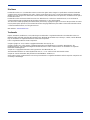 2
2
-
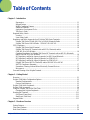 3
3
-
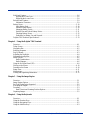 4
4
-
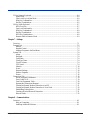 5
5
-
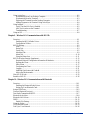 6
6
-
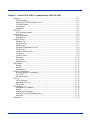 7
7
-
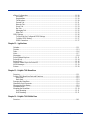 8
8
-
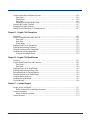 9
9
-
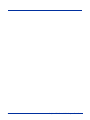 10
10
-
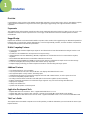 11
11
-
 12
12
-
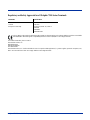 13
13
-
 14
14
-
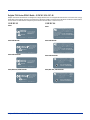 15
15
-
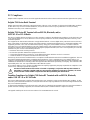 16
16
-
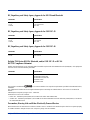 17
17
-
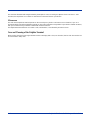 18
18
-
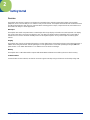 19
19
-
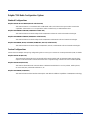 20
20
-
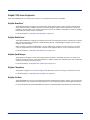 21
21
-
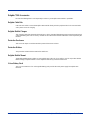 22
22
-
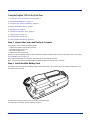 23
23
-
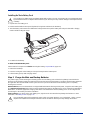 24
24
-
 25
25
-
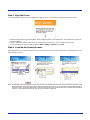 26
26
-
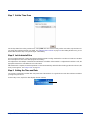 27
27
-
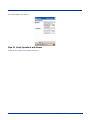 28
28
-
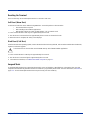 29
29
-
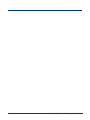 30
30
-
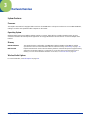 31
31
-
 32
32
-
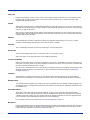 33
33
-
 34
34
-
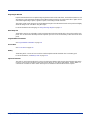 35
35
-
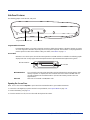 36
36
-
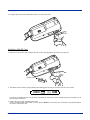 37
37
-
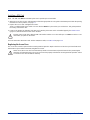 38
38
-
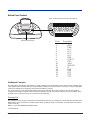 39
39
-
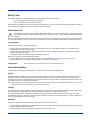 40
40
-
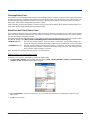 41
41
-
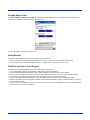 42
42
-
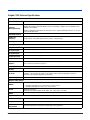 43
43
-
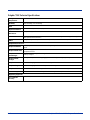 44
44
-
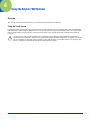 45
45
-
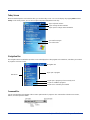 46
46
-
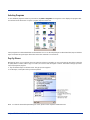 47
47
-
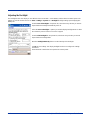 48
48
-
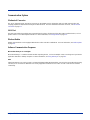 49
49
-
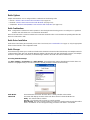 50
50
-
 51
51
-
 52
52
-
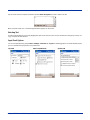 53
53
-
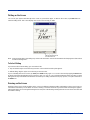 54
54
-
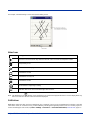 55
55
-
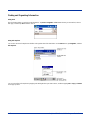 56
56
-
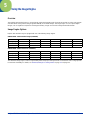 57
57
-
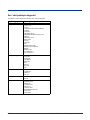 58
58
-
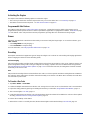 59
59
-
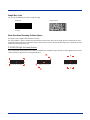 60
60
-
 61
61
-
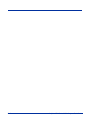 62
62
-
 63
63
-
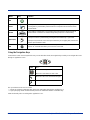 64
64
-
 65
65
-
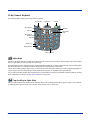 66
66
-
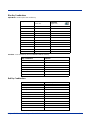 67
67
-
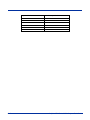 68
68
-
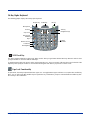 69
69
-
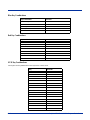 70
70
-
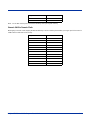 71
71
-
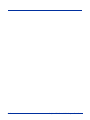 72
72
-
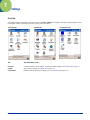 73
73
-
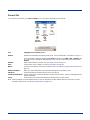 74
74
-
 75
75
-
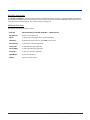 76
76
-
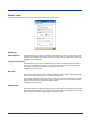 77
77
-
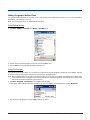 78
78
-
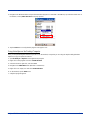 79
79
-
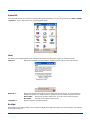 80
80
-
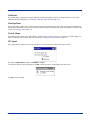 81
81
-
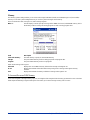 82
82
-
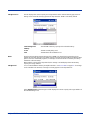 83
83
-
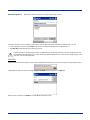 84
84
-
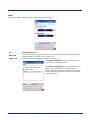 85
85
-
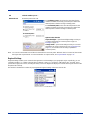 86
86
-
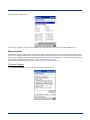 87
87
-
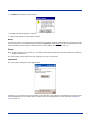 88
88
-
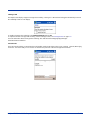 89
89
-
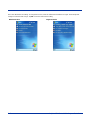 90
90
-
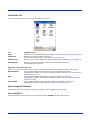 91
91
-
 92
92
-
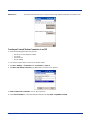 93
93
-
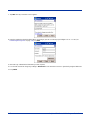 94
94
-
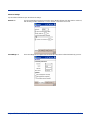 95
95
-
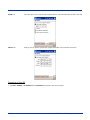 96
96
-
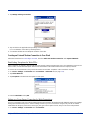 97
97
-
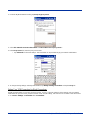 98
98
-
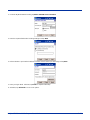 99
99
-
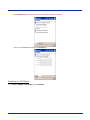 100
100
-
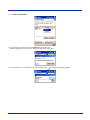 101
101
-
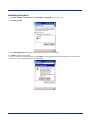 102
102
-
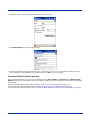 103
103
-
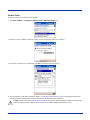 104
104
-
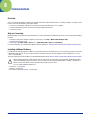 105
105
-
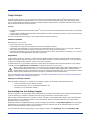 106
106
-
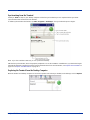 107
107
-
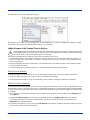 108
108
-
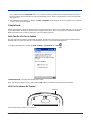 109
109
-
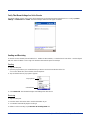 110
110
-
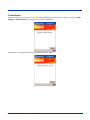 111
111
-
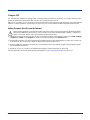 112
112
-
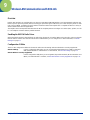 113
113
-
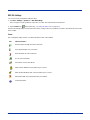 114
114
-
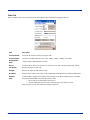 115
115
-
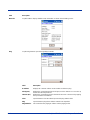 116
116
-
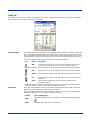 117
117
-
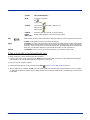 118
118
-
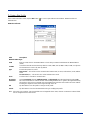 119
119
-
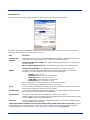 120
120
-
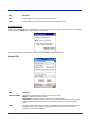 121
121
-
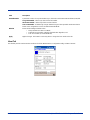 122
122
-
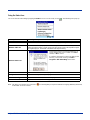 123
123
-
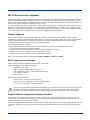 124
124
-
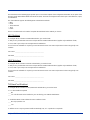 125
125
-
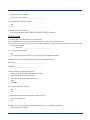 126
126
-
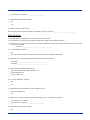 127
127
-
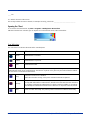 128
128
-
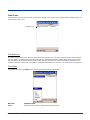 129
129
-
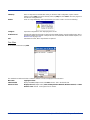 130
130
-
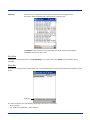 131
131
-
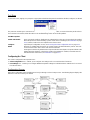 132
132
-
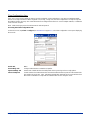 133
133
-
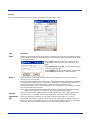 134
134
-
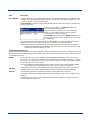 135
135
-
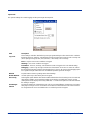 136
136
-
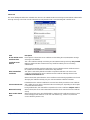 137
137
-
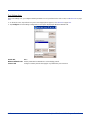 138
138
-
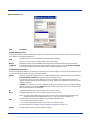 139
139
-
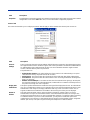 140
140
-
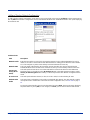 141
141
-
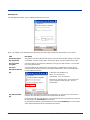 142
142
-
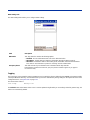 143
143
-
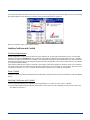 144
144
-
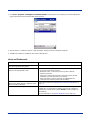 145
145
-
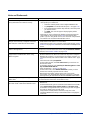 146
146
-
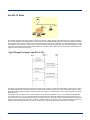 147
147
-
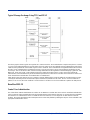 148
148
-
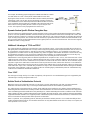 149
149
-
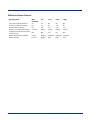 150
150
-
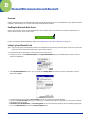 151
151
-
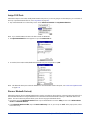 152
152
-
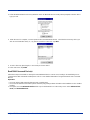 153
153
-
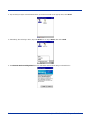 154
154
-
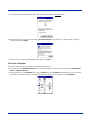 155
155
-
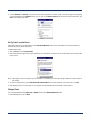 156
156
-
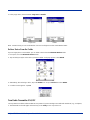 157
157
-
 158
158
-
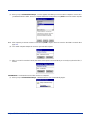 159
159
-
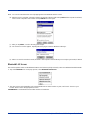 160
160
-
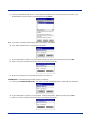 161
161
-
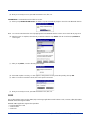 162
162
-
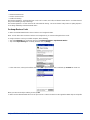 163
163
-
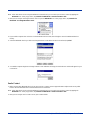 164
164
-
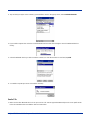 165
165
-
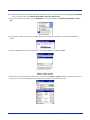 166
166
-
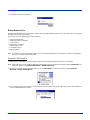 167
167
-
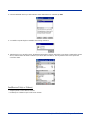 168
168
-
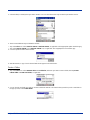 169
169
-
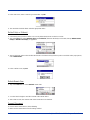 170
170
-
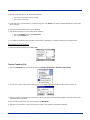 171
171
-
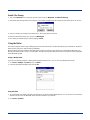 172
172
-
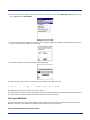 173
173
-
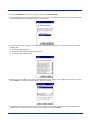 174
174
-
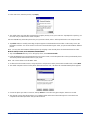 175
175
-
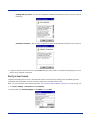 176
176
-
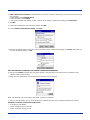 177
177
-
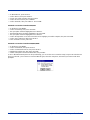 178
178
-
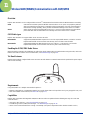 179
179
-
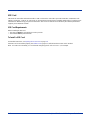 180
180
-
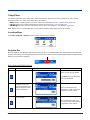 181
181
-
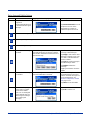 182
182
-
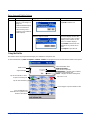 183
183
-
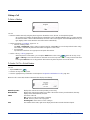 184
184
-
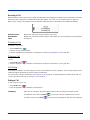 185
185
-
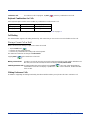 186
186
-
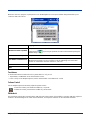 187
187
-
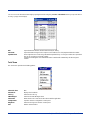 188
188
-
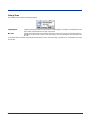 189
189
-
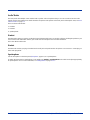 190
190
-
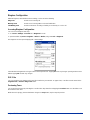 191
191
-
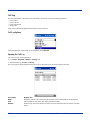 192
192
-
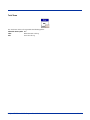 193
193
-
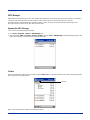 194
194
-
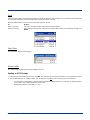 195
195
-
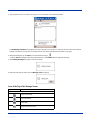 196
196
-
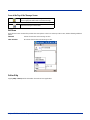 197
197
-
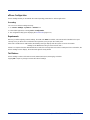 198
198
-
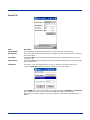 199
199
-
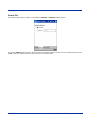 200
200
-
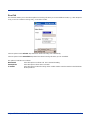 201
201
-
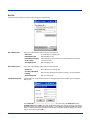 202
202
-
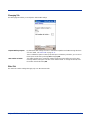 203
203
-
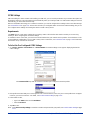 204
204
-
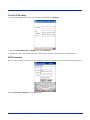 205
205
-
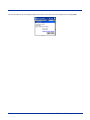 206
206
-
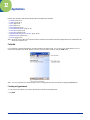 207
207
-
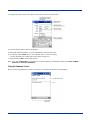 208
208
-
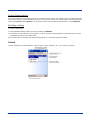 209
209
-
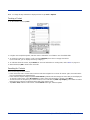 210
210
-
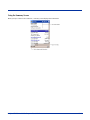 211
211
-
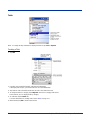 212
212
-
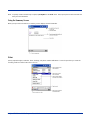 213
213
-
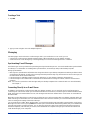 214
214
-
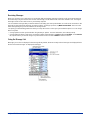 215
215
-
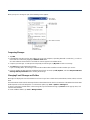 216
216
-
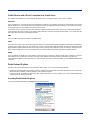 217
217
-
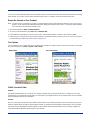 218
218
-
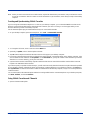 219
219
-
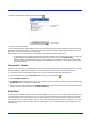 220
220
-
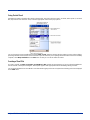 221
221
-
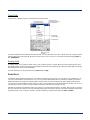 222
222
-
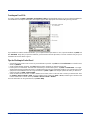 223
223
-
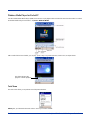 224
224
-
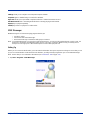 225
225
-
 226
226
-
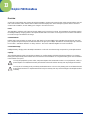 227
227
-
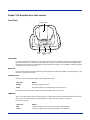 228
228
-
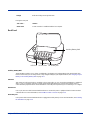 229
229
-
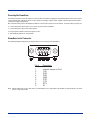 230
230
-
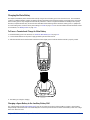 231
231
-
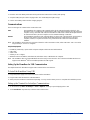 232
232
-
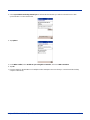 233
233
-
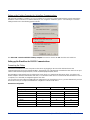 234
234
-
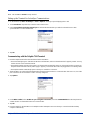 235
235
-
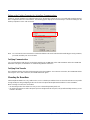 236
236
-
 237
237
-
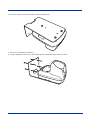 238
238
-
 239
239
-
 240
240
-
 241
241
-
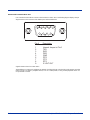 242
242
-
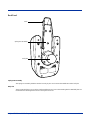 243
243
-
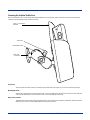 244
244
-
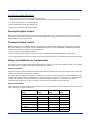 245
245
-
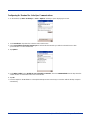 246
246
-
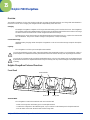 247
247
-
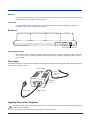 248
248
-
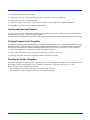 249
249
-
 250
250
-
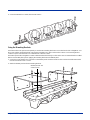 251
251
-
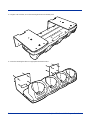 252
252
-
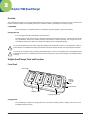 253
253
-
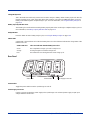 254
254
-
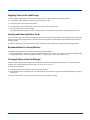 255
255
-
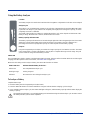 256
256
-
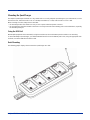 257
257
-
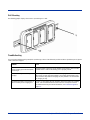 258
258
-
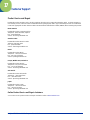 259
259
-
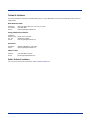 260
260
-
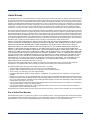 261
261
-
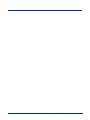 262
262
-
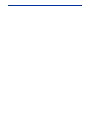 263
263
-
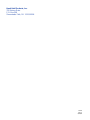 264
264
Honeywell 7900 User manual
- Category
- Handheld mobile computers
- Type
- User manual
- This manual is also suitable for
Ask a question and I''ll find the answer in the document
Finding information in a document is now easier with AI
Related papers
-
Honeywell HomeBase D7900 User manual
-
Honeywell Dolphin 7900 User manual
-
Honeywell International HD5760002 User manual
-
Honeywell Laptop 7850 User manual
-
Honeywell 7600 series User manual
-
TV Ears 6500 User manual
-
Honeywell Laptop 9700 User manual
-
Honeywell Cell Phone 6000 User manual
-
Honeywell DOLPHIN 9900 User manual
-
Honeywell Dolphin 7850 User manual
Other documents
-
 Hand Held Products PDAs & Smartphones 7900 Series User manual
Hand Held Products PDAs & Smartphones 7900 Series User manual
-
Handheld Dolphin 7900 Series Quick start guide
-
 Hand Held Products Dolphin 7900 User manual
Hand Held Products Dolphin 7900 User manual
-
 Hand Held Products 7900L00-414C50E - Hand Held Products Dolphin 7900 User manual
Hand Held Products 7900L00-414C50E - Hand Held Products Dolphin 7900 User manual
-
Handheld M3 Mobile Owner's manual
-
 Hand Held Products Dolphin 7200 User manual
Hand Held Products Dolphin 7200 User manual
-
Allnet ALL1578 User guide
-
Zoom 4310B User manual
-
Edimax EB-MDC2 User manual
-
 Hand Held Products Dolphin 7600 User manual
Hand Held Products Dolphin 7600 User manual