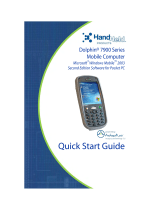Page is loading ...

™
User’s Guide
Dolphin
®
7900 Series Mobile Computer
Microsoft
®
Windows
Mobile
™
2003 Second Edition
Software for Pocket PCs

Disclaimer
Hand Held Products, Inc. (“Hand Held Products”) reserves the right to make changes in specifications and other information
contained in this document without prior notice, and the reader should in all cases consult Hand Held Products to determine
whether any such changes have been made. The information in this publication does not represent a commitment on the part of
Hand Held Products.
Hand Held Products shall not be liable for technical or editorial errors or omissions contained herein; nor for incidental or
consequential damages resulting from the furnishing, performance, or use of this material.
This document contains proprietary information that is protected by copyright. All rights are reserved. No part of this document
may be photocopied, reproduced, or translated into another language without the prior written consent of Hand Held Products.
© 2004 Hand Held Products, Inc. All rights reserved.
Web Address: www.handheld.com
Trademarks
Dolphin, HomeBase, Mobile Base, and QuadCharger are trademarks or registered trademarks of Hand Held Products, Inc.
Windows Mobile, Windows, Windows NT, Windows 2000, Windows ME, Windows XP, ActiveSync, Outlook, and the Windows
logo are trademarks or registered trademarks of Microsoft Corporation.
Intel is a registered trademark of Intel Corporation.
Chapter 9 (pages 9-1–9-11) contains copyrighted information from SyChip, Inc.
Chapter 9 (pages 9-12–9-39) contains copyrighted information from Meetinghouse Corporation. Meetinghouse, the
Meetinghouse logo, and all other Meetinghouse trademarks/service marks contained herein are trademarks or registered
trademarks of Meetinghouse.
Chapter 10 is copyrighted information used by permission from Bluetooth SIG, Inc.
The Bluetooth trademarks are owned by Bluetooth SIG, Inc., U.S.A. and licensed to Hand Held Products.
Other product names mentioned in this manual may be trademarks or registered trademarks of their respective companies and
are hereby acknowledged.

Dolphin® 7900 Series Mobile Computer User’s Guide iii
Chapter 1 - Introduction
Required Safety Labels....................................................................................................................... 1-2
Location........................................................................................................................................ 1-2
Laser Safety Label........................................................................................................................ 1-2
Regulatory and Safety Approvals for all Dolphin 7900 Series Terminals ........................................ 1-3
Dolphin 7900 Series WLAN or WPAN Radio ............................................................................ 1-4
FCC Compliance................................................................................................................................. 1-5
Dolphin 7900 Series Batch Terminal........................................................................................... 1-5
Dolphin 7900 Series RF Terminal with 802.11b and/or Bluetooth ............................................. 1-5
RF, Regulatory, and Safety Agency Approvals for 802.11b and Bluetooth ............................... 1-6
Dolphin 7900 Series 802.11b and/or Bluetooth R&TTE Compliance Statement........................ 1-6
Pacemakers, Hearing Aids and Other Electrically Powered Devices.......................................... 1-6
Microwaves.................................................................................................................................. 1-6
Care and Cleaning of the Dolphin Terminal.......................................................................................1-6
Chapter 2 - Getting Started
Overview............................................................................................................................................. 2-1
Dolphin 7900 Radio Configuration Options....................................................................................... 2-2
Dolphin 7900 Series Peripherals......................................................................................................... 2-3
Dolphin 7900 Accessories .................................................................................................................. 2-4
Using the Dolphin 7900 for the First Time......................................................................................... 2-5
Charging with Dolphin Peripherals.............................................................................................. 2-7
Resetting the Terminal...................................................................................................................... 2-11
Soft Reset (Warm Boot)............................................................................................................. 2-11
Hard Reset (Cold Boot).............................................................................................................. 2-11
Suspend Mode................................................................................................................................... 2-11
Chapter 3 - Hardware Overview
System Features.................................................................................................................................. 3-1
Front Panel Features ........................................................................................................................... 3-2
Back Panel Features............................................................................................................................ 3-4
Side Panel Features............................................................................................................................. 3-6
Opening the Access Door............................................................................................................. 3-6
Bottom Panel Features........................................................................................................................ 3-8
Mechanical Connector.................................................................................................................. 3-8
Battery Power...................................................................................................................................... 3-9
Dolphin 7900 Technical Specifications............................................................................................ 3-12
Chapter 4 - Using the Dolphin 7900 Terminal
Overview............................................................................................................................................. 4-1
Today Screen ...................................................................................................................................... 4-2
Navigation Bar.................................................................................................................................... 4-2
Selecting Programs ............................................................................................................................. 4-3
Pop-Up Menus.................................................................................................................................... 4-3
Table of Contents

iv Dolphin® 7900 Series Mobile Computer User’s Guide
Adjusting the Backlight ...................................................................................................................... 4-4
Communication Media Options.......................................................................................................... 4-5
Radio Options ..................................................................................................................................... 4-6
Radio Manager ............................................................................................................................. 4-6
Using the Soft Input Panel (SIP)......................................................................................................... 4-8
Writing on the Screen ....................................................................................................................... 4-10
Drawing on the Screen...................................................................................................................... 4-10
Status Icons....................................................................................................................................... 4-11
Notifications...................................................................................................................................... 4-11
Finding and Organizing Information ................................................................................................ 4-12
Chapter 5 - Using the Image Engine
Overview............................................................................................................................................. 5-1
Image Engine Options......................................................................................................................... 5-1
Bar Code Symbologies Supported...................................................................................................... 5-2
Activating the Engine ......................................................................................................................... 5-3
Decoding............................................................................................................................................. 5-3
Capturing Images................................................................................................................................ 5-5
Chapter 6 - Using the Keyboards
Overview............................................................................................................................................. 6-1
Using the Function Keys..................................................................................................................... 6-2
Using the Navigation Keys................................................................................................................. 6-3
Using the Modifier Keys..................................................................................................................... 6-3
25-Key Numeric Keyboard................................................................................................................. 6-4
Alpha Mode.................................................................................................................................. 6-4
Caps Lock Key in Alpha Mode.................................................................................................... 6-4
Blue Key Combinations ............................................................................................................... 6-5
Red Key Combinations ................................................................................................................ 6-5
36-Key Alpha Keyboard..................................................................................................................... 6-7
NUM Lock Key............................................................................................................................ 6-7
Caps Lock Functionality .............................................................................................................. 6-7
Blue Key Combinations .............................................................................................................. 6-8
Red Key Combinations ............................................................................................................... 6-8
NUM Key Combinations.............................................................................................................. 6-8
Numeric Shift in Numeric Mode.................................................................................................. 6-9
Chapter 7 - Settings
Overview............................................................................................................................................. 7-1
Personal Tab........................................................................................................................................ 7-2
Buttons.......................................................................................................................................... 7-3
Headset Control............................................................................................................................ 7-5
Adding a Program to the Start Menu............................................................................................ 7-6

Dolphin® 7900 Series Mobile Computer User’s Guide v
System Tab.......................................................................................................................................... 7-8
About............................................................................................................................................ 7-8
Backlight ...................................................................................................................................... 7-8
Certificates.................................................................................................................................... 7-9
ClearType Tuner........................................................................................................................... 7-9
Clock & Alarms............................................................................................................................ 7-9
CPU Speed ................................................................................................................................... 7-9
Memory ...................................................................................................................................... 7-10
Power.......................................................................................................................................... 7-13
Regional Settings........................................................................................................................ 7-14
Remove Programs ...................................................................................................................... 7-15
Screen......................................................................................................................................... 7-16
Connections Tab ............................................................................................................................... 7-19
Server-Assigned IP Addresses ................................................................................................... 7-19
Zero-Config Wi-Fi ..................................................................................................................... 7-19
Com Port Assignment Table ...................................................................................................... 7-20
Opening the Connections Manager............................................................................................ 7-20
Creating an External Modem Connection to an ISP .................................................................. 7-21
Creating an External Modem Connection to Your Work........................................................... 7-25
Establishing Dialing Rules......................................................................................................... 7-30
Creating a Wireless Network Connection.................................................................................. 7-31
Network Cards............................................................................................................................ 7-31
Chapter 8 - Communications
Overview............................................................................................................................................. 8-1
Help on Connecting...................................................................................................................... 8-1
Installing Additional Software ..................................................................................................... 8-1
Using ActiveSync ............................................................................................................................... 8-2
Using Infrared..................................................................................................................................... 8-6
Using an ISP ....................................................................................................................................... 8-9
Chapter 9 - Wireless LAN Communications with 802.11b
Overview............................................................................................................................................. 9-1
Powering Up the 802.11b Radio Driver....................................................................................... 9-1
Configuration Utilities.................................................................................................................. 9-1
802.11b Settings.................................................................................................................................. 9-2
Status Tab..................................................................................................................................... 9-3
Config Tab.................................................................................................................................... 9-5
Advanced Tab............................................................................................................................... 9-9
About Tab................................................................................................................................... 9-10
The Status Icon .......................................................................................................................... 9-10

vi Dolphin® 7900 Series Mobile Computer User’s Guide
802.11b Wireless Security Supplement............................................................................................9-12
Required Network Configuration Information Worksheets....................................................... 9-13
Opening the Client...................................................................................................................... 9-17
The Main Screen ........................................................................................................................ 9-18
Configuring the Client................................................................................................................ 9-21
Logging ...................................................................................................................................... 9-32
Installing Certificates with CertAdd........................................................................................... 9-33
Advice and Workarounds........................................................................................................... 9-34
How 802.1X Works .......................................................................................................................... 9-36
Benefits of 802.1X............................................................................................................................ 9-38
Chapter 10 - Wireless PAN Communications with Bluetooth
Overview........................................................................................................................................... 10-1
Powering Up the Bluetooth Radio Driver.................................................................................. 10-1
Setting Up Your Bluetooth Card................................................................................................ 10-1
Assign COM Ports............................................................................................................................ 10-2
Discover Bluetooth Device(s)........................................................................................................... 10-3
Turn Radio Transmitter ON/OFF ..................................................................................................... 10-8
Bluetooth ActiveSync....................................................................................................................... 10-9
Bluetooth LAN Access ................................................................................................................... 10-11
OBEX.............................................................................................................................................. 10-14
Enable File Sharing .................................................................................................................. 10-23
Using the Dialer.............................................................................................................................. 10-24
Get Connected Wizard.................................................................................................................... 10-26
Dial Up to Your Network ............................................................................................................... 10-29
Chapter 11 - Applications
Calendar............................................................................................................................................ 11-1
Contacts............................................................................................................................................. 11-3
Tasks ................................................................................................................................................ 11-5
Notes ................................................................................................................................................. 11-7
Messaging ......................................................................................................................................... 11-7
Pocket Internet Explorer ................................................................................................................. 11-10
Pocket Word.................................................................................................................................... 11-14
Pocket Excel.................................................................................................................................... 11-15
Windows Media Player for Pocket PC ........................................................................................... 11-17
MSN Messenger.............................................................................................................................. 11-18
Pictures............................................................................................................................................ 11-19
Chapter 12 - Dolphin 7900 HomeBase
Overview........................................................................................................................................... 12-1
Dolphin 7900 HomeBase Parts and Functions ................................................................................. 12-2
Front Panel ................................................................................................................................ 12-2
Back Panel ................................................................................................................................. 12-3
Powering the HomeBase................................................................................................................... 12-4
HomeBase Serial Connector............................................................................................................. 12-4
Charging the Main Battery................................................................................................................ 12-5

Dolphin® 7900 Series Mobile Computer User’s Guide vii
Communications ............................................................................................................................... 12-7
Mounting the HomeBase ................................................................................................................ 12-11
Chapter 13 - Dolphin 7900 Mobile Base
Overview........................................................................................................................................... 13-1
Dolphin Mobile Base Hardware Overview....................................................................................... 13-2
Front Panel ................................................................................................................................. 13-2
Bottom Panel.............................................................................................................................. 13-3
Back Panel.................................................................................................................................. 13-5
Mounting the Dolphin Mobile Base........................................................................................... 13-6
Powering the Dolphin Terminal........................................................................................................ 13-7
Charging the Dolphin Terminal........................................................................................................ 13-7
Setting Up the Mobile Base for Communications............................................................................ 13-7
Chapter 14 - Dolphin 7900 ChargeBase
Overview........................................................................................................................................... 14-1
Dolphin ChargeBase Parts and Functions......................................................................................... 14-1
Front Panel ................................................................................................................................ 14-1
Back Panel.................................................................................................................................. 14-2
Power Supply ............................................................................................................................. 14-2
Supplying Power to the ChargeBase................................................................................................. 14-2
Inserting and Removing Terminals................................................................................................... 14-3
Charging Terminals in the ChargeBase............................................................................................ 14-3
Mounting the Dolphin ChargeBase .................................................................................................. 14-3
Using the Mounting Brackets..................................................................................................... 14-5
Chapter 15 - Dolphin 7900 QuadCharger
Overview........................................................................................................................................... 15-1
Dolphin QuadCharger Parts and Functions ...................................................................................... 15-1
Front Panel ................................................................................................................................ 15-1
Rear Panel................................................................................................................................... 15-2
Supplying Power to the QuadCharger .............................................................................................. 15-3
Inserting and Removing Battery Packs............................................................................................. 15-3
Recommendations for Storing Batteries........................................................................................... 15-3
Charging Batteries in the QuadCharger............................................................................................ 15-3
Using the Battery Analyzer............................................................................................................... 15-4
Mounting the QuadCharger .............................................................................................................. 15-5
Troubleshooting................................................................................................................................ 15-6
Chapter 16 - Service, Support, and Warranty
Return Information............................................................................................................................ 16-1
Technical Assistance......................................................................................................................... 16-2
Limited Warranty.............................................................................................................................. 16-3

Dolphin® 7900 Series Mobile Computer User’s Guide 1 - 1
1
Introduction
Congratulations on the purchase of the Dolphin 7900 mobile computer! You have made a wise choice in selecting the Dolphin,
a device known worldwide for its ergonomic form factor, light-weight, rugged design and single-handed data collection
capabilities.
Ergonomics
The patented shape of the Dolphin 7900 fits into either hand comfortably with major function keys that are easy to access. The
adjustable hand strap on the back panel ensures a secure grip on the terminal for solid one-handed operation in mobile
environments.
Rugged Design
Dolphin 7900 terminals are the most durable mobile computers on the market. Their rugged design can withstand repeated five-
foot drops onto a concrete floor, extreme temperatures, as well as high humidity, moisture, and dust conditions. The terminals
are independently tested to meet IP64 specifications.
Mobile Computing Features
• A low-power, high-resolution digital image engine for omni-directional and auto-discrimination decoding of most bar code
symbologies
• An Intel
®
X-Scale 400MHz RISC microprocessor for fast processing
• Optional Wireless Full Area Networking
™
(WFAN) configuration for real-time data and voice communications anytime,
anywhere
• Microsoft Windows Mobile 2003 Second Edition Software for Pocket PCs
• 64MB RAM (optional 128MB) and 64MB synchronous Flash memory configuration for ample and secure data storage
• A mini-Secure Digital (SD) memory interface that enables memory expansion
• Adaptus Imaging Technology for advanced point-and-shoot bar code decoding and image capture
Additional Features
• Long-lasting Lithium Ion (Li-ion) batteries
• 3.8”, easy-to-read 1/4 VGA (240 x 320) backlit TFT color display with industrial touch screen
• Two keyboard options: 25-key numeric and 36-key alpha
• Industrial-grade mechanical connector that supports serial and USB communications, as well as power in and out
• Full suite of compatible peripheral devices
• Decoding of stacked linear and matrix codes with Optical Character Recognition (OCR) functionality
• Buttons on both side panels that can activate the image engine for easy one-hand scanning with either hand
• Digital picture capability
• Audio jack for headset use
• Speaker and microphone on the front panel
Application Development Tools
• Dolphin SDK Add-on for Pocket PC 2003 - supports Embedded Visual C++ 4.0
• Dolphin .NET SDK for Pocket PC 2002 and 2003 - supports Visual Studio.NET 2003 (VB.NET and C#.NET)
This User’s Guide
The Dolphin 7900 Series Mobile Computer User’s Guide provides you with the information you need to make the most of your
Dolphin terminal.

1 - 2 Dolphin® 7900 Series Mobile Computer User’s Guide
Required Safety Labels
Dolphin 7900 mobile computers meet or exceed the requirements of all applicable standards organizations for safe operation.
However, as with any electrical equipment, the best way to ensure safe operation is to operate them according to the agency
guidelines that follow. Please read these guidelines carefully before using your Dolphin mobile computer.
Location
Laser Safety Label
Dolphin 7900 terminals with the IMAGETEAM™ 4300 (IT4300) image engine contain a laser aimer that projects from the imager.
Therefore, Dolphin 7900 terminals with the IT4300 have the following label on the back panel:
Note: The actual label is much smaller than the above graphic.
Caution! Use of controls or adjustment or performance of procedures other than those specified herein may result in
hazardous radiation exposure.
Laser safety label
Safety label
/$6(5/,*+7'212767$5(,172%($0
&/$66/$6(5352'8&7
P:0$;287387WRQ0
(1$$
&RPSOLHVZLWK&)5DQG
H[FHSWIRUGHYLDWLRQVSXUVXDQWWR/DVHU
1RWLFH1RGDWHG-XO\
!

Dolphin® 7900 Series Mobile Computer User’s Guide 1 - 3
Regulatory and Safety Approvals for all Dolphin 7900 Series Terminals
The CE Mark on the product indicates that the system has been tested to and conforms with the provisions noted within
the 89/336/EEC Electromagnetic Compatibility Directive and the 73/23/EEC Low Voltage Directive.
For further information, please contact:
Hand Held Products, Inc.
Nijverheidsweg 9
5627 BT Eindhoven
The Netherlands
Hand Held Products, Inc. shall not be liable for use of our product with equipment (i.e., power supplies, personal computers, etc.)
that is not CE marked and does not comply with the Low Voltage Directive.
Parameter Specification
U.S.A
Canada
European Community
FCC Part 15, Class B
ICES-003
EN 55022 (CISPR 22) Class B
EN60950
EN60825-1
EN55024:1998

1 - 4 Dolphin® 7900 Series Mobile Computer User’s Guide
Dolphin 7900 Series WLAN or WPAN Radio
Dolphin 7900 RF terminals are designed to comply with the most current applicable standards on safe levels of RF energy
developed by the Institute of Electrical and Electronics Engineers (IEEE) and the American National Standards Institute (ANSI)
and has been recommended for adoption by the Federal Communications Commission (FCC).
802.11b
The following is the required safety label that appears on the back panel of Dolphin 7900 terminals equipped with an 802.11b
radio:
Bluetooth
The following is the required safety label that appears on the back panel of Dolphin 7900 terminals equipped with a Bluetooth
radio:
802.11b and Bluetooth
The following is the required safety label that appears on the back panel of the Dolphin 7900 terminals equipped with an 802.11b
and a Bluetooth radio combination

Dolphin® 7900 Series Mobile Computer User’s Guide 1 - 5
FCC Compliance
Dolphin mobile computers meet or exceed all applicable standards and have been manufactured to the highest level of quality.
Dolphin 7900 Series Batch Terminal
Dolphin 7900 Series Batch terminals comply with part 15 of the FCC rules. Operation is subject to the following two conditions:
1. This device may not cause harmful interference.
2. This device must accept any interference received, including interference that may cause undesired operation.
Dolphin 7900 Series RF Terminal with 802.11b and/or Bluetooth
This device complies with Part 15 of the FCC Rules. Operation is subject to the following two conditions:
1. This device may not cause harmful interference.
2. This device must accept any interference received, including interference that may cause undesired operation.
This equipment has been tested and found to comply with the limits for a Class B digital device pursuant to Part 15 of the FCC
Rules. These limits are designed to provide reasonable protection against harmful interference in a residential installation. This
equipment generates, uses, and can radiate radio frequency energy and, if not installed and used in accordance with the
instructions, may cause harmful interference to radio communications. If this equipment does cause harmful interference to radio
or television reception, which can be determined by turning the equipment off and on, the user is encouraged to try to correct the
interference by one or more of the following measures:
• Reorient or relocate the receiving antenna.
• Increase the separation between the equipment and receiver.
• Connect the equipment into an outlet on a circuit different from that to which the receiver is connected.
• Consult the dealer or an experienced radio/TV technician for help.
If necessary, the user should consult the dealer or an experienced radio/television technician for additional suggestions. The user
may find the following booklet helpful: “Something About Interference.” This is available at FCC local regional offices. Our
company is not responsible for any radio or television interference caused by unauthorized modifications of this equipment or the
substitution or attachment of connecting cables and equipment other than those specified by our company. The correction is the
responsibility of the user. Use only shielded data cables with this system.
In accordance with FCC 15.21, changes or modifications not expressly approved by the party responsible for compliance could
void the user’s authority to operate the equipment.
This device and its antenna must not be co-located or operating in conjunction with any other antenna or
transmitter. To maintain compliance with FCC RF exposure guidelines for body-worn operation, do not use
accessories that contain metallic components and ensure that the terminal is at least 15mm (0.6 inches) from
the body.
Canadian Compliance
This Class B digital apparatus complies with Canadian ICES-003. Operation is subject to the following two conditions:
1. This device may not cause harmful interference.
2. This device must accept any interference received, including interference that may cause undesired operation.
To prevent radio interference to the licensed service, this device is intended to be operated indoors and away from windows to
provide maximum shielding. Equipment (or its transmit antenna) that is installed outdoors is subject to licensing.
Cet appareil numérique de la Classe B est conforme à la norme NMB-003 du Canada.
!

1 - 6 Dolphin® 7900 Series Mobile Computer User’s Guide
RF, Regulatory, and Safety Agency Approvals for 802.11b and Bluetooth
Dolphin 7900 Series 802.11b and/or Bluetooth R&TTE Compliance Statement
Dolphin 7900 RF terminals are in conformity with all essential requirements of the R&TTE Directive (1999/5/EC). This equipment
has been assessed to the following standards:
This product is marked with in accordance with the Class II product requirements specified in the R&TTE Directive,
1999/5/EC.
The equipment is intended for use throughout the European Community. Its authorization for use in France is restricted as
follows:
PAN European Frequency Range: 2.402 - 2.480 GHz
Restrictions in France are as follows:
• Indoor use - Maximum power (EIRP*) of 100 mW for the entire 2400-2483.5 MHz
• Outdoor use - Maximum power (EIRP*) of 100 mW for the 2400-2454 MHz band and maximum power (EIRP*) of 10 mW for
the 2454-2483 MHz band
Pacemakers, Hearing Aids and Other Electrically Powered Devices
Most manufacturers of medical devices adhere to the IEC 601-1-2 standard. This standard requires devices to operate properly
in an EM Field with a strength of 3V/m over a frequency range of 26 to 1000MHz.
The maximum allowable field strength emitted by the Dolphin is 0.3V/m according to Subpart B of Part 1 of the FCC rules.
Therefore, the Dolphin RF has no effect on medical devices that meet the IEC specification.
Microwaves
The radio in the Dolphin RF terminal operates on the same frequency band as a microwave oven. Therefore, if you use a
microwave within range of the Dolphin RF terminal you may notice performance degradation in your wireless network. However,
both your microwave and your wireless network will continue to function.
The Dolphin Batch terminal does not contain a radio, and therefore, is not affected by microwave ovens.
Care and Cleaning of the Dolphin Terminal
When needed, clean the image engine window and the LCD display with a clean, non-abrasive, lint-free cloth. The terminal can
be cleaned with a damp cloth.
Parameter Specification
RF Approvals
U.S.A
Canada
FCC Part 15.247
RSS 210
Parameter Specification
R&TTE EN 300 328-2:2000
EN 301 489-1 (2002-08)
EN 301 489-17 (2002-08)
EN 60950: 2000
EN 50361: 2001
0
0
682

Dolphin® 7900 Series Mobile Computer User’s Guide 2 - 1
Getting Started
Overview
The Dolphin 7900 terminal comprises one element of an enterprise data collection system that includes various models,
peripherals, and accessories that you can combine to suit your exact needs. The Dolphin 7900 terminal itself combines the latest
in multi-functional wireless data and voice communications technology with a unique, compact form factor, which makes it an
ideal solution for today’s in-transit applications.
Data Input
The Dolphin 7900 mobile computer features a PDA design with a larger display and smaller recessed keyboards. The display
area is 3.8 inches with a 240 X 320 VGA display in TFT color that is backlit for maximum viewability, then covered with an
industrial touch screen for maximum durability. There are two keyboard options: 25-key numeric-alpha and 36-key alpha-
numeric.
Imaging
The Dolphin 7900 contains an integrated imager that can take digital images of damaged packages and recipient signatures in
addition to decoding standard 1D and 2D symbologies. For the greatest ease-of-use when operating the imager, both side
panels feature a scan button that initiates a scan with the touch of a thumb or forefinger.
Memory
The Dolphin 7900 is a Windows Mobile computer with 64 MB RAM and 64 MB non-volatile synchronous Flash memory.
Communications
Communications via the industrial, mechanical connector supports 115 Kbps using serial RS-232 and 12 Mbps using USB.
2

2 - 2 Dolphin® 7900 Series Mobile Computer User’s Guide
Dolphin 7900 Radio Configuration Options
Dolphin 7900 terminals are available in numerous radio configurations.
Dolphin 7900 WLAN (802.11b)
These terminals integrate the basic functionality of the Batch terminals with an integrated, IEEE 802.11b direct
sequence radio that enable communication with a host computer through a wireless local area network (WLAN).
Dolphin 7900 WPAN (Bluetooth)
This terminal allows Bluetooth communications to Bluetooth enabled devices such as printers, mobile phones, access
points, Bluetooth-enabled PCs, etc.
Dolphin 7900 WLAN and WPAN (802.11b and Bluetooth)
This terminal features co-located 802.11b and Bluetooth radios, which means that your terminal contains the
capabilities of both radios. You can operate the radios simultaneously or switch between them.

Dolphin® 7900 Series Mobile Computer User’s Guide 2 - 3
Dolphin 7900 Series Peripherals
Each of the following items is sold separately to enhance your Dolphin 7900 terminal’s capabilities.
Dolphin HomeBase
™
The Dolphin HomeBase charging and communication cradle supports both RS-232 and USB communications, which
enable it to interface with the majority of PC-based enterprise systems. When a terminal is seated in the HomeBase, its
main battery pack charges in less that four hours. In addition, the HomeBase contains an auxiliary battery well that
charges a spare Li-ion battery.
For more information, see Dolphin 7900 HomeBase on page 12-1.
Dolphin Mobile Base
™
The Dolphin Mobile Base charging and communication cradle is designed specifically for in-premise and in-transit data
collection applications. It features a flexible mounting bracket, a cigarette lighter adapter or power cable to adapt it to
your environment.
When a terminal is seated in the Mobile Base, its main battery pack charges in less that four hours. The serial connector
supports RS-232 communication and power out to peripheral devices, such as hand held scanners.
For more information, see Dolphin 7900 Mobile Base on page 13-1.
Dolphin QuadCharger
™
The Dolphin QuadCharger is a four-slot charging station for Dolphin Li-ion battery packs that can charge each battery
in less than four hours. The fourth slot features a battery analyzer that completely resets and re-calibrates a battery,
then displays remaining capacity.
For more information, see Dolphin 7900 QuadCharger on page 15-1.
Dolphin ChargeBase
The Dolphin ChargeBase is a four-slot charging cradle that holds, powers, and charges a terminal in each slot.
For more information, see Dolphin 7900 ChargeBase on page 14-1.
Dolphin Net Base
The Dolphin Net Base is a four-slot charging/communication cradle that holds, powers, charges, and communicates
with the terminal in each slot. Ethernet communication occurs via statically and dynamically-assigned IP addresses.
For more information about the Dolphin Net Base, please consult the Dolphin 7900 Net Base Quick Start Guide.

2 - 4 Dolphin® 7900 Series Mobile Computer User’s Guide
Dolphin 7900 Accessories
Each of the following items is sold separately to enhance your Dolphin 7900 terminal’s capabilities.
Dolphin Cable Kits
USB and serial cables connect the Dolphin 7900 terminal directly to both a peripheral device for communication and a
power source for charging.
Dolphin Mobile Charger
This charging cable plugs the terminal directly into a vehicle cigarette lighter/power port to power the terminal and
charge the battery pack. This accessory converts the 12 Volts from the vehicle outlet to the 9 Volts required by the
terminal.
Protective Enclosure
This enclosure wraps around the terminal to protect it from wear and tear.
Protective Holster
The protective holster holds the terminal for mobile use.
Dolphin Mobile Mount
The Dolphin Mobile Mount solution secures Dolphin 7900 in the cab of any vehicle. Used in conjunction with the Mobile
Charger, Dolphin terminals can be adapted to almost any in-transit environment.
Li-ion Battery Pack
The 7.4v, 14.8 watt hour Li-ion rechargeable battery pack provides the main power supply for Dolphin 7900 terminals.

Dolphin® 7900 Series Mobile Computer User’s Guide 2 - 5
Using the Dolphin 7900 for the First Time
1. Unpack the Carton and Verify its Contents, page 2-5.
2. Install the Main Battery Pack, page 2-5.
3. Charge the Main and Backup Batteries, page 2-6.
4. Initialize the Mobile Computer, page 2-7.
5. Align the Screen, page 2-8.
6. Complete the Opening Screens, page 2-8.
7. Set the Time Zone, page 2-9.
8. Let Autoinstall Run, page 2-9.
9. Verify Operations with Demos, page 2-10.
Step 1. Unpack the Carton and Verify its Contents
Verify that the carton contains the following items:
• Dolphin 7900 mobile computer (the terminal)
• Main battery pack (7.4v Li-ion)
• Microsoft Companion CD
• Dolphin 7900 Quick Start Guide
Be sure to keep the original packaging in the event that the Dolphin terminal should need to be returned for service. For details,
see Return Information on page 16-1.
If you ordered peripherals or accessories, verify that they are included with the order.
Note: You may have also received the Dolphin Software Development Kit and User’s Guide CD.
Step 2. Install the Main Battery Pack
The Dolphin 7900 ships with the handstrap installed and fastened with a clip on the top panel. To install the battery pack, you
must detach the hand strap.
To detach the hand strap, push the clip up and away from the terminal.
To re-attach the hand strap, slide the clip back into place.

2 - 6 Dolphin® 7900 Series Mobile Computer User’s Guide
Installing the Main Battery Pack
Use only the Li-ion battery packs provided by Hand Held Products. The use of any battery pack not sold/manufactured
by Hand Held Products in a Dolphin terminal will void your warranty and may result in damage to the Dolphin terminal
or battery.
1. Unpack the Li-ion battery pack.
2. Hold the terminal with the front panel (keyboard) facing down and detach the handstrap.
3. Take the battery and insert the end without the locking tab into the top of the battery well and push down with a hinging
motion until the locking tab snaps.
4. Re-attach the handstrap.
To Remove the Main Battery Pack
Put the terminal in Suspend mode before removing the battery; Suspend Mode, page 2-11.
1. Detach the handstrap.
2. Press the locking tab on the battery pack and pull it away from the bottom panel.
3. Pull the battery pack up with a hinging motion.
Step 3. Charge the Main and Backup Batteries
The power supply consists of two types of battery power: the main battery pack and the backup battery located inside the
terminal. The main battery powers the terminal and charges the internal backup battery. The internal backup battery maintains
the application data stored in RAM and the system clock for up to 30 minutes when the main battery pack is completely
discharged or removed.
Before initial use - Because the terminals are shipped with both batteries discharged of all power, charge the main battery pack
for a minimum of four hours before initial use. When installed in the terminal, the battery pack can be charged in the HomeBase,
Mobile Base, or with the appropriate charging cable. When not installed in the terminal, battery packs can be charged in the
QuadCharger or the auxiliary well of the HomeBase.
Time to Charge - Four hours for the main battery pack, eight hours for the internal backup battery the first time. For more
information,
see Battery Power on page 3-9.
Use only Dolphin 7900 Series peripherals, power cables, and power adapters. Use of peripherals, cables, or power
adapters not sold/manufactured by Hand Held Products will void the warranty and may damage the terminal.
!
!
/