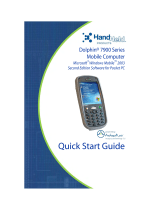Page is loading ...

User’s Guide
Dolphin
®
7900 Series
Microsoft
®
Windows
Mobile
™
2003
Second Edition Software for Pocket PCs
Downloaded from www.Manualslib.com manuals search engine

Disclaimer
Hand Held Products, Inc. (“Hand Held Products”) reserves the right to make changes in specifications and other information
contained in this document without prior notice, and the reader should in all cases consult Hand Held Products to determine
whether any such changes have been made. The information in this publication does not represent a commitment on the part of
Hand Held Products.
Hand Held Products shall not be liable for technical or editorial errors or omissions contained herein; nor for incidental or
consequential damages resulting from the furnishing, performance, or use of this material.
This document contains proprietary information that is protected by copyright. All rights are reserved. No part of this document
may be photocopied, reproduced, or translated into another language without the prior written consent of Hand Held Products.
© 2006 Hand Held Products, Inc. All rights reserved.
Web Address: www.handheld.com
Trademarks
Dolphin, HomeBase, Mobile Base, and QuadCharger are trademarks or registered trademarks of Hand Held Products, Inc.
Windows Mobile, Windows, Windows NT, Windows 2000, Windows ME, Windows XP, ActiveSync, Outlook, and the Windows
logo are trademarks or registered trademarks of Microsoft Corporation.
Intel is a registered trademark of Intel Corporation.
Chapter 9 (pages 9-1–9-11) contains copyrighted information from SyChip, Inc.
Chapter 9 (pages 9-12–9-39) contains copyrighted information from Meetinghouse Corporation. Meetinghouse, the
Meetinghouse logo, and all other Meetinghouse trademarks/service marks contained herein are trademarks or registered
trademarks of Meetinghouse.
Chapter 10 is copyrighted information used by permission from Bluetooth SIG, Inc.
The Bluetooth trademarks are owned by Bluetooth SIG, Inc., U.S.A. and licensed to Hand Held Products.
Chapter 11 contains information with permission from Intrynsic Software, Inc.
Other product names mentioned in this manual may be trademarks or registered trademarks of their respective companies and
are hereby acknowledged.
Downloaded from www.Manualslib.com manuals search engine

Dolphin® 7900 Series User’s Guide iii
Chapter 1 - Introduction
Required Safety Labels ....................................................................................................................... 1-2
Laser Safety Label ........................................................................................................................ 1-2
Regulatory and Safety Approvals for all Dolphin 7900 Series Terminals
......................................... 1-3
FCC Compliance................................................................................................................................. 1-5
Chapter 2 - Getting Started
Overview ............................................................................................................................................. 2-1
Dolphin 7900 Radio Configuration Options ....................................................................................... 2-2
Standard Configurations ............................................................................................................... 2-2
Custom Configurations................................................................................................................. 2-2
Dolphin 7900 Series Peripherals......................................................................................................... 2-3
Dolphin 7900 Accessories................................................................................................................... 2-4
Using the Dolphin 7900 for the First Time......................................................................................... 2-5
Resetting the Terminal ........................................................................................................................ 2-9
Soft Reset (Warm Boot) ............................................................................................................... 2-9
Hard Reset (Cold Boot) ................................................................................................................ 2-9
Suspend Mode..................................................................................................................................... 2-9
Chapter 3 - Hardware Overview
System Features .................................................................................................................................. 3-1
Front Panel Features............................................................................................................................ 3-2
Back Panel Features ............................................................................................................................ 3-4
Side Panel Features ............................................................................................................................. 3-6
Opening the Access Door ............................................................................................................. 3-6
Replacing the Access Door........................................................................................................... 3-8
Bottom Panel Features ........................................................................................................................ 3-9
Mechanical Connector.................................................................................................................. 3-9
Battery Power.................................................................................................................................... 3-10
Main Battery Pack ...................................................................................................................... 3-10
Internal Backup Battery.............................................................................................................. 3-10
Managing Battery Power ............................................................................................................ 3-11
Dolphin 7900 Technical Specifications ............................................................................................ 3-13
Chapter 4 - Using Dolphin Mobile Computers
Overview ............................................................................................................................................. 4-1
Today Screen....................................................................................................................................... 4-1
Navigation Bar and Start Menu........................................................................................................... 4-1
Selecting Programs.............................................................................................................................. 4-2
Pop-Up Menus .................................................................................................................................... 4-2
Adjusting the Backlight....................................................................................................................... 4-3
Communication Options ..................................................................................................................... 4-4
Radio Options...................................................................................................................................... 4-5
Radio Combinations ..................................................................................................................... 4-5
Radio Manager ............................................................................................................................. 4-5
Table of Contents
Downloaded from www.Manualslib.com manuals search engine

iv Dolphin® 7900 Series User’s Guide
Using the Soft Input Panel (SIP) .........................................................................................................4-6
Input Panel Options.......................................................................................................................4-7
Drawing on the Screen ........................................................................................................................4-8
Status Icons..........................................................................................................................................4-9
Notifications ........................................................................................................................................4-9
Using Find .........................................................................................................................................4-10
Using File Explorer ...........................................................................................................................4-10
Chapter 5 - Using the Image Engine
Overview .............................................................................................................................................5-1
Image Engine Options .........................................................................................................................5-1
Bar Code Symbologies Supported.......................................................................................................5-2
Activating the Engine ..........................................................................................................................5-3
Decoding..............................................................................................................................................5-3
Omni-Directional Scanning ..........................................................................................................5-4
Capturing Images.................................................................................................................................5-5
Chapter 6 - Using the Keyboards
Overview .............................................................................................................................................6-1
Using the Function Keys .....................................................................................................................6-2
Using the Navigation Keys..................................................................................................................6-2
Using the Modifier Keys .....................................................................................................................6-3
25-Key Numeric Keyboard .................................................................................................................6-4
Alpha Mode...................................................................................................................................6-4
Caps Lock Key in Alpha Mode.....................................................................................................6-4
Blue Key Combinations ................................................................................................................6-5
Red Key Combinations .................................................................................................................6-5
36-Key Alpha Keyboard......................................................................................................................6-7
NUM Lock Key ............................................................................................................................6-7
Caps Lock Functionality ...............................................................................................................6-7
Blue Key Combinations ...............................................................................................................6-8
Red Key Combinations ................................................................................................................6-8
NUM Key Combinations ..............................................................................................................6-8
Numeric Shift in Numeric Mode ..................................................................................................6-9
Chapter 7 - Settings
Overview .............................................................................................................................................7-1
Personal Tab ........................................................................................................................................7-2
Buttons ..........................................................................................................................................7-3
Headset Control.............................................................................................................................7-4
Menus - Adding a Program to the Start Menu ..............................................................................7-5
Downloaded from www.Manualslib.com manuals search engine

Dolphin® 7900 Series User’s Guide v
System Tab ..........................................................................................................................................7-7
About.............................................................................................................................................7-7
Backlight .......................................................................................................................................7-7
Certificates ....................................................................................................................................7-7
ClearType Tuner ...........................................................................................................................7-7
Clock & Alarms ............................................................................................................................7-7
CPU Speed ....................................................................................................................................7-8
Memory.........................................................................................................................................7-8
Power ..........................................................................................................................................7-10
Regional Settings ........................................................................................................................7-11
Remove Programs .......................................................................................................................7-12
Screen..........................................................................................................................................7-12
Connections Tab ................................................................................................................................7-15
Server-Assigned IP Addresses ....................................................................................................7-15
Zero-Config Wi-Fi ......................................................................................................................7-15
Com Port Assignment Table .......................................................................................................7-15
Opening the Connections Manager.............................................................................................7-16
Creating an External Modem Connection to an ISP ...................................................................7-16
Creating an External Modem Connection to Your Work ...........................................................7-19
Establishing Dialing Rules..........................................................................................................7-23
Creating a Wireless Network Connection...................................................................................7-24
Network Cards ............................................................................................................................7-24
Chapter 8 - Communications
Overview .............................................................................................................................................8-1
General Help on Connecting.........................................................................................................8-1
Installing Additional Software ......................................................................................................8-1
Using ActiveSync ................................................................................................................................8-2
Synchronizing from Your Desktop Computer ..............................................................................8-2
Synchronizing from the Terminal .................................................................................................8-2
Exploring the Terminal from the Desktop Computer ...................................................................8-3
Adding Programs to the Terminal Using ActiveSync ..................................................................8-4
Using Infrared......................................................................................................................................8-5
Verify That the IrDA Port is Enabled ...........................................................................................8-5
IrDA Port Location on the Terminal.............................................................................................8-5
Troubleshooting ............................................................................................................................8-7
Using an ISP ........................................................................................................................................8-8
Chapter 9 - Wireless LAN (WLAN) Communications with 802.11b
Overview .............................................................................................................................................9-1
Enabling the 802.11b Radio Driver ..............................................................................................9-1
Configuration Utilities ..................................................................................................................9-1
Downloaded from www.Manualslib.com manuals search engine

vi Dolphin® 7900 Series User’s Guide
802.11b Settings ..................................................................................................................................9-2
Status Icons ...................................................................................................................................9-2
Status Tab......................................................................................................................................9-3
Config Tab ....................................................................................................................................9-4
Advanced Tab ...............................................................................................................................9-8
About Tab .....................................................................................................................................9-9
Using the Status Icon ...................................................................................................................9-9
802.11b Wireless Security Supplement.............................................................................................9-10
Required Network Configuration Information Worksheets........................................................9-10
Opening the Client ......................................................................................................................9-14
Main Screen ................................................................................................................................9-15
Configuring the Client ................................................................................................................9-18
Logging .......................................................................................................................................9-28
Installing Certificates with CertAdd ...........................................................................................9-29
Advice and Workarounds............................................................................................................9-29
Chapter 10 - Wireless PAN (WPAN) Communications with Bluetooth
Overview ...........................................................................................................................................10-1
Enabling the Bluetooth Radio .....................................................................................................10-1
Setting Up Your Bluetooth Card.................................................................................................10-1
Assign COM Ports.............................................................................................................................10-1
Discover Bluetooth Device(s) ...........................................................................................................10-2
Bond With Discovered Device(s) ...............................................................................................10-3
Set Up Your Favorite Device......................................................................................................10-5
Turn Radio Transmitter ON/OFF ......................................................................................................10-7
Bluetooth ActiveSync........................................................................................................................10-7
Bluetooth LAN Access......................................................................................................................10-9
OBEX ..............................................................................................................................................10-11
Enable File Sharing...................................................................................................................10-18
Using the Dialer...............................................................................................................................10-18
Get Connected Wizard.....................................................................................................................10-20
Dial Up Connection .........................................................................................................................10-22
Chapter 11 - Wireless WAN (WWAN) Communications with GSM/GPRS
Overview ...........................................................................................................................................11-1
GSM Radio types ........................................................................................................................11-1
SIM Card ...........................................................................................................................................11-2
Audio Modes .....................................................................................................................................11-2
Keyboard Combinations for Calls .....................................................................................................11-2
Using uPhone.....................................................................................................................................11-3
Icons and Bubble Messages ........................................................................................................11-3
Downloaded from www.Manualslib.com manuals search engine

Dolphin® 7900 Series User’s Guide vii
Using the Dialler................................................................................................................................11-5
Making a Call..............................................................................................................................11-5
Receiving a Call ..........................................................................................................................11-6
Ending a Call...............................................................................................................................11-7
Call Waiting ................................................................................................................................11-7
Making Conference Calls............................................................................................................11-7
Touchtones ..................................................................................................................................11-8
Tools Menu .................................................................................................................................11-8
Settings Menu .............................................................................................................................11-9
Phonebook...................................................................................................................................11-9
Ringtone Configuration ...................................................................................................................11-10
Charging ..........................................................................................................................................11-11
USSD ...............................................................................................................................................11-12
Call Log ...........................................................................................................................................11-13
uPhone Configuration......................................................................................................................11-14
SMS Manager ..................................................................................................................................11-19
Inbox .........................................................................................................................................11-19
Sending an SMS Message.........................................................................................................11-20
GPRS Settings .................................................................................................................................11-22
Chapter 12 - Applications
Calendar.............................................................................................................................................12-1
Contacts .............................................................................................................................................12-3
Tasks..................................................................................................................................................12-5
Notes..................................................................................................................................................12-7
Messaging..........................................................................................................................................12-7
Pocket Internet Explorer..................................................................................................................12-11
Pocket Word ....................................................................................................................................12-14
Pocket Excel ....................................................................................................................................12-15
Windows Media Player for Pocket PC ............................................................................................12-17
MSN Messenger ..............................................................................................................................12-18
Pictures ............................................................................................................................................12-19
Chapter 13 - Dolphin HomeBase
Overview ...........................................................................................................................................13-1
Front Panel ........................................................................................................................................13-2
Back Panel ........................................................................................................................................13-3
RS-232 Serial Connector ...................................................................................................................13-4
Powering the Dolphin HomeBase .....................................................................................................13-4
Charging the Main Battery ................................................................................................................13-5
ActiveSync Communications with the HomeBase............................................................................13-6
Communicating with the Dolphin Terminal ...............................................................................13-9
Mounting the HomeBase .................................................................................................................13-10
Desk Mounting..........................................................................................................................13-10
Wall Mounting ..........................................................................................................................13-10
Chapter 14 - Dolphin Mobile Base
Overview ...........................................................................................................................................14-1
Downloaded from www.Manualslib.com manuals search engine

viii Dolphin® 7900 Series User’s Guide
Dolphin Mobile Base Hardware Overview .......................................................................................14-2
Front Panel ..................................................................................................................................14-2
Bottom Panel...............................................................................................................................14-3
Back Panel...................................................................................................................................14-5
Mounting the Dolphin Mobile Base............................................................................................14-6
Powering the Dolphin Terminal ........................................................................................................14-7
Charging the Dolphin Terminal.........................................................................................................14-7
Setting Up the Mobile Base for Communications.............................................................................14-7
Chapter 15 - Dolphin ChargeBase
Overview ...........................................................................................................................................15-1
Dolphin ChargeBase Parts and Functions .........................................................................................15-1
Front Panel .................................................................................................................................15-1
Back Panel...................................................................................................................................15-2
Power Supply ..............................................................................................................................15-2
Supplying Power to the ChargeBase .................................................................................................15-2
Inserting and Removing Terminals ...................................................................................................15-3
Charging Terminals in the ChargeBase.............................................................................................15-3
Mounting the Dolphin ChargeBase ...................................................................................................15-3
Using the Mounting Brackets .....................................................................................................15-4
Chapter 16 - Dolphin QuadCharger
Overview ...........................................................................................................................................16-1
Dolphin QuadCharger Parts and Functions .......................................................................................16-1
Front Panel .................................................................................................................................16-1
Rear Panel ...................................................................................................................................16-2
Supplying Power to the QuadCharger ...............................................................................................16-3
Inserting and Removing Battery Packs .............................................................................................16-3
Recommendations for Storing Batteries............................................................................................16-3
Charging Batteries in the QuadCharger.............................................................................................16-3
Using the Battery Analyzer ...............................................................................................................16-4
Mounting the QuadCharger ...............................................................................................................16-5
Troubleshooting.................................................................................................................................16-6
Chapter 17 - Customer Support
Product Service and Repair ...............................................................................................................17-1
Online Product Service and Repair Assistance...........................................................................17-1
Technical Assistance .........................................................................................................................17-2
Online Technical Assistance.......................................................................................................17-2
Limited Warranty ..............................................................................................................................17-3
Downloaded from www.Manualslib.com manuals search engine

Dolphin® 7900 Series User’s Guide Rev D 1 - 1
1
Introduction
Overview
Congratulations on the purchase of the Dolphin 7900 mobile computer! You have made a wise choice in selecting the Dolphin,
a device known worldwide for its ergonomic form factor, light-weight, rugged design and single-handed data collection
capabilities.
Ergonomics
The patented shape of the Dolphin 7900 fits into either hand comfortably with major function keys that are easy to access. The
adjustable hand strap on the back panel ensures a secure grip on the terminal for solid one-handed operation in mobile
environments.
Rugged Design
Dolphin 7900 terminals are the most durable mobile computers on the market. Their rugged design can withstand repeated five-
foot drops onto a concrete floor, extreme temperatures, as well as high humidity, moisture, and dust conditions. The terminals
are independently tested to meet IP64 specifications.
Mobile Computing Features
• A low-power, high-resolution digital image engine for omni-directional and auto-discrimination decoding of most bar code
symbologies
• An Intel
®
X-Scale 400MHz RISC microprocessor for fast processing
• Optional Wireless Full Area Networking
™
(WFAN) configuration for real-time data and voice communications anytime,
anywhere
• Microsoft Windows Mobile 2003 Second Edition Software for Pocket PCs
• 64MB RAM (optional 128MB) and 64MB synchronous Flash memory configuration for ample and secure data storage
• A mini-Secure Digital (SD) memory interface that enables memory expansion
• Adaptus Imaging Technology for advanced point-and-shoot bar code decoding and image capture
Additional Features
• Long-lasting Lithium Ion (Li-ion) batteries
• 3.8”, easy-to-read 1/4 VGA (240 x 320) backlit TFT color display with industrial touch screen
• Two keyboard options: 25-key numeric and 36-key alpha
• Industrial-grade mechanical connector that supports serial and USB communications, as well as power in and out
• Full suite of compatible peripheral devices
• Decoding of stacked linear and matrix codes with Optical Character Recognition (OCR) functionality
• Buttons on both side panels that can activate the image engine for easy one-hand scanning with either hand
• Digital picture capability
• Audio jack for headset use
• Speaker and microphone on the front panel
Application Development Tools
• Dolphin SDK Add-on for Pocket PC 2003 - supports Embedded Visual C++ 4.0
• Dolphin .NET SDK for Pocket PC 2002 and 2003 - supports Visual Studio.NET 2003 (VB.NET and C#.NET)
• Dolphin GSM/GPRS SDK Add-on for Pocket PC 2003 - supports Embedded Visual C++ 4.0 and Visual Studio.NET 2003
This User’s Guide
The Dolphin 7900 Series Mobile Computer User’s Guide provides you with the information you need to make the most of your
Dolphin terminal.
Downloaded from www.Manualslib.com manuals search engine

1 - 2 Rev D Dolphin® 7900 Series User’s Guide
Required Safety Labels
Dolphin 7900 mobile computers meet or exceed the requirements of all applicable standards organizations for safe operation.
However, as with any electrical equipment, the best way to ensure safe operation is to operate them according to the agency
guidelines that follow. Please read these guidelines carefully before using your Dolphin mobile computer.
Location
Laser Safety Label
Dolphin 7900 terminals with the 5300 image engine contain a laser aimer that projects from the imager and therefore have the
following label on the back panel:
Note: The actual label is much smaller than the above graphic.
Use of controls or adjustment or performance of procedures other than those specified herein may result in hazardous
radiation exposure.
Laser safety label
Safety and radio label
LASER LIGHT. DO NOT STARE INTO BEAM
1.0 mW MAX OUTPUT: 650nM
IEC60825-1:1993+A1+A2
CLASS 2 LASER PRODUCT
Complies with 21 CFR 1040.10 and 1040.1 1
except for deviations pursuant to Laser
Notice No. 50, dated July 26, 2001.
!
Downloaded from www.Manualslib.com manuals search engine

Dolphin® 7900 Series User’s Guide Rev D 1 - 3
Regulatory and Safety Approvals for all Dolphin 7900 Series Terminals
The CE Mark on the product indicates that the system has been tested to and conforms with the provisions noted within
the 89/336/EEC Electromagnetic Compatibility Directive and the 73/23/EEC Low Voltage Directive.
For further information, please contact:
Hand Held Products, Inc.
Nijverheidsweg 9
5627 BT Eindhoven
The Netherlands
Hand Held Products, Inc. shall not be liable for use of our product with equipment (i.e., power supplies, personal computers, etc.)
that is not CE marked and does not comply with the Low Voltage Directive.
Dolphin 7900 Series WLAN (802.11b) or WPAN (Bluetooth) Radio
Dolphin 7900 RF terminals are designed to comply with the most current applicable standards on safe levels of RF energy
developed by the Institute of Electrical and Electronics Engineers (IEEE) and the American National Standards Institute (ANSI)
and has been recommended for adoption by the Federal Communications Commission (FCC).
802.11b
The required safety label that appears on the back of Dolphin 7900 terminals equipped with an 802.11b radio is as follows:
Bluetooth
The required safety label that appears on the back of Dolphin 7900 terminals equipped with a Bluetooth radio is as follows:
Parameter Specification
U.S.A
Canada
European Community
FCC Part 15, Class B
ICES-003
EN 55022 (CISPR 22) Class B
EN60950
EN60825-1
EN55024:1998
01401N
sdradnatSCCFhtiWy
l
pmoCotdetse
T
htiwseilpmocsutarappala
t
igiDBssalCsih
T
ES
U
E
C
IFF
O
R
O
E
M
O
H
R
O
F
.
3
00-SE
C
Ina
i
d
a
n
a
C a
l
e
de
u
qi
r
em
un
l
ei
ra
ppateC
.adanaCud30
0
-BMNem
ro
nalaem
r
ofnoc
t
seB
e
s
sa
lC
mo
c
.
d
le
h
dna
h.w
ww
.c
nI
,st
cu
do
rPd
le
Hd
n
aH
&SUf
oAS
Unied
aM
.st
ra
pdet
r
opm
i
.strape
l
baeciv
r
esre
suoN
.ytnar
ra
W
s
d
i
o
V
gni
nepO
2860
!!
00L97
B
3961CI:adana
C
00L00975D
H
:
D
ICCF
01401N
sdr
a
dna
t
S
C
C
F
hti
W
yl
p
moC
ot
det
seT
naidanaCht
iwseilpmocsutarappalatigiDBs
salCsihT
ES
U
E
CIFFOROEMO
H
ROF
.300-SECI a
laemrofnoctseBessalCaledeuqiremunleirappateC
.adanaCud300-BMNemron
.cnI,stc
udorPdleHdnaH
.strapdetropmi&SUfoASUn
iedaM
.strape
l
ba
e
ci
v
r
esr
e
su
oN
.ytnarraWsdioVgninepO
2860
P
0
B9
7
B3
961
CI:ad
an
a
C
1
-MTBBU
L
:
D
ICC
F
o
i
d
aR
t
e
k
c
oSs
n
i
at
n
oC
mo
c.dleh
d
nah.www
Downloaded from www.Manualslib.com manuals search engine

1 - 4 Rev D Dolphin® 7900 Series User’s Guide
802.11b and Bluetooth
The required safety label that appears on the back of Dolphin 7900 terminals equipped with an 802.11b and a Bluetooth radio
combination is as follows:
Dolphin 7900 Series WWAN Radio - GSM MC-45 & MC-46
Dolphin 7900 Series RF terminals are designed to comply with the most current applicable standards on safe levels of RF energy
developed by the Institute of Electrical and Electronics Engineers (IEEE) and the American National Standards Institute (ANSI)
and has been recommended for adoption by the Federal Communications Commission (FCC).
GSM MC-45 GSM MC-46
GSM
GSM
GSM and 802.11b
GSM and 802.11b
GSM and Bluetooth
GSM and Bluetooth
GSM, 802.11b, and Bluetooth
GSM, 802.11b, and Bluetooth
01401N
sd
ra
dn
at
S
CCF
h
tiW
y
lp
mo
C
o
td
et
seT
ht
iw
se
i
lpmocs
ut
ar
a
ppal
at
ig
iDBs
s
al
C
sihT
ESUE
C
IF
FO
RO
EM
O
HRO
F
.300-SECInaidanaCaledeuqiremunleirappat
eC
.
a
da
n
aCud
30
0-BMN
e
m
ronalaemrofno
c
t
s
eB
e
s
sa
lC
.
c
n
I,st
c
udorP
d
l
e
H
d
n
aH
A
S
Unied
a
M
&
S
Uf
o
.
s
tr
apd
e
t
r
o
p
mi
resuoN
elbaecivre
s
.strap
s
d
i
oVg
n
inepO
.yt
n
a
rr
a
W
2860
!!
P0L97B
396
1C
I
:adanaC
P0L00975
D
H
:
DICCF
m
o
c.dl
e
hd
n
a
h.
w
w
w
moc.
dl
e
hd
na
h.w
ww.c
n
I,stc
u
do
rPd
le
H
dn
a
H
&
S
U
foAS
UniedaM
.s
t
rapdet
r
opm
i
.strapelbaecivresresuoN
.ytnarra
W
sdioVg
n
i
ne
p
O
2860
01401N
sdradna
t
SCCF
h
tiWylpmoCotdetseT
htiwseil
p
mocsuta
r
appalati
g
iD
B
ss
a
lCsi
h
T
ES
UECIF
F
O
R
OEM
O
H
R
OF
.30
0
-
S
E
C
Ina
i
d
a
naCale
d
e
u
qiremunleirappateC
.ada
na
Cud
3
00
-
B
MNe
m
r
on
alaem
rof
noc
t
s
e
Be
s
salC
moc.
dl
e
hd
na
h.w
ww.c
n
I,stc
u
do
rPd
le
H
dn
a
H
&SUfoASUniedaM
.st
ra
pdet
r
o
p
mi
.st
ra
pe
l
bae
c
iv
resresuoN
.ytnarraWsdioVgninepO
0
U
B97B3961
C
I:adanaC
0
UB009
75
DH:D
I
C
CF
mo
c
.
d
le
hd
n
ah.w
w
w
.c
nI
,st
c
udo
rP
dleHdn
a
H
&SUfoAS
U
n
i
edaM
.st
ra
pdetro
p
mi
.strapelbaecivresresuoN
.
yt
na
rra
W
sdioVg
n
inepO
2860
!!
01401N
sdradn
atS
CC
F
ht
i
W
y
lpm
o
Cotd
etse
T
htiw
s
eilpmocs
ut
arappalat
i
giDBssalCsihT
ESU
E
C
IF
FORO
E
MO
H
R
OF
.300
-
SECInaidanaC a
l
edeuqiremunleirappateC
.ad
a
naCud3
0
0-
B
MN
em
ro
na
laem
rof
noc
t
s
e
Be
ssa
lC
m
oc.
dl
eh
dn
a
h
.w
w
w.c
nI
,
s
t
cud
o
rPdl
e
Hd
n
aH
&S
U
foASUniedaM
.
st
ra
pdetro
p
mi
.st
ra
pelbaecivres
res
u
o
N
.ytnar
raWs
dio
V
gni
nepO
0UL97B396
1
C
I
:adanaC
0UL0097
5D
H
:
D
I
C
CF
moc.
dl
e
hd
na
h.w
ww.c
n
I,stc
u
do
rPd
le
H
dn
a
H
&
S
U
foAS
UniedaM
.s
t
rapdet
r
opm
i
.strapelbaecivresresuoN
.ytnarra
W
sdioVg
n
i
ne
p
O
2860
01
401
N
sdradnatSCCFhtiWylpmoCotdetseT
htiwseilpmocs
u
tarappalatigiDBssalCsihT
ESUE
C
IF
FO
RO
EMOHROF
.300-SECInaidanaCaledeuqiremunleirappateC
.a
da
naCud
30
0-BMNe
m
ronalaemrofno
c
t
s
eB
e
s
sa
lC
.cn
I
,s
tc
udorPdl
eH
d
n
a
H
ASUniedaM
&
S
Uf
o
.s
trapdetropmi
resuoN
elbaecivres
.strap
sdio
V
gninepO
.
ytnarraW
PUB97
B3
961CI:
a
danaC
PU
B0
0975D
H
:
D
ICCF
moc.dlehdnah.www
mo
c
.
d
le
hd
n
ah.w
w
w
.c
nI
,st
c
udo
rP
dleHdn
a
H
&SUfoAS
U
n
i
edaM
.st
ra
pdetro
p
mi
.strapelbaecivresresuoN
.
yt
na
rra
W
sdioVg
n
inepO
2860
!!
01401N
sdr
a
dnatSCCFhtiWylpmoCotdetseT
ht
iw
se
i
lpmocs
ut
ar
a
ppal
at
ig
iDBs
s
al
C
sihT
ESUECIFFORO
E
MO
HRO
F
.
3
00-SE
C
InaidanaCaledeuqiremunl
e
irappat
e
C
.
a
da
n
aCud
30
0-BMN
e
m
ronalaemrofno
c
t
s
eB
e
s
sa
lC
.c
nI
,
stcudorPdl
e
H
d
n
aH
ASUniedaM
&SUfo
.strapdetropmi
resuoN
elbaecivres
.strap
sdioVgninepO
.
ytnarraW
PUL97
B3961
CI:adanaC
P
UL00975D
H:D
ICCF
mo
c.
dl
e
h
d
n
a
h.
w
w
w
Downloaded from www.Manualslib.com manuals search engine

Dolphin® 7900 Series User’s Guide Rev D 1 - 5
FCC Compliance
Dolphin mobile computers meet or exceed all applicable standards and have been manufactured to the highest level of quality.
Dolphin 7900 Series Batch Terminal
Dolphin 7900 Series Batch terminals comply with part 15 of the FCC rules. Operation is subject to the following two conditions:
(1) this device may not cause harmful interference, and (2) this device must accept any interference received, including
interference that may cause undesired operation.
Dolphin 7900 Series RF Terminal with an 802.11b, Bluetooth, and/or
GSM MC-45 or MC-46 Radio
This device complies with Part 15 of the FCC Rules. Operation is subject to the following two conditions: (1) this device may not
cause harmful interference, and (2) this device must accept any interference received, including interference that may cause
undesired operation.
This equipment has been tested and found to comply with the limits for a Class B digital device pursuant to Part 15 of the FCC
Rules. These limits are designed to provide reasonable protection against harmful interference in a residential installation. This
equipment generates, uses, and can radiate radio frequency energy and, if not installed and used in accordance with the
instructions, may cause harmful interference to radio communications. If this equipment does cause harmful interference to radio
or television reception, which can be determined by turning the equipment off and on, the user is encouraged to try to correct the
interference by one or more of the following measures:
• Reorient or relocate the receiving antenna.
• Increase the separation between the equipment and receiver.
• Connect the equipment into an outlet on a circuit different from that to which the receiver is connected.
• Consult the dealer or an experienced radio/TV technician for help.
If necessary, the user should consult the dealer or an experienced radio/television technician for additional suggestions. The user
may find the following booklet helpful: “Something About Interference.” This is available at FCC local regional offices. Our
company is not responsible for any radio or television interference caused by unauthorized modifications of this equipment or the
substitution or attachment of connecting cables and equipment other than those specified by our company. The correction is the
responsibility of the user. Use only shielded data cables with this system.
In accordance with FCC 15.21, changes or modifications not expressly approved by the party responsible for compliance could
void the user’s authority to operate the equipment.
This device and its antenna must not be co-located or operating in conjunction with any other antenna or
transmitter. To maintain compliance with FCC RF exposure guidelines for body-worn operation, do not use
accessories that contain metallic components other than specified by the manufacturer.
Canadian Compliance for Dolphin 7900 Series RF Terminals with an 802.11b, Bluetooth,
and/or GSM MC-45 or MC-46 Radio
This Class B digital apparatus complies with Canadian ICES-003. Operation is subject to the following two conditions: (1) this
device may not cause harmful interference, and (2) this device must accept any interference received, including interference that
may cause undesired operation.
To prevent radio interference to the licensed service, this device is intended to be operated indoors and away from windows to
provide maximum shielding. Equipment (or its transmit antenna) that is installed outdoors is subject to licensing.
Cet appareil numérique de la Classe B est conforme à la norme NMB-003 du Canada.
!
Downloaded from www.Manualslib.com manuals search engine

1 - 6 Rev D Dolphin® 7900 Series User’s Guide
RF, Regulatory, and Safety Agency Approvals for 802.11b and Bluetooth
RF, Regulatory, and Safety Agency Approvals for GSM MC-45
RF, Regulatory, and Safety Agency Approvals for GSM MC-46
Dolphin 7900 Series 802.11b, Bluetooth, and/or GSM MC-45 or MC-46
R&TTE Compliance Statement
Dolphin 7900 RF terminals are in conformity with all essential requirements of the R&TTE Directive (1999/5/EC). This equipment
has been assessed to the following standards:
This product is marked with in accordance with the Class II product requirements specified in the R&TTE Directive,
1999/5/EC.
The equipment is intended for use throughout the European Community. Its authorization for use in France is restricted as
follows:
PAN European Frequency Range: 2.402 - 2.480 GHz
Restrictions in France are as follows:
• Indoor use - Maximum power (EIRP*) of 100 mW for the entire 2400-2483.5 MHz
• Outdoor use - Maximum power (EIRP*) of 100 mW for the 2400-2454 MHz band and maximum power (EIRP*) of 10 mW for
the 2454-2483 MHz band
Pacemakers, Hearing Aids and Other Electrically Powered Devices
Most manufacturers of medical devices adhere to the IEC 601-1-2 standard. This standard requires devices to operate properly
in an EM Field with a strength of 3V/m over a frequency range of 26 to 1000MHz.
Parameter Specification
RF Approvals
U.S.A
Canada
FCC Part 15.247
RSS 210
Parameter Specification
RF Approvals
U.S.A
Canada
FCC Part 24
RSS 133
Parameter Specification
RF Approvals
U.S.A FCC Part 24
Parameter Specification
R&TTE EN 300 328-2:2000
EN 301 489-1 (2002-08)
EN 301 489-17 (2002-08)
EN 60950: 2000
EN 50361: 2001
0
0
682
Downloaded from www.Manualslib.com manuals search engine

Dolphin® 7900 Series User’s Guide Rev D 1 - 7
The maximum allowable field strength emitted by the Dolphin is 0.3V/m according to Subpart B of Part 1 of the FCC rules.
Therefore, the Dolphin RF has no effect on medical devices that meet the IEC specification.
Microwaves
The radio in the Dolphin RF terminal operates on the same frequency band as a microwave oven. Therefore, if you use a
microwave within range of the Dolphin RF terminal you may notice performance degradation in your wireless network. However,
both your microwave and your wireless network will continue to function.
The Dolphin Batch terminal does not contain a radio, and therefore, is not affected by microwave ovens.
Care and Cleaning of the Dolphin Terminal
When needed, clean the image engine window and the LCD display with a clean, non-abrasive, lint-free cloth. The terminal can
be cleaned with a damp cloth.
For European Community Users
Hand Held Products complies with Directive 2002/69/EC OF THE EUROPEAN PARLIAMENT AND OF THE COUNCIL of 27
January 2003 on waste electrical and electronic equipment (WEEE).
Waste Electrical and Electronic Equipment Information
This product has required the extraction and use of natural resources for its production. It may contain hazardous substances
that could impact health and the environment, if not properly disposed.
In order to avoid the dissemination of those substances in our environment and to diminish the pressure on the natural resources,
we encourage you to use the appropriate take-back systems for product disposal. Those systems will reuse or recycle most of
the materials of the product you are disposing in a sound way.
The crossed out wheeled bin symbol informs you that the product should not be disposed of along with municipal waste
and invites you to use the appropriate separate take-back systems for product disposal.
If you need more information on the collection, reuse, and recycling systems, please contact your local or regional waste
administration.
You may also contact your supplier for more information on the environmental performances of this product.
Downloaded from www.Manualslib.com manuals search engine

1 - 8 Rev D Dolphin® 7900 Series User’s Guide
Downloaded from www.Manualslib.com manuals search engine

Dolphin® 7900 Series User’s Guide Rev D 2 - 1
Getting Started
Overview
The Dolphin 7900 terminal comprises one element of an enterprise data collection system that includes various models,
peripherals, and accessories that you can combine to suit your exact needs. The Dolphin 7900 terminal itself combines the latest
in multi-functional wireless data and voice communications technology with a unique, compact form factor, which makes it an
ideal solution for today’s in-transit applications.
Data Input
The Dolphin 7900 mobile computer features a PDA design with a larger display and smaller recessed keyboards. The display
area is 3.8 inches with a 240 X 320 VGA display in TFT color that is backlit for maximum viewability, then covered with an
industrial touch screen for maximum durability. There are two keyboard options: 25-key numeric-alpha and 36-key alpha-
numeric.
Imaging
The Dolphin 7900 contains an integrated imager that can take digital images of damaged packages and recipient signatures in
addition to decoding standard 1D and 2D symbologies. For the greatest ease-of-use when operating the imager, both side
panels feature a scan button that initiates a scan with the touch of a thumb or forefinger.
Memory
The Dolphin 7900 is a Windows Mobile computer with 64 MB RAM and 64 MB non-volatile synchronous Flash memory.
Communications
Communications via the industrial, mechanical connector supports 115 Kbps using serial RS-232 and 12 Mbps using USB.
2
Downloaded from www.Manualslib.com manuals search engine

2 - 2 Rev D Dolphin® 7900 Series User’s Guide
Dolphin 7900 Radio Configuration Options
Standard Configurations
Dolphin 7900 WLAN and WPAN (802.11b and Bluetooth)
This terminal features co-located 802.11b and Bluetooth radios, which means that your terminal contains the
capabilities of both radios. You can operate the radios simultaneously or switch between them.
Dolphin 7900 WWAN and WLAN (GSM/GPRS and 802.11b)
This terminal features the functionality of both GSM/GPRS and 802.11b radio and network technologies.
Dolphin 7900 WWAN and WPAN (GSM/GPRS and Bluetooth)
This terminal features the functionality of both GSM/GPRS and Bluetooth radio and network technologies.
Dolphin 7900 WWAN, WLAN, and WPAN (GSM/GPRS, 802.11b, and Bluetooth)
This terminal features the functionality of GSM/GPRS, 802.11b, and Bluetooth radio and network technologies.
Custom Configurations
Please refer to the Dolphin 7900 pricing configuration guide or contact your Customer Account Representative (CAR) for details.
Dolphin 7900 WLAN (802.11b)
These terminals integrate the basic functionality of the Batch terminals with an integrated, IEEE 802.11b direct
sequence radio that enable communication with a host computer through a wireless local area network (WLAN).
Dolphin 7900 WPAN (Bluetooth)
This terminal allows Bluetooth communications to Bluetooth enabled devices such as printers, mobile phones,
Access Points (APs), Bluetooth-enabled PCs, etc.
Dolphin 7900 WWAN (GSM/GPRS)
This terminal features all the benefits of the Dolphin 7900 with the additional capabilities of GSM/GPRS technology.
Downloaded from www.Manualslib.com manuals search engine

Dolphin® 7900 Series User’s Guide Rev D 2 - 3
Dolphin 7900 Series Peripherals
Each of the following items is sold separately to enhance your Dolphin 7900 terminal’s capabilities.
Dolphin HomeBase
™
The Dolphin HomeBase charging and communication cradle supports both RS-232 and USB communications,
which enable it to interface with the majority of PC-based enterprise systems. When a terminal is seated in the
HomeBase, its main battery pack charges in less than four hours. In addition, the HomeBase contains an auxiliary
battery well that charges a spare Li-ion battery.
For more information, see Dolphin HomeBase on page 13-1.
Dolphin Mobile Base
™
The Dolphin Mobile Base charging and communication cradle is designed specifically for in-premise and in-transit
data collection applications. It features a flexible mounting bracket, a cigarette lighter adapter or power cable to
adapt it to your environment.
When a terminal is seated in the Mobile Base, its main battery pack charges in less than four hours. The serial
connector supports RS-232 communication and power out to peripheral devices, such as hand held scanners.
For more information, see Dolphin Mobile Base on page 14-1.
Dolphin QuadCharger
™
The Dolphin QuadCharger is a four-slot charging station for Dolphin Li-ion battery packs that can charge each
battery in less than four hours. The fourth slot features a battery analyzer that completely resets and re-calibrates
a battery, then displays remaining capacity.
For more information, see Dolphin QuadCharger on page 16-1.
Dolphin ChargeBase
The Dolphin ChargeBase is a four-slot charging cradle that holds, powers, and charges a terminal in each slot.
For more information, see Dolphin ChargeBase on page 15-1.
Dolphin Net Base
The Dolphin Net Base is a four-slot charging/communication cradle that holds, powers, charges, and communicates
with the terminal in each slot. Ethernet communication occurs via statically and dynamically-assigned IP addresses.
For more information about the Dolphin Net Base, please consult the Dolphin 7900 Net Base Quick Start Guide.
Downloaded from www.Manualslib.com manuals search engine

2 - 4 Rev D Dolphin® 7900 Series User’s Guide
Dolphin 7900 Accessories
Each of the following items is sold separately to enhance your Dolphin 7900 terminal’s capabilities.
Dolphin Cable Kits
USB and serial cables connect the Dolphin 7900 terminal directly to both a peripheral device for communication
and a power source for charging.
Dolphin Mobile Charger
This charging cable plugs the terminal directly into a vehicle cigarette lighter/power port to power the terminal and
charge the battery pack. This accessory converts the 12 Volts from the vehicle outlet to the 9 Volts required by the
terminal.
Protective Enclosure
This enclosure wraps around the terminal to protect it from wear and tear.
Protective Holster
The protective holster holds the terminal for mobile use.
Dolphin Mobile Mount
The Dolphin Mobile Mount solution secures Dolphin 7900 in the cab of any vehicle. Used in conjunction with the
Mobile Charger, Dolphin terminals can be adapted to almost any in-transit environment.
Li-ion Battery Pack
The 7.4v, 14.8 watt hour Li-ion rechargeable battery pack provides the main power supply for Dolphin 7900
terminals.
Downloaded from www.Manualslib.com manuals search engine
/