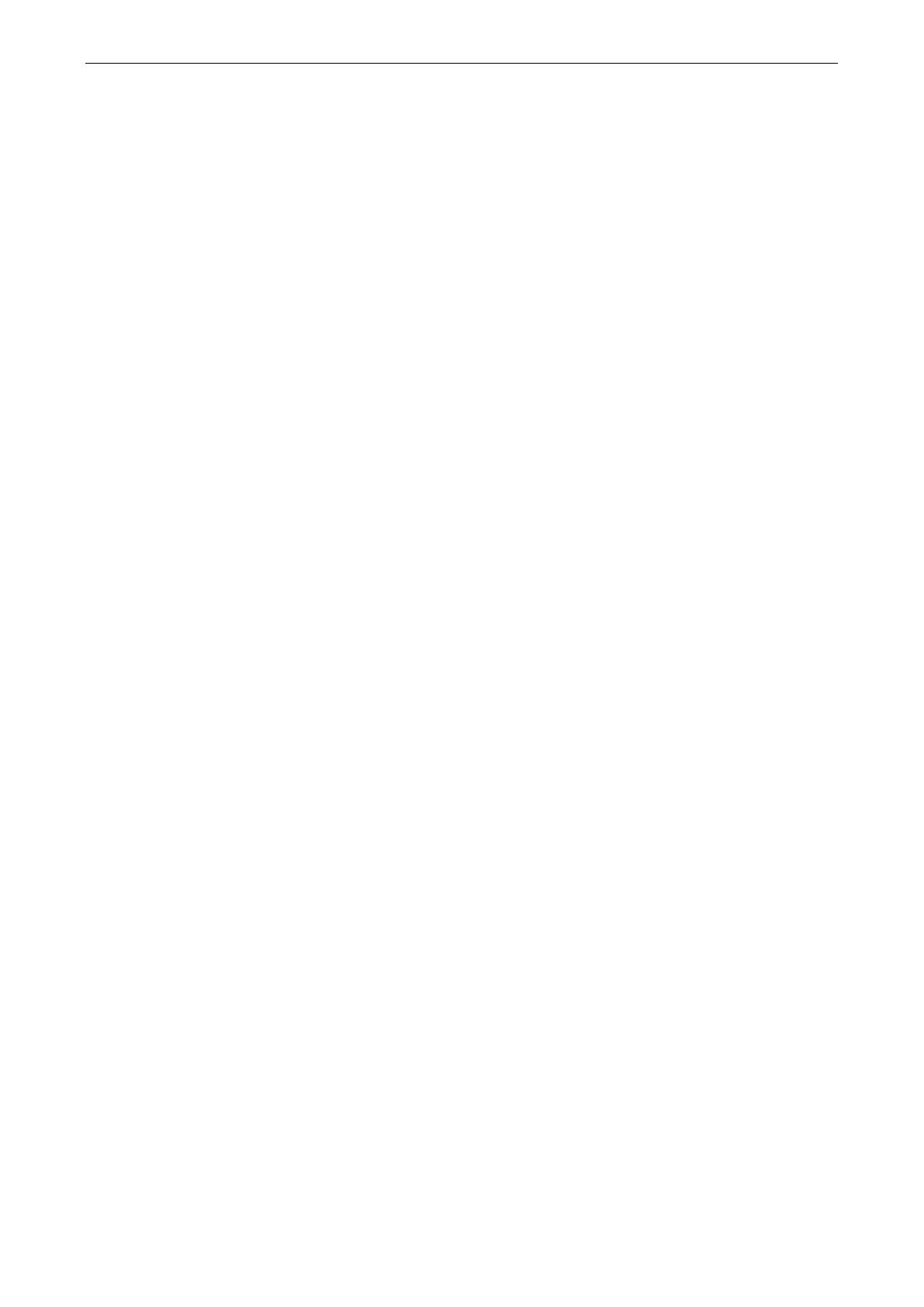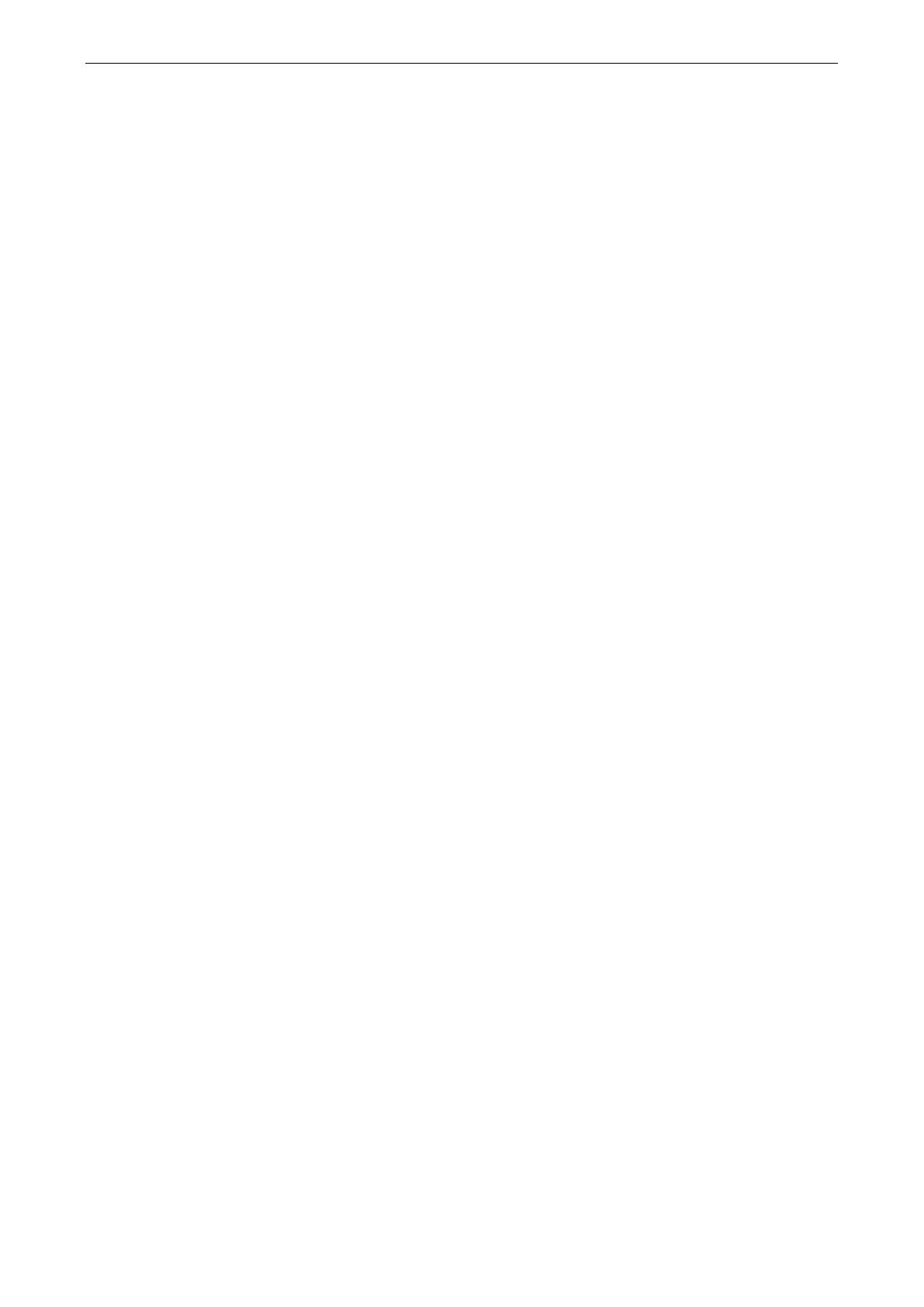
UC-7122/7124 Hardware Introduction
Product Features
The UC-7122/7124 embedded computers have the following features:
• Cirrus Logic EP9302 ARM9 32-bit 200 MHz processor
• 32 MB on-board RAM
• 16 MB built-in flash memory
• RS-232/422/485 serial ports with software selectable interface
• Baudrates between 50 bps and 921.6Kbps; supports non-standard baudrates
• Dual 10/100 M Ethernet for backup networking
• SD card slot for storage expansion
• LED indicators for status, serial transmission
• Ready-to-run WinCE platform
• Easy DIN-rail or wall mounting
• Fanless design for increased ruggedness
• -40 to 75°C wide temperature models available
Product Hardware Specifications
Cirrus EP9302 ARM9 CPU, 200 MHz
USB 2.0 hosts x 1, type A connector
DDR2 SDRAM, 32 MB
NOR Flash, 16 MB
-installed): Windows CE 5.0
SD slot
Auto-sensing 10/100 Mbps ports (RJ45) x 2
Magnetic Isolation Protection:
1.5 kV, built-in
-7122: RS-232/422/485 ports, software-selectable (DB9 male) x 2
-7124: RS-232/422/485 ports, software-selectable (RJ45) x 4
Protection: 4 kV for all signals
RS-232 (TxD, RxD, GND), 4-pin pin header output
Serial Communication Parameters
5, 6, 7, 8
1, 1.5, 2
None, Even, Odd, Space, Mark
RTS/CTS, XON/XOFF, ADDC® (automatic data direction control) for RS-485
50 bps to 921.6 kbps (supports nonstandard baudrates; see user’s manual for details)
-232: TxD, RxD, DTR, DSR, RTS, CTS, DCD, GND
-422: TxD+, TxD-, RxD+, RxD-, GND
-485-4w: TxD+, TxD-, RxD+, RxD-, GND
-485-2w: Data+, Data-, GND
Ready, SD
10M/Link x 2, 100M/Link x 2 (on connector)
TxD, RxD (2 or 4 of each)