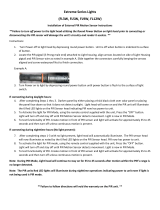Page is loading ...

800.879-8585
www.wattstopper.com
©2009-2010 WattStopper
Table of Contents
Digital Lighting Management
This guide shows you how to install,
configure and use a WattStopper Digital
Lighting Management (DLM) system. It
complements the instructions supplied
with each DLM product. Carefully read
all product instructions. This guide
assumes a basic knowledge of good
wiring practices. All wiring must comply
with applicable electrical and safety
codes. All electrical installation work
should be carried out by an experienced
electrician.
DLM System Installation Guide
SYSTEM OVERVIEW
Digital Lighting Management ......................2
Wiring ...........................................................2
Setup and Configuration ..............................2
Local Network Layout Examples ................3
ROOM CONTROLLERS
LMRC-101 and LMRC-102 ..........................4
LMPL-101 Plug Load Controller .................5
SWITCHES
LMSW-101, 102, 103, 104 & 108 .................6
OCCUPANCY SENSORS
Sensor Operation Overview .........................8
Occupancy Sensor Specifications ...............9
Corner Mount Instructions .........................9
Ceiling Mount Instructions .........................9
LMDX-100 Digital Dual Technology
Corner Mount Sensor ............................. 10
LMPX-100 Digital PIR
Corner Mount Sensor ............................. 11
LMDC-100 Digital Dual Technology
Ceiling Mount Sensor ............................. 13
LMPC-100 Series Digital PIR
Ceiling Mount Sensor ............................. 14
LMUC-100-2 Digital Ultrasonic
Ceiling Mount Sensor ............................. 15
SENSOR PROGRAMMING
LCD Display Overview - Abbreviations......16
Codes in the Display ..................................18
Push n’ Learn™ .........................................19
RESET OPTIONS
Device & System resets ............................21
WIRELESS INFRARED COMMUNICATION
Infrared Communication Overview ...........23
CONFIGURATION TOOL
LMCT-100 Digital IR Configuration Tool ...24
CEILING MOUNT IR TRANSCEIVER
LMIR-100 Digital Infrared Receiver ..........25
HANDHELD REMOTE
LMRH-102 Digital IR Handheld Remote ...26
DAYLIGHT SENSORS
LMLS-105 Daylight Sensor
- Closed Loop ON/OFF ...........................28
LMLS-305 Daylight Sensor
- Closed Loop Dimming .........................30
EXTERNAL SYSTEM INTERFACES
Interface Modules to 3rd party systems ...32
LMRL-100 Isolated Relay Interface .........33
LMIO-101 Digital Input/output Interface...34
REFERENCES
LMRJ Cable Specification .......................... 36
Safety .........................................................36
Patents .......................................................36
Warranty Information ................................36

2
System Overview
The DLM system integrates load control
with occupancy sensors, daylight sensors,
switches, and other devices to provide simple
code compliant solutions for lighting. It is a
powerful, flexible, scalable, easy to install
lighting control system designed to provide
maximum energy savings. It uses plug-in low
voltage connections to create a DLM Local
Network in any room, office, commercial
space or restaurant. Room Controllers serve
as the foundation of any DLM system. The
room controllers manage communication
between DLM devices, control line voltage
outputs to lighting loads and provide low
voltage power to all connected DLM devices.
WIRING
Control (Low Voltage Class 2) Wiring
All DLM devices are connected to the room
controller(s) using WattStopper LMRJx cables
through a free-topology DLM Local Network.
Therefore, any DLM device can connect to
any other DLM device that has an open RJ-45
receptacle. The illustrations in this guide show
just a few examples of how the DLM devices can
be connected to create the DLM Local Network.
The LMRJ cables are sold in various lengths.
Review the distances between devices to
ensure you have the proper cable lengths for
your project. Avoid using splitters and couplers
whenever possible. Most DLM devices have two
or three RJ-45 receptacles. Daylighting and
corner mount occupancy sensors have only a
single RJ-45 plug, so a cable splitter or coupler
(included) is required to connect them to the
DLM Local Network.
The DLM Local Network can support up to 1,000
feet of LMRJ cable, up to 24 devices, including
up to a total of four LMRC-10x room controllers
and/or LMPL-101 plug load controllers. The
maximum cable between devices on the DLM
Local network is 300’. 150’ of cable is allowed
per device; a two device network is allowed
300’, 3 devices 450’ etc., up to 1,000’ maximum.
DIGITAL LIGHTING MANAGEMENT
1. Don’t leave any cable
end unplugged.
2. Don’t loop a cable back
into the same device.
3. Don’t make a complete
circuit with the LMRJ.
LMRJ cable
trouble prevention
Line and Load (High Voltage) Wiring
All line voltage flying leads on room and plug
load controllers are #12 AWG. Wire connections
shall be suitable for the wire gauge (lead and
building wiring) employed. Installation shall be
in accordance with all applicable regulations,
wiring practices, and NEC codes.
SETUP AND CONFIGURATION
Plug n’ Go™ (PnG): Default Operation
Upon initial power up, the DLM system
automatically identifies the devices on the
Local Network then enters the WattStopper
patented Plug n’ Go™ configuration to
allow basic operation of all DLM devices. In
most applications the relationship between
quantity of loads, switches and occupancy
sensors will not require any adjustments.
PnG sets up the most energy efficient control
strategy. For example, if at least one switch
and one occupancy sensor are on the DLM
Local Network to control two loads, the system
defaults to auto ON 50%. Load 1 turns ON
automatically with occupancy and load 2 must
be turned ON manually from the switch. Both
loads turn OFF when the sensor time delay
expires. If a two-button switch is used, PnG
operation is the same except that the loads are
independently controlled from separate buttons.
PnG operation depends on the types of devices
installed. A description of system PnG operation
for each device is included in the device section.
Push n’ Learn™ (PnL): Custom Operation
A configuration (Config) button on most DLM
devices allows easy access to the WattStopper
patented Push n’ Learn™ technology to modify
system operation. Functionality of the Config
button is standardized throughout the DLM
product line, as is the operation of the Config
LED indicators. In addition, the Configuration
Tool provides remote infrared access to PnL and
sensor adjustment parameters.

DLM System Installation Guide
3
System Overview
Three load DLM Local Network configuration example
One load DLM Local Network configuration example
Switch
Ceiling Mount
Sensor
Load
1
Line
Voltage
J-Box
LMRC 101
Room
Controller
Local Network
LMRJ Cables
Switch
Ceiling Mount
Sensor
Load
3
Line
Voltage
J-Box
LMRC-101
Room Controller
Line
Voltage
LMRC-102
Room Controller
J-Box
Daylight
Sensor
Switch Switch
Corner Mount
Sensor
Ceiling Mount
Sensor
Loads
2
1
Line
Voltage
LMRC-102
Room
Controller
J-Box
Daylight
Sensor
Switch Switch
Corner Mount
Sensor
Corner Mount
Sensor
Loads
2
1
Line
Voltage
LMRC-102
Room
Controller
J-Box
Loads
4
3
Ceiling Mount
Sensor
Switch
Four load DLM Local Network configuration example
Two load DLM Local Network configuration example
Line
Voltage
LMRC-102
Room
Controller
J-Box
Daylight
Sensor
Switch
Switch
Corner Mount
Sensor
Loads
2
1
Ceiling Mount
Sensor
Manual ON
Auto OFF and Manual OFF
PnG Operation
Auto and Manual ON
Daylighting control
Auto OFF and Manual OFF
Manual ON
Auto OFF and Manual OFF
DIGITAL LIGHTING MANAGEMENT LOCAL NETWORK LAYOUT EXAMPLES
3-device network, 150’ for each device
= 450’ max for cable
Max cable between any two devices is 300’
6-device network, 150’ for each device
= 900’ max for cable
Max cable between any two devices is 300’
9-device network, but DLM Local Network limit
= 1000’ max for cable
Max cable between any two devices is 300’
DLM Local Network limit
= 1000’ max for cable
Max cable between any
two devices is 300’
Max 24 devices, including
up to four LMRC-100 series
controllers.

4
» Room Controllers
LMRC101 AND LMRC102 ROOM CONTROLLERS
LMRC-101/102 Connectivity
The LMRC-101 and LMRC-102 are powered by 120/230/277VAC, 50/60Hz. Up to four room
controllers can be interconnected on the DLM Local Network. The LMRC-101 has one load
controlling relay and the LMRC-102 has two load controlling relays (Load A and Load B). Connect
only one 120VAC or one 277VAC circuit to a room controller. If there are mixed voltages in the room,
install at least two room controllers.
Load Control Arbitration
To take full advantage of automatic PnG configuration,
review these simple rules about load control arbitration.
After the room controllers are connected to the DLM Local
Network and powered up they automatically negotiate to
determine which controller becomes the Master and to
assign the load numbers for each relay on the DLM Local
Network.
The Master is the controller with the most load relays and
the highest serial number.
Controllers with more than one relay are labeled with
sequential letters to identify loads. For example, the LMRC-
102 has loads A and B, which, if it is the Master, would be
Load 1 and Load 2 on the DLM Local Network. The LMRC-
102 with the next highest serial number on the DLM Local
Network would have Load 3 connected to its A
load wire and Load 4 on its B load wire, and so
forth.
Low Voltage Wiring
Each room controller provides up to 150mA @
24VDC to class 2 devices (sensors, switches,
etc.) on the DLM Local Network via LMRJ-x Cat
5e cables. The available current is cumulative,
meaning that each room controller contributes
to the power available on the DLM Local Network. A DLM Local Network, fully loaded with four
room controllers carries 600mA.
To access the LMRJ receptacles, lift the “clamshell” cover
on the controller. Plug the cables into the receptacles
then secure them under the strain relief hooks. Cover any
unused receptacle with the black rubber plug provided.
Mounting and Placement
Room controllers can mount external to a junction box in the
plenum space, or they can mount inside a 4” x 4” junction box. Each
room controller has a threaded nipple that fits into a ½” knockout.
Power Up Functionality
On power up, the DLM system automatically uses the PnG configuration appropriate to the number
of loads and types of devices on the DLM Local Network. In common applications, the relationship
between quantity of loads, switches and occupancy sensors won’t require any adjustments.
To customize operation of the system see PUSH n’ LEARN.
J-Box
Load
Line
Line
J-Box
Load
0461373638
0341373638
Serial
Number
Room
Controller
Load
Control
LMRC-102
3
4
0461373679
Master
0341373638
LMRC-102
1
2
0458356133
0341373638
LMRC-101
5
0427350315
0341373638
LMPL-101
A
B
A
A
A
B
6

DLM System Installation Guide
5
LMRC101 AND LMRC102 continued
LED Indicators
The room controllers contain two different colored LEDs. Blue status LEDs indicate the relay status;
they are solid ON when the relay is closed and OFF when the relay is open.
A red LED blinks about once every three seconds when the room controller is in standard operating
mode. When the room controller enters Push n’ Learn mode, the red LED blinks twice each second.
Load ON/OFF Button
Pressing the Load ON/OFF button toggles the state
of the associated relay to turn the load ON or OFF. It
temporarily overrides automatic control signals from
an occupancy sensor or a daylight sensor. The Load
ON/OFF button is used primarily during installation to
verify proper operation of the relay.
Specifications.
Input Voltage:
LMRC-101 & LMRC-102 ............................120VAC or 230VAC or 277VAC, 50/60Hz
LMPL-101 .......................................................... 120VAC, 50/60Hz
Load Ratings:
Incandescent...........................................................20A @ 120VAC
Ballast ............................................................20A @ 120/277VAC
Motor .............................................................1Hp @ 120/240VAC
Output ................................................................150mA @ 24VDC
Environment .......................................... For Indoor Use Only, Plenum Rated
Operating Temperature.........................................32° to 104°F (0° to 40°C)
Storage Temperature .........................................23° to 176°F (-5° to 80°C)
Relative Humidity ............................................ 5 to 95% (non condensing)
Each LMRC-100 series room controller (or LMPL-101) adds 150mA of power to the DLM Local
Network: 1 LMRC-100 series = 150mA, 2 = 300mA, 3 = 450mA, 4 = 600mA (maximum 4).
When installing multiple controllers, it is best practice to spread them throughout the DLM Local
Network with devices connected to each controller, rather than all the controllers at one end with
LMRC cable connections only to other controllers.
LMPL101 PLUG LOAD CONTROLLER
With the exception of the features described below, the LMPL-101 has
the same mechanical form and features as the LMRC-101.
LMPL-101 Connectivity
The LMPL-101 is powered by 120VAC, 50/60Hz. The LMPL-101 counts as one of the four controllers
that can be interconnected on the DLM Local Network. The LMPL-101 has one load controlling relay
intended for connection to an electrical wall outlet circuit for plug load control.
Power Up Functionality
Upon initial power up, the plug load circuit connected to the LMPL-101 is automatically controlled
by all occupancy sensors on the DLM Local Network; it is not bound to any switch button. After the
last occupancy sensor’s time delay expires, the LMPL-101 shuts OFF the plug load circuit.
Room Controllers
Conguration Button
Conguration: Red LED
Load B On/Off Button
(LMRC-102 Only)
Load B Status: Blue LED
(LMRC-102 Only)
Load A On/Off Button
Load A Status: Blue LED

6
Switches
LMSW101, 102, 103, 104 & 108
Unit Description
The LMSW-10x series are DLM low voltage momentary switches. They operate on 24VDC supplied
by WattStopper Room Controllers. The switches communicate with other DLM devices over the DLM
Local Network. Each switch has two RJ-45 ports for DLM Local Network connections.
Mounting the Switch
Pull the LMRJ Cat 5e cable(s) into the top of the wall box.
Plug the RJ-45 connector(s) into the switch, looping at the
rear bottom of the switch.
Mount the switch using the holes that align with a standard
single gang electrical box.
LED Indicator
The LMSW-10x contains two different types of LEDs.
Each button has a Blue load status LED. The LED is solid ON
when the load bound to that button is turned ON, and OFF
when the load is OFF.
A red LED located at the bottom of the switch is the
Configuration LED used for Push n’ Learn. This red LED
remains OFF in standard operating mode and blinks when the
system is in PnL mode.
Optional Trim Color Change and Engraving Change
An optional trim color kit is available so that if the room
color scheme changes, the switch color can also change.
1. Remove the wall plate.
2. Push in tabs on side of frame to remove.
3. Remove the buttons and replace with desired buttons.
4. Replace frame by lining up tabs and snapping on.
Power Up Functionality
Upon initial power up, the system automatically enters the default PnG configuration allowing
immediate operation. In most common applications, the relationship between quantity of loads,
switches and occupancy sensors does not require any adjustments.
LMSW-102LMSW-101 LMSW-103 LMSW-104 LMSW-108
Red conguration LED
Blue load status LED(s)
On/Off button(s)
Conguration button
(behind switch plate)
Wall Plate
Frame
Buttons
Current Consumption .......5mA
For Indoor Use Only

DLM System Installation Guide
7
Plug n’ Go Operation
Each button is sequentially assigned to a
load. (Plug loads are not bound to a button.)
• If the number of buttons is greater than
the number of loads, the extra button(s)
do nothing and blink when pressed.
• If the number of buttons is less than
the number of loads, the last button
controls all remaining loads.
Pressing a switch button toggles the room
controller relay, turning loads ON/OFF.
With the default PnG configuration, if an
occupancy sensor is connected to the DLM
Local Network with LMSW switches, Load
1 operates in Auto-ON mode and all other
loads operate in Manual-ON mode. If there
is only one load and it is connected to an
LMRC-101, it defaults to Manual-ON. All
loads turn OFF automatically when the
sensor time delay expires.
The illustrations below show various load
circuit examples that can optimize energy
savings using PnG configuration while
maintaining occupant satisfaction.
LMSW continued
LMSW-108
Loads
Line Voltage
LMRC-102
Room Controller
Dual Relay
J-Box
Line Voltage
J-Box
Line Voltage
J-Box
LMRC-102
Room Controller
Dual Relay
Line Voltage
J-Box
LMSW-103
LMRC-102
Room Controller
Dual Relay
LMRC-102
Room Controller
Dual Relay
1
2
3
4
5
6
7
8
LMSW-102
1
5 6 7 8
2 3 4
LMSW-101
1
5
2
6
3
7
4
8
2
1
6 7 8
3 4 5
LMSW-104
3
4 5 6 7 8
2
1
3
4
2
1
7
8
6
5
Plug n’ Go Load Binding
Load A
Load B
OFF
ON
OFF
ON
OFF
ON
Bi-Level Auto-ON 50%
Load A
Load B
ON
OFF OFF
ON
OFF OFF
ON
OFF OFF
Bi-Level 33% ON
Unit Adjustment - Push n’ Learn (PnL)
To change the binding relationship between switch
buttons and loads:
Step 1: Enter Push n’ Learn
Using a pointed tool, press and hold the
Configuration button for 3 seconds.
The Red LED on the LMSW switch begins to blink
rapidly. Release the configuration buton. The Red
LED on ALL other communicating devices begins
to blink rapidly. After 1 second, load #1 turns ON.
All switch buttons that are bound to this load have
their blue LED solid On.
Step 2: Load selection
Press and release the Configuration button to step
through the loads. As each load turns ON note which
switch buttons are showing the blue LED.
To unbind a switch button from a load, press the
switch button while its blue LED is ON. The blue LED
turns OFF to indicate the button no longer controls
the load that is currently ON.
To bind the switch button to the load that is
currently ON, press the switch button. Its blue LED
illuminates indicating that it controls the load that is
currently ON.
Step 3: Exit Push n’ Learn
Press and hold the Configuration button until the red
LED turns off, approximately 3 seconds.
Switches

8
Occupancy Sensors
SENSOR OPERATION OVERVIEW
WattStopper DLM occupancy sensors operate
on 24VDC supplied by WattStopper Room
Controllers. Every sensor communicates with
other DLM devices over the DLM Local Network.
Sensors are available with passive infrared,
ultrasonic and dual-technology detection
methods. They are available in a low-profile
ceiling mount style, and in a pivoting corner-
mount design that is suitable for mounting on
either a wall or ceiling. Each type of sensor
offers numerous features that can be combined
to create the ideal custom control system.
Power Up Functionality
There is a 30 second warm up period. Upon establishing
communications, the sensors’ red LEDs become active and each
sensor displays its firmware version on its LCD screen. The
detection LEDs start blinking with occupancy detection.
Plug n’ Go Operation
Upon initial power up, the system
automatically takes inventory of the devices
on the DLM Local Network. It sets up a
Plug n’ Go™ (PnG) configuration allowing
immediate operation of devices in the most
energy efficient manner. In most common
applications, the relationship between loads,
switches and occupancy sensors does not
require any adjustments.
LCD Display and Control Buttons
The sensors share a common user interface consisting of an LCD
screen and a set of control buttons. On corner mount sensors, the
interface is located behind a hinged assembly that swings downward.
On ceiling sensors the interface is located underneath
a removable cover.
Sensor displays and adjustments are described
in Sensor Parameter Adjustments in the Sensor
Programming Section.
Feature button - While the sensor is operating in
run mode, press to enter sensor parameter
programming and view customizable features.
Up and Down buttons - Press to view/change
selections for sensor parameters. While in
run mode turns ON/OFF the load(s) bound to
sensor.
Config button - Press to enter Push n’ Learn mode
to re-configure load bindings and load control parameters.
4.75”
(121mm)
3.0”
(76mm)
0.9”
(23mm)
3.9”
(99mm)
2.4”
(61mm)
2.4”
(61mm)
4.75”
(121mm)
Corner Mount Sensor
dimensions
2.9” (74mm)
4.25” (108mm)
2.0” (51mm)
0.7”
(18mm)
Ceiling Mount Sensor
dimensions
Load 1
Loads 2-8
or more***
Plug Load
ON Mode
Operation*
AUTO-ON
**
MANUAL-ON
if switch is
connected.
AUTO-ON if
switch is not
connected.
AUTO-ON
Blink Warning (B-W) OFF OFF OFF
Daylighting (DL) ON OFF OFF
* Auto-OFF is enabled according to the sensor Time delay when a
sensor is bound to the load, regardless of whether the load was turned
ON automatically with occupancy or manually using a switch.
** Manual-ON if sensor, switch and only one LMRC-101 on Local Network.
*** Max 8 loads using LMRC-100 series room controllers.
PnG Load
Parameters
Up
button
Down
button
Feature
button
Conguration
button
PIR
or
RETRIG
Run Mode Screen
PIR
or
RETRIG
LCD
display
Blue
LED
Red
LED
Corner Mount Sensor
User Interface
PIR
RETRIG
LD= Load
Up button
Down button
LCD
display
Feature button
Configuration
button
Blue LED
Feature
Configure
11686r1
Up
Down
B-W=Blink Warning
AUTO=Auto ON
MAN= Manual ON
DL=Daylighting on
ZN=Zone
P=Profile
Load Settings:
11986r2
Red LED
PIR Detect
& Push n’ Learn
Sensor Settings:
T.DELAY=Time Delay
1-30 minutes
OVER=Sensor Override
W-T=Walk Through Mode
TEST=Test Sensitivity
= Passive Infrared
800.879.8585
www.wattstopper.com
Red LED
Blue LED
Load Binding
Ceiling Mount Sensor
User Interface

DLM System Installation Guide
9
Occupancy Sensors
OCCUPANCY SENSOR SPECIFICATIONS
Voltage........................................................................ 24VDC
Current Consumption:
LMDX-100, LMDC-100, LMUC-100-2 ..............................................20mA
LMPX-100 series, LMPC-100 series ...............................................7mA
Power Supply ...................................... WattStopper Class 2 Room Controllers
DLM Local Network connection:
Corner mount sensors......RJ-45 plug and 8-pin coupler (splitter optional), non-plenum rated
Ceiling mount sensors............................................two RJ-45 receptacles
Environment ........................................................For Indoor Use Only
Operating Temperature.........................................32° to 104°F (0° to 40°C)
Storage Temperature .........................................23° to 176°F (-5° to 80°C)
Relative Humidity ............................................ 5 to 95% (non condensing)
CORNER MOUNT SENSOR MOUNTING INSTRUCTIONS
Mounting plate
Ceiling
Hole
0.825”
(20.9mm) dia.
Stem
Base
Swivel bracket
Occupancy
Sensor
Ceiling
Mounting plate
Snug
Ring
Loose
Snug
Ring
Secure
Snug
Ring
LMRJ-C8 coupler
(included, LMRJ-S8
splitter optional)
Mounting plate
back view
European
3.5”
Octagon
4” Octagon
4” Square
2 Gang2 Gang 1 Gang
European
3.5”
Octagon
4” Octagon
4” Square
2 Gang2 Gang 1 Gang
Using a screwdriver, punch out the
holes for the corresponding junction box.
J-box
Wall
Mounting plate
and base
LMRJ-C8 coupler
(included, LMRJ-S8 splitter optional)
Occupancy
Sensor
Snug
Ring
Wall
Snug
Ring
Secure
Snug
Ring
Loose
Screw
CEILING MOUNT SENSOR MOUNTING INSTRUCTIONS
Rear
housing
4" Octagonal J-Box
(at least 1.5" deep)
Front cover
Ceiling
Rear
housing
Front cover
Ceiling hole
LMRJ cable
LMRJ cable
Spring clips (2)
Screws
Rear
housing
4" Octagonal J-Box
(at least 1.5" deep)
Front cover
Ceiling
Rear
housing
Front cover
Ceiling hole
LMRJ cable
LMRJ cable
Spring clips (2)
Screws
To octagon box: Through ceiling tile:
Wall Mounted
Ceiling Mounted

10
LMDX100 DIGITAL DUAL TECHNOLOGY CORNER MOUNT SENSOR
Unit Description
LMDX-100 Digital Dual Technology Corner Mount Occupancy Sensors combine passive infrared
(PIR) and ultrasonic technologies into one unit.
LED Indicators
The LMDX-100 contains two different LEDs.
• Blue LED indicates Ultrasonic detection
and load binding.
• Red LED indicates PIR detection and
Push n’ Learn.
Placement Guidelines
Depending upon obstacles such as furniture
or partitions, the area of coverage may be
less or more than the sensing distances
shown in the coverage pattern. This must
be considered when planning the number of
sensors and their placement. It is also recommended to place the sensor 4 to 6 feet away from air
supply ducts. The PIR must have clear line of sight to detect occupancy. Make sure the sensor is not
blocked. The LMDX-100 is designed for a ceiling height of about 8-10 feet. Mounting above or below
this range will significantly affect the coverage patterns.
Sensor
Ceiling
Sensor
30'
30'
Coverage Patterns
Coverages shown are maximum and represent half-step walking motion. Under ideal conditions
with no barriers or obstacles, coverage for half-step walking motion can reach up to 2000 square
feet, while coverage for typical desktop activity can reach up to 1000 square feet.
Side view
10’
Top view
40’
07’ 15’ 25’ 45’
PIR
coverage
45ft.
Ultrasonic
coverage
28ft.
Sensor Parameter Defaults
T-DELAY Time Delay 20 minutes
Passive Infrared
Sensitivity
90%
Ultrasonic
Sensitivity
70%
W-T Walk Through OFF
TRIG Initial Occupancy
PIR and
Ultrasonic
RETRIG Maintain Occupancy
PIR or
Ultrasonic
To view and change sensor parameter
settings see Sensor Parameter Adjustments
in the Sensor Programming Section.
Occupancy Sensors

DLM System Installation Guide
11
LMPX100 DIGITAL PIR CORNER MOUNT SENSOR
Unit Description
The LMPX-100 Digital PIR Corner Mount Occupancy Sensors feature passive infrared (PIR) detection
technology. LMPX-100 series sensors come in 3 different lens styles for various applications.
LED Indicators
• Blue LED indicates load binding.
• Red LED indicates PIR detection and Push n’
Learn
Placement Guidelines
Depending upon obstacles such as furniture or
partitions, the area of coverage may be less or more
than the sensing distances shown in the coverage pattern.
This must be considered when planning the number of
sensors and their placement. Be sure to place the sensor
at least 4 to 6 feet away from air supply ducts. The LMPX-
100 and LMPX-100-1 are designed for a ceiling height of
about 8-10 feet. Mounting above or below this range will
significantly affect the coverage patterns (see next page).
Sensor
30'
30'
Sensor
Ceiling
LMPX-100
LMPX-100-1
10 ft.
LMPX-100-3
30 ft.
15 ft.
LMPX-100-4
15 ft.
30 ft.
Mount LMPX-100-3 and LMPX-100-4
sensors at least 15’ and not more
than 30’ above the floor. To suspend
the sensor from a fixture or solid
construction material, use the MB-1
Sensor Bracket.
Sensor Parameter Defaults
T-DELAY Time Delay 20 minutes
Passive Infrared
Sensitivity
90%
W-T Walk Through OFF
To view and change sensor parameter
settings see Sensor Parameter Adjustments
in the Sensor Programming Section.
Occupancy Sensors

12
LMPX100 continued
Coverage Patterns
Coverages shown are maximum and represent half-step walking motion. Under ideal conditions
with no barriers or obstacles, coverage for half-step walking motion can reach up to 2000 square
feet, while coverage for typical desktop activity can reach up to 1000 square feet.
LMPX-100-1
Side view
10’
Top view
40’
07’ 15’ 25’ 45’
45’
Side view
10’
Top view
40’
07’ 15’ 25’ 45’
45’
LMPX-100
10ft
0
8ft
8ft
16ft
16ft
0
10 15ft 55ft 85 90ft
Top View
Side View
10ft
0
8ft
8ft
16ft
16ft
0
10 15ft 55ft 85 90ft
Top View
Side View
30ft
0
67ft 67ft38ft 38ft21ft 21ft10ft 10ft0
0
5ft
5ft
15ft
15ft
0
33.5ft 33.5ft
67ft 67ft38ft 38ft21ft 21ft10ft 10ft0
Top View
Side View
30ft
0
67ft 67ft38ft 38ft21ft 21ft10ft 10ft0
0
5ft
5ft
15ft
15ft
0
33.5ft 33.5ft
67ft 67ft38ft 38ft21ft 21ft10ft 10ft0
Top View
Side View
LMPX-100-3
0
3 ft
3 ft
30ft
0
15ft
10 ft 10 ft 20 ft 30 ft 40 ft 50 ft0
10 ft 10 ft 20 ft 30 ft 40 ft 50 ft0
33˚
Top View
Side View
0
3 ft
3 ft
30ft
0
15ft
10 ft 10 ft 20 ft 30 ft 40 ft 50 ft0
10 ft 10 ft 20 ft 30 ft 40 ft
50 ft
0
33˚
Top View
Side View
LMPX-100-4
Occupancy Sensors

DLM System Installation Guide
13
LMDC100 DIGITAL DUAL TECHNOLOGY CEILING MOUNT SENSOR
Unit Description
The WattStopper LMDC-100 Digital Dual Technology Ceiling Mount
Occupancy Sensor combine passive infrared (PIR) and ultrasonic
technologies into one unit.
LED Indicators
The LMDC-100 contains two different LEDs:
• Blue LED indicates Ultrasonic detection
and load binding.
• Red LED indicates PIR detection and
Push n’ Learn.
Placement Guidelines
Depending upon obstacles such as furniture or partitions, the area of coverage may be less or more
than the sensing distances shown in the coverage pattern. This must be considered when planning
the number of sensors and their placement. It is also recommended to place the sensor 4 to 6
feet away from air supply ducts. The LMDC-100 is designed for a ceiling height of about 8-10 feet.
Mounting above or below this range will significantly affect the coverage patterns.
Coverage Patterns
Coverages shown are maximum and represent half-step
walking motion. Under ideal conditions with no barriers or
obstacles, coverage for half-step walking motion can reach
up to 2000 feet, while coverage for typical desktop activity
can reach up to 1000 feet.
2.9” (74mm)
4.25” (108mm)
2.0” (51mm)
0.7”
(18mm)
25 ft
(7.62m)
25 ft x 25 ft
(7.62m x 7.62m)
PIR
Coverage
Ultrasonic
Coverage
Strong air
supply
6’
Sensor
Mount sensor at least 6’ away from hot air supply.
Avoid obstacles that block sensor’s line-of-sight.
Pendant
xture
Sensor
25'
25'
Sensor Parameter Defaults
T-DELAY Time Delay 20 minutes
Passive Infrared
Sensitivity
90%
Ultrasonic
Sensitivity
70%
W-T Walk Through OFF
TRIG Initial Occupancy
PIR and
Ultrasonic
RETRIG Maintain Occupancy
PIR or
Ultrasonic
To view and change sensor parameter
settings see Sensor Parameter Adjustments
in the Sensor Programming Section.
PIR
RETRIG
LD= Load
Up button
Down button
LCD
display
Feature button
Configuration
button
Blue LED
Feature
Configure
11686r1
Up
Down
B-W=Blink Warning
AUTO=Auto ON
MAN= Manual ON
DL=Daylighting on
ZN=Zone
P=Profile
Load Settings:
Red LED
Sensor Settings:
T.DELAY=Time Delay
1-30 minutes
OVER=Sensor Override
W-T=Walk Through Mode
TEST=Test Sensitivity
11685r2
Red LED
PIR Detect
& Push n’ Learn
Blue LED
Ultrasonic Detect
Load Binding
800.879.8585
www.wattstopper.com
= Passive Infrared
= Ultrasonic
Occupancy Sensors

14
LMPC100 SERIES DIGITAL PIR CEILING MOUNT SENSOR
Unit Description
The LMPC-100 series Digital PIR Ceiling Mount Occupancy Sensors feature passive infrared (PIR)
detection technology. They are available in two different lens styles for various applications.
LED Indicators
The LMPC-100 contains two different LEDs;
• Blue LED indicates load binding.
• Red LED indicates PIR detection and Push
n’ Learn.
Placement Guidelines
Depending upon obstacles such as furniture
or partitions, the area of coverage may be less
or more than the sensing distances shown
in the coverage pattern. This must be considered when planning the number of sensors and their
placement. It is also recommended to place the sensor 4 to 6 feet away from air supply ducts. The
LMPC-100 and LMPC-100-1 are designed for a ceiling height of about 8-10 feet. Mounting above or
below this range will significantly affect the coverage patterns.
Coverage Patterns
Coverages shown are maximum and represent half-step walking motion. Under ideal conditions
with no barriers or obstacles, coverage for half-step walking motion can reach up to 2000 feet,
while coverage for typical desktop activity can reach up to 1000 feet.
Sensor
28'
30'
Strong air
supply
6’
Sensor
Mount sensor at least 6’ away from hot air supply.
Avoid obstacles that block sensor’s line-of-sight.
Pendant
xture
31.6’
9.63m
15.8
4.8m
15.8
4.8m
10’
3m
10’
3m
5’
1.5m
5’
1.5m
0
Extended Range Lens
10’
3.05m
31.6’
9.63m
15.8
4.8m
15.8
4.8m
10’
3m
10’
3m
5’
1.5m
5’
1.5m
0
Extended Range Lens
10’
3.05m
LMPC-100
LMPC-100-1
10’
3.05m
8.63’
2.6m
8.63’
2.6m
6’
1.8m
6’
1.8m
2’
0.6m
2’
0.6m
4’
1.2m
4’
1.2m
0
17.25’
5.25m
High Density Lens
10’
3.05m
8.63’
2.6m
8.63’
2.6m
6’
1.8m
6’
1.8m
2’
0.6m
2’
0.6m
4’
1.2m
4’
1.2m
0
17.25’
5.25m
High Density Lens
Sensor Parameter Defaults
T-DELAY Time Delay 20 minutes
Passive Infrared
Sensitivity
90%
W-T Walk Through OFF
To view and change sensor parameter
settings see
Sensor Parameter Adjustments in the
Sensor Programming Section.
Occupancy Sensors

DLM System Installation Guide
15
LMUC1002 DIGITAL ULTRASONIC CEILING MOUNT SENSOR
Unit Description
The LMUC-100-2 Digital Ultrasonic Corner Mount Occupancy Sensor features ultrasonic detection
technology.
LED Indicators
The LMUC-100 has two different LEDs:
• Blue LED indicates Ultrasonic detection and load binding.
• Red LED indicates Push n’ Learn.
Placement Guidelines
Depending upon obstacles such as furniture or partitions, the area of coverage may be less or more
than the sensing distances shown in the coverage pattern. This must be considered when planning
the number of sensors and their placement. It is also recommended to place the sensor 4 to 6 feet
away from air supply ducts. The LMUC-100-2 is designed for a ceiling height of about 8-10 feet.
Mounting above or below this range will significantly affect the coverage patterns.
Coverage Patterns
Coverages shown are maximum and represent half-step
walking motion. Under ideal conditions with no barriers or
obstacles, coverage for half-step walking motion can reach up
to 1000 square feet, while coverage for typical desktop activity
can reach up to 500 square feet.
PIR
RETRIG
LD= Load
Up button
Down button
LCD
display
Featur
e button
Configuration
button
Blue LED
Feature
Configure
11686r1
Up
Down
B-W=Blink Warning
AUTO=Auto ON
MAN= Manual ON
DL=Daylighting on
ZN=Zone
P=Profile
Load Settings:
11987r1
Red LED blinks
2x/second for
Push n’ Learn
Sensor Settings:
T.DELAY=Time Delay
1-30 minutes
OVER=Sensor Override
W-T=Walk Through Mode
TEST=Test Sensitivity
www.wattstopper.com
Red LED
= Ultrasonic
Blue LED
Ultrasonic Detect
Load Binding
Strong air
supply
6’
Sensor
Mount sensor at least 6’ away
from strong air supply
31.6’
9.63m
max.
31.6’
9.63m
max.
Sensor Sensor
30’
9.14m
50’
15.24m
31.6 ft
9.63m
22.3 ft
6.79m
Minor Motion
Major Motion
Sensor Parameter Defaults
T-DELAY Time Delay 20 minutes
Ultrasonic
Sensitivity
70%
W-T Walk Through OFF
To view and change sensor parameter
settings see
Sensor Parameter Adjustments in the
Sensor Programming Section.
Occupancy Sensors

16
Sensor Programming
LCD DISPLAY OVERVIEW ABBREVIATIONS
D
ETE
C
T RETRI
G
LD
W
T -TE
ST
T D
ELAY
A
U
T
O
VE
R
MAN
DL
ZN
P
PIR
or
&
Ultrasonic
Passive Infrared
D
ETE
C
T RETRI
G
LD
W
T -TE
ST
T D
ELAY
A
U
T
O
VE
R
MAN
DL
ZN
P
PIR
or
&
Ultrasonic or Passive Infrared
D
ETE
C
T RETRI
G
LD
W
T -TE
ST
T D
ELAY
A
U
T
O
VE
R
MAN
DL
ZN
P
PIR
or
&
Ultrasonic and Passive Infrared
D
ETE
C
T RETRI
G
LD
W
T -TE
ST
T D
ELAY
A
U
T
O
VE
R
MAN
DL
ZN
P
PIR
or
&
Detect Trigger - Initial Occupancy
DETECT
RE
TRIG
LD
W
T -TE
ST
T D
ELAY
A
U
T
O
VE
R
MAN
DL
ZN
P
PIR
or
&
DETECT RETRIG
LD
W
T -TE
ST
T D
ELAY
A
U
T
O
VE
R
MAN
DL
ZN
P
PIR
or
&
Detect Retrigger- Maintain Occupancy
Test Mode
D
ETE
C
T RETRI
G
LD
W T -TEST
T D
ELAY
A
U
T
O
VE
R
MAN
DL
ZN
P
PIR
or
&
Time Delay
D
ETE
C
T RETRI
G
LD
W
T -TE
ST
T DELAY
A
U
T
O
VE
R
MAN
DL
ZN
P
PIR
or
&
.
D
ETE
C
T RETRI
G
LD
W
T -TE
ST
T D
ELAY
AUTO
VER
MAN
DL
ZN
P
PIR
or
&
Auto ON Enabled
D
ETE
C
T RETRI
G
LD
W
T -TE
ST
T D
ELAY
A
U
T
O
VE
R
MAN
DL
ZN
P
PIR
or
&
Manual ON Enabled
Zone
D
ETE
C
T RETRI
G
LD
W
T -TE
ST
T D
ELAY
A
U
T
O
VE
R
MAN
DL
ZN
P
PIR
or
&
Profile
D
ETE
C
T RETRI
G
LD
W
T -TE
ST
T D
ELAY
A
U
T
O
VE
R
MAN
DL
ZN
P
PIR
or
&
Digital Readout: Time delay minutes and
seconds, load number, status
D
ETE
C
T RETRI
G
LD
W
T -TE
ST
T D
ELAY
A
U
T
O
VE
R
MAN
DL
ZN
P
PIR
or
&
Daylighting Enabled
D
ETE
C
T RETRI
G
LD
W
T -TE
ST
T D
ELAY
A
U
T
O
VE
R
MAN
DL
ZN
P
PIR
or
&
Override
D
ETE
C
T RETRI
G
LD
W
T -TE
ST
T D
ELAY
A
UT
OVER
MAN
DL
ZN
P
PIR
or
&
D
ETE
C
T RETRI
G
LD
W T -TEST
T D
ELAY
A
U
T
O
VE
R
MAN
DL
ZN
P
PIR
or
&
Walk-Through Enabled

DLM System Installation Guide
17
Sensor Programming
SENSOR PARAMETERS ADJUSTMENT
View Sensor Settings
To view the sensor settings, press quickly on the
“Feature” button to cycle through each sensor
parameter setting. Pressing and holding the Feature
button for 3 seconds at any parameter brings you back
to the Run Screen. In Run Screen the
“up” button
turns ON all loads bound to the sensor. The
“down”
button
turns OFF all loads bound to the sensor
.
Sensor Parameters Adjustment
Step 1: Cycle to the sensor settings. Press quickly on the
“Feature” button to cycle to the sensor settings you wish to
modify.
Step 2: Modify current sensor parameter settings. Once a
parameter is selected, use the up/down buttons to adjust its
value.
Step 3: Lock in setting. Once its value is modified, a quick
press on the “Feature” button displays the next available
parameter.
Time Delay (T.DELAY)
The sensor holds the lights ON as long as occupancy is detected. (If the user uses a switch to turn
the lights OFF the sensor holds the lights OFF until there is no motion and the time delay expires.)
The time delay countdown starts when no motion is detected. After no motion is detected for the
length of the time delay, the sensor turns the lights OFF. The following selections are available:
• Fixed time delay: The LCD display shows a numeric value that ranges from 1 to 30 minutes.
• Override (OVER): The LCD display shows “OVER”. This setting overrides all sensor functions and
bypasses the occupancy control function of the sensor, but still allows the lights to be manually
controlled with a DLM switch, if one is installed.
Note: If in override, to leave the light ON you must use
arrow
.
Walk-Through (WT)
Walk-through mode turns the lights OFF three minutes after the area is initially occupied, if no
motion is detected after the first 30 seconds. If motion continues beyond the first 30 seconds, the
selected time delay applies.
Passive Infrared Sensitivity (PIR)
The LCD display shows
PIR
and a numeric value ranging from 0 to 100%. You can adjust this value
in 10% increments. As soon as a sensor sensitivity parameter is adjusted using the up/down
buttons, you can check for detection sensitivity by watching the LEDs. The sensor does not turn
loads ON or OFF; instead, it blinks the appropriate LED(s) to indicate detection.
PIR
RETRIG
Run Mode Screen
Remaining Time Delay Countdown
Conguration
Feature
T. DELAY
W T
T. DELAY

18
Ultrasonic Sensitivity (US)
The LCD display shows and a numeric value ranging from 0 to 100%. You can adjust this value
in 10% increments. If the sensitivity is 0%, the sensor will not transmit any Ultrasound. As soon as a
sensor sensitivity parameter is adjusted using the up/down buttons, you can check for detection
sensitivity by watching the LEDs. The sensor does not turn loads ON or OFF; instead, it blinks the
appropriate LED(s) to indicate detection.
Test Mode (TEST)
In this mode, the sensor turns the load OFF after 5 seconds and begins a 10 minute test period.
During this test period, the time delay is 5 seconds. This short time delay allows performing a
sensor walk test to define the optimum sensitivity settings and product orientation. After the 10
minute period is over, the sensor begins
operating with the selected time delay.
To activate the test mode: While TEST is
in the sensor display, press and hold the
Feature button for 3 seconds.
Detection Scheme (Dual Technology sensors only)
Dual technology sensors have 16 logic configurations set by selecting one of four Trigger and one of
four Retrigger combinations.
• Trigger (DETECT TRIG): The LCD display shows “DETECT TRIG” and options of technologies (see
below for details). This is the method that activates a change from “standby” (area unoccupied
and time delay has expired) to “occupied” (sensor detects motion).
• Retrigger (DETECT RETRIG): The LCD display shows “DETECT RETRIG” and options of
technologies. This is the method indicating that the area is still occupied.
For each of these functions, you can select between the following options:
• PIR: requires detection only by PIR
• US: requires detection only by Ultrasonic
• PIR or US: requires detection by only one of the technologies
• PIR & US: requires detection by both technologies
Sensor Parameter Settings Reset
If the user is not satisfied with the changes made to the sensor parameters, you can reset all sensor
parameters to the factory default (time delay, sensitivity, detection scheme and walk-through).
Press and hold the “Feature” button for 10
seconds. The LCD display shows “CLr” to
confirm the sensor has been reset.
CODES IN THE DISPLAY
E06 means that the sensor is not bound to any load. Resolution: Bind the sensor to a load.
E07 means the Local Network can’t be found. Resolution: Check LMRJ cable connections.
E08 means that the Local Network current is below 24VDC. Resolution: Make sure that the
maximum number of devices on the Local Network is within specs for the room controller
type(s). Review the Wiring instructions on pages 2 & 3 then check to be sure cable lengths and
device spacing recommendations are followed.
Call technical support if you can not clear the code, or have a code that is not listed.
PIR
RETRIG
Run Mode Screen
Remaining Time Delay Countdown
Conguration
Feature
0
30
10 SEC.
1545
555
2535
2040
50
SENSOR PARAMETERS ADJUSTMENT continued
Sensor Programming
PIR
Conguration
Feature
0
30
3 SEC.
1545
555
2535
2040
50
10
TEST

DLM System Installation Guide
19
PUSH n’ LEARN™
Enter Push n’ Learn Mode (PnL)
A Configuration button on DLM communicating devices allows easy access to WattStopper’s
patented Push n’ Learn™ technology to modify the system load bindings.
Making PnL Changes from a Sensor
While any DLM communicating device can initiate PnL, with a sensor installed on the DLM Local
Network additional load behaviors can be configured using the sensor’s display.
Entering PnL from a sensor:
Press and hold on the Configuration button for 3 seconds. The
sensor’s Red LED begins blinking rapidly (2x/second) on ALL
communicating devices connected to the DLM Local Network.
These Red LEDs continue to blink until the user exits Push n’
Learn mode.
- All loads in the room except load #1 turn OFF immediately
after entering Push n’ Learn.
- The blue status LED is solid ON at every device bound to the
load when the load is ON.
Note: In Push n’ Learn, only one load is ON at a time.
Load Selection
A quick press on the Configuration button steps through the
loads connected to the DLM Local Network. The LCD display
shows the selected load “LD #” and its associated parameters.
At this point, one load is ON, and all switch buttons and
sensors that are bound to this load have their blue LED solid
ON.
To unbind a sensor from a load, press the Up or Down button, and the blue LED turns OFF to
indicate the sensor no longer controls this specific load. To unbind a switch button from a load
press the switch button and the blue LED turns OFF.
A quick press on the Configuration button activates the next load.
MAN P
LD
MAN P
LD
MAN P
Feature
Configure
11686r1
Up
Down
B-W=Blink Warning
AUTO=Auto ON
MAN= Manual ON
DL=Daylighting on
ZN=Zone
P=Profile
11685r1
Red LED • PIR Detection
& Push n’ Learn
Blue LED
Load Binding
Sensor Settings:
T.DELAY=Time Delay
1-30 minutes
AUTO=Smartset
OVER=Sensor Override
W-T=Walk Through Mode
TEST=Sensitivity
www.wattstopper.com
PIR
RETRIG
LD= Load
Load Settings:
Red
LED
Conguration
Button
PIR
or
RETRIG
To enter PnL press and hold
the Conguration Button
on any DLM device. Release
the button when the device’s
Red LED begins blinking
(about 3 seconds).
Corner Mount
Sensor
The Red LED begins
blinking rapidly (2x/second)
on all DLM Local Network
Devices. Make adjustments
per instructions.
...
0
30
1545
555
2535
2040
50 10
To exit PnL press and hold
the Conguration Button
until the red LED on the
device stops blinking
(about 3 seconds).
0
30
1545
555
2535
2040
50 10
Red LED
Switch
Conguration
Button
Red LED
Room Controller
Conguration
Button
Ceiling Mount
Sensor
Be sure to EXIT PnL when you are finished making load changes. If you leave the
network in PnL, undesired bindings and load parameter setting changes may occur.
Sensor Programming

20
View and Modify Load Parameters
Once a load is selected, use the “Feature” button to cycle
through the load parameters. (B-W is Blink Warning.)
Once a parameter is selected, use the “Up/Down” buttons to
adjust its value.
Once a parameter value is modified, a quick press on the
“Feature” button displays the next available parameter. (DL is
DayLighting.)
A quick press on the Configuration button displays the next
available load and its parameters.
Pressing and holding the Configuration button for three
seconds exits Push n’ Learn.
Load Parameter Options
Operating Mode (AUTO or MAN): For each load, you can select the operating mode and choose
between Automatic-ON and Manual-ON. Press the “Up or Down” button to cycle through these
two options. When the Automatic-ON mode is selected, the LCD display shows “AUTO”. When the
Manual-ON mode is selected, the LCD shows “MAN”.
Manual-ON: in this mode, a DLM switch is required to turn ON
the load. The sensor is then used to keep the load ON, based
on occupancy activity. After the time delays elapses, the switch
must be used to turn the load ON, if no movement is detected
within the 10 second retrigger period.
Auto-ON: in this mode, either a DLM occupancy sensor or
switch can turn ON the load. A switch provides the following
additional functionality:
a)
The load can be turned ON by the switch and it stays ON according to the occupancy settings,
including time delay. When the load turns OFF due to lack of occupancy detection, the load can be
turned ON again by occupancy detection, or by switch activation.
b) When the load is turned OFF manually, the load stays OFF until the sensor time delay expires.
Each occupancy detection occurring during the time delay restarts the time delay, keeping the
load OFF. After the time delay expires, the sensor reverts to Auto-ON mode and the load turns
ON with the next occupancy detection.
Blink Warning (B-W): When enabled “B-W” shows in the
display. This function can be either enabled or disabled.
When 1 minute is left on the time delay, the load controlled
by the sensor turns OFF for 1 second then turns back on. This
provides a visual warning before the load(s) are turned OFF by
the sensor. By default Blink Warning is disabled (OFF).
AUTO
MAN
B-W
B-W
DL
LD
MAN P
PUSH n’ LEARN™ continued
B-W
Sensor Programming
/