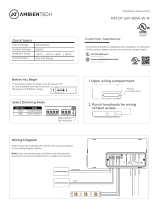800.879-8585
www.wattstopper.com
©2010 WattStopper
Table of Contents
Digital Lighting Management
This addendum shows you how to install,
confi gure and use dimming features in a
WattStopper Digital Lighting Management
(DLM) system. Carefully read all
instructions provided with products. This
addendum assumes you are familiar with
the features, products and installation
practices used in a DLM system based
on LMRC-1xx series room controllers.
If you have not had training on the basic
system, you should read the DLM System
Installation Guide before installing
a dimming system. To download the
complete guide go to: www.wattstopper.com -> Resources->
Downloads-> Installation Instructions-> Digital Lighting Management.
All wiring must comply with applicable electrical and safety codes. All electrical installation
work should be carried out by an experienced electrician.
DLM Dimming System Addendum
SYSTEM OVERVIEW
Digital Lighting Management ......................2
Wiring ...........................................................2
Device Wiring (Low Voltage Class 2) ...... 2
Line and Load (High Voltage) Wiring ...... 2
Setup and Configuration ..............................2
DLM Local Network Layout Examples .......3
ROOM CONTROLLERS
Dimming Room Controllers .......................4
Enhanced Features for Dimming-capable
Room Controllers and Devices ............... 4
Controls and Indicators ........................... 4
Current Monitoring .................................. 4
Mounting and Placement ........................ 5
Wiring....................................................... 5
Power Up Functionality ........................... 5
Load Control Arbitration .........................6
General Specifi cations for Dimming
Capable LMRCs ....................................... 6
0-10V Dimming Room Controllers ..............7
Relays and 0-10V Dimming ..................... 7
SWITCHES
LED Indicators ......................................... 8
Power Up Functionality ........................... 9
Advanced Confi guration Options ........... 10
LMDM-101 Operation ............................ 10
LMSW-105 Operation ............................ 11
Active Dim .............................................. 12
OCCUPANCY SENSORS .......................... 13
WIRELESS INFRARED COMMUNICATION
IR-Capable Devices ............................... 14
CONFIGURATION TOOL
LMCT-100 Digital IR Configuration Tool ...15
HANDHELD REMOTES
LMRH-101 Handheld Dimming Control ....16
Reset Process ....................................... 17
LMRH-105 Handheld Scene Control .........18
Battery Installation ................................ 18
Unit Adjustment..................................... 19
Recording Scenes .................................. 20
Reset Process ....................................... 20
Changing controlled scene numbers ... 20
Troubleshooting .................................... 21
GLOSSARY OF TERMS ........................... 22
PUSH N’ LEARN PNL PROCEDURE .... 23
REFERENCES
LMRJ Cable Specification ..........................24
Safety .........................................................24
Warranty Information ................................24

2
System Overview
The DLM system integrates load control
with occupancy sensors, daylight sensors,
switches, and other devices to provide simple
code compliant solutions for lighting. It is a
powerful, fl exible, scalable, easy to install
lighting control system designed to provide
maximum energy savings. It uses plug-in
low voltage connections to create a DLM
Local Network. Room Controllers serve
as the foundation of any DLM system. The
room controllers manage communication
between DLM devices, control line voltage
outputs to lighting loads and provide low
voltage power to all connected DLM devices.
WIRING
Device Wiring (Low Voltage Class 2)
All DLM devices connect to room controllers
using WattStopper LMRJx cables in a free-
topology DLM Local Network. The table below
compares the system capacity of LMRC-10x
series-based and enhanced LMRC-2xx/3xx
series-based DLM networks.
0-10V dimming control is through low voltage
Class 2 wires connected to removable terminal
blocks under the LMRC-21x/31x cover.
DIGITAL LIGHTING MANAGEMENT
Line and Load (High Voltage) Wiring
All line voltage fl ying leads on room and plug
load controllers are #12 AWG. Wire connections
shall be suitable for the wire gauge (lead and
building wiring) employed. Installation shall be
in accordance with all applicable regulations,
wiring practices, and NEC codes.
SETUP AND CONFIGURATION
Plug n’ Go™ (PnG): Default Operation
Upon initial power up, the DLM system
automatically identifi es the devices on the
Local Network and performs load control
arbitration (see page 6). The system then
enters the WattStopper patented Plug n’ Go™
confi guration to allow basic operation of all
DLM devices in an energy effi cient confi guration
as described in the examples below:
• When room controllers are connected only
to occupancy sensors, the system defaults
to automatic ON/OFF for all loads.
• If a wall switch or dimmer plus an
occupancy sensor is on the local network:
◊ When only one load is on the local
network, it defaults to manual-ON/
automatic-OFF operation.
◊ When more than one load is on the
local network they default to bi-level
automatic-ON/automatic-OFF.
This means that load 1 turns ON
automatically, while load 2 (and all
additonal loads) default to manual-ON
control; all loads turn OFF
automatically.
At system startup, default dimming parameters
are established including: levels for scene
presets 1-4; fade times; and ramp rates.
Dimming and system parameters may be
customized.
A description of system PnG operation for
each device is included in the device section.
Push n’ Learn™ (PnL): Custom Operation
A confi guration (Confi g) button on most DLM
devices allows easy access to the WattStopper
patented Push n’ Learn™ technology to modify
system operation. For instructions see the Quick
Start Guide provided with the device, the Push
n’ Learn (PnL) Procedure section at the end of
this guide or consult the user manual for the
advanced confi guration tool that you are using,
such as the LMCT-100 or LMCS-100.
Local Network
Spec
Only LMRC/
LMPL-1xx
series
At least one
LMRC/LMPL-2xx
or 3xx
Max LMRJ cable
1000 feet
(150’ allowance
per DLM device)
1000 feet
(150’ allowance per
DLM device)
Total Loads 8 64
Communicating
DLM devices
24* 48*
LMRC/LMPL-1xx
allowed
4* 4*
LMRC/LMPL-2xx
or 3xx allowed
N/A 48*
* Each room/plug load controller counts as a
communicating DLM device, along with all
other DLM devices with a confi guration LED.

DLM Dimming System Addendum
3
System Overview
DLM LOCAL NETWORK LAYOUT EXAMPLES
Dimmer
Ceiling Mount
Sensor
Local Network
LMRJ Cables
Line Voltage
LMRC-211
or 311
Room
Controller
J-Box
0-10V Dimming control wires
Dimming Load
Dimmer
Ceiling Mount
Sensor
J-Box
Daylight
Sensor
Switch Switch
Corner Mount
Sensor
Ceiling Mount
Sensor
Loads
3
2
Line Voltage
Line Voltage
LMRC-211
or 311
Room
Controller
LMRC-102
Room
Controller
J-Box
0-10V Dimming control wires
Dimming Load
1
0-10V Dimming control wires
Dimming Load
3
Daylight
Sensor
Switch Dimmer
Corner Mount
Sensor
Corner Mount
Sensor
LMRC-102
Room
Controller
J-Box
Loads
5
4
Ceiling Mount
Sensor
Scene
Switch
Line Voltage
Line Voltage
LMRC-213
or 313
Room
Controller
2
Loads
1
1
Daylight
Sensor
Switch
Corner
Mount
Sensor
Ceiling Mount
Sensor
Dimmer
Line Voltage
LMRC-212
or 312
Room
Controller
J-Box
0-10V Dimming control wires
Dimming Load
Load
2
Three load DLM Local Network configuration example
One load DLM Local Network configuration example
Five load DLM Local Network configuration example
PnG Operation
Auto and Manual ON
Daylighting control
Auto OFF and Manual OFF
PnG Operation
Manual ON
Auto OFF and Manual OFF
Manual ON
Auto OFF and Manual OFF
3-device network, 150’ for each device
= 450’ max for cable
6-device network, 150’ for each device
= 900’ max for cable
9-device network, but DLM Local Network limit = 1000’ max for cable
DLM Local Network limit = 1000’ max for cable
Two load DLM Local Network configuration example
Max 48 devices, including up to four LMRC-100
series or LMPL-101 controllers.

4
» Room Controllers
DIMMING ROOM CONTROLLERS
Enhanced Features for Dimming-capable Room Controllers and Devices
• On/Off/Dim button for each load
• Recall up to 16 Scenes and adjust light level
• Integral current monitoring of total connected load
• Increased local network capacity
• Up to 250mA 24VDC Class 2 output to local network
• 4 RJ45 ports for local network connections
Dimming Options available through advanced confi guration tools
• Dimming Load Adjustments: high and low trim, preset ON level, lamp burn-in period
• Switch Load Adjustments: Trip point (when a relay switches during a fade)
• Convert switch button to/from a load or scene button
• Change individual button operation from the default “toggle” to “ON-only” or “OFF-only”
• Change fade ON, fade OFF times and manual ramp rates
• Access to button confi guration parameters for up to 16 Scenes
• Adjust light level without installing a dimmer
Controls and Indicators
Load ON/OFF/DIM Button(s)
The Load ON/OFF/DIM button is
used primarily during installation
to verify proper operation of the
relay and dimming
outputs and wiring.
It temporarily
overrides
automatic control
signals from an
occupancy sensor
or a daylight sensor.
Pressing and releasing the
Load ON/OFF/DIM button toggles
the state of the associated relay to turn the load ON or OFF. Pressing and holding the button causes
a connected dimmable load to turn ON then ramp down; continuing to press and hold the button
causes the load to cycle through its dimming range.
LED Indicators
The room controllers contain two
different colored LEDs. Blue status
LEDs indicate the load relay status;
they are solid ON when the relay is
closed and OFF when the relay is
open.
A red LED blinks about once every three seconds when the room controller is in standard operating
mode. When the room controller enters Push n’ Learn mode, the red LED blinks twice each second.
Current Monitoring
Dimming-capable room controllers have built-in current monitoring capability. There must be a
network bridge (LMBC-300 or LMRC-3xx) on the room controller’s DLM local network to expose
current data readings to a WattStopper DLM Segment Manager or compatible BAS. See the DLM
Networking Addendum for more information.
6.5” (165mm)
6.5” (165mm)
2.625”
(67mm)
Conguration: Red LED
Load Status: Blue LED(s)
Load On/Off/Dim
Button(s)
Conguration Button
Load A
ON/OFF/Dim
Load B
ON/OFF/Dim
Load C
ON/OFF/Dim
Blue LED
ON when load
is ON.
Load button:
Press & release
for ON/OFF.
Press & hold to
Dim.

DLM Dimming System Addendum
5
Room Controllers
Mounting and Placement
LMRC-21x series room controllers mount as the cover for a four square
deep junction box or one fi tted with an extension ring. They are equipped
with a lash and hook so you can hang the controller from a j-box cover
tab while connecting the line voltage wires. After securely connecting the
ground, load and line wires, unhook the hanger from the j-box and secure
the controller to the j-box cover tabs using two screws.
Wiring
Line Voltage Wiring
The dimming room controllers
are powered by 120VAC or
277VAC, 50/60Hz. Connect only
one 120VAC or one 277VAC
circuit to a room controller. If
there are mixed voltages in the
room, install at least two room
controllers to segregate load
control according to voltage.
Local Network Connectivity
A DLM local network that includes a dimming room controller supports up to 64 load addresses
and 48 communicating devices including up to 4 LMRC-10x series controllers.
Low Voltage Wiring
Each dimming room controller provides
up to 250mA @ 24VDC to class 2
devices on the DLM Local Network via
LMRJ-x Cat 5e cables. During the Load
Arbitration process the “master” room
controller enables or disables certain
room controllers’ 24VDC outputs in order
to limit the total current on the DLM
Local Network to 800mA.
To access the LMRJ receptacles, lift
the “clamshell” cover on the controller.
Plug the cables into the receptacles
then secure them under the strain relief
hooks. Cover any unused receptacle with
a black rubber plug (provided).
For applications requiring that low
voltage wiring be run inside conduit, order an LMRC-CA conduit adaptor.
Power Up Functionality
On power up, the DLM system automatically starts the “load control arbitration” process and uses
the PnG confi guration appropriate to the number of loads and types of devices on the DLM Local
Network (see next page). In common applications, the relationship between quantity of loads,
switches and occupancy sensors won’t require any adjustments.
To customize operation of the system see Push n’ Learn (PnL) Process or consult the user manual
for the advanced confi guration tool that you are using, such as the LMCT-100 or LMCS-100.
Hook
Lash
4-square
deep
J-box
DIMMING ROOM CONTROLLERS continued
Line
Voltage
Room
Controller
Deep J-Box
DLM Local Network
Low Voltage
LMRJ Cables
Load
Examples
(any relay)
A
Line/Hot
Black wire
Neutral
White wire
Red wire to Load A
Blue wire
to Load C
Yellow wire to Load B
Switched with
0-10 Volt control
Dimming Ballast
LED Driver, etc.
C
Switched
Ballast
B
Switched
Earth Ground/Green wire
Black−Line/Hot
White−Neutral
Green−Ground
Red−Hot/Load A
(All models)
Yellow−Hot/Load B
(2 and 3 relay models)
Blue−Hot/Load C
(3 relay models only)
AC Line & Load Wiring

6
» Room Controllers
Load Control Arbitration
To take full advantage of automatic PnG confi guration,
review these simple rules about load control arbitration.
Once room controllers are connected to the DLM Local
Network and powered up they automatically negotiate to
determine which controller becomes the Master and to
assign the load numbers for each relay.
The Master is the controller with the highest serial number.
Controllers with more than
one relay are labeled with
sequential letters to identify
loads. For example, the
LMRC-213 has loads A, B, and
C, which if it is the Master,
would be Load 1, Load 2 and
Load 3 on the DLM Local
Network. The LMRC-213 with
the next highest serial number
on the DLM Local Network
would have Load 4 connected to
its A load wire and Load 5 on its
B load wire, and so forth.
Push n’ Learn (PnL)
If the automatic PnG confi guration needs to be modifi ed
for your installation see the Push n’ Learn (PnL) Process
section near the end of this guide.
General Specifi cations for Dimming Capable LMRCs
Input Voltage. . . . . . . . . . . . . . . . . . . . . . . . . . . . . . . . . . . . . . . . . . . . . . . . . . . . . . .120/277VAC, 50/60Hz
Load Ratings . . . . . . . . . . . . . . . . . . . . . . . . . . . . . . . . . . . . . . . . . . . . . . . . . . . . . Not to exceed 20A total
Each relay rated for up to:
Incandescent . . . . . . . . . . . . . . . . . . . . . . . . . . . . . . . . . . . . . . . . . . . . . . . . . . . . . . . 20A @ 120VAC
Ballast. . . . . . . . . . . . . . . . . . . . . . . . . . . . . . . . . . . . . . . . . . . . . . . . . . . . . . . . . 20A @ 120/277VAC
Motor. . . . . . . . . . . . . . . . . . . . . . . . . . . . . . . . . . . . . . . . . . . . . . . . . . . . . . . . . . . . . .1Hp @ 120VAC
Output to DLM Local Network . . . . . . . . . . . . . . . . . . . . . . . . . . . . . . . . . . . . . . . up to 250mA @ 24VDC
DLM Local Network Characteristics with at least one Dimming Capable LMRC installed:
Provides low voltage power over Cat 5e cable (LMRJ); max current 800mA. Supports up to 64
load addresses, 48 communicating devices including up to 4 LMRC-10x series and/or LMPL-101
controllers. Free topology up to 1,000’ max.
Environment:
Operating Temperature. . . . . . . . . . . . . . . . . . . . . . . . . . . . . . . . . . . . . . . . . 32° to 158°F (0° to 70°C)
Storage Temperature . . . . . . . . . . . . . . . . . . . . . . . . . . . . . . . . . . . . . . . . . 23° to 176°F (-5° to 80°C)
Relative Humidity . . . . . . . . . . . . . . . . . . . . . . . . . . . . . . . . . . . . . . . . . . . . 5 to 95% (non condensing)
Plenum Rated
Serial numbers are
assigned in groups
according to model:
Highest LMRC-313
LMRC-312
LMRC-311
LMRC-213
LMRC-212
LMRC-211
LMRC-102
LMRC-101
Lowest LMPL-101
0461373638
0341373638
Serial
Number
Room
Controller
Load
Control
LMRC-102
8
9
0461373679
0341373638
LMRC-102
6
7
0458356133
0341373638
LMRC-101
10
0427350315
0341373638
LMPL-101
A
B
A
A
A
B
11
0341373638
LMRC-212
4
5
0473958338
Master
0341373638
LMRC-213
1
2
3
A
B
A
B
C
0461373638
Load Control Arbitration Heirarchy

DLM Dimming System Addendum
7
010V DIMMING ROOM CONTROLLERS
• Up to 3 load relays per room controller
• Up to 3 0-10V dimming control wiring terminal blocks
• Class 2 dimming output(s) sink up to 100mA per channel (at least 50 ballasts)
Relays and 0-10V Dimming
The LMRC-211 and 311 have one load relay, the LMRC-212 and
312 have two relays and the LMRC-213 and 313 have three. Each of
these controllers has wiring terminals for 0-10V dimming control
capability associated with each load relay and an integral load
control button with ON/OFF and DIM functionality.
0-10V Dimming Control Wiring
The LMRC-21x and LMRC-31x series room controllers provide a
removable terminal block in the low voltage section of the room
controller for connecting 0-10V ballast control wiring associated
with each load control relay.
In the illustration below, the 0-10V control wires for load C connect to the Load C terminals in the
low voltage section of the room controller. There are no connections to the removable terminal
blocks for Load A or Load B since these loads are not dimmable.
Room Controllers
Gray (-)
Violet (+)
Line
Voltage
Room
Controller
Deep J-Box
Daylight Sensor
DimmerSwitch
Corner Mount
Sensor
Ceiling Mount
Sensor
DLM Local Network
Low Voltage
LMRJ Cables
Load
Examples
(any relay)
A
Line/Hot
Black wire
Neutral
White wire
Red wire to Load A
Blue wire
to Load C
Yellow wire to Load B
Switched with
0-10 Volt control
Dimming Ballast
LED Driver, etc.
C
Switched
Ballast
B
0-10V Dimming control wires (available for each load)
Switched
Earth Ground/Green wire
Troubleshooting
Dimmable 0-10V loads
are at full bright and
don’t dim
1. Check to be sure that the 0-10V terminal connections are routed
to the correct ballast for the load.
2. Check for an open circuit on either the violet or grey wire
between the 0-10V terminals on the room controller and the
inputs on the ballasts.
Dimmable 0-10V loads
are ON at minimum light
level and don’t go higher
Check for a short circuit or polarity reversal on the violet and grey
wires between the 0-10V terminals on the room controller and the
inputs on the ballasts.

8
Switches
LMSW101, 102, 103, 104, 105, 108 & LMDM101
The LMSW-10x series are DLM low voltage momentary switches. In a dimming system, you
can confi gure the buttons on LMSW switches to be either load control or scene control buttons
(see Advanced Confi guration Options). The switches and dimming switch (dimmer) operate on
24VDC supplied by WattStopper room controllers. Their current consumption is 5mA each. They
communicate with other DLM devices over the DLM Local Network. Each switch has two RJ-45
ports for DLM Local Network connections.
The LMSW-105 is designed specifi cally for dimming systems. As shipped, each of its four small
scene buttons recalls one of four scenes and its rocker paddle is a load dimming switch. The scene
buttons can be changed to load buttons using advanced confi guration tools.
The LMDM-101 is designed as a dimming switch with a single rocker paddle and seven vertically
aligned LEDs to indicate the relative light level of the load(s) it controls. When it is bound to more
than one load these LEDs show the highest level of any load.
Mounting
Pull the LMRJ Cat 5e cable(s) into the top of the wall box.
Plug the RJ-45 connector(s) into the switch, looping at the
rear bottom of the switch.
Mount the switch using the holes that align with a
standard single gang electrical box.
LED Indicators: Load -vs- Scene Behavior
Each button and paddle has a blue load status LED.
• In load button mode, the LED is solid ON when
any bound load is turned ON, and OFF when all
bound loads are OFF.
• In scene button mode, the LED is lit only when
all members of the scene are at the exact light
level recorded into the scene.
Each DLM communicating device has a red
Confi guration LED. On switches the red LED is
under the right side of the IR lens on the face
of the unit.
• In normal operating mode it is OFF.
• In PnL mode the LED blinks rapidly.
• It fl ashes briefl y in response to certain
commands from IR handheld remotes and confi guration tools.
LMSW-102LMSW-101 LMSW-103 LMSW-104 LMSW-105
Scene Switch
LMSW-108 LMDM-101
Dimmer
Red conguration LED
Blue load status LED(s)
On/Off button(s)
Conguration button
(behind switch plate)
LMSW-104 Switch

DLM Dimming System Addendum
9
Power Up Functionality
Upon initial power up, the
system automatically enters
the default PnG confi guration
allowing immediate
operation.
Plug n’ Go Operation
On a switch by switch basis,
each button is sequentially
assigned to a load(s).*
• If the number of buttons
on a switch is greater
than the number of
loads, the extra button(s)
do nothing and blink
when pressed.
• If the number of buttons
on a switch is less than
the number of loads, the
last button controls all
remaining loads.
• Rocker paddles are
bound to all loads.
• All loads are bound to all
LMSW-105 scene switch
buttons.
By default, pressing a switch
button toggles the room
controller relay, turning
bound loads ON/OFF.
Pressing the top of a rocker
paddle turns ON bound loads.
Touching the bottom of a rocker paddle
turns OFF bound loads.
With the default PnG confi guration, if an occupancy sensor is connected to the DLM Local Network
containing DLM switches or dimmers, Load 1 operates in Auto-ON mode and all other loads operate
in Manual-ON mode. If there is only one load and it is connected to an LMRC-101, LMRC-2x1,
LMRC-3x1, it defaults to Manual-ON. All loads turn OFF automatically when the sensor time delay
expires.
* Plug loads are not bound to a button by PnG. They can be bound to buttons using PnL.
Customizing Operation
Advanced confi guration tools such as the LMCT-100 (v21 or higher) and the LMCS-100 can be used
to change basic operating characteristics of switch buttons, scene buttons, and rocker paddles. See
the next page for more information. If the load binding confi guration needs to be modifi ed for your
installation see the Push n’ Learn (PnL) Process section near the end of this guide.
LMSW & LMDM continued
LMSW-108
Loads
Line Voltage
LMRC-102
Room Controller
Dual Relay
J-Box
Line Voltage
J-Box
Line Voltage
J-Box
LMRC-102
Room Controller
Dual Relay
Line Voltage
J-Box
LMSW-103
LMRC-102
Room Controller
Dual Relay
LMRC-102
Room Controller
Dual Relay
4
5
6
7
8
9
10
11
LMSW-102
5 6 7
8
3 4
LMSW-101
LMSW-104
3
3
4
7
6
5
LMRC 213
Line
Voltage
Line Voltage
LMDM-101
Dimmer
0-10 Volt
Ballast
0-10 Volt
Ballast
A
C
B
1
2
3
Load 1 (fluorescent)
Load 2 (fluorescent)
LMSW-105
Scene Switch
6 7
3 4 5
11
8 9 10
Load 1 (fluorescent)
Load 2 (fluorescent)
Load 1 (fluorescent)
Load 2 (fluorescent)
Load 1 (fluorescent)
Load 2 (fluorescent)
Load 1 (fluorescent)
Load 2 (fluorescent)
6 7
3 4 5
11
8 9 10
4 5 6 7 8
11
9 10
8
11
9 10
Switches

10
LMSW & LMDM continued
Advanced Confi guration Options
You can change the function and operating mode of any LMSW button using advanced confi guration
tools [LMCT-100(v21) or LMCS-100]. The options for button type are load button or scene button.
A load button is intended to turn one or more loads ON or OFF. By default, loads turn ON to their
last used light level. The options for a load button’s operation mode are Toggle (default),
On-only, and Off-only. You can also program Fade On and Fade Off times from 0 seconds
(immediate) to 18 hours individually for each load button.
A scene button controls a collection of one or more loads, each set to user defi ned levels, also
referred to as a preset. Loads in a scene can be set individually at the desired light level, or they
can be OFF. The user can re-record the scene’s light level from any associated scene button
unless the button is locked using an advanced confi guration tool.
Advanced confi guration tools allow you to program up to 16 scenes and assign them
to individual buttons. A scene can be assigned to multiple buttons that carry individual
characteristics such as operating mode and fade times.
The default operating mode for a scene button is to Recall a scene. Using an advanced
confi guration tool, you can change the button’s operating mode to Scene Off or Recall/Off.
• Scene Off turns OFF all members of the scene when the button is pressed.
• Recall/Off recalls the scene, then once the scene is recalled pressing the scene button
again turns OFF all members of the scene.
Using advanced confi guration tools, you can change fade times and ramp rates for the rocker
paddle on LMSW-105 and LMDM-101 dimmers.
For complete instructions and programming options see the instructions provided with the
advanced confi guration tool you are using.
LMDM-101 Operation
LEDs
In addition to the standard
blue load status and red
confi guration LEDs, the
LMDM-101 has a column
of small blue LEDs on the
left side. These LEDs show
relative light level. When
bound loads are ON the
LEDs glow brightly. As you
press and hold the rocker
the LEDs mimic the ramping
action. The fi rst LED at the bottom lights to indicate the load is ON at a low light level. All the LEDs
glow brightly to indicate the brightest light level. The LEDs always indicate the highest light level
of all the bound loads. When bound loads are OFF, one LED is dimly lit to indicate the highest light
level on any bound dimmed load before the load(s) was turned OFF.
Rocker Paddles
The LMDM-101 and LMSW-105 each include a rocker paddle. Rocker paddles are load buttons and
cannot be changed to scene buttons. Rocker paddles have attributes and characteristics that are
unique to these devices. The basic operation of a rocker paddle is as shown in the illustration above.
Rocker paddles control all of the loads to which they are bound. In addition, during Active Dim,
any rocker with its LED blinking can be used temporarily to control the loads or scene bound
to the button that has been placed into Active Dim. (See page 12 for a description and operating
instructions for Active Dim.)
Switches
Red LED
Blue load
status LED
Tap when load OFF: Turn ON to last level
Tap when load ON: Go to full bright
Press & Hold: Ramp Up
Conguration Button
(behind switch plate)
Tap: Fade to OFF
Press & Hold: Ramp Down
LEDs
show
light
level
setting
LMDM-101
Dimming Wall Switch
Rocker
Paddle

DLM Dimming System Addendum
11
LMSW & LMDM continued
LMSW-105 Operation
The scene switch operates on a DLM local network, typically within a single room. When initially
installed, PnG binds all lighting loads in the local network to all the scene buttons and the rocker
on the scene switch. Plug loads are not bound to any switch by PnG.
The scene buttons are preset at the factory as shown in the illustration below. The rocker paddle
operates as decribed for the LMDM-101.
• Activate a scene by pressing one of the scene buttons.
• Press and hold the top or bottom of the master paddle
to raise or lower light levels.
• With the lights OFF, tap the top portion of the paddle to
turn lights ON to their previous light level. Tap it again
to go to the maximium light level.
• Tap the bottom portion of the paddle to turn lights OFF.
Setting Scenes
Scenes can be easily customized. You can exclude load(s) from a scene by unbinding the load from
the scene before recording the scene’s light level [see the Push n’ Learn (PnL) Process section
near the end of this guide]. When a load is excluded from the scene, recalling that scene has no
effect on the excluded load(s).
If there are lights in the room that you want turned OFF for a particular scene, make sure that
those lights are included in the scene and OFF when you record the scene.
Default light
level
100%
75%
50%
25%
Scene 1
Scene 2
Scene 3
Scene 4
Switches
Scene button
Tap to recall
the scene
LMSW-105
Scene Switch
Light level LEDs
Press and hold the top
or bottom of the rocker
to raise or lower the
light level of
bound load(s).
Blue LED OFF
(light level is no
longer at the
level previously
recorded)
LMDM “load X”
Dimming Switch
LMDM “load Y”
Dimming Switch
LMSW-105
Scene Switch
LMSW
S
LMS
MSW
Scene S
MSW
Scene S
To change light levels for a scene:
1
Press the button for the scene that you want to record.
2
Adjust the light level of the loads that are included in the
scene to any level or OFF.
The light level can be adjusted by various means:
• using a dimmer bound to the load (shown here)
• using Active Dim with any rocker paddle on the network
(see next page)
• using the Adjust Light Level feature on the LMCT-100
3
Press and hold the scene button until the button’s
LED begins to blink (approximately 5 seconds).
Repeat steps 1-3 for each scene you want to adjust.
Scene button
Press and hold the
scene button for 5
seconds to record
the scene
LMSW-105
Scene Switch

12
Switches
LMSW-105 Resets
Load binding clear - To un-bind the rocker paddle from all loads, press and hold the confi guration
button until the red LED goes solid ON (approximately 10 seconds). Scene buttons still recall
scenes. To exclude loads from scenes, perform the PnL steps for unbinding loads from scenes.
The excluded loads are then excluded from the scene number associated with the button
regardless of what device recalls the scene number.
Device reset - To re-bind the LMSW-105 rocker paddle to all loads, press and hold the confi guration
button for 20 seconds. A load is not bound to a scene button, it is included in the scene number
that the button is confi gured to recall; scene buttons still recall their associated scene number.
Scene number/button associations can be changed using advanced confi guration tools.
System Reset - This reset returns ALL DLM devices to their factory default PnG settings. All system
and device settings will be reset to factory defaults; all customized binding relationships will be
lost. All PnG functionality will be restored. To reset the system:
1. Press and hold the confi guration button until the red LED starts blinking to put the DLM local
network into PnL, about 3 seconds.
2. Press and hold the confi guration button for approximately 20 seconds, until the red LED on the
DLM devices resume blinking rapidly. Release the confi guration button.
Active Dim
Active Dim allows any rocker paddle on the local
network to temporarily adjust the light level of the
loads bound to any button on the local network.
You can adjust:
• An individual load if it is the only load bound to
a selected button.
• All loads bound to a selected button.
• All loads included in a scene.
The illustration on this page shows an example of
adjusting a single load within a scene. Active
Dim is temporary, but if desired, you can re-
record the scene using the new setting.
You can also use Active Dim to adjust an entire
scene - even if there is no LMSW-105 as might
be the case if you changes a load button to a
scene button using advanced confi guration.
If more than one scene is active at the same
time, this operation can be performed to select
the scene the rocker paddle will adjust.
• A quick double tap of a button puts the
button into Active Dim for 5 seconds or
until another button is pressed.
• Press and hold the top or bottom of any
blinking rocker paddle to raise or lower
the bound load(s). Tap the rocker top or
bottom to turn ON/OFF loads bound to the
button.
Active Dim is indicated by brightly blinking the
blue LED on the button and all rockers that can
be used in the Active Dim session.
Once Active Dim automatically times out, all
of the rocker paddles in the room return to
controlling only the load to which they are bound.
LMSW & LMDM continued
LMSW-105
Scene Switch
Quick double tap
on the load button,
LED begins ashing
and Active Dim
rockers ash.
You have 5 seconds to
begin adjustment.
LMSW-104
Switch
LMSW-105
Scene Switch
Press and hold the top or bottom
of a ashing rocker to raise or lower
the light level or tap the rocker to turn
ON/OFF the load bound to
LMSW-104 button 1.
During Active Dim,
each rocker press
extends the timeout
period by two seconds.
Scene button
Tap to recall
the scene
LMSW-105
Scene Switch
Example: Using Active
Dim to adjust the light
level for a load in a scene.

DLM Dimming System Addendum
13
» Occupancy Sensors
SENSOR OPERATION OVERVIEW
WattStopper DLM occupancy sensors operate
on 24VDC supplied by WattStopper Room
Controllers. Every sensor communicates
with other DLM devices over the DLM Local
Network. Sensors are available with passive
infrared, ultrasonic and dual-technology
detection methods. They are available in a
low-profi le ceiling mount style, and in a pivoting
corner-mount design suitable for mounting
on either a wall or ceiling. Sensors and their
programming are explained in detail in the
main DLM System Installation Guide.
Power Up Functionality
There is a 30 second warm up period. Upon establishing
communications, the sensors’ red LEDs become active and each
sensor displays its fi rmware version on its LCD screen. The
detection LEDs start blinking with occupancy detection.
Plug n’ Go
Operation
Upon initial power up, the system
automatically takes inventory of the devices
on the DLM Local Network. It sets up a
Plug n’ Go™ (PnG) confi guration allowing
immediate operation of devices in the most
energy effi cient manner. In most common
applications, the relationship between loads,
switches and occupancy sensors does not
require any adjustments.
LCD Display and Control Buttons
The sensors share a common user interface consisting
of an LCD screen and a set of control buttons. On corner
mount sensors, the interface is located behind a hinged
assembly that swings downward. On ceiling sensors
the interface is located underneath a the removable
cover.
Sensor displays and adjustments are described in the
main DLM System Installation Guide.
Feature button - While the sensor is operating
in run mode, press to enter sensor parameter
programming and view customizable features.
Up and Down buttons - Press to view/change
selections for sensor parameters. While in run
mode turns ON/OFF the load(s) bound to sensor.
Confi g button - Press to enter Push n’ Learn
mode to re-confi gure load bindings and load
control parameters.
4.75”
(121mm)
3.0”
(76mm)
0.9”
(23mm)
3.9”
(99mm)
2.4”
(61mm)
2.4”
(61mm)
4.75”
(121mm)
Corner Mount Sensor
dimensions
2.9” (74mm)
4.25” (108mm)
0.7”
(18mm)
Ceiling Mount Sensor
dimensions
Load 1
Loads 2-8
or more***
Plug Load
ON Mode
Operation*
AUTO-ON
**
MANUAL-ON
if switch is
connected.
AUTO-ON if
switch is not
connected.
AUTO-ON
Blink Warning (B-W) OFF OFF OFF
Daylighting (DL) ON OFF OFF
* Auto-OFF is enabled according to the sensor Time delay when a
sensor is bound to the load, regardless of whether the load was turned
ON automatically with occupancy or manually using a switch.
** Manual-ON if sensor, switch and only one load on Local Network.
*** Max 8 loads if using ONLY LMRC-100 series room controllers.
PnG Load
Parameters
Up
button
Down
button
Feature
button
Conguration
button
PIR
or
RETRIG
Run Mode Screen
PIR
or
RETRIG
LCD
display
Blue
LED
Red
LED
Corner Mount Sensor
User Interface
Feature
Configure
11686r1
Up
Down
B-W=Blink Warning
AUTO=Auto ON
MAN= Manual ON
DL=Daylighting on
ZN=Zone
P=Profile
11685r1
Red LED • PIR Detection
& Push n’ Learn
Blue LED
Load Binding
Sensor Settings:
T.DELAY=Time Delay
1-30 minutes
AUTO=Smartset
OVER=Sensor Override
W-T=Walk Through Mode
TEST=Sensitivity
www.wattstopper
.com
PIR
RETRIG
LD= Load
Load Settings:
Up button
Down button
LCD
display
Feature button
Conguration
button
Blue LED
Red LED
Ceiling Mount Sensor
User Interface

14
INFRARED COMMUNICATION OVERVIEW
IR-Capable Devices
DLM handheld devices use an infrared (IR) transmitter and receiver to communicate wirelessly
with a Digital Lighting Management (DLM) network. A DLM handheld device is battery operated and
communicates wirelessly by sending an IR signal to a DLM IR enabled device within its range and
line of sight.
Handheld IR devices include controls such as the LMRH-101, LMRH-102 and LMRH-105, as well
as an advanced configuration tool, the LMCT-100 Digital IR Configuration Tool.
To send signals to the DLM network, the user simply points
the handheld remote at any IR enabled DLM device within its
range and presses a button. To identify an IR enabled device,
look for a dark translucent lens on the face of the device.
Helpful Communication Tips
Infrared signalling can be affected by high ambient
light such as direct sunlight, fl oodlights, and some
halogen or fl uorescent lamps, as well as plasma
screens.
Be sure to point the remote at a DLM IR enabled
device that is within range. To test, see if you can put
the local network into PnL using the remote from your
current position.
• If not successful, move closer to the IR
enabled local network device and more
directly in front of it, or try pointing toward a
different IR enabled device.
• If still not successful, turn OFF bright lights,
close blinds and try again.
• If still not successful, the IR lenses on the DLM devices may be dirty. Clean the lenses with
a soft material such as an eyeglass lens cleaning cloth.
Wireless Infrared Communication
Corner Mount
Sensor
Ceiling Mount
Sensor
Switch
IR Receiver
Infrared
Lens

DLM Dimming System Addendum
15
Configuration Tool
LMCT100 DIGITAL IR CONFIGURATION TOOL
The LMCT-100 Digital Confi guration Tool is a handheld
tool for setup and testing of WattStopper Digital Lighting
Management (DLM) devices. It provides wireless access to
occupancy and daylighting sensors for setup and parameter
changes, WattStopper Push n’ Learn™ (PnL) technology
for load confi guration, switch and dimmer assignment and
operating parameter changes.
The LMCT-100’s display shows menus and prompts to lead
you through each process. The navigation pad provides an
intuitive interface to navigate through the customization
fi elds. The LMCT-100 allows modifi cation of the system
without requiring ladders or tools; simply with a touch of a
few buttons.
The LMCT-100’s IR transceiver allows bi-directional
communication between DLM devices and the LMCT-100.
Simple menu screens let you see the current status of the
system and make sensor and load changes. You can use it
to change any of the DLM occupancy sensor parameters such as sensitivity, time delay and more.
With the LMCT-100 you can also change load confi gurations, without any new wiring. For systems
including daylighting sensors the LMCT-100 can set or change the daylight level parameters. The
LMCT-100 can change dimming system options such as scene assignments, fade rates, scene and
load button characteristics, and other options not available through the standard user interface.
The instructions for using the LMCT-100 are provided with the unit. They are also
available at www.wattstopper.com. To download the complete user guide, go to:
Resources->Downloads->Installation Instructions->Digital Lighting Management.
To access the advanced confi guration options for dimming systems, the LMCT-100 must be
equipped with version 21 or higher fi rmware. The version of fi rmware in the LMCT-100 displays on
the start-up screen when you turn ON the unit.
XX.XX.XX
Version number
Start-up Screen
Version 03.02.20 or 04.02.20
Home Menu
Sensor Configuration
Load Config (PnL)
Daylighting Config
=
BAT
Sensor Configuration
Load Config (PnL)
Daylighting Config
Button Configuration
Dimming Configuration
Adjust Light Level
=
BAT
Version 03.02.21 or 04.02.21
Dimming
Options

16
LMRH101 HANDHELD DIMMING CONTROL
Handheld Remotes
The LMRH-101 Digital Dimming IR Remote Control uses an infrared
(IR) transmitter to send commands to a Digital Lighting Management
(DLM) network. It allows the user to turn lights ON/OFF and dim
without going to a wall box device.
The LMRH-101 operates on three AAA batteries. It communicates
wirelessly with other DLM devices by sending an IR signal to a DLM IR
enabled device within its range and line of sight.
The LMRH-101 uses IR technology to wirelessly send control signals
to the DLM system. Point the handheld remote at any IR enabled DLM
device within its range and press a button to send signals to the DLM
network. To identify an IR enabled device, look for a dark translucent
lens on the face of the device.
Transmitting range
32’ (10m) max.
40°
32’ (10m) max.
Default Functionality: Plug n’ Go™ (PnG)
As shipped from the factory, the rocker paddle controls all
loads on the DLM local network. To change the loads that are
controlled by the LMRH-101 see UNIT ADJUSTMENT.
Button Functions
Press the top of the rocker paddle to turn load(s) ON. The
blue LED on the paddle also turns ON. Switched loads turn
ON. Dimmable loads turn ON to the last light level set before
they turned OFF. Press the bottom of the rocker paddle to turn load(s) OFF.
Dimmable loads ramp down or up in response to pressing
and holding the top or bottom of the paddle. ON/OFF loads
turn OFF when the ramp level dims below 50% and turn ON
when the ramp level rises above 50%.
Battery Installation
The battery compartment holds three standard 1.5V AAA
Alkaline batteries (supplied). Rechargeable NiMH batteries
can be used. Do not mix battery types. Do not mix old
batteries with new batteries.
To conserve battery life, the LMRH-101 shuts
down 5 seconds after the last key press unless
the LMRH-101 and the DLM local
network is in confi guration mode
(Push n’ Learn, PnL).
Mounting
Holster
Point at
DLM Device
Conguration
Button
Red LED
Battery
compartment
IR Lens
• Single tap: Bound
loads turn ON to
last light level
• Press and hold:
Raise light level
• Single tap: Bound
loads OFF
• Press and hold:
Lower light level
WARNING: DO NOT USE THE DLM SYSTEM TO CONTROL LOADS OTHER
THAN LIGHTING IF THE LOAD IS NOT IN VIEW OF A PERSON AT ALL CONTROL
LOCATIONS. DO NOT USE DLM TO CONTROL ANY LOAD THAT MIGHT BE
DANGEROUS OR CAUSE A HAZARDOUS SITUATION IF ACCIDENTALLY ACTIVATED.

DLM Dimming System Addendum
17
LMRH101 continued
Handheld Remotes
Unit Adjustment
A “confi guration” button inside the battery compartment allows access to the WattStopper Push n’
Learn™ technology to change the operation of the LMRH-101.
Step 1: Enter Push n’ Learn (PnL)
a. Locate the confi guration button inside the LMRH-101 battery compartment.
b. Point the LMRH-101 at a DLM IR device.
c. Press and hold the confi guration button until the red LED in the battery compartment begins
blinking (approximately 3 seconds), then release the button. Make sure the LMRH-101’s red
LED continues to blink, then observe the following:
- The Red LEDs on all other DLM devices on the network start blinking rapidly (2x/second).
The LEDs continue to blink until you exit PnL.
- All loads on the DLM local network turn OFF immediately after entering PnL. After 1
second, load 1 turns ON.
Step 2: Load Selection
A quick press on the LMRH-101’s confi guration button turns OFF load 1 then turns ON the next load
in sequence. When a load turns ON the blue LED is lit brightly on all switch buttons and sensors
bound to the load.
- To bind the load to the LMRH-101: While the load is ON press the paddle making sure that the
blue LED turns ON brightly.
- To unbind a load: While the load is ON and the blue LED is brightly lit, press the paddle. The
LED goes dim to indicate the paddle on the handheld remote no longer controls this load.
- A quick press on the confi guration button turns ON the next load.
- Repeat until the paddle is bound to all the loads you want it to control.
Note: more than one load can be assigned to the paddle and a load can be assigned to multiple
devices in the DLM network.
Step 3: Exit Push n’ Learn (PnL)
a. Point the LMRH-101 at a DLM IR device.
b. Press and hold the LMRH-101 confi guration button until the red LED in the battery
compartment stops blinking (approximately 3 seconds), then release the button.
Reset Process
Load binding reset - To clear the unit so that it is not bound to any load:
1. Do not point the LMRH-101 toward any DLM IR enabled device.
2. Press and hold the confi guration button in the battery compartment until the red LED goes solid
ON (approximately 10 seconds).
Device reset - To get the unit back to its default Plug n’ Go state (bind to all loads):
1. Do not point the LMRH-101 toward any DLM IR enabled device.
2. Press and hold the confi guration button in the battery compartment for 20 seconds.
System Reset - This reset returns ALL DLM devices to their factory default PnG settings. All system
and device settings will be reset to factory defaults; all customized binding relationships will be
lost. All PnG functionality will be restored. To reset the system using the LMRH-101:
1. Point the LMRH-101 at an IR enabled DLM local network device.
2. Press and hold the confi guration button in the battery compartment until the red LED starts
blinking to put the DLM local network into PnL (see Step 1 in UNIT ADJUSTMENT for details).
Release the button.
3. Press and hold the confi guration button again for approximately 20 seconds, until the red LED
on the DLM devices resume blinking rapidly (approximately 2x/second).

18
Handheld Remotes
LMRH105 HANDHELD SCENE CONTROL
The WattStopper LMRH-105 scene remote control uses an infrared
(IR) transmitter to send commands to a Digital Lighting Management
(DLM) network. It allows the user to record and recall scenes, turn
lights ON/OFF and dim without going to a wall box device.
The LMRH-105 operates on three AAA batteries. It communicates
wirelessly with other DLM devices by sending an IR signal to a DLM IR
enabled device within its range and line of sight.
The LMRH-105 uses IR technology
to wirelessly send control signals to
the DLM system. Point the handheld
remote at any IR enabled DLM device
within its range and press a button to
send signals to the DLM network. To
identify an IR enabled device, look for
a dark translucent lens on the face of
the device.
Transmitting range
The transmitting range is the same as the LMRH-105: up to 32 feet at a maximum angle of 40°.
Default Functionality: Plug n’ Go™ (PnG)
As shipped, the rocker paddle and scene buttons control all loads on the DLM local network. To
change the loads controlled by the LMRH-105 and to record scenes see UNIT ADJUSTMENT.
Default Button Functions
Press the top of the rocker paddle to turn
load(s) ON. The blue LED on the paddle
also turns ON. Switched loads turn ON.
Dimmable loads turn ON to the last light
level set before they turned OFF. Press
the bottom of the rocker paddle to turn
load(s) OFF.
Dimmable loads ramp down or up in
response to pressing and holding the top
or bottom of the paddle. ON/OFF loads
turn OFF when the ramp level dims below 50% and turn ON when
the ramp level rises above 50%.
To recall a scene press one of the four scene buttons.
Loads in scenes and dimmable load fade times are two
seconds. The rocker ramp rate is 17% or approximately six
seconds to go from 0-100%.
Battery Installation
The battery compartment holds three standard 1.5V AAA
Alkaline batteries (supplied). Rechargeable NiMH batteries
can be used. Do not mix battery types. Do not mix old
batteries with new batteries.
To conserve battery life, the LMRH-105
shuts down 5 seconds after the last key
press unless the DLM local network is in
confi guration mode (Push n’ Learn, PnL).
Point at
DLM Device
Conguration
Button
Red LED
Battery
compartment
Corner Mount
Sensor
Ceiling Mount
Sensor
Switch
IR Receiver
Infrared
Lens
Mounting
Holster
IR Lens
Rocker Paddle
• Single tap: Bound
loads turn ON to
last light level
• Press and hold:
Raise light level
• Single tap: Bound
loads turn OFF
• Press and hold:
Lower light level
Blue LEDs
Scene Buttons (4)
100%
75%
50%
25%
Scene 1
Scene 2
Scene 3
Scene 4
Default light level

DLM Dimming System Addendum
19
Handheld Remotes
LMRH105 continued
Unit Adjustment
The LMRH-105 is pre-set for operation as described in the Default Functionality section. Adjustment
is optional. A “confi guration” button in the battery compartment allows access to the WattStopper
Push n’ Learn™ technology to change the operation of the LMRH-105.
Step 1: Enter Push n’ Learn (PnL)
a. Locate the confi guration button inside the LMRH-105 battery compartment.
b. Point the LMRH-105 at a DLM IR device.
c. Press and hold the confi guration button until the red LED in the battery compartment begins
blinking (approximately 3 seconds), then release the button. Make sure the LMRH-105’s red
LED continues to blink* then observe the following:
- The Red LEDs on all other DLM devices on the
network start blinking rapidly (2x/second). The
LEDs continue to blink until you exit PnL.
- All loads on the DLM local network turn OFF
immediately after entering PnL. After 1 second,
load 1 turns ON.
Step 2: Load Selection
A quick press on the LMRH-105’s confi guration button turns
OFF load 1 then turns ON the next load in sequence. Keep
pressing the confi guration button to step through all the
loads connected to the DLM local network.*
The blue LED is lit brightly on all switch buttons, scene
buttons, dimmer paddles, and sensors that are bound to the
load that is currently ON.
- To bind the load to one of the buttons and/or the paddle on the LMRH-105, press the
desired button making sure that the LED turns ON brightly.
- To unbind a load, press the button. The LED goes dim to indicate the button or paddle on the
handheld remote no longer controls this load.
-
A quick press on the confi guration button turns ON the next load.
-
Repeat until the paddle and scene switches are bound to the loads you want them to
control.
Note: more than one load can be assigned to the paddle or a scene button and a load can be
assigned to multiple devices and buttons in the DLM network.
Step 3: Exit Push n’ Learn (PnL)
a. Point the LMRH-105 at a DLM IR device.
b. Press and hold the LMRH-105 confi guration button until the red LED in the battery
compartment stops blinking (approximately 3 seconds), then release the button. The red LED
on the local network devices stop blinking to indicate that the network exited PnL.
WARNING: DO NOT USE THE DLM SYSTEM TO CONTROL LOADS OTHER
THAN LIGHTING IF THE LOAD IS NOT IN VIEW OF A PERSON AT ALL CONTROL
LOCATIONS. DO NOT USE DLM TO CONTROL ANY LOAD THAT MIGHT BE
DANGEROUS OR CAUSE A HAZARDOUS SITUATION IF ACCIDENTALLY ACTIVATED.
* All the blue LEDs on the
LMRH-105 fl ash
rapidly if the
LMRH-105 does
not have proper IR
communication with
the local network.
Make sure to aim
the LMRH-105
toward an IR
enabled device that
is in range then
press the button again.

20
LMRH105 CONTINUED
Recording Scenes
The LMRH-105 comes from the factory set to recall scenes 1-4. Scenes 1-4 control all loads on the
DLM local network if they have not been customized using PnL or an advanced confi guration tool.
The default light levels are shown in the Default Functionality: Plug n’ Go section.
To change the recorded light levels for any of the scenes simply adjust the lights in the room to the
desired levels and then press and hold the desired scene button for 5 seconds.
• If there are lights in the room that you want turned OFF for a particular scene, make sure that
those lights are OFF when you record the scene.
• If there are lights in the room that you want to be unaffected by the scene, then you will need
to unbind those lights from the scene button by following the instructions listed under UNIT
ADJUSTMENT.
Reset Process
Load binding clear - To un-bind the rocker paddle from all loads:
1. Do not point the LMRH-105 toward any DLM IR enabled device.
2. Press and hold the confi guration button in the battery compartment until the red LED goes solid
ON (approximately 10 seconds).
Device reset - To re-bind the LMRH-105 rocker paddle to all loads (its default PnG state):
1. Do not point the LMRH-105 toward any DLM IR enabled device.
2. Press and hold the confi guration button in the battery compartment for 20 seconds.
System Reset - This reset returns ALL DLM devices to their factory default PnG settings. All system
and device settings will be reset to factory defaults; all customized binding relationships will be lost.
All PnG functionality will be restored. To reset the system using the LMRH-105:
1. Point the LMRH-105 at an IR enabled DLM local network device.
2. Put the DLM local network into PnL: Press and hold the confi guration button in the battery
compartment for approximately 3 seconds until the red LED starts blinking (see Step 1 in UNIT
ADJUSTMENT for details).
3. Press and hold the confi guration button for approximately 20 seconds, until the red LED on
the DLM devices resume blinking rapidly (approximately 2x/second). Release the confi guration
button.
Changing controlled scene numbers
Using the advanced confi guration tool, you can program up to 16
scenes on the DLM local network. The LMRH-105 can control one
of the four groups
of scene numbers
as shown in the
illustration.
To change the scene
numbers that the
LMRH-105 controls, use the DIP switches inside the battery compartment.
When executing any scene from the LMRH-105, the scene and load fade times are two seconds and
cannot be changed.
Remember that when you include or exclude loads from a scene on the LMRH-105, the associated
scene is affected on all other scene buttons to which that scene is assigned. To determine the
scene number that executes from any button, use the Button Confi guration menu in the LMCT-100
advanced confi guration tool.
Handheld Remotes
DIP
Switches
Red LED
1-4
(default)
off off
1 2
Scenes
Setting
Switch #
5-8
off on
1 2
9-12
on off
1 2
13-16
on on
1 2
Page is loading ...
Page is loading ...
Page is loading ...
Page is loading ...
/