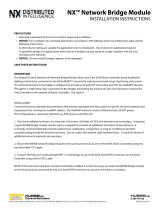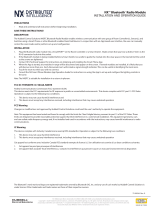Page is loading ...

3469B 021319
72-00576, Rev. B
™
RS232 Interface for NX Room Controller
INSTALLATION INSTRUCTIONS
PRECAUTIONS
Read and understand all instructions before beginning installation.
NOTICE: For installation by a licensed electrician in accordance with National and/or local Electrical Codes and the following instructions.
Conrm device ratings are suitable for application prior to installation. Use of device in applications beyond its specied ratings or in applications
other than its intended use may cause an unsafe condition and will void manufacturer’s warranty.
Use only approved materials and components (i.e. wire nuts, electrical box, etc.) as appropriate for installation.
NOTICE: Do not install if product appears to be damaged.
SAVE THESE INSTRUCTIONS
INSTALLATION
1. The NXAVM RS232 Interface is provided attached to a standard 4.75” square box cover plate. It is intended to be installed on a standard 4 11/16”
square box, RACO #257 or equal (not supplied).
2. Plug a CAT5 cable into one of the RJ45 SmartPORT connectors on the NXAVM circuit board. Use an appropriate strain relief bushing in one of the
knock out openings to exit the cable from the box.
NOTE: The second SmartPORT connector on the NXAVM can be used to connect other NX room devices if needed.
3. Plug the other end of the CAT5 cable into one of the available SmartPORT intelligent ports on the Room Controller
4. Connect an appropriate serial cable to the DB9 connector on the NXAVM. Consult with the AV system supplier for serial cable details.
NOTE: Due to length restrictions on RS232 communications, it might be necessary to mount the NXAVM in the proximity of the AV equipment.
The CAT5 connection to the NX Room Controller can be up to 1000 feet in length if necessary.
5. Set the baud rate switches on the NXAVM as directed by the AV system installer.
6. Attach the NXAVM to the box with the circuit board inside the box using the screws provided with the box (not supplied).
THEORY OF OPERATION
The NXAVM allows an AV system to control lighting in a single NX zone (also referred to as a room). All control and status is accomplished via the
"Group" and "Preset" functions in the NX system. Typically, a relay and a dimmer associated with the same lighting within the room/zone will be setup
in the NX system to be members of the same group (this is sometimes referred to as a control channel). This allows the relay to be turned ON and OFF
via a Set Group State command. It also allows the dimmer to be set to a level via a Set Group Level command directed at the group. Conversely, the
ON/OFF state of the relay and the current level of the dimmer may also be retrieved from the group using the Get Group State and Get Group Level
commands. There are 16 groups available in each room/zone. Therefore the maximum conguration is 16 lighting channels per room/zone.
In a similar fashion, pre-congured preset scenes can be activated via the Set Preset command. The current preset state can be retrieved from the
zone using the Get Preset command. It should be noted that preset scenes have exclusive states. Presets cannot be turned o via the Set Preset
command. Rather, selecting another preset causes an automatic fade to occur between the levels set in the previous preset to the levels pre-
congured in the new preset. However, a Set Group State or Set Group Level command will take the zone out of any preset state. There are 16 presets
available in each room/zone.
ASCII COMMAND SET
Control Function ASCII Text to be Transmitted ASCII Text Returned
Turn on a group set, group, #, on <cr>, <lf> none
Turn o a group set, group, #, o <cr>, <lf> none
Get the on/o state of a group* get, group, #, state <cr>, <lf> "on", "o"
Set the dimming level of a group set, group, #, level <cr>, <lf> none
Get the current dim level of a group* get, group, #, level <cr>, <lf> "0" - "100"
Activate a preset scene set, preset, #, <cr>, <lf> none
Get the active preset scene* get, preset <cr>, <lf> “1” – “16” active preset"0" no active preset
*Do not exceed a pole rate (request state or level) of one request per second. Requesting the state or level of a group # that has not been congured
for on/o or dimming will result in no response from the NXAVM for the subject request
701 Millennium Blvd. | Greenville, SC 29607 | (864) 678-1000 | (866) 898-0131 - fax www.hubbellcontrolsolutions.com
Copyright © 2019 Hubbell Control Solutions, a division of Hubbell Lighting, Inc. All rights reserved. All product and company names, logos and product
identiers are trademarks ™ or registered trademarks ® of Hubbell Lighting, Inc. or their respective owners. Use of them does not necessarily imply any
aliation with or endorsement by such respective owners.
/