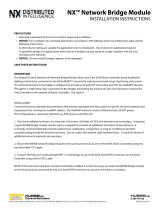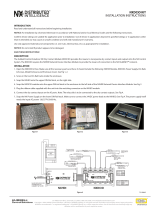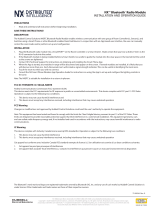Page is loading ...

3510B 082520
72-00655
™
1
NXRCFX Room Controller
INSTALLATION INSTRUCTIONS
IMPORTANT SAFEGUARDS
READ AND FOLLOW ALL SAFETY INSTRUCTIONS
PRECAUTIONS
When using electrical equipment, basic safety precautions should always be followed including the following:
Read and understand all instructions before beginning installation.
NOTICE: For installation by a licensed electrician in accordance with National and/or Local Electrical Codes and the provided following instructions.
CAUTION: RISK OF ELECTRICAL SHOCK. Turn power o at service panel before beginning installation of device. Never wire energized electrical
components.
Disconnect switch or a circuit breaker must be provided and marked as the disconnecting device.
Disconnect switch / circuit breaker must be within reach of operator.
CAUTION: USE COPPER CONDUCTOR ONLY.
Conrm device ratings are suitable for application prior to installation. Use of device in applications beyond its specied ratings or in applications
other than its intended use may cause an unsafe condition and will void manufacturer’s warranty.
NOTICE: DO NOT INSTALL IF PRODUCT APPEARS TO BE DAMAGED.
NOTICE: Do not use outdoors.
NOTICE: Do not mount near gas or electric heaters.
NOTICE: Do not use this equipment for other than its intended use.
SAVE THESE INSTRUCTIONS AND PROVIDE TO OWNER AFTER INSTALLATION IS COMPLETED
DESCRIPTION
Hubbell Control Solutions’ NXRCFX Room Controller is a self-contained intelligent power pack. The NXRCFX contains one or two independently
controlled outputs and one or two independently controlled 0-10VDC dimming channels for dimmable ballasts or LED drivers. The NXRCFX also
features two dedicated zone segment buses (FX Bus) optimized for use with NX enabled in-xture devices and digital sensors. Two additional
SmartPORTs™ are also provided for plug and play support of NX occupancy sensors, daylight sensors, wall stations and accessory devices. The
NXRCFX Room Controller can operate in either stand alone or networked applications with other NX room control or network devices.
SPECIFICATIONS
1 For (2) relay models the maximum combined output of
both relays: 20A
2 Power metering only available with NXRC2-1RD-UNV and
NXRC2-2RD-UNV options)
MOUNTING
• Mounts directly to an external junction box
through an extended ½" chase nipple
ELECTRICAL
Input:
• 120/277/347VAC, 20A Max, 50/60 Hz
• Single feed connection regardless of one
or two relays
Output1:
• 20A, Tungsten, 120VAC only
• 20A, Magnetic Ballast
• 16A, Electronic Ballast
• 1 H.P. Motor @120V, 3/4 H.P. @277V; 1/2
H.P.@347V
Low Voltage Ports:
• Class 2
• 24VDC, 250mA MAX (all outputs com-
bined)
• RS485 digital communication
ELECTRICAL (CONTINUED)
Standby Power (W):
• 120VAC: 1.2W
• 277VAC: 1.5W
• 347VAC: 1.5W
Dimming
• Class 2/Class 1
• Installation as Class 1 requires 600 volt
insulation on dimming conductors sharing
a conduit with line voltage conductors
Power Metering2:
• NXRC devices are factory calibrated to
provide power metering accuracy of +/-
5% (Rating assumes standard load within
specied voltage and temperature rating
for NXRC; all values provided in Watts)1
OPERATING ENVIRONMENT
• Operating temperature: 32° to 104°F
(0° to 40°C)
• Relative humidity (non-condensing):
0% to 95%
CERTIFICATIONS
• Conforms with UL916 and Certied to CAN/
CSA C22.2 No. 205-M1983
• IC Approved
• Title 24 compliance
WARRANTY
• 5 year limited warranty
• See HCS Standard Warranty for
additional information
701 Millennium Blvd. | Greenville, SC 29607 | (864) 678-1000 | www.hubbellcontrolsolutions.com
Copyright © 2020 Hubbell Control Solutions, a division of Hubbell Lighting, Inc. All rights reserved. All product and company names, logos and product
identiers are trademarks ™ or registered trademarks ® of Hubbell Lighting, Inc. or their respective owners. Use of them does not necessarily imply any
aliation with or endorsement by such respective owners.

3510B 082520
72-00655
™
2
INSTALLATION
NOTICE: DO NOT DISCARD THE INCLUDED MAC ADDRESS LABLES AFFIXED TO THE DEVICE. THESE WILL BE REQUIRED LATER FOR COMMISSIONING.
(SEE STEP (5) BELOW)
1. Turn power o at the service panel before beginning installation.
FIGURE 1: NXRCFX ROOM CONTROLLER MOUNTED TO 4x4 Junction Box
FIGURE 2: NXRCFX ROOM CONTROLLER WIRING DIAGRAM
2. Mount the Room Controller to the outside of a ½" knockout in a 4" square or larger steel electrical junction box using the Room Controller’s
extended ½" chase nipple. Secure to the junction box using the enclosed EMT lock nut. (See Figure 1 below for reference)
3. Following the applicable wiring diagram provided in Figure 2, connect wires to line voltage feed, neutral, and corresponding loads.
4. If applicable for dimming loads, connect low voltage violet and gray dimming wires to 0-10VDC dimming ballast or LED driver. NOTE: 0-10VDC
Wires have 600V rated insulation
5. Remove the MAC address labels axed to the outside of the unit. Place the provided MAC address label(s) in a log book and record the location
of the Room Controller with the circuit(s) it controls. The MAC address will be needed later during the system setup process
6. If NX control devices (e.g. occupancy sensors, daylight sensors, or wall stations) are going to be utilized connect them using a CAT5 device cable
to one of the two ports labeled SmartPORT (SP). If using digital NXSMP sensors these devices can be connected, or daisy chained to either a FX
Bus Port or SmartPORT (SP).
7. If connecting multiple Room Controllers or NX enabled luminaires together all connections must be made utilizing one of the two FX ports
provided on the device. Up to 32 NX Room Controllers or NX enabled luminaires can be connected per zone segment utilizing the FX ports.
8. Once wiring is complete reapply power at the service panel.
701 Millennium Blvd. | Greenville, SC 29607 | (864) 678-1000 | www.hubbellcontrolsolutions.com
Copyright © 2020 Hubbell Control Solutions, a division of Hubbell Lighting, Inc. All rights reserved. All product and company names, logos and product
identiers are trademarks ™ or registered trademarks ® of Hubbell Lighting, Inc. or their respective owners. Use of them does not necessarily imply any
aliation with or endorsement by such respective owners.

3510B 082520
72-00655
™
3
TESTING INSTALLATION
Operational function of the NXRCFX Room Controller can be tested utilizing the push-buttons located on the back of the housing. This allows for
manual control of the device in order to verify that both dimming and switched outputs are correctly wired. The push-button sequences are outlined
below for manual test operation.
1. To turn ON and OFF Load A (Red Wire) momentarily press Button A to toggle Load A.
2. To turn ON and OFF Load B (Blue Wire) momentarily press Button B to toggle Load B.
3. To Dim Load A, with Load A ON, press and hold Button A to dim down Load A. Release Button A then again press and hold Button A to dim up
Load A.
4. To Dim Load B, with Load B ON, press and hold Button B to dim down Load B. Release Button B then again press and hold Button B to dim up
Load B.
OPERATION GUIDE
The NX Room Controller is designed to control and manage lighting with a single room or zone in a building. Working in conjunction with an
occupancy sensor(s), daylight sensor, and wall station(s) the room controller intelligently responds to inputs to perform the required lighting control
sequence of operation. The room controller operates with the connected control devices as a stand-alone local control system or can be extended to
participate in a building-wide networked lighting control system with the addition of the NXHNB2 Network Bridge Module.
CONNECTING MULTIPLE ROOM CONTROLLERS
The NXRCFX Room Controllers can be inter-connected to expand the number of relays and dimmers in a zone segment or to allow the use of more
than one input voltage. Utilizing standard CAT5 patch cables, the room controllers can be connected in a daisy chain conguration using the FX
ports. (See Figure 3 below) The FX ports are dedicated ports for other FX bus enabled devices such as NX enabled luminaires or digital devices (e.g.
NXSMP sensors or NXSW wall stations). The SP ports are reserved for the connection of room control devices such as wall switch stations, sensors, and
accessory devices. Do not exceed a maximum of 32 NXRCFX Room Controllers, NX enabled luminaires, and/or NXSMP digital sensors.
To additional NXRCFX Room Controllers, NX
enabled xtures, or NXSMP Digital Sensors
To additional NXRCFX Room Controllers, NX
enabled xtures, or NXSMP Digital Sensors
NXSW series wall switch stations (8 max)
NXSMP Digital Sensors (14 max)
NXSW series wall switch stations (8 max)
NXSMP Digital Sensors (14 max)
FIGURE 3: CONNECTING ADDITIONAL ROOM CONTROLLERS OR DEVICES TO THE NXRCFX
CONNECTING LOW VOLTAGE CONTROL DEVICES
The NXRCFX Room Controller provides a source of 24VDC current to power connected control devices such as wall stations and sensors. A maximum
of 250mA of 24VDC current is available to power connected devices. Each input device consumes dierent amounts of current depending on its
function. To simplify the calculation for power that is either supplied or consumed by a NX device the NX system utilizes Power Budget Units (PBU).
PBUs are a pre-calculated value assigned to every SmartPORT device. This allows for a quick determination of power requirements without the need
for lengthy calculations. The NXRCFX can supply a max of +30 PBUs. The below table provides PBUs by device.
NX Devices PBUs Consumed by Device
NX Switch Station -1
NX SimpleTouch -15
NXDS Analog Daylight Sensor -1
NXOS Analog PIR Only Occupancy Sensor -1
NXOS Analog Dual Technology Occupancy Sensor -3
NXSMP Digital Occupancy & Daylight Sensors -3
NXRM Radio Module -15
NX Audio Visual Module -1
NX Single Contact Closure Module Input -1
NX Single Contact Closure Module Output -3
TABLE 1: POWER BUDGET UNIT CONSUMPTION BY DEVICE
701 Millennium Blvd. | Greenville, SC 29607 | (864) 678-1000 | www.hubbellcontrolsolutions.com
Copyright © 2020 Hubbell Control Solutions, a division of Hubbell Lighting, Inc. All rights reserved. All product and company names, logos and product
identiers are trademarks ™ or registered trademarks ® of Hubbell Lighting, Inc. or their respective owners. Use of them does not necessarily imply any
aliation with or endorsement by such respective owners.

3510B 082520
72-00655
™
4
DIGITAL SMART SENSOR MODULES
NXSMP Digital Smart Sensors can be connected to both FX and SP ports. Utilizing the FX ports a maximum of 32 NXSMP Digital Sensors, NXRCFX
Room Controllers and/or NX enabled luminaires can be connected in a daisy chain fashion using the FX ports. NXSMP Digital Sensors can also be
placed on the SP ports but are limited up to 14 sensors per room controller.
LEGACY OCCUPANCY SENSORS
The NXRCFX Room Controller is compatible with any low voltage Hubbell Control Solutions vacancy/occupancy sensor that uses the red/black/blue
control wires. A low voltage wiring adaptor (RJ45ADAPTOR) is required to make the wiring transition from leads on the sensor to the RJ45 SmartPORT
on the room controller. Hubbell Control Solutions sensors ordered under the NXOS series model numbers are supplied with the RJ45 adaptor
included. Legacy Occupancy Sensors can be connected to either of the SP ports located on the room controller. (See Figure 3)
DIGITAL SWITCH STATIONS
The NX Digital Wall Stations (NXSW) can be connected to the SP ports located on the room controller. (See Figure 4) When connecting NX Wall
Stations do not exceed eight switches per SP port. Once connected, NX Wall Stations automatically congure to control all loads and provide basic
control. NX Wall Stations can be further congured or customized through the use of the controlHUBB mobile application or the NXAC Area Controller
user interface. For additional information on NX Wall Station functions please refer to the NX Wall Station Guide.
FIGURE 4: CONNECTING NX DEVICES TO THE NXRCFX ROOM CONTROLLER
LEGACY DAYLIGHT SENSOR
The NXDS open loop daylight sensor can be connected to either SP port using the supplied RJ45 adaptor. (See Figure 4) The model NXDS daylight
sensor will self-congure to control Load A (Red Switched Wire and Violet Dimming Wire) in Test Mode. The NXDS will become active 30 seconds
after the load has been turned on. While the unit is in Test Mode, the photocell operation can be veried by observing Load A while simultaneously
covering the NXDS or exposing the photocell to bright light. The above process will conrm that the NXDS a NXRCFX are functioning properly. The
NXDS must be calibrated in order to meet project specic requirements. Conguration of the NXDS can be performed utilizing the controlHUBB
mobile application or NXAC area controller interface.
RESETTING THE ROOM CONTROLLER TO FACTORY DEFAULT SETTINGS
Should you wish to erase all manual conguration and restore the room controller to its factory default settings, perform the following step:
Simultaneously press and hold buttons A and B on the room controller. After a few seconds, LED A and B will begin alternately blink. Continue to hold
buttons A and B until the blink pattern changes to a double blink pattern. Release buttons A and B. When the blinking stops, all loads will turn on
indicating the room controller has be reset to factory default settings. After a reset, the room wil auto congure based on the connected devices.
Tip: If the installation has more than one room controller connected together in the room, the reset process done on any one of the room controllers
will reset all of the room controllers.
To additional NXRCFX Room Controllers, NX
enabled xtures, or NXSMP Digital Sensors
To additional NXRCFX Room Controllers, NX enabled
xtures, or NXSMP Digital Sensors
701 Millennium Blvd. | Greenville, SC 29607 | (864) 678-1000 | www.hubbellcontrolsolutions.com
Copyright © 2020 Hubbell Control Solutions, a division of Hubbell Lighting, Inc. All rights reserved. All product and company names, logos and product
identiers are trademarks ™ or registered trademarks ® of Hubbell Lighting, Inc. or their respective owners. Use of them does not necessarily imply any
aliation with or endorsement by such respective owners.
/