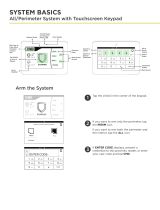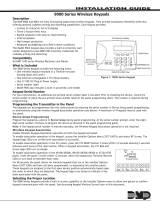Page is loading ...

SYSTEM USER GUIDE
XT SERIES CONTROL PANEL


HOW TO HANDLE AN ALARM
Enter your user code or present your credential to the keypad if it has a built-in proximity reader. You will see:
IS THIS A FALSE ALARM? YES NO or CANCEL VERIFY
Real Alarm
Press NO or VERIFY to notify to the emergency monitoring station.
Your system will remain armed.
False Alarm
Press YES or CANCEL to cancel the alarm.
Your system will disarm.


Digital Monitoring Products, Inc. | XT30 and XT50 User Guide 1
Get to Know Your System ................................... 3
Use Your Keypad .................................................. 5
LCD Keypad ......................................................................... 5
Graphic Touchscreen Keypad ....................................... 6
Using the Keypad ............................................................. 11
Know Your System Type ..................................... 13
Area ..................................................................................... 13
All/Perimeter ..................................................................... 13
Home/Sleep/Away .......................................................... 13
Arm Your System .................................................14
Area ...................................................................................... 14
All/Perimeter ..................................................................... 14
Home/Sleep/Away .......................................................... 14
More Arming Options .................................................... 15
Disarm Your System ............................................16
How to Handle an Alarm .............................................. 16
Disarm Your System ....................................................... 16
Using Keyfobs ......................................................17
Arm ....................................................................................... 17
Disarm .................................................................................. 17
TABLE OF CONTENTS
User Menu .............................................................18
Description of Each Option ......................................... 18
Access User Menu ........................................................... 19
Zone Activity Check ....................................................... 19
Sensor Reset ..................................................................... 19
Outputs On/O ...............................................................20
Favorite ..............................................................................20
Z-Wave Setup .................................................................. 23
Wi-Fi Setup ....................................................................... 25
Bypass Zones ................................................................... 26
Zone Monitor (Chime) .................................................. 26
System Test ........................................................................27
User Codes ........................................................................ 28
Schedules .......................................................................... 33
Date and Time ................................................................. 36
Display Events ................................................................. 36
Request Service? ............................................................ 36
Common Keypad Displays ................................ 37

2 XT30 and XT50 User Guide | Digital Monitoring Products, Inc.

Digital Monitoring Products, Inc. | XT30 and XT50 User Guide 3
GET TO KNOW YOUR SYSTEM
Control Panel
The control panel acts as your system’s brain. It communicates with the keypad
and all the other system devices throughout the building.
Keypad
The keypad allows you to control your system from one place. You can use it
to arm and disarm your system, add user codes, verify alarms, and many other
functions.
Prox Key
A prox key is an impact resistant credential that fits on a standard key ring. It
allows for codeless arming, disarming, and door access when it is presented to a
reader.
Sensor
Sensors are small devices that monitor motion, temperature, flooding, breaking
glass, and know when windows and doors have been opened.
Key Fob Remote
Depending on how your key fob remote is set up, it provides an easy way to arm
and disarm your system or send a panic alarm.
Siren
The siren emits sound when your system goes into alarm.
Smoke and Carbon Monoxide (CO) Detector
These detectors notify you when smoke or carbon monoxide is present. Some
detectors have an integrated synchronized sounder. If they are installed in groups,
they will all sound simultaneously.
Your system may not include all of the equipment and functions found in this guide.
FRI 2:52 PM
1 2 3 4
5 6 7 8
9 0 CMD
A
C
B
D
F
E
G
I
H
J
L
K
V
X
W
S
U
T
P
R
Q
M
O
N
Y
Z
E
N
T
E
R
B
A
C
K
TODAY
82
98 77
CURRENT
HI LO
98 77
HI LO
Panic
Chime
Reset
Favorites
DISARMED
TUESDAY
J3
Phone Line
Outputs
J11
1
2
3
4
J1
Ethernet
J16
Reset
J20
Wireless
Antenna
connection
(XT50 only)
J7 RJ
Supervision
J24 Celllular
header for
263G
connection
J19 Celllular
Antenna
connection
J18
Load
Programming
J8
OVC LED
Power
LED
XMIT
TX RX
Wireless LEDs
RCV

4 XT30 and XT50 User Guide | Digital Monitoring Products, Inc.
Z-WaveTM
Z-Wave devices allow you to control the lights, small appliances, garage doors,
thermostats, and locks from the keypad, Virtual KeypadTM App, and VirtualKeypad.
com™.
Virtual Keypad App and VirtualKeypad.com
The Virtual Keypad App and VirtualKeypad.com allow you to control and monitor
your system on the go. The app is available for Apple® and Android™ devices.

Digital Monitoring Products, Inc. | XT30 and XT50 User Guide 5
USE YOUR KEYPAD
Your system may have one or more LCD keypads that allow you to operate the system.
32-Character Display
Armed
LED
Power
LED
Data Entry Digit Keys
CMD Key
Select Keys
1 2 3 4
9 0 CMD
5 6 7 8
Backlit Logo
and Proximity Antenna Back Arrow Key
ABC PRINTING
FRI 2:51 AM
Proximity Card Reader
The keypad may have a built-in proximity card reader
that allows you to arm or disarm your system when
you present a credential.
Power and Armed LEDs
The AC Power and Armed LEDs indicate your system’s
power and armed status.
Select Keys
Use the select keys to type and navigate in the keypad.
LCD Keypad

6 XT30 and XT50 User Guide | Digital Monitoring Products, Inc.
TO DAY
82
98 77
CURRENT
HI LO
98 77
HI LO
Panic
Chime
Reset
Favorites
DISARMED
TUESDAY
Proximity Card Reader
and Power/Armed LEDs
Navigation Arrows
Interactive
Shield
Local
Weather
Carousel Menu
System Status Icon
Options
On the LCD keypad, press and hold the CMD and back
arrow keys at the same time to access the Options
Menu. On the Graphic Touchscreen Keypad, press
Options in the carousel menu. From here, you can
adjust the keypad brightness, tone, and volume.
Interactive Shield
On the Graphic Touchscreen Keypad, press the shield
to display your arming options. Disarm your system by
pressing the shield and entering your user code.
Carousel Menu
On the Graphic Touchscreen Keypad, use the
navigation arrows or press and drag to scroll through
the carousel menu options.
Graphic Touchscreen Keypad

Digital Monitoring Products, Inc. | XT30 and XT50 User Guide 7
CAROUSEL MENU OPTIONS FOR GRAPHIC TOUCHSCREEN KEYPADS
Panic Press Police, Emergency, or Fire to send a panic report to the emergency monitoring station.
Chime Press Chime to turn the chime feature on and o. If chime is on, the keypad will sound an alert and
display a notification when external doors and windows (with sensors installed) are opened.
Reset Press Reset to reset fire and panic sensors after they have triggered an alarm.
Favorites Favorites displays a list of your Z-Wave favorites. Press a Favorite to activate it.
Options Press Options to display the Setting Options screen. From here, you can adjust the keypad screen
brightness, tone, and volume. You can also choose what you want to display in the carousel menu.
Keypad Press Keypad to display a standard DMP keypad. Use this option to access the User Menu.
User Codes Press User Codes to add, edit, or delete user codes in your system.
Schedules Press Schedules to add, edit, or delete schedules. You can also use it to assign schedules to outputs and
favorites, as well as auto-arming and auto-disarming.
Events Events allows you to view up to 12,000 past events that occurred on your system over the last 45 days.
Thermostats Press Thermostats to display the Z-Wave thermostats screen. From here, you can adjust the temperature
or select ON, OFF, HEAT, COOL, or FAN.
Doors Press Doors to lock or unlock Z-Wave locks. You can also open and close Z-Wave-equipped garage doors.
Lights Press Lights to turn ON, turn OFF, or DIM Z-Wave lights.

8 XT30 and XT50 User Guide | Digital Monitoring Products, Inc.
System Status Icons
System status icons for the Graphic Touchscreen keypad are located at the top of your home screen. The following
icons indicate the status of your system:
System Ready to Arm
The check mark indicates that your system is ready to arm. If you don’t see the check mark, a door or
window may be open.
Attention List
When pressed, the attention list icon displays the type of event or trouble message your system has
recorded. It also shows the name and number of any aected zones.
Chime On
This icon means your chime is turned on. A tone will sound each time a door or window is opened. You
can activate this feature in the Chime section of the user menu.
AC Power Trouble
If you see this icon, your system’s isn’t receiving AC power.
Battery Trouble
If you see this icon, your system’s battery is low or disconnected.
Wi-Fi Connection
If you see this icon, your system is connected to a Wi-Fi network.

Digital Monitoring Products, Inc. | XT30 and XT50 User Guide 9
Weather
Your system has been programmed to provide local weather information based on your zip code. Current weather
conditions and forecasted HI and LOW temperatures are available on the home screen.
Security Provider Logo
Press the logo at the top of the keypad to bring up your security provider’s contact information.
Power/Armed LED
The LED at the top-center of the keypad indicates the keypad’s power status and your system’s arming status.
Depending on the status, the LED will be red or blue. See the table below for more information.
COLOR AND ACTIVITY ARMED STATUS KEYPAD POWER STATUS
Blue Steady Disarmed AC Power OK, Battery OK
Blue Blinking Disarmed AC Power OK, Battery Trouble
No Light Disarmed AC Power Trouble, Battery OK
Red Steady Armed AC Power OK, Battery OK
Red/Blue Alternate Armed AC Power OK, Battery Trouble
Red Blinking Armed AC Power Trouble, Battery OK

10 XT30 and XT50 User Guide | Digital Monitoring Products, Inc.
Proximity Card Reader
Your keypad provides a built-in proximity card reader located behind the power/armed LED. Present your proximity
card or keyfob here to disarm your system.
Interactive Shield
The interactive shield allows arming and disarming from the home screen. Depending on your system type, you will
see either the All/Perimeter or Home/Sleep/Away options when you press the shield to arm your system.
All
This arming type arms both the perimeter and the interior of your home. Use this when you are leaving
the house and no one will remain inside.
Perimeter
This arming type arms just the perimeter of your home. Use this when you are staying home, but would
like to arm your exterior doors and windows.
Sleep
This arming type arms the perimeter of your home, as well as a portion of the interior. Bedrooms and
nighttime parts of your home are left unarmed, allowing you to access parts of your home during the
night. Other areas of the house that are not used at night are armed.
Away
This arming type arms the perimeter, interior, and bedrooms. Use this when you are leaving the house
and no one will remain inside.
Home
This arming type arms the perimeter of your home. Use this when you are staying home, but would like to
arm your exterior doors and windows.

Digital Monitoring Products, Inc. | XT30 and XT50 User Guide 11
Command (CMD)
Use CMD to move forward through each section of the user menu. You can also press CMD to save information you
have just entered.
Back Arrow
Use the back arrow to back up one step while in the user menu. You can also press the back arrow once to erase
the last character you entered.
Select Areas
Your keypad has a top row of select areas. Each time you press a select area, the keypad displays a function or
series of options.
When there are more than four options avail able, press CMD to display the remaining options. Pressing the back
arrow allows you to review the previous four choices.
Standard Keyboard
• Press ABC to enter uppercase letters.
• Press abc to enter lowercase letters.
• Press !@# to enter symbols.
• Press 123 to enter numbers and to return to
the number pad.
Using the Keypad
Standard Keyboard

12 XT30 and XT50 User Guide | Digital Monitoring Products, Inc.
Number Pad
1. Choose a letter or symbol from the table.
2. Identify the correlating number key and enter
it in the keypad.
3. Identify the select area for that number and
press that select area on the keypad.
4. When your letter or symbol displays on the
keypad, return to Step 1 or press CMD if you
are finished.
NUMBER SELECT AREA
1 2 3 4
1 A B C ( [ {
2 D E F ) ] }
3 G H I ! ^ ~
4 J K L ? “ |
5 M N O / \ `
6 P Q R & $
7 S T U @ %
8 V W X , =
9 Y Z Space : _ ;
0 - + . ‘ * < # >
Number Pad

Digital Monitoring Products, Inc. | XT30 and XT50 User Guide 13
Your system operates in one of the following ways:
KNOW YOUR SYSTEM TYPE
In an All/Perimeter (All Perim) system, the building is divided into 2 main areas:
All
Arms both the perimeter and interior.
Use when no one is inside.
Perimeter
Arms just the perimeter of the building.
Use when you’re inside.
In a Home/Sleep/Away (H S A) system, the building is divided into 2 or 3 areas: perimeter, interior, and bedrooms.
Home
Arms the perimeter.
Use when you’re inside.
Sleep
Arms the perimeter and a portion of the interior.
Use to leave the bedroom areas unarmed.
Away
Arms the perimeter, interior, and bedrooms.
Use when no one is inside.
In an Area (A) system, your burglary protection is divided into up to six areas. Each area can have a custom name,
be turned on or o, and limit access to only those users with proper authority.
Area
All/Perimeter
Home/Sleep/Away

14 XT30 and XT50 User Guide | Digital Monitoring Products, Inc.
ARM YOUR SYSTEM
1. Press and release the shield on a Graphic Touchscreen Keypad to open the arming options screen or press
CMD on an LCD Keypad until ARM DISARM displays.
2. Select ARM. The keypad displays ALL? NO YES.
3. To arm all areas, select YES. To arm selected areas, select NO. The keypad displays each area you have
access to. Select YES to arm the areas and NO to leave the area disarmed.
1. Enter your user code and the keypad displays PERIM ALL.
2. Select ALL to arm all areas. The keypad displays ALL SYSTEM ON. Select PERIM to arm only the perimeter.
The keypad displays PERIMETER ON.
1. Enter your user code and the keypad displays H S A.
2. Select HOME if you’re staying inside the building, leaving the interior disarmed and arming the exterior.
Select SLEEP to leave the bedroom areas disarmed, arming the interior and exterior areas. Select AWAY if
no one will remain inside the building. Select GUEST to arm the guest areas.
Area
All/Perimeter
Home/Sleep/Away

Digital Monitoring Products, Inc. | XT30 and XT50 User Guide 15
Instantly Arm Your System
1. Press and release the shield on a Graphic Touchscreen Keypad to open the arming options screen or press
CMD on an LCD keypad until ARM DISARM displays.
2. Select INSTANT. This overrides the entry and exit delay, instantly arming your system.
Bypass Zones
If a problem exists on any zone, the zone name and problem display, followed by OKBYPASSSTOP.
• Press OK to force arm the zone. The zone will re-arm when it’s restored.
• Press BYPASS to ignore the zone before arming. Panic, emergency, fire, flood detector, and temperature
sensor zones cannot be bypassed.
• Press STOP to stop your system from arming. This allows you to correct the zone, return to the keypad,
and restart the arming process.
More Arming Options

16 XT30 and XT50 User Guide | Digital Monitoring Products, Inc.
DISARM YOUR SYSTEM
Enter your user code or present your credential to the keypad if it has a built-in proximity reader. You will see:
IS THIS A FALSE ALARM? YES NO or CANCEL VERIFY
Real Alarm
Press NO or VERIFY to notify the emergency monitoring station. Your system will remain armed.
False Alarm
Press YES or CANCEL to cancel the alarm. Your system will disarm.
1. Press the shield on the Graphic Touchscreen Keypad and enter your user code to disarm your system or
press CMD on the LCD Keypad until ARM DISARM displays.
2. Select DISARM. The keypad displays ALL? NO YES.
3. Select YES to disarm all areas. Select NO to disarm individual areas and select YES to disarm the area or
NO to leave the area armed.
How to Handle an Alarm
Disarm Your System
/