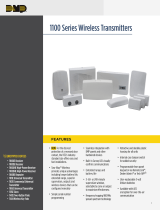Page is loading ...

9862USB WIRELESS KEYPAD QUICK START GUIDE
LT-1499 © 2016 Digital Monitoring Products, Inc.
16233 Search dmpalarms
ATTACH THE DESKSTAND
The 9862USB Wireless Graphic Touchscreen Keypad is
intended for tabletop use.
1. Attach the keypad deskstand by pressing the slide lock
on one of the stand legs into the hole located on the
back of the keypad case .
2. Slide the leg upward until the top ridge seats in the
rectangular opening.
3. Repeat the process to attach the second side of the
stand.
STEP 1
CONNECT THE POWER SUPPLY
1. Plug the USB end of the cable into the power
supply adapter.
2. Plug the power supply adapter into an outlet.
3. Plug the micro USB end of the power supply cable
into the back of the 9862USB keypad .
STEP 2
AUTO PAIR THE KEYPAD
A 10 minute auto pairing timer begins immediately
when you power the keypad and the panel. The
keypad displays Pairing Keypad With System .
If the panel acquires the keypad during the auto
pairing time period, the keypad home screen
displays, signaling that pairing is complete .
If the panel does not acquire the keypad by the
end of the 10 minute pairing timer, the keypad
displays Pairing Failed, followed by the Reset
screen . Press RESET on the panel and tap the
Pair button to restart the pairing process.
If the keypad loses communication with the
panel, the No Communication With System display
appears and provides the option to reattempt
pairing .
STEP 3
3.1
3.2
1
Deskstand
Leg
9862 USB
Keypad Case
1
2
Slide Lock
Micro USB Port
Micro USB end
USB end
Power Supply
Adapter
TODAY
WEDNESDAY
82
98 77
HI LO
CURRENT
98 77
HI LO
Pairing Keypad With System...
Auto Pairing in
Progress Display
3.1
TO DAY
WEDNESDAY
82
98 77
HI LO
CURRENT
98 77
HI LO
Auto Pairing
Successful Display
3.2
TODAY
WEDNESDAY
82
98 77
HI LO
CURRENT
98 77
HI LO
Reset your
System.
Press button:
PAIR
2
1
Auto Pairing
Reset Display
3.3
TODAY
WEDNESDAY
82
98 77
HI LO
CURRENT
98 77
HI LO
?
No Communication With System
Press To Pair With System
!
Auto Pairing No
Communication Display
3.4
3.3
3.4
2
Deskstand Attachment
1
Power Supply Connection
2
/