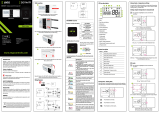1
How to configure your EUROSTER SMART app?
EUROSTER SMART app is dedicated for the Euroster 0101 Smart thermostat.
Before you proceed with installation and configuration, please ensure your device is connected to your WiFi
network (supports 2.4 GHz frequency).
Step by step instruction:
1. Install Euroster app through your Google Play or App Store.
2. After successful Euroster Smart app installation
you have to create and register your account.
Click on Sign Up
- if it is your first time with Euroster, or
- go straight to Log In if you already have an account
registered with Euroster.
3. Provide your:
- Mobile number, or
- Email address
and press Next

2
4. You will receive a verification code
sent as a text message or through
provided email address.
Please put it in and press OK
5. Enter Password (come up with one)
you will be using for your
Euroster app log in account.
To be able to see typed password,
please press
After providing password,
please press OK
6. Allow Euroster Smart 7. Follow instruction 8. Choose WiFi network
to access your and go to NEXT page. & provide WiFi password.
device location. Press NEXT.
You may need to repeat
Step 7 by pressing & holding
for 5 sec.

3
9. Your app will get into pairing mode
with your WiFi modem and your
thermostat.
It may take a few minutes.
If pairing mode is unsuccessful,
please repeat pairing mode.
10. After pairing mode is completed
the app will display the main screen.
11. From the main screen you can
press Add Device, to add your
room thermostat,
by following displayed steps.
Once your thermostat is added, your
Euroster app will display it in the
main screen.
Congratulations! You can now control your home temperature through the app from anywhere!
/