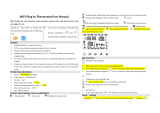T-MT Mains powered
wifi thermostat
Explanation of operating modes
Smart / PRG mode
Your Herschel Select XLS heater works most efficiently when it is set up to run
against a program controlled by the T-MT thermostat. This program will always
ensure your room reaches the temperature you want at the time you want it, each
day of the week. This is represented by the “Smart” function on the App, and by
the PRG function on the T-MT keypad. So usually you will want to set up and run
the unit in Smart / PRG mode. To enable Smart mode on the T-MT, touch the
“Smart” icon on the App main screen and alter the program settings in “Settings”.
Manual / MAN mode
Selecting Manual (MAN) mode allows you to set and maintain a constant
temperature that does not vary with the time of day. Once you set a temperature
using Manual mode, the T-MT will maintain this temperature until you give the T-
MT another command. Select Manual mode by touching the “Manual” icon on the
App main screen and alter the temperature up or down using the + and –buttons.
Override
You can always override the Programmed or Manual set temperatures to be
higher or lower by using the +or –keys on the App main screen or T-MT keypad to
change the temperature. When operating on Smart / PRG mode, the T-MT will
maintain the override temperature until the next programmed period (when the
next programmed temperature will be set). Under Manual mode, the override
temperature will remain set until you change it again manually.
Holiday Mode
There is also a Holiday (HOL) mode which allows you to save energy by setting a
lower temperature while you are away. The HOL mode has a day-counter feature
allowing you to set the number of days you are away and return the heating to
normal operation ahead of your return.
Select Holiday mode by touching the “Holiday” icon on the App main screen. Select
Days away using the slider and set your holiday temperature using the +or –
buttons. We recommend ending holiday mode at least one day before your return
to allow your house to warm back up again.