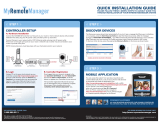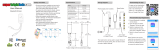Page is loading ...

Page i
301 Fulling Mill Road, Suite G ©Copyright 2015 by Legrand,
Middletown, PA 17057 Inc All Rights Reserved.
(800) 321-2343 www.legrand.us
Intuity Home Automation System
Installation Manual
1308240 REV. H

Page ii
301 Fulling Mill Road, Suite G ©Copyright 2015 by Legrand,
Middletown, PA 17057 Inc All Rights Reserved.
(800) 321-2343 www.legrand.us
Compliance
FCC Notice – FCC ID:
These devices comply with part 15 of the FCC Rules. Operation is subject to the following two
conditions: (1) These devices may not cause harmful interference, and (2) these devices must accept
any interference received, including interference that may cause undesired operation.
Canadian Department of Communications – IC:
These devices comply with Industry Canada license-exempt RSS standard(s). Operation is subject to the
following two conditions: (1) these devices may not cause interference, and (2) these devices must
accept any interference, including interference that may cause undesired operation of the devices.
These Class B digital apparatus comply with Canadian ICES-003.

Page iii
301 Fulling Mill Road, Suite G ©Copyright 2015 by Legrand,
Middletown, PA 17057 Inc All Rights Reserved.
(800) 321-2343 www.legrand.us
TABLE OF CONTENTS
Compliance ....................................................................................................................... ii
1.0 Introduction ............................................................................................................ 1
1.1 Intuity System Overview ......................................................................................... 1
1.2 Prerequisites ........................................................................................................... 2
1.3 Best Practices ......................................................................................................... 2
2.0 Physical Installation ................................................................................................... 4
2.1 Network Subsystem ................................................................................................ 4
2.1.1 Routers ........................................................................................................... 4
2.1.2 Wireless Access Points................................................................................... 4
2.1.3 Switches ......................................................................................................... 4
2.2 Intuity System ......................................................................................................... 5
2.2.1 Controller ........................................................................................................ 5
2.2.2 Command Center ........................................................................................... 5
2.2.3 Bridges ........................................................................................................... 6
2.3 Digital Audio Subsystem ......................................................................................... 7
2.4 Intercom Subsystem ............................................................................................... 8
2.5 Security Subsystem ................................................................................................ 9
2.6 IP Camera Subsystem .......................................................................................... 12
3.0 App Downloads ........................................................................................................ 13
4.0 Intuity Account Creation .......................................................................................... 14
4.1 Create Intuity Account ........................................................................................... 14
4.2 Register the System (HA7000 Intuity Controller) .................................................. 15
5.0 Add/Configure Rooms/Users .................................................................................. 16
5.1 Add/Configure Rooms ........................................................................................... 16
5.2 Add/Configure Users ............................................................................................. 17
6.0 Adding Wireless Devices ......................................................................................... 18
6.1 Adding a WiFi to RFLC Bridge .............................................................................. 18
6.1.1 Access Website and Provision Bridge .......................................................... 18
6.1.2 Add a WiFi to RFLC Bridge to Intuity ............................................................ 21
6.1.3 Add RFLC Devices ....................................................................................... 23
6.1.4 Scene Controllers ......................................................................................... 25
6.2 Adding a WiFi to Z-Wave Bridge ........................................................................... 26
6.2.1 Access Website and Provision Bridge .......................................................... 26
6.2.2 Add WiFi to Z-Wave Bridge to Intuity System ............................................... 28
6.2.3 Removing Z-Wave Device ID........................................................................ 30
6.2.4 Adding a Z-Wave Device to Intuity ................................................................ 32
6.3 Adding Wireless Thermostats ............................................................................... 33
6.3.1 Add a WiFi Thermostat to the Intuity System ................................................ 33
6.3.2 Add a Z-Wave Thermostat or Garage Door Opener to the Intuity System .... 41
6.4 Adding QMotion Shades ....................................................................................... 42
6.4.1 Prior to Adding Shades ................................................................................. 42
6.4.2 Adding Shades ............................................................................................. 42
7.0 Adding Wired Devices .............................................................................................. 44
7.1 Adding a Security Subsystem ............................................................................... 44

Page iv
301 Fulling Mill Road, Suite G ©Copyright 2015 by Legrand,
Middletown, PA 17057 Inc All Rights Reserved.
(800) 321-2343 www.legrand.us
7.2 Adding IP Cameras ............................................................................................... 49
7.2.1 Adding remote viewing to IP Cameras .......................................................... 49
7.3 Adding a Digital Audio Subsystem ........................................................................ 50
7.4 Adding Intercom System Door Units ..................................................................... 51
8.0 Creating Activities .................................................................................................... 52
8.1 Creating a Doorbell Notification Activity ................................................................ 52
Appendix A: FAQ ............................................................................................................ 56
Appendix B: Advanced System Commissioning ......................................................... 59

Page 1
301 Fulling Mill Road, Suite G ©Copyright 2015 by Legrand,
Middletown, PA 17057 Inc All Rights Reserved.
(800) 321-2343 www.legrand.us
1.0 Introduction
This Intuity System Installation Manual (P/N 1308240) provides the information necessary to install a
complete Legrand Intuity Home Automation System. There are also individual Installation Sheets
that ship with each component of the system to cover that component’s physical installation, and a
User Guide (P/N 1308241) that provides further information on the operation of the system once
installed.
1.1 Intuity System Overview
The Legrand Intuity Home Automation System provides a convenient means for integrating a home’s
subsystems, such as Digital Audio, Security, Video Door Entry, Lighting Control, Cameras, etc.
Monitoring and Control is provided from a built-in Command Center in the home, or remotely
from a customer’s mobile device or tablet, each with the same consistent, intuitive app.
While it is possible that an Intuity System would be installed at the same time as all the other
subsystems as part of new-construction, it is meant to be installed after one or more pre-existing
subsystems are installed, such as the Legrand Digital Audio System.

Page 2
301 Fulling Mill Road, Suite G ©Copyright 2015 by Legrand,
Middletown, PA 17057 Inc All Rights Reserved.
(800) 321-2343 www.legrand.us
1.2 Prerequisites
In order for the Legrand Intuity Home Automation System to function, it requires Internet service and
a Wireless Access Point connected to the same LAN as the HA7000 Intuity Controller.
NOTE: Please refer to the Builder IT department on this requirement to ensure the system
can be commissioned using the existing network in a Model Home/Design Center
environment for demonstration purposes.
It is also required to have all associated Legrand subsystems such as the Digital Audio System,
RFLC Lighting System, IP Cameras and WiFi to RFLC and Z-Wave Bridges installed and configured
prior to completing the installation of the Intuity System.
1.3 Best Practices
Before beginning the installation of Intuity, the integrator must make sure all subsystems are
installed to Legrand standards. This includes: the RFLC Lighting System, the Digital Audio
System, IP Cameras, Intercom (Video Door Entry) and Legrand approved security systems, as
well as third party products. To see a list of compatible third party peripherals that can be
integrated into the Intuity System, please visit the following website: www.legrand.us/home-
automation/intuity-third-party-systems
Follow TIA/EIA-568/569/570 for Cat 5 / Cat 6 wiring.
T568A standard is recommended for wire termination.
ANSI/CEA/CEDIA-2030-A and NEC 800.113-A should be observed
Follow industry recognized standards of
o 12" separation between high and low voltage wiring in parallel, only crossing at 90
degrees
o In Wall rated LV cable (Cat5/5e/6/6a, speaker wire, etc...) should be used
Installers must be trained and well versed with Legrand subsystems, and the Intuity system,
before beginning an installation. Legrand provides regularly scheduled webinars, recorded
webinar content and online training. Please visit Legrand University for more details:
http://go.bluevolt.com/Legrand/Catalog/On-Q-Training/11773/
It is recommended to personalize subsystems (Audio, Security, etc) with Room/Zones names
before commissioning an Intuity system. This will make it much easier to identify individual
items later, as those names will be automatically transferred during commissioning of the
Intuity system.
It is recommended that the Installer record all IP Camera Port numbers (if Cameras have been
port forwarded through a Router for the purpose of Remote viewing)
High Speed Internet Connection with a minimum speed of 5 Mbps is required. Cable, DSL or
Fiber recommended.

Page 3
301 Fulling Mill Road, Suite G ©Copyright 2015 by Legrand,
Middletown, PA 17057 Inc All Rights Reserved.
(800) 321-2343 www.legrand.us
Best practice for commissioning/provisioning the Intuity system is to use a browser
(Chrome/Safari) via a Notebook, Tablet, or Laptop Computer. To Log in, or setup an account,
please go to: https://intuity.legrand.us
Creating a new Intuity account requires the Homeowners email address and will require the
Homeowner to click an activation link in a confirmation email that will be sent to that address.
It is recommended that the Homeowner be present and available to access their email at the
time of account creation.
The installer should use a temporary (generic) password for the Homeowner to log into the
system (i.e. PASSWORD). This can be change to a preferred password later by the
Homeowner, by logging into https://intuity.legrand.us with their temporary password. See
Appendix B of this document (How do I change my Password)
The Homes WiFi network (SSID) must be broadcasting (visible) in order to provision WiFi to
RFLC and WiFi to Z-Wave bridges to the network
It is recommended that the installer download and install the Legrand Intuity App (via the
Apple App Store or the Google Play Store) on the Homeowners iOS/Android device(s) for
them, (for example an iPad Mini 1, 2, or 3 to be used in the HA7110 Command Center). (See
Section 3.0 of this manual). See our Qualified Third Party Peripherals list for more information
on compatibility.
It is recommended the Installer provide the Home Owner with a general demonstration of the
system and its capabilities after commissioning is complete.

Page 4
301 Fulling Mill Road, Suite G ©Copyright 2015 by Legrand,
Middletown, PA 17057 Inc All Rights Reserved.
(800) 321-2343 www.legrand.us
2.0 Physical Installation
2.1 Network Subsystem
The Network Subsystem consists of an ISP Modem/Router, Switches (Legrand DA1458 and
PW1458 recommended), and possibly additional Wireless Access Points (WAPs) (Legrand
DA1104 recommended). We realize it is not always possible to utilize Legrand network
components, but it is highly recommended, as these products are tested to work with our system
and very familiar to our Technical Support staff in the event that support is required in the future.
2.1.1 Routers
Legrand recommends using the homeowner’s ISP (Internet Service Provider) WiFi Modem/Router
for the Legrand Intuity and Digital Audio Systems. If the ISP supplied Network Appliance is a modem
only (no router), a list of compatible routers can be found at http://www.legrand.us/onq/router-
compatibility.aspx .
2.1.2 Wireless Access Points
If additional WiFi is required, Legrand recommends the use of the Legrand DA1104 AC WAP.
The owner’s manual for the DA1104 AC (P/N 1308237) is available on the http://www.legrand.us
website. In addition, a list of compatible Wireless Access Points can be found at
http://www.legrand.us/onq/router-compatibility.aspx .
2.1.3 Switches
Legrand 8-Port Gigabit switch products (DA1008 and DA1458) expand the number of switch ports
available on the router. The DA1458 provides Power over Ethernet capabilities on 4 of its 8 ports to
power devices such as the Legrand IP Cameras. The owner’s manual for the DA1458 is P/N
1308145 and it is available on the http://www.legrand.us website.
NOTE: The DA1008 requires the purchase of a separate power supply which is P/N PW7760. The
DA1458 also requires the purchase of a separate power supply which is P/N PW1458.

Page 5
301 Fulling Mill Road, Suite G ©Copyright 2015 by Legrand,
Middletown, PA 17057 Inc All Rights Reserved.
(800) 321-2343 www.legrand.us
2.2 Intuity System
The Intuity System consists of the HA7000 Intuity Controller, the HA7110 Command Center, the
HA7020 WiFi to RFLC Bridge and the HA7040 WiFi to Z-Wave Bridge. These units can be powered
using the PW1013 Power Distribution Module and the PW7760 Power Supply.
2.2.1 Controller
The Legrand HA7000 Intuity Controller is the heart of the Intuity Home Automation System. It is
installed in the enclosure, and typically powered via the PW1013 and the PW7760. The installation
sheet for the HA7000 Intuity Controller (P/N 1507205) comes with the product. The HA7000 Intuity
Controller connects with a Cat 5 cable to the security system via the RS232 jack and to the Intercom
system via any one of the Intercom 1-8 jacks. A Cat 5 jumper is used to connect to an Internet
router/switch port via the LAN jack as shown below.
2.2.2 Command Center
The Legrand HA7110 Command Center is the primary fixed user-interface for the Intuity Home
Automation System. It is a wall-mounted User Interface, located in a convenient area, which
houses the customer supplied iPad Mini. NOTE: Only the iPad Mini 1, 2 and 3 are compatible
with the Legrand HA7110 Command Center. The iPad Mini 4 and other Android tablets are
not able to be mounted into this device.
The instruction sheet supplied with the HA7110 (P/N 1507235) outlines physical installation
instructions The HA7110 Command Center is designed to fit easily into a Pass & Seymour
S352W triple gang old work electrical device box, S354RAC triple gang new work electrical
device box and the AC1010-03 triple gang LV retrofit bracket. It also requires two Cat 5 cables,
plus a 16/2 speaker wire run from the enclosure. The supplied custom USB/audio cable that
will be attached to the iPad Mini before it is installed in the Command Center to power the iPad

Page 6
301 Fulling Mill Road, Suite G ©Copyright 2015 by Legrand,
Middletown, PA 17057 Inc All Rights Reserved.
(800) 321-2343 www.legrand.us
Mini and provide an audio output. Note that the iPad Mini should not be installed into the
Command Center until all other Intuity subsystems have been installed and configured.
2.2.3 Bridges
The Legrand HA7020 WiFi to RFLC Bridge and HA7040 WiFi to Z-Wave Bridge are typically wall-
mounted to single–gang boxes central to the home’s WiFi network and near the devices they are
wirelessly controlling (typically lighting devices for the HA7020 and thermostats, garage door opener
or wireless door locks for the HA7040). The installation sheets are shipped with the products (P/N
1507221) for the HA7020 and (P/N 1507222) for the HA7040.
NOTE: Bridges require 2.4GHz WiFi (B,G,N or AC) network.

Page 7
301 Fulling Mill Road, Suite G ©Copyright 2015 by Legrand,
Middletown, PA 17057 Inc All Rights Reserved.
(800) 321-2343 www.legrand.us
2.3 Digital Audio Subsystem
The Legrand Digital Audio Subsystem consists of several components, including the AU7000
Digital Audio Distribution Module, AU7004 Audio Expansion Module, the AU7001 Digital Audio
Input Module, AU7010 and High Performance AU7050 Amplified Keypads, AU7007 Global and
AU7008 Local Source Inputs, the PW1020 Digital Audio Power Distribution Module and
associated PW1060 Power Supplies and the PW7760 Power Supply for the AU7000. The
AU7000, AU7004 and AU7001 components are all installed in the enclosure, while the keypads
and source inputs are installed in individual room locations. The installation sheets are included
with all these components:
AU7000 – (P/N 1507204) – Digital Audio Distribution Module
AU7001 – (P/N 1507203) – Digital Audio Input Module
AU7004 – (P/N 1507206) – Digital Audio Expansion Module
AU7007 – (P/N 1507220) – Digital Audio Global Source Input
AU7008 – (P/N 1507219) – Digital Audio Local Source Input
AU7010 – (P/N 1507218) – Digital Audio Amplified Keypad
AU7050 – (P/N 1507217) – Digital Audio High-Performance Amplified Keypad
PW1020 – (P/N 1507202) – Digital Audio Power Distribution Module
NOTE: All of these Digital Audio components should be installed and configured before
installing the Intuity System. The AU7000 in particular should be updated via the Digital
Audio App to the latest version of firmware for best functionality with the Intuity System.
To check for the latest firmware update from the app:
1. Select the settings cogwheel at the top right of the app
2. Select “General”
3. Select “Software Update”
4. Select “Distribution Module”
The app will display whether you have the latest software version. If an update is
required, a prompt will appear to perform the update automatically.

Page 8
301 Fulling Mill Road, Suite G ©Copyright 2015 by Legrand,
Middletown, PA 17057 Inc All Rights Reserved.
(800) 321-2343 www.legrand.us
2.4 Intercom Subsystem
The Legrand Intercom Subsystem consists of several components, including the IC5010
Selective Call 8-Location Distribution Module, IC5000 Room Unit, IC5002 Door Unit, IC5003
Video Door Unit, IC5004 Patio Unit and IC7000 Broadcast Room Unit. The IC5010 is installed in
the enclosure and is powered by the PW1030 power supply. While the Room, Door and Patio
Units are installed in individual room locations. The installation sheets included with all these
components are as follows:
IC5010 – (P/N 1507214) – Selective Call Intercom Module
IC5000 – (P/N IS-0386) – Selective Call Intercom Room Unit
IC5002 – (P/N IS-0387) – Selective Call Intercom Door Unit
IC5003 – (P/N IS-0426) – Selective Call Intercom Video Door Unit
IC5004 – (P/N IS-0388) – Selective Call Intercom Patio Unit
IC7000 – (P/N 1507223) – radiant Broadcast Intercom Room Station
IC7001 – (P/N 1308003) – radiant Selective Call Intercom Room Station
NOTE: All of these Intercom components should be installed and configured before
installing the Intuity System.

Page 9
301 Fulling Mill Road, Suite G ©Copyright 2015 by Legrand,
Middletown, PA 17057 Inc All Rights Reserved.
(800) 321-2343 www.legrand.us
2.5 Security Subsystem
The Legrand Intuity Home Automation System is designed to integrate with multiple third party
security systems, including the Interlogix Concord 4 and NetworX systems, Honeywell Vista
15p/20p/21ip systems, DSC Power Series Neo and others (Refer to the third party systems
website at www.legrand.us/home-automation/intuity-third-party-systems for more information).
These third party systems utilize an RS232 adapter to interface to third party equipment. This
adapter may need to be added to the actual security system if it was not previously installed.
All of the components of these third party security systems should be installed and configured to
the specifications set by the manufacture and the security installer before installing the Intuity
System. Once the Intuity System is installed, make the following connection to the security
subsystem:
For the Honeywell Vista 15p/20p/21iP, the 4232CBM adapter is required. White/Blue connects
to GRD, White/Orange connects to RX (Receive) and Orange connects to TX (Transmit). The
CAT5 in this example follows the T568A standard.

Page 10
301 Fulling Mill Road, Suite G ©Copyright 2015 by Legrand,
Middletown, PA 17057 Inc All Rights Reserved.
(800) 321-2343 www.legrand.us
For the Interlogix Concord 4 System, the SB2000 Automation Module (Part# 60-783-02) is
required. A DB9 to RJ45 plug-in adapter is supplied with the HA7000 Intuity Controller that will
allow a direct connection from the Intuity Controller into the SB2000.
For the Interlogix NetworX Security System, an NX-584 Automation Module is required.
Please refer to the manual that is supplied with the NX-584 Automation Module for further
instructions on setup.
The following must be configured on the NX-584:
The Jumper positions need to be set opposite of the default on the NX-584 Automation Module:
J7 = B
J8 = A
J9 = A
J10 = B

Page 11
301 Fulling Mill Road, Suite G ©Copyright 2015 by Legrand,
Middletown, PA 17057 Inc All Rights Reserved.
(800) 321-2343 www.legrand.us
To connect to the Intuity Controller, the RS-232 port (J6) of the NX-584 connects to the supplied
HA7000 DB9 Adapter and then to the RS232 port on the HA7000. The pins are as follows:
J6 DB9 -> Cat5
Pin 5 -> Pin 5
Pin 3 -> Pin 3
Pin 2 -> Pin 6
NOTE: The supplied DB9 to RJ45 adapter will require a serial female to female gender
adapter for proper connectivity to the NX-584. Depending on the type of gender adapter
being used, the connection to the NX-584 may be loose. An alternate method of
connection to the NX-584 would be a custom RJ-45 to Female DB9 adapter created using
the pins listed above.
For the DSC Power Series Neo, the TL280 (R) Alarm Panel Communicator is required. The R
revision is important as it contains the correct serial interface that allows for
communication to the Intuity Home Automation System. It is recommended that v5.0 of
the communicator is installed. The TL280 (RE) is also compatible but requires additional
changes in the setup.
A CAT5 cable MUST be terminated using the 568A standard. The White/Blue will connect to the
GND terminal on the TL280(R). The White/Orange will connect to the RX+ terminal and the
Orange will connect to the TX+ terminal.

Page 12
301 Fulling Mill Road, Suite G ©Copyright 2015 by Legrand,
Middletown, PA 17057 Inc All Rights Reserved.
(800) 321-2343 www.legrand.us
2.6 IP Camera Subsystem
The Legrand Intuity System is designed to support either of the Legrand IP Cameras (CM7000/
CM7100) and the Legrand CM2001 IP Server. The installation sheets included with these
components are as follows: CM7000 – (P/N 1507215), CM7100 – (P/N 1507216) and CM2001 –
(P/N IS-0593).
Important Notes:
A. All of the IP Camera Subsystem components should be installed and configured
before installing the Intuity System.
B. Once the Intuity System is commissioned, Cameras should automatically appear
active on the user interface. There is NO need to use the Device Assistant for device
discovery. The Device Assistant can be used to configure the camera names, port
settings and assign the cameras to a room.
C. For external Camera viewing, cameras will need to be port forwarded through the
homes router. Refer to section 7.2 for more detail.
D. A CM2001 Video Door Enabling Kit, and a composite video cable, is for connection
to the video output on the IC5010 Intercom Module, in order for the Video Door
Camera to be displayed on the Intuity System.

Page 13
301 Fulling Mill Road, Suite G ©Copyright 2015 by Legrand,
Middletown, PA 17057 Inc All Rights Reserved.
(800) 321-2343 www.legrand.us
3.0 App Downloads
There are two iOS/Android Apps available from the iTunes Store or the Google Play Store
associated with the Intuity System. The apps are as follows:
The Legrand Digital Audio App (this one may have been
previously downloaded when the Legrand Digital Audio
System was installed and configured).
The Legrand Intuity App
Download the Apps onto the homeowner’s mobile device/s and tablet/s. Supported devices
include iPad Air (and Air 2), iPad Mini, iPod Touch and iPhones running iOS version 8.3 or later as
well as Android devices running Lollipop version 5.1.1 or later.
NOTE: Sign in to the Intuity system from outside the home via the App, or via a Chrome or
Safari web browser at https://intuity.legrand.us.

Page 14
301 Fulling Mill Road, Suite G ©Copyright 2015 by Legrand,
Middletown, PA 17057 Inc All Rights Reserved.
(800) 321-2343 www.legrand.us
4.0 Intuity Account Creation
4.1 Create Intuity Account
After physically installing and configuring Intuity along with all other subsystems, go to
https://intuity.legrand.us with a Notebook, Tablet, or Laptop Chrome/Safari browser.
Select “Sign Up” and type in the information requested.
Once complete, agree to the “End User License Agreement” and press “Done”.
Legrand will now send a confirmation email to the email address entered with an embedded
activation link. Have the customer tap on the link and their account will be activated.
NOTE: System Commissioning cannot continue until the homeowner has clicked the
activation link in the confirmation email. If the email does not appear, check to make sure
that the confirmation email has not been moved to the customers “Spam” folder.

Page 15
301 Fulling Mill Road, Suite G ©Copyright 2015 by Legrand,
Middletown, PA 17057 Inc All Rights Reserved.
(800) 321-2343 www.legrand.us
4.2 Register the System (HA7000 Intuity Controller)
After successfully creating the Intuity account, “sign in” to the account via a web browser.
Follow the on-screen instructions, filling in the required information.
1. The six digit registration number is found on the front of the HA7000.
2. Name the controller and enter the zip code. Then tap “Done”.
3. A screen will appear indicating that “The controller was successfully registered”.
4. Tap “Get Started” to begin configuring the system.

Page 16
301 Fulling Mill Road, Suite G ©Copyright 2015 by Legrand,
Middletown, PA 17057 Inc All Rights Reserved.
(800) 321-2343 www.legrand.us
5.0 Add/Configure Rooms/Users
5.1 Add/Configure Rooms
After signing in to the Intuity Systems browser interface, tap the “Rooms” icon from the home
screen.
Then, press the “+” icon in the upper right corner to add a new room.
Type in the desired room name and press the check mark in the upper right corner to save. Add
as many rooms as needed. It is recommended to have all rooms named before adding devices.
Devices can then be assigned to a room as they are added.
/