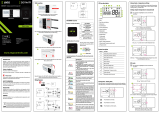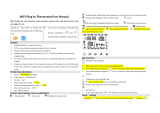Page is loading ...

INTRODUCTION:
E901WIFI is a wireless, Wi-Fi room thermostat which enables economical and
ecological control of any type of heating. The operation of the thermostat is very
simple and allows the user to adjust the heating cycle to user’s rythm of the day.
Built-in WiFi module (in the receiver) enables remote control of the heating system
via a smartphone or a tablet using the ENGO application Smart / TUYA Smart. The
devices are pre-paired and ready for work.
Setting Time / Setting Date
LCD icon description
Product Compliance
This product complies with the following EU
Directives: 2014/53/EU, 2016/65/EU 868.0 MHz - 868.6 MHz; <13dBm WIFI 2,4 GHz
Please note!
This document is a brief manual of the installation and operation of the product and
highlights its most important features and functions.
SAFETY INFORMATION:
Use in accordance with national and EU regulations. Use the device only as intended,
keeping it in a dry condition. The product is for indoor use only. Please read the entire
manual, before installation or use.
INSTALLATION:
Installation must be performed by a qualied person with appropriate electrical
qualications, in accordance with the standards and regulations in force in a given
country and in the EU. The manufacturer is not responsible for non-compliance with
the instructions.
WARNING:
For the entire installation, there may be additional protection requirements, which
the installer is responsible for.
1. AM/PM
2. Clock
3. Day of the week indicator
4. Settings icon
5. Key lock function
6. Send a signal (pairing)
7. Internet connection
8. Holiday Mode
9. Low battery indicator
10. Antifrost Mode
11. Cooling mode
12. Heating mode
13. Temperature unit
14. Room / setpoint temperature
15. Manual mode/ Temporary override mode
16. Program number
1
2
3
4
5
6 7 8 10911 12
13
14
16
15
Wiring Diagrams
Wall mounting
E901RXWIFI receiver
Remove the thermostat cover as shown in the picture.
If there are batteries inside, remove them
Use a screwdriver to push the plastic tabs in as shown in the gure until you
feel resistance, and tilt the front part of the housing.
Separate the front part from the back part in the direction shown above
Use the supplied mounting screws and mount the back cover to the wall (use
holes as shown arrows)
Using the hinges on the left, fold the front and back covers together as
shown in the picture above until they click into place.
- Press D button to set the day
- Press H button to set the hour.
- Press M button to set the minutes.
Button description
D
H
M
Temp
Prog
Prog #
OK
Reset
D
H
M
Temp
Prog
Prog #
OK
Reset
D
H
M
Temp
Prog
Prog #
OK
Reset
D
H
M
Temp
Prog
Prog #
OK
Reset
Button Function
Change the parameter value down
Change the parameter value up
Set the day of the week
Set the hour
Set the minutes
Manual mode
OFF mode / Holiday mode
Programming / Program selection
AUTO mode / Back button
Conrm function
Thermostat reboot, time reset
AUTO
PROG
OR
In manual mode, the thermostat maintains a constant setpoint temperature
as long as the user will not change it again or will not switch to another
operating mode (e.g. schedule mode).
In the online mode - the thermostat reads the current time from the application.
In the oine mode - D/H/M buttons are active and day/time can be set manually
Manual mode - temperature settings
Press any button to highlight the screen, then follow the
steps below:
Setting setpoint temperature in manual mode
1
2
3
Press , button to enter manual mode.
The hand icon should be visible on the display.
Using or button set new comfort temperature value.
Conrm by button or wait until the thermostat will approve your choice
itself and display the main screen.
Press any button to highlight the screen, then follow the
steps below:
OFF mode
Press , button to enter OFF mode.
LCD is turned OFF, Thermostat is not sending signal for heating/cooling to
the receiver.
To exit the OFF mode press again the button.
The thermostat will return to the previous mode.
1
3
2
1
2
3
4
5
Care for the natural environment is of paramount importance to us. The awareness that we
manufacture electronic devices obliges us to dispose of used electronic components and devices
safely. Therefore the company has received a registration number issued by the Chief Inspector
for Environmental Protection. The crossed out symbol the trash can on the product means that
the product must not be disposed of with ordinary waste containers. Sorting waste for recycling
helps to protect the environment. It is the user’s responsibility to surrender used equipment to a
designated collection point for recycling waste from electrical and electronic equipment.
Quick Guide
Ver. 1
Release date: IX 2022
www.engocontrols.com
LEFT SWITCH
1. ON - Manual mode
- receiver ON
2. OFF - Manual mode
- receiver OFF
RIGHT SWITCH
3.
MANUAL - Receiver works in
manual mode
(according to the left switch)
4.
AUTO - Receiver works in AUTO
mode (according to the
thermostat’s command)
1 2 3 4
The status of the receiver is indicated
by two LEDs. These are LEDs with the
following colors:
- red (upper one),
- green (upper one),
- blue (upper one),
- orange (lower one).
LED indications in the receiver
1
2
Receiver’s switches description:
A detailed explanation of the meaning of the LEDs can be found in the
table below:
DESCRIPTION
The red
LED ashes
TThe red LED diode flashes - Receiver and thermostat are
prepared for installation in the app.
LED always flashes red:
- immediately after connecting the receiver to the
power supply, if the thermostat is not added to the app
- after running the parameter “APP” -> YES (installer
parameters)
- after removing thermostat from the app (device
automatically entered pairing mode)
The red
LED steady
The red LED diode is steady - E901 WIFI has not been
installed in the app and it is working in Offline mode. It
means also app pairing mode timed out (pairing with
app must be done within 10 minutes after enabling
pairing mode).
The green
LED is solid
The receiver is connected to a router but there is
no connection to Internet (router is oine)
The green
LED ashes
The receiver lost connection with a router
(router is o)
The blue
LED is solid
The receiver is connected to a router that has Internet
access (router is online)
The blue
LED ashes
The receiver was paired but lost communication with
the thermostat due to out of range or low battery in
the thermostat. When receiver lost communication
with thermostat it starts ashing after 15 minutes.
The
orange
LED is solid
In automatic mode, the receiver received a heating /
cooling signal from the thermostat or
the receiver was started in manual mode (left switch
ON, right switch MANUAL)
The
orange
LED ashes
The receiver is in the pairing mode and is looking
for a signal from the thermostat (then you must
activate the “SYNC” parameter in the thermostat). The
receiver was paired but lost communication with the
thermostat due to out of range or low battery in the
thermostat. Orange diode starts ashing 15 minutes
after lost communication from the thermostat.
The
orange
LED is o The receiver does not send a heating / cooling signal.
The
pink
LED is on
Update process started. To increase the chance of
success of the update - immediately after the pink
diode appears, click any thermostat’s button to turn
on backlight
1
2
Distributor:
QL CONTROLS Sp z o.o. Sp. k.
43-262 Kobielice
4 Rolna St.
Poland
Producer:
Engo Controls S.C.
43-200 Pszczyna
3E Górnośląska St.
Poland
L
AC 230V
COM
NO
N
N
LL
N
L
AC 230V
N
COM
NO
N
L
MAX
16 (5) A
3V
3V
2 x AA
2 x AA 16 (5) A
E901TXWIFI
E901TXWIFI
E901RXWIFI
RECEIVER
E901RXWIFI
RECEIVER
E901RXWIFI
RECEIVER
3V
2 x AA
E901TXWIFI E901RXWIFI
RECEIVER
NO
COM
L
N
N
N
SL1
SL1
L
ECB08M230
Wiring centre
1 - 8 Zones
WI-FI 2,4GHz
according to boiler
instructions
BOILER CONNECTION
E901WIFI | Wireless, Internet Thermostat, Wi-Fi
901WIFI
E901TXWIFI E901RXWIFI

Pxx Function Value Description Default
value
P01 Heating/Cooling
Selection
Cooling
Heating
P02 Control
algorithm
1 SPAN ±0,25°C
1
2 SPAN ±0,5°C
3 TPI for Underoor Heating
4 TPI for Radiators
5 TPI for Electrical Heating
P03 Oset
temperature
-3.5°C
to + 3.5°C
If the thermostat indicates
wrong temperature, you
can correct it by ± 3.5°C
0°C
P04 Relay type NO Normally Open type of relay NO
NC Normally Closed type of relay
P05 Clock format 24h 24 hour 24h
12h 12 hour
P06 Minimum
setpoint
5°C - 20°C
Minimum heating / cooling
temperature that can be set 5°C
P07 Maximum
setpoint
20°C - 35°C
Maximum heating / cooling
temperature that can be set 35°C
P08 Key sound NO Key sound O YES
YES Key sound On
P09 PIN Code NO Disabled NO
PIN Enabled
P10
Require a PIN to
unlock the keys
every time
NO Function disabled
YES
YES Function enabled
SYNC
Pairing with
receiver function
NO Function disabled
NO
YES Function enabled
APP
Pairing with
application
function
NO Function disabled NO
YES Function enabled
CLR Clear settings
factory reset
NO No action NO
YES Factory Reset
Installer parameters
Installer settings
E901WIFI pairing process with the receiver
PLEASE NOTE!
E901WIFI THERMOSTAT IS ALREADY PAIRED
WITH THE RECEIVER!
WARNING! If the orange LED on the receiver has not stopped
blinking after 10 minutes, repeat the pairing process taking into
account the distance between devices, obstacles and interference.
To enter installer parameters press and hold button for 5 seconds.
Press and hold button for 5 seconds.
Press and hold the button for 5 seconds.
Conrm with button.
Conrm with button.
Using or buttons choose YES and start the pairing process on a
new frequency by pressing the button .
Use or button to choose YES and conrm with (OK) button to start
the process of adding to the application. .
The thermostat started to send a signal to nd the receiver (the symbol
of the blinking antenna) and started the countdown with the number 10
(min). The pairing process may take up to 10 minutes.
Use or . button to move between parameters. Enter the parameter by
. Edit the parameter using or . Conrm the new parameter value
with the button.
1
2
4
2
5 sek.
5 sek.
5 sek.
If you want to re-pair the receiver and thermostat with each other and
then add it to the application, make sure that the receiver is disconnected
from the power supply, and the switches on it are in the ON and AUTO
positions. Then connect the receiver to the power supply and wait a few
seconds. Next, move the left switch to the OFF position and back to the ON
position with a quick motion. The orange LED will start blinking, which
will conrm that the receiver has entered the pairing mode.
When the orange LED stops blinking,
the devices have been paired on a new frequency.
Connect the receiver to the power supply.
When rst powered up, the red led will start ashing, which
means that devices are ready to be added to the application.
Go to step 7 (adding devices in the app).
If the red LED on the receiver is not ashing, proceed with the next
steps.
When the blue LED on the receiver will light up, it means the device has been
correctly added to the application and is now connected to the Internet.
The thermostat will display the message „good”, which means
that the devices are successfully paired with each other. Thermostat will
return to the next APP parameter in the service menu (adding to appli-
cation). You can skip this step and return to the main menu by clicking
(OK) button a few times
6
7
8
9
10
1 2 3
Use or , button to choose APP - add to application parameter.
Use or ,
button to select SYNC parameter.
3
5
4
5
6
15
Technical specication
Thermostat supply 2 x AA batteries
Receiver supply 230 V AC 50 Hz
Receiver rating max 16 (5) A
Receiver outputs
Voltage-free NO/COM relay
Temperature range 5 - 35°C
Control algorithm
TPI or Histeresis (±0.25°C or ±0.5°C)
Communication Wireless, 868 Mhz + WIFI 2,4 GHz
Dimensions [mm] thermostat: 150 x 84 x 22
receiver: 96 x 96 x 27
Installation of the E901WIFI thermostat in the app
STEP 1 DOWNLOAD ENGO SMART APP
STEP 2 REGISTER THE NEW ACCOUNT
STEP 3 CONNECT THE THERMOSTAT TO WIFI
Download the ENGO Smart app from Google Play or Apple App Store and
install it on your smartphone.
To register a new account, please follow the steps below:
After installing the app and creating an account:
Make sure your router is within range of your smartphone. Make sure you
are connected to the Internet. This will reduce the pairing time of the de-
vice. Use only Wi-Fi 2,4GHz network
Click „Register” to create
new account.
Enter the verication
code received in the
email.
Remember that you
only have 60 seconds to
enter the code!
Then set the login
password.
Enter your e-mail
address to which the
verication code will
be sent.
1
3
2
4
Wait for the app to congure
thermostat.
...and it shows on the main app
window.
Thermostat has been installed
and displays the main interface.
Turn on Wi-Fi and Bluetooth on your smartphone. Connect mobile phone to
the Wi-Fi network to which you want to assign the thermostat.
In the app, select:
„Add Device”.
After nding the thermo-
stat, go „Next”.
Select the Wi-Fi network which ther-
mostat should connect and put it’s
password.
Name the device
and click „Done”.
Then choose:
„Auto Scan”.
Engo
1
7 8
9
11
13
10
12
14
/