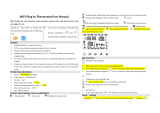INTRODUCTION:
E901WIFI is a wireless, Wi-Fi room thermostat which enables economical and
ecological control of any type of heating. The operation of the thermostat is very
simple and allows the user to adjust the heating cycle to user’s rythm of the day.
Built-in WiFi module (in the receiver) enables remote control of the heating system
via a smartphone or a tablet using the ENGO application Smart / TUYA Smart. The
devices are pre-paired and ready for work.
Setting Time / Setting Date
LCD icon description
Product Compliance
This product complies with the following EU
Directives: 2014/53/EU, 2016/65/EU 868.0 MHz - 868.6 MHz; <13dBm WIFI 2,4 GHz
Please note!
This document is a brief manual of the installation and operation of the product and
highlights its most important features and functions.
SAFETY INFORMATION:
Use in accordance with national and EU regulations. Use the device only as intended,
keeping it in a dry condition. The product is for indoor use only. Please read the entire
manual, before installation or use.
INSTALLATION:
Installation must be performed by a qualied person with appropriate electrical
qualications, in accordance with the standards and regulations in force in a given
country and in the EU. The manufacturer is not responsible for non-compliance with
the instructions.
WARNING:
For the entire installation, there may be additional protection requirements, which
the installer is responsible for.
1. AM/PM
2. Clock
3. Day of the week indicator
4. Settings icon
5. Key lock function
6. Send a signal (pairing)
7. Internet connection
8. Holiday Mode
9. Low battery indicator
10. Antifrost Mode
11. Cooling mode
12. Heating mode
13. Temperature unit
14. Room / setpoint temperature
15. Manual mode/ Temporary override mode
16. Program number
1
2
3
4
5
6 7 8 10911 12
13
14
16
15
Wiring Diagrams
Wall mounting
E901RXWIFI receiver
Remove the thermostat cover as shown in the picture.
If there are batteries inside, remove them
Use a screwdriver to push the plastic tabs in as shown in the gure until you
feel resistance, and tilt the front part of the housing.
Separate the front part from the back part in the direction shown above
Use the supplied mounting screws and mount the back cover to the wall (use
holes as shown arrows)
Using the hinges on the left, fold the front and back covers together as
shown in the picture above until they click into place.
- Press D button to set the day
- Press H button to set the hour.
- Press M button to set the minutes.
Button description
Button Function
Change the parameter value down
Change the parameter value up
Set the day of the week
Set the hour
Set the minutes
Manual mode
OFF mode / Holiday mode
Programming / Program selection
AUTO mode / Back button
Conrm function
Thermostat reboot, time reset
AUTO
PROG
OR
In manual mode, the thermostat maintains a constant setpoint temperature
as long as the user will not change it again or will not switch to another
operating mode (e.g. schedule mode).
In the online mode - the thermostat reads the current time from the application.
In the oine mode - D/H/M buttons are active and day/time can be set manually
Manual mode - temperature settings
Press any button to highlight the screen, then follow the
steps below:
Setting setpoint temperature in manual mode
1
2
3
Press , button to enter manual mode.
The hand icon should be visible on the display.
Using or button set new comfort temperature value.
Conrm by button or wait until the thermostat will approve your choice
itself and display the main screen.
Press any button to highlight the screen, then follow the
steps below:
OFF mode
Press , button to enter OFF mode.
LCD is turned OFF, Thermostat is not sending signal for heating/cooling to
the receiver.
To exit the OFF mode press again the button.
The thermostat will return to the previous mode.
1
3
2
1
2
3
4
5
Care for the natural environment is of paramount importance to us. The awareness that we
manufacture electronic devices obliges us to dispose of used electronic components and devices
safely. Therefore the company has received a registration number issued by the Chief Inspector
for Environmental Protection. The crossed out symbol the trash can on the product means that
the product must not be disposed of with ordinary waste containers. Sorting waste for recycling
helps to protect the environment. It is the user’s responsibility to surrender used equipment to a
designated collection point for recycling waste from electrical and electronic equipment.
Quick Guide
Ver. 2
Release date: VI 2023
www.engocontrols.com
LEFT SWITCH
1. ON - Manual mode
- receiver ON
2. OFF - Manual mode
- receiver OFF
RIGHT SWITCH
3.
MANUAL - Receiver works in
manual mode
(according to the left switch)
4.
AUTO - Receiver works in AUTO
mode (according to the
thermostat’s command)
1 2 3 4
The status of the receiver is indicated
by two LEDs. These are LEDs with the
following colors:
- red (upper one),
- green (upper one),
- blue (upper one),
- orange (lower one).
LED indications in the receiver
1
2
Receiver’s switches description:
A detailed explanation of the meaning of the LEDs can be found in the
table below:
DESCRIPTION
The red
LED ashes
TThe red LED diode flashes - Receiver and thermostat are
prepared for installation in the app.
LED always flashes red:
- immediately after connecting the receiver to the
power supply, if the thermostat is not added to the app
- after running the parameter “APP” -> YES (installer
parameters)
- after removing thermostat from the app (device
automatically entered pairing mode)
The red
LED steady
The red LED diode is steady - E901 WIFI has not been
installed in the app and it is working in Offline mode. It
means also app pairing mode timed out (pairing with
app must be done within 10 minutes after enabling
pairing mode).
The green
LED is solid
The receiver is connected to a router but there is
no connection to Internet (router is oine)
The green
LED ashes
The receiver lost connection with a router
(router is o)
The blue
LED is solid
The receiver is connected to a router that has Internet
access (router is online)
The blue
LED ashes
The receiver was paired but lost communication with
the thermostat due to out of range or low battery in
the thermostat. When receiver lost communication
with thermostat it starts ashing after 15 minutes.
The
orange
LED is solid
In automatic mode, the receiver received a heating /
cooling signal from the thermostat or
the receiver was started in manual mode (left switch
ON, right switch MANUAL)
The
orange
LED ashes
The receiver is in the pairing mode and is looking
for a signal from the thermostat (then you must
activate the “SYNC” parameter in the thermostat).
The
orange
LED is o The receiver does not send a heating / cooling signal.
The
pink
LED is on
Update process started. To increase the chance of
success of the update - immediately after the pink
diode appears, click any thermostat’s button to turn
on backlight
1
2
Distributor:
QL CONTROLS Sp z o.o. Sp. k.
43-262 Kobielice
4 Rolna St.
Poland
Producer:
Engo Controls S.C.
43-200 Pszczyna
3E Górnośląska St.
Poland
L
AC 230V
COM
NO
N
N
LL
N
L
AC 230V
N
COM
NO
N
L
MAX
16 (5) A
3V
3V
2 x AA
2 x AA 16 (5) A
E901TXWIFI
E901TXWIFI
E901RXWIFI
RECEIVER
E901RXWIFI
RECEIVER
E901RXWIFI
RECEIVER
3V
2 x AA
E901TXWIFI E901RXWIFI
RECEIVER
NO
COM
L
N
N
N
SL1
SL1
L
ECB08M230
Wiring centre
1 - 8 Zones
WI-FI 2,4GHz
according to boiler
instructions
BOILER CONNECTION
E901WIFI | Wireless, Internet Thermostat, Wi-Fi
901WIFI
E901TXWIFI E901RXWIFI