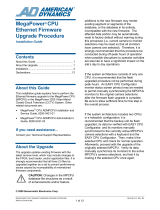Page is loading ...

MEGAPOWER 3200 RELEASE 2.0 8200-0421-19, REV. A
RELEASE NOTES
1 of 16
MegaPower 3200 Release 2.0
Release Notes
MegaPower 3200 components with version updates for Release 2.0:
Note: These versions of software and firmware are required to obtain all of the functionality of the
MegaPower 3200 Release 2.0. For further information, see “EASY CPU Compatibility” in this document.
•
EASY CPU Software Version 2.0
• ADMPCPU Firmware Version 2.00
• BVOM Firmware 2.0.315 (only required if used for Chinese/Korean language support)
Note: We recommend that the user upgrades all ADMPCPUs in a satellite configuration to the 2.00 Release
to get access to the new enhancements introduced in this release.
Document revisions for Release 2.0:
Table 1. Available documents for Release 2.0
Description Number Revision Date
MegaPower CPU Install and Service Guide 8200-0421-01 E 1
st
QTR 2009
MegaPower CPU Operator’s Guide 8200-0421-02 E 1
st
QTR 2009
MegaPower CPU Administrator’s Guide 8200-0421-03 F 1
st
QTR 2009
AD2010N/P and AD2020N/P Matrix Switching
Bays Install Guide
8200-0421-08 B Feb 2008
MegaPower CPU Activity Log Install and
Operator’s Guide
8200-0421-09 A Mar 2007
MegaPower 3200 Chinese/Korean Language
Support Release Notes
8200-0421-18 Release with
Version 2.0
1
st
QTR 2009
SensorNet/Manchester Distribution Panel Install
Guide
8200-0712-01 F Jul 2008
RS-422 / RS-485 Distribution Panel Install Guide 8200-0712-02 E Jan 2009
MPCPU Ethernet Firmware Upgrade Install
Guide
8200-0813-01 A June 2007

MEGAPOWER 3200 RELEASE 2.0 8200-0421-19, REV. A
RELEASE NOTES
2 of 16
Table of Contents
New Features and Enhancement ................................................................................. 3
1. Setting date/time from matrix keyboard ................................................................. 3
2. Configuring daylight savings time from within the EASY CPU application .............
3
3. Enhancement of salvos to support views...............................................................
3
4. Status displayed for either MPCPU A or MPCPU B............................................... 3
5. Camera status enhanced capabilities .................................................................... 3
6. Passive Hot Switch status...................................................................................... 4
7. New Icons for Better Application Browsing ............................................................ 4
8. Enhanced menu read, write, and backup of configuration files..............................
4
9. Configuration file properties ...................................................................................
4
10. Chinese and Korean language support..................................................................
5
11. Addition of tool tips for enhanced application browsing .........................................
5
12. Dome alarms ......................................................................................................... 5
13. Multi-dome control protocols directly from ADMPCPU........................................... 6
Legacy Dome Support ........................................................................................ 8
“Variable” speed (default).................................................................................... 9
“Legacy” mode .................................................................................................... 9
Mnemonic.......................................................................................................... 10
EASY CPU Compatibility ............................................................................................ 11
Changing the Firewall Settings on Vista to
allow Easy CPU to Write to MPCPU........................................................................... 12
Known Defects ............................................................................................................ 13
Fixed Defects...............................................................................................................
15
Limitations ...................................................................................................................
16

MEGAPOWER 3200 RELEASE 2.0 8200-0421-19, REV. A
RELEASE NOTES
3 of 16
New Features and Enhancement
1. Setting date/time from matrix keyboard
• The user now can set the date and time using American Dynamics controllers AD2088, AD2089,
ADCC0200, ADCC0300, ADCC1100, and ADTTE.
EASY CPU is no longer required to be installed just to set the time and date.
• Time and date displays on the system video monitors as they are set.
2. Configuring daylight savings time from within the EASY CPU application
• The beginning and end date/time for Daylight Savings Time (DST) can be configured.
• DST changes are automatically based on entered (or Windows suggested) beginning and end
date/time.
DST offset can also be adjusted by entering the offset time in minutes.
3. Enhancement of salvos to support views
• Salvos have been increased from 64 to 200.
• A salvo will be able to call multiple Views or Patterns.
• Salvo numbers will be unique and can be set from 1 to 9999.
• A view represents a dome address and preset number.
• A view number can signify an object in the facility. As an example, register 314, Black Jack 25.
4. Status displayed for either MPCPU A or MPCPU B
• Monitor, Camera, and Error Log status can be selected with radio button for either MPCPU A or
MPCPU B
• The radio button text at the top of screen contains the MPCPU A and B Status such as, “Selected”,
“Backup”, “Timeout (offline)”, or “IP Not Specified”.
• If IP addresses are provided (in System => Options) for both MPCPU A and MPCPU B (typically in a
dual configuration), status information from either unit can be displayed by clicking on the “MPCPU A”
or “MPCPU B” radio button.
• Upon entry to any Status screen, the EASY CPU application attempts to determine which unit in a
dual-configured system (MPCPU A or MPCPU B) is the “Selected” one, which becomes the default for
displaying camera status.
5. Camera status enhanced capabilities
• The user has access to the status of cameras that are directly connected to the ADMPCPU SensorNet
or RS-422/RS-485 connections.
• The Camera Status reports the following information: video input, camera number, Title 1, Title 2,
video state, sync state, dome/PTZ on-line, dome/PTZ connection, dome/PTZ address, mnemonic,
Flash Version No., device type, device serial number, and device date of manufacture.
• As described above in item “4”, camera status from either MPCPU A or MPCPU B may be selected to
be displayed.
• Due to the time delay required to gather information from domes, the status information is updated live
and at different rates.

MEGAPOWER 3200 RELEASE 2.0 8200-0421-19, REV. A
RELEASE NOTES
4 of 16
6. Passive Hot Switch status
• The Passive Hot Switch shows status of both MPCPU A and MPCPU B side-by-side. This is typically
used for verifying and comparing the status in dual-configured systems, but if IP addresses for any two
MPCPUs are provided in System => Options, status’s for both will be displayed whether or not they
are set up to be paired.
• The passive hot switch status will display the status for both MPCPU A and MPCPU B. Displayed will
be each ADMPCPU’s site number, site name, DHCP host name, IP address, MAC address, selected
status, port range, firmware version, last selected, mating CPU port range, mating CPU status, mating
CPU IP address, and alarm relay.
7. New Icons for Better Application Browsing
Some EASY application’s icons were redesigned for a better browsing interface.
8. Enhanced menu read, write, and backup of configuration files
• The EASY application allows the user to write the configuration data to an ADMPCPU through a
more user friendly interface.
The interface presents the user with a pop-up choice list specifying writing the data to both
ADMPCPUs in a dual system, saving the file, and making an archive backup copy.
• The pop-up window has four check boxes that allow the user to choose any or all of the
following actions to perform configuration updates:
- Write the configuration file to The ADMPCPU default or configured IP address.
- Write to both dual-configured ADMPCPUs as specified by MPCPU A and MPCPU B IP/Hostnames
in the Systems > Options menu.
- Save the configuration file to a folder location on the user’s computer.
- Create a backup configuration file to a folder location on the user’s computer or network.
• Salvo, tour, and keyboard location names are stored in the ADMPCPU as part of the
configuration data to prevent it from being lost or separated.
- This allows full data backup and recovery from the ADMPCPU.
- These names will be 16 characters maximum in length and EASY CPU will truncate entries for older
configuration files where users defined longer names.
- During this release, the other EASY CPU “comment only type of fields” that are not currently written
to the ADMPCPU are removed to eliminate reading configuration data inconsistency. These include
camera location, monitor name, and PTZ check box.
• Other functionality such us browsing to a folder location in both save and backup is available.
9. Configuration file properties
• Configuration file properties is now available to the user under File > Properties.
The file properties include: File Version, Date File Created, Last User To Modify File, Date File Last
Modified, Last User To Write File To CPU, Date Last Written To CPU A, CPU A IP Last Written To,
Date Last Written To CPU B, and CPU B IP Last Written To.
• All configuration files created prior to EASY V2.00 will be File Version 1.00 files.
The newer file version will be V2.00, and these files will contain file “tagging info” also known as file
properties.

MEGAPOWER 3200 RELEASE 2.0 8200-0421-19, REV. A
RELEASE NOTES
5 of 16
10. Chinese and Korean language support
• Chinese and Korean language support information can be found in MegaPower 3200
Chinese/Korean Language Support Release Notes 8200-0421-18 posted on
www.americandynamics.net
.
Previous Chinese and Korean versions require upgrade to release 2.0 for compatibility or support.
• All new manufactured BVOMs will ship with firmware version 2.0.315.
This new firmware allows Korean and Chinese characters to display on the MP3200 matrix output
monitor.
11. Addition of tool tips for enhanced application browsing
The user can move the cursor over Cam => Def, Status => Cam and Status => Hot Switch column
headings to display tool tips which will offer explanation of the descriptive titles.
12. Dome alarms
• The user can access alarm activity from alarm contacts that are connected to compatible domes.
• The alarm activity only works with SensorNet and duplex RS-422 protocols.
• Dome alarms offer an alternative to the AD2096 matrix alarm interface unit.

MEGAPOWER 3200 RELEASE 2.0 8200-0421-19, REV. A
RELEASE NOTES
6 of 16
13. Multi-dome control protocols directly from ADMPCPU
• Address range can be uniquely configured for each connection.
• The ADMPCPU has two RS-422/485 connections, each supporting 100 addresses.
• RS-422, Manchester, and SensorNet address ranges can be user defined for better system
performance.
• The user can perform ping tests (dome communication test) on SensorNet and duplex RS-422
domes.
The domes will display for few seconds the dome’s programmed Flash part number (including
firmware version) and mnemonic. The ping test data is then collected and displayed for the remainder
of the test on the selected monitor.
• SensorNet and Manchester share the same data connectors on the rear panel of the MPCPU,
thus only one protocol can be configured at a time.
The two data connection ports can be independently set for SensorNet or Manchester communication
protocols.
• The two RS-422/485 connections can be configured as RS-232 line drivers.
This allows the user to connect to the ADAC422D RS-422/RS-485 distribution panel when it is
desirable to use an RS-232 connection.
• The added connections allow the user to use ADACSNETD SensorNet and ADAC422D
RS-422/RS-485 Distribution Panels to provide more flexible wiring topologies, including home
run, daisy chain, and J-Box connectivity for both small and large systems.
The added connections also allow:
- Alarm contacts, tours, and salvos to call up to 96 presets (SensorNet or RS-422) and three patterns
(13 with SpeedDome Ultra 8 & 7E, see
Table 2).
- Direct connection to control older domes as well as new domes. Legacy fixed RS-422 speed domes
are supported (including Mini-dome and UTPZ models) to the best practical performance level.
Legacy domes are supported (see the “Legacy Dome Support” section).
• When SpeedDome Ultra VIIE or SpeedDome Ultra 8 is configured into the 16-pattern mode, the
MPCPU has the following pattern run/program capability:
- From the keyboard (SensorNet or RS-422):
Pattern 1-3: This selection causes a grid to be displayed from which pattern 1-16 can be selected (to
run or program). Once selected from the grid, the pattern works properly.
Pattern 4-16: Attempting to run or program pattern 4-16 will only cause a beep with nothing else
happening. To access pattern 4-16, select pattern 1, then select pattern 4-16 from the grid.
- Programming patterns into Alarms, Tours, or Salvos for SensorNet domes:
Pattern 1-3: Upon activation, displays a grid from which the operator must select desired pattern
number, and then press Focus Far on keyboard.
Pattern 4-16: This pattern works correctly.
- Programming patterns into Alarms, Tours, or Salvos for RS-422 domes:
Pattern 1-3: Upon activation, displays a grid from which the operator must select desired pattern
number, and then press Focus Far on keyboard.
Pattern 4-16: These patterns are not available.

MEGAPOWER 3200 RELEASE 2.0 8200-0421-19, REV. A
RELEASE NOTES
7 of 16
• Legacy dome features available with this release.
See
Table 2 below.
Table 2. Legacy dome features available with this release
Dome
Model
Connection
Protocol
or
Protocol Device
Address
Range
Presets
Patterns
DirectSet
Ping Test
Alarm Inputs
180° Flip
Peel Pattern
Dome Reset
SensorNet 1-254 96 16 Y Y 4
2
Y Y Y
RS-422/485 1-100 96 16 Y Y 4
2
Y Y Y
Direct
Connect
Manchester 1-64 60 16 N N 0 Y N Y
AD2083-02C 1-99 60 16 N N 4
2
Y N Y
AD2083-02B 1-99
1
16 16 N N 4
2
Y N Y
SpeedDome
Ultra 8 and 7E
ADDL
AD2091 1-64 60 16 N N 0 Y N Y
SensorNet 1-254 96 3 Y Y 4
2
Y Y Y
RS-422/485 1-100 96 3 Y Y 4
2
Y Y Y
Direct
Connect
Manchester 1-64 60 3 N N 0 Y N Y
AD2083-02C 1-99 60 3 N N 4
2
Y N Y
AD2083-02B 1-99
1
16 3 N N 4
2
Y N Y
SpeedDome
Ultra 7
ADDL
AD2091 1-64 60 3 N N 0 Y N Y
SensorNet 1-254 96 3 Y
3
Y 0 Y Y Y
RS-422/485 1-100 96 3 Y
3
N 0 Y Y Y
Direct
Connect
Manchester 1-64 60 3 N N 0 Y N Y
AD2083-02C 1-99 60 3 N N 0 Y N Y
AD2083-02B 1-99
1
16 3 N N 0 Y N Y
SpeedDome
Optima LT
ADDL
AD2091 1-64 60 3 N N 0 Y N Y
SensorNet 1-254 96 3 Y
3
Y 1 Y Y Y
RS-422/485 1-100 96 3 Y
3
Y 1 Y Y Y
Direct
Connect
Manchester 1-64 60 3 N N 0 Y N Y
AD2083-02C 1-99 60 3 N N 1 Y N Y
AD2083-02B 1-99
1
16 3 N N 1 Y N Y
SpeedDome
Optima
ADDL
AD2091 1-64 60 3 N N 0 Y N Y
SensorNet 1-254 96 3 N Y 4
2
Y Y Y
RS-422/485 1-100 96 3 N Y 4
2
Y Y Y
Direct
Connect
Manchester 1-64 60 3 N N 0 Y N Y
AD2083-02C 1-99 60 3 N N 4
2
Y N Y
AD2083-02B 1-99
1
16 3 N N 4
2
Y N Y
SpeedDome
Ultra 6
ADDL
AD2091 1-64 60 3 N N 0 Y N Y
SensorNet 1-254 96 3 N Y 4
2
Y Y Y
RS-422/485 1-100 96 3 N Y 4
2
Y Y Y
Direct
Connect
Manchester 1-64 60 3 N N 0 Y N Y
AD2083-02C 1-99 60 3 N N 4
2
Y N Y
AD2083-02B 1-99
1
16 3 N N 4
2
Y N Y
SpeedDome
Ultra 5, 4, 3
Ver 3.xx FW
ADDL
AD2091 1-64 60 3 N N 0 Y N Y
SensorNet 1-254 96 3 N Y 4
2
Y Y Y
RS-422/485 1-100 7 3 N Y 4
2
Y N Y
Direct
Connect
Manchester 1-64 60 3 N N 0 Y N Y
AD2083-02C 1-99 7 3 N N 4
2
Y N Y
AD2083-02B 1-99
1
16 3 N N 4
2
Y N Y
SpeedDome
Ultra 4, 3
Original FW
ADDL
AD2091 1-64 60 3 N N 0 Y N Y

MEGAPOWER 3200 RELEASE 2.0 8200-0421-19, REV. A
RELEASE NOTES
8 of 16
Table 2, continued
Dome
Model
Connection
Protocol
or
Protocol Device
Address
Range
Presets
Patterns
DirectSet
Ping Test
Alarm Inputs
180° Flip
Peel Pattern
Dome Reset
SensorNet 1-254 96 3 N Y 4
2
Y Y Y
RS-422/485 1-100 7 3 N Y 4
2
Y N Y
Direct
Connect
Manchester NA
AD2083-02C 1-99 7 3 N N 4 Y N Y
AD2083-02B 1-99
1
16 3 N N 4 Y N Y
SpeedDome
Ultra 2 and 1
ADDL
AD2091 NA
SensorNet 1-254 96 3 N Y 4 Y Y Y
RS-422/485 1-100 7 3 N Y 4 Y N Y
Direct
Connect
Manchester NA
AD2083-02C 1-99 7 3 N N 4 Y N Y
AD2083-02B 1-99
1
16 3 N N 4 Y N Y
SpeedDome
(LT, Unicard &
Std.)
4
ADDL
AD2091 NA
SensorNet NA
RS-422/485 1-100 7 3 N Y 4 N N N
Direct
Connect
Manchester NA
AD2083-02C NA
AD2083-02B 1-99
1
16 3 N N 4 N N N
Mini-Dome,
UTPZ and
Older
4
ADDL
AD2091 NA
Notes:
1 On the AD2083-02B, address 64 was not used because it was reserved for host broadcast.
2 Some Outdoor SpeedDome Ultra Environmental enclosures only support one alarm input.
3 SpeedDome Optima and Optima LT respond to DirectSet command numbers as published in their manuals, but do not
have text overlay capability to display the on screen menu.
4 SpeedDome 2000ES and some older domes were non-programmable; therefore, they can not support presets,
patterns, peel, or flip features.
Legacy Dome Support
To simplify support of various dome types and generations, a simple connection setting will address the
following:
• Pattern accuracy issues with variable speed commands (corrected in 2004 with SpeedDome VII and
SpeedDome Optima; SpeedDome Ultra VI can be upgraded to VII with chip change).
• Older generation fixed speed domes (Mini, UTPZ and older were all EOL by 1992).
The default configuration supports the best performance of current production SpeedDome Ultra 8 and
SpeedDome Optima LT domes. This includes ZAP variable speed control in patterns and when the
return data channel is not present.
Dome presets (referred to as target, shot, or view) are only supported as stored in the dome and were
limited to seven presets with:
• All SpeedDome and SpeedDome Ultra models before SpeedDome Ultra III.
• SpeedDome Ultra III, IV, and V with RS-422/RS-485 control until version 3.05 firmware which supports
96 presets (SensorNet supports 96 presets on these with any firmware).
• Supports of legacy domes to the best practical performance level. However, not fully tested with all
legacy models, and the MPCPU will not compensate for latent dome defects.
All later models of SpeedDome Ultra and all models of SpeedDome Optima support 96 presets with RS-
422/RS-485 or SensorNet. Manchester is limited to 64 presets in all implementations.

MEGAPOWER 3200 RELEASE 2.0 8200-0421-19, REV. A
RELEASE NOTES
9 of 16
Each individual SensorNet or AD RS-422/485 connection can be set to the “Variable” speed (default) or
the “Legacy” mode that applies to all domes on the respective connection (see the following table).
Manchester only uses variable speed commands and has no return data so this section does not apply.
Table 3. Dome support for variable speed and legacy modes
Dome Type
Mnemonic
returned by
the dome
Pattern
performance in
variable speed
mode
Number of
Presets
Pan & Tilt in
variable
speed mode
if no return
data
Pan & Tilt in
legacy mode if no
return data (RS-
422 SpeedDome
Optima LT does
not have return
data)
SpeedDome
Ultra 8 & 7e
SDU 8 Accurate fixed
speed
96 Variable Fixed
SpeedDome
Ultra VII
SDU 7 Accurate fixed
speed
96 Variable Fixed
SpeedDome
Ultra VI
SDU 6 Can be upgraded
to SDU 7 with
chip change
96 Variable Fixed
SpeedDome
Optima LT
SLT Accurate fixed
speed with
Version 1.04
96 Variable Fixed
SpeedDome
Optima
SDO 1 Accurate fixed
speed with
Version 1.10
96 Variable Fixed
SpeedDome
Ultra III to VI
SDU x Inaccurate fixed
speed
96 with
Version 3.xx
FW
Variable Fixed
SpeedDome
Ultra 1 & II
none Inaccurate fixed
speed
7 Variable Fixed
SpeedDome
(all)
none Inaccurate fixed
speed
7 Variable Fixed
Mini, UTPZ and
older
none none 7 none Fixed
“Variable” speed (default)
When doing pattern programming, the variable speed pan and tilt commands will be used to allow the
variable speed pattern feature of the SpeedDome Ultra VIIe and 8 to be used.
• SpeedDome Ultra VII with V1.05 firmware or later, SpeedDome Ultra VI upgraded to VII with chip
change, and all SpeedDome Optimas will use these variable speed commands and produce accurate
fixed speed commands.
• Older SensorNet and AD RS422/485 domes will use these variable speed commands, but patterns
may not always be accurate.
This mode will use the variable speed commands for AD RS422/485 if return data is not available,
therefore Mini, UTPZ and older domes will loose pan and tilt functions when return data is not present.
“Legacy” mode
• Fixed speed commands are used for pattern programming. Therefore, legacy domes have accurate
patterns.
• If return data is not available, this mode uses fixed speed commands for AD RS422/485; therefore,
Mini, UTPZ and older domes do not loose pan and tilt functions when return data is not present.
• AD RS-422/RS-485 SpeedDome Optima LT only operates with fixed speeds.

MEGAPOWER 3200 RELEASE 2.0 8200-0421-19, REV. A
RELEASE NOTES
10 of 16
Mnemonic
• Early legacy domes do not transmit the product mnemonic (abbreviation) and device type code.
• When provided by the dome the data will be used in the EASY application “Camera Status screen”
columns of and the ping test information display on the system monitor.
• If mnemonic information is not provided by the dome, it will be generated as stated in
Table 4 which
has matching bold digits of the flash version number.
• The shaded portion of
Table 4 is for information only as these domes always return the fields.
Table 4. Device mnemonic information
Device Mnemonic Device Type Code Flash Version Number
Viewer VW1 0037 0710-0156-0102
SpeedDome Optima LT SDOLT 0013 0710-0174-0102
SpeedDome Optima SDO 1 2233 0701-2843-0110
SpeedDome Ultra 8 SDU8 0150 0710-0882-0100
SpeedDome Ultra VIIE SDU7E 0120 0710-0532-0100
SpeedDome Ultra VII SDU 7 0041 0710-0147-0108
SpeedDome Ultra VI SDU 6 2477 0701-4008-0103
SpeedDome Ultra LT SLT 2283 0701-4009-0100
SpeedDome Ultra V SDU3-5 2283 0701-2507-0307
SpeedDome Ultra IV SDU3-5 2283 0701-2507-0307
SpeedDome Ultra III SDU3-5 2283 0701-2507-0307
SpeedDome Ultra II U 1-2 2287 0701-2315-0307
SpeedDome Ultra U 1-2 1036 0701-2315-0209
SensorTrac TRAC 3333 0701-4003-2512
SpeedDome LT SD LT 1326 0701-2489-0102
SpeedDome 2000 ES SN 0430 0701-0082-0200
SpeedDome Unicard Snet SP 0760 0701-0081-0316
SpeedDome
Answers 94 or C9 but not C4
SP 0428 0701-0006-0630
Mini, UTPZ and older Mini Answers 94 but not C4 or C9

MEGAPOWER 3200 RELEASE 2.0 8200-0421-19, REV. A
RELEASE NOTES
11 of 16
EASY CPU Compatibility
The new version of the EASY CPU software will support both the old production and new production
versions of:
• MegaPower CPU (ADMPCPU) firmware. However, V2.0 enhancements will not be available with older
versions of MPCPU.
• EASY CPU software; however the enhanced features cannot be configured.
Non production versions refer to software or firmware versions never released into production and shipped
with full production MegaPower 3200 systems.
Release 2.0 features were developed to enhance the product; therefore, users should be encouraged
convert to new versions of both ADMPCPU and EASY CPU. However, since this issue is complex, the
following bullet points cover all combinations of old and new EASY CPU and ADMPCPU versions:
1. EASY CPU 1.0 through 1.3 supports:
• All previous production versions of ADMPCPU.
Versions previous to Release 2.0 will operate as they currently do; however, users will need to
upgrade to Release 2.0 or greater to obtain new features.
• Production version 2.00 of the ADMPCPU.
- The new features of Release 2.0 that require configuration cannot be enabled, and users will need to
upgrade to EASY CPU to obtain Release 2.0 features.
- ADMPCPU V2.00 can read and store V1.00 format configuration files. Therefore it will handle
configuration values that are new and therefore missing or have different orders or meanings.
- The main reason for this is the ADMPCPU firmware may be converted from V1.00 to V2.00 before
new configuration data is written. Therefore the V2.00 ADMPCPU needs to operate with V1.00
configuration data.
2. EASY CPU 2.0 supports:
• Previous production versions of ADMPCPU.
• Version 1.00 format of configuration files.
Users can use the V2.00 Easy CPU to maintain configuration files for ADMPCPU units previous to
V2.00 firmware.
Configuration files generated by Release 2.0 EASY CPU have new and modified data features that are
not contained in previous configuration.
Older formatted files are now designated V1.00 format configuration files. EASY CPU V1.00 files will
be compatible with ADMPCPU firmware previous to V2.00.
The new configuration file format will be tagged as V2.00 files, and will be only compatible with
ADMPCPU V2.00.
Cannot create a V1.00 file from File => New. EASY CPU V2.00 can only “Open” or “Read” existing
V1.00 files.

MEGAPOWER 3200 RELEASE 2.0 8200-0421-19, REV. A
RELEASE NOTES
12 of 16
• Option for the user to up convert V1.00 files that were opened or read.
When:
- User performs a “Save As…” on an open V1.00 file
- User performs File => Write of a V1.00 configuration file to an ADMPCPU.
The only provision:
- EASY CPU V2.00 has to “down convert” a V2.00 file to a V1.00 file format is when a V2.00 file is
written to an ADMPCPU version previous to V2.00. In which case, it will be converted to a V1.00
format configuration file upon the write, but if saved it will be as a V2.00 format configuration file.
A blank default V1.00 configuration file will be provided which can be opened, renamed, and saved
to obtain a legacy format configuration file. This lets users maintain old files with the new EASY CPU
that are used for legacy ADMPCPU versions. The user is not precluded from writing a V1.00 file to a
V2.00 ADMPCPU if it is not up convert upon a File => Write, and by staying with the old format of
course the new features will not be enabled.
- Supports production versions of ADMPCPU version 2.00. The preferred arrangement is to use new
versions, and is required to obtain all of the corrections and enhancements. Also new problems
will require upgrade to the latest versions to isolate and resolve such issues.
• EASY CPU Release 2.0 shall be compatible with Microsoft
®
XP Professional Service Pack 2,
Windows
®
2000, and Microsoft Vista
®
operating systems.
- Vista versions to be compatible with include Business, Ultimate, and Enterprise. 64Bit versions of
the Vista operating system will not be supported.
- Limited testing was done with Windows 2000.
- The EASY CPU will not work with the Microsoft Vista operating system unless the firewall is properly
set up (see “Changing Firewall Settings…”, next).
Changing the Firewall Settings on Vista to allow Easy CPU to
Write to MPCPU
Procedure:
1. Click the Start button at the bottom left-hand side of your screen, then click Control Panel in the right-
hand menu.
2. On the Control Panel screen, go to the Windows Firewall icon and double click it to open it.
3. At the top left-hand corner, click on “Allow a program through Windows Firewall” to open the Firewall
Exemptions window.
4. The Firewall Exemptions window lists all the programs installed and running on Windows Vista. Browse
through the list of programs until you find the Easy CPU configurator. Click the check box beside it.
5. Click the OK button. Easy CPU should no longer be blocked by the Firewall. Test this by performing a
Write command to the MPCPU using Easy CPU software.

MEGAPOWER 3200 RELEASE 2.0 8200-0421-19, REV. A
RELEASE NOTES
13 of 16
Known Defects
Table 5. Known defects
Defect Description Work Around
26 Easy Configurator does not warn
user if the user issues certain illegal
commands.
If an RS 232 port on the port module of an MPCPU is configured as a satellite
port in the Definitions: Satellite Sites screen in the EASY CPU Configurator, it
cannot be changed to another port type in the System: Port Configurations
screen unless it is deleted as a satellite port in the Definitions: Satellite Sites
screen.
If you attempt to change the port type or baud rate in the System: Port
Configurations screen, the EASY CPU Configurator will let you make the change
and will report that the change was made. However, the baud rate will change,
but the port type will remain unchanged on the MPCPU. The EASY CPU
Configurator does not give any indication that the change was not made. If you
write the file to the MPCPU and then read back the configuration from the
MPCPU, the EASY CPU Configurator reports the old port type and the new baud
rate configured for that RS 232 port. The port remains configured as a satellite
port.
To change the port type, first delete the port type as a satellite port in the
Definitions: Satellite Sites screen, and then change to another port type in the
System: Port Configurations screen.
1626 Enable email events for ADMPCPU
switch and fault error.
While this feature has been added to the MPCPU firmware, There is currently no
way to configure it from the EASY CPU Configurator.
1771 The application hangs when
attempting to add cameras that
were previously deleted.
This function has been changed. You can no longer delete cameras in this
release.
1797 S3 Ver 1.30 does not update
'MONITOR STATUS' on a 'real-
time' basis with the ADMPCPU.
S3 should be replaced by the EASY CPU Configurator to allow the visibility of
monitors 129 256. The refresh rate of the monitor status is dependent on
network delays and traffic.
1849 An attempt by EASY to read from a
non-existent IP address generates
multiple error messages.
Click OK on each error message that appears, and then enter the correct IP
address for the MPCPU in either the Systems–Options (CPU #1) screen or in
the File–Read dialog box.
1873 The 1030 LCD error code displays
on the selected CPU during normal
video switching operation.
This error only applies to a few MPCPUs that have been identified with this
problem. These units have been sent to Engineering for validation.
1880 Ease of use Enhanced Editing
Capabilities required for large
systems.
These enhanced features have not been implemented in this release. There is
no work-around, except to follow the instructions pertaining to entering
information that is found in the Administrator’s Guide.
1881 Up to 7 second delay in operations
when updating configuration data.
More recent enhancements in the MPCPU have reduced the delay time to less
than 2 seconds in this release.
1891 The Activity Log Client generates
duplicate entries of all received
activity.
There is no work-around in this release. You will continue to see duplicate
entries for each logged activity.
1898 Activity Log Client. Only the first of
multiple instances shows updates.
Launch only one Activity Log Client session at a time. Any additional launches
for the same IP address will not display any log data. The MPCPU only supports
one Activity Log Client session for the selected MPCPU IP address.
1915 ADMPCPU allows the operator to
enter menu mode in both the
selected ADMPCPU and backup
ADMPCPU.
In a hot-switch arrangement, avoid simultaneous access to the Menu mode of
both MPCPUs by not issuing both 100 and 101 menu access commands from
the same keyboard. This can cause menu cursor positions to become
unsynchronized.
1930 Activity Logging Client should log
data for both the "Active" and
"Standby" ADMPCPUs.
There is no work-around in this release of EASY CPU. Note: If the MPCPUs are
synchronized as they should be in normal operation, the standby CPU data is
simply a duplicate of the active CPU data.
1974 Editing Enhancements. Copy and
Paste doesn't work when right
clicking on the mouse for multiple
cells—only works for single cells.
Use either the Edit menu Copy/Paste options or the keyboard copy/paste (Ctrl-
C/Ctrl-V) capabilities. Copy/paste functions are for rows; columns cannot be
selected, only individual cells.

MEGAPOWER 3200 RELEASE 2.0 8200-0421-19, REV. A
RELEASE NOTES
14 of 16
Table 5, Known Defects continued
Defect Description Work Around
1999 Displaying most any screen while
reading f/ CPU can cause EASY
data processing delays.
Use a faster PC. Limit the maximum configuration size, display the System:
Options screen while reading the configuration file, and avoid displaying any
screens containing lots of data during the Read process.
2007 Center Camera Titles defaults to left
if nothing is selected but it sets text
to right on screen.
After adding camera definitions, be sure to select a Center Title 1 and 2 choice
other than None from the dropdown menus for each camera to ensure proper
title placement. If you do not select a title justification after defining cameras,
then you must reselect the correct Center Title justification for each, save it to
file, and then Write the file to the MPCPU.
2036 Alarms not activating a Salvo
correctly.
The monitor arming for Salvo was probably not armed correctly. Salvo alarm
callups require monitor block arming with only the lead (first) monitor being
armed with the desired contacts for the entire block of monitors.
2053 Translation errors in recent
localization build.
Some translated strings are not available for certain languages in this release of
EASY CPU.
2060 Camera Range and Monitor Range
not updating correctly after a factory
reset.
This function is working normally in this release, and the issue could not be
reproduced.
2061 File > New not clearing the Monitor
Status column.
Restart the EASY application.
2085 Satellite host port can be same for
multiple sites.
The user can delete the row on EASY CPU definitions/satellite sites.
2097 ADMPCPU not updating DBVL card
after a factory reset. Fixing will
affect system performance.
After the user writes the config file to a Factory reset unit, they must follow it up
with a 107 F2. Depending on the size of the system, this command can take up
to 10 minutes to run.
2487 Localization - MPCPU A Selected &
MPCPU B Optional not localized for
any languages
The text “MPCPU A Selected & MPCPU B Optional” have not been translated to
Chinese or Korean.
2490 Definitions / Keyboard monitor
access custom range is not
changed when the number of
monitors is reduced
This can be corrected by "writing" the configuration file to the ADMPCPU,
issuing a benign keyboard command to change a parameter (such as disabling a
non-existent or already disabled monitor’s arming code with a 316-F2
command), waiting 5 minutes or more for the configuration file to be rebuilt, and
performing a "read" once again from the EASY CPU application.
2496 Date & Time>>CPU date should be
in standard letters format
(MM/DD/YY)
The indication of the date standard is displayed but may show M/d/yyyy instead
of MM/DD/YY.
2514 When you choose a language in the
options screen and reopen easy it
always reverts back to English in
the drop down menu
This defect only affects the language selection in the dropdown menu in the
options screen.
2519 The Error Log Status display screen
within the EASY CPU application
intermittently fails to update.
Recovery requires closing the EASY CPU application and launching it again. On
some networks, switching between the “Selected” and “Backup” CPUs can
sometimes take over 10 seconds to refresh the Error Log Status display.

MEGAPOWER 3200 RELEASE 2.0 8200-0421-19, REV. A
RELEASE NOTES
15 of 16
Fixed Defects
(from EASY CPU version 1.3 and ADMPCPU version 1.06)
Table 6. Fixed defects
Defect Description
1520 Definitions\Satellite Sites. Warning if you attempt to input a null character.
1593 SnapShot fields in EASY CPU Options Window not updated when file read from MPU.
1596 Pseudo numbers are not displaying properly. They sometimes show physical camera numbers instead.
1769 Error occurs when attempting to access categories relating to previously deleted data.
1798 Deleting keyboards in 'ADMPCPU > Definitions > Keyboards' will not permit them to be reentered.
1850 EASY CPU Passive Hot Switch Status only updates or shows status of CPU #1 IP address.
1851 Easy CPU should be able to update configuration data of both CPUs in dual mode and TOD to all
satellite CPU.
1852 Leaving the cursor in the most recently changed field and 'saving' does not always accept new value.
1877 After launching the Configurator, the first attempt to write yields "forcibly closed" error.
1911 EASY CPU configurator cannot open configuration files saved by activity logging.
1917 A File/Write should have four check boxes for CPU #1, CPU #2, system folder, and backup.
1920 Selecting "[] Use the configured address" during Write doesn't display target IP address(es) as a
confirmation.
1921 The "Passive Hot Switch Status" display screen headings are unclear.
2006 Load test with SensorNet + ADDL, or ADDL alone causes poor manual PTZ control.
2009 Editing Enhancements- Alarms section.
2016 ADMPCPU is transmitting more data than it has to and incorrectly sets record bits to EASY CPU.
2018 EZ-CPU Satellite Sites won’t accept Host Port values of zero, if already set to value greater than zero.
2019 Switching>Salvo>Alarm Contacts screen - Add & Remove button not working.
2020 Unhandled Exception Error appears when trying to add a monitor to Tours in the Event Timer.
2032 Cut & Paste doesn't do anything of value for Tours either within same or multiple instances.
2033 Creating Tours in S3 can cause problems when imported to EASY CPU.
2050 Unable to save program properly after edit in Partitions section.
2057 Event Timers not being deleted from ADMPCPU memory.
2072 Saving and writing configs to the ADMPCPU, write fails to become active after save.
2083 Camera Status stuck in loop when connection to ADMPCPU doesn't exist or fails.
2090 The VideoLoss processing doesn't specify the camera number of the alarmed video.
2109 Alarm messages not always being displayed on the monitor when they are being queued.
2112 Keyboard PRIORITY control-override configuration is not working.
2129 Presets >8 for Cameras >1024 are not being transmitted on the proper AD Data Line.
2134 Salvo and Tour names entered into EASY are not saved to/restored from the MPU.
2135 Camera titles increase field size when generated automatically.
2154 Copy/Paste menu function causing an anomaly where a different value is pasted than was copied.
2155 The keyboard contention message does not correctly display keyboard numbers above 99.
2157 Reducing the System > Options - Max Cameras Configuration results in unexpected data loss.
2160 ADMPCPU sending more than one email for alarms.
2168 Systems>options menu: max configurations should default to Cameras=1024, Monitors=128 &
Alarms=1024.
2172 Duplicate alarm contacts.
2185 Alarms cannot be turned off.

MEGAPOWER 3200 RELEASE 2.0 8200-0421-19, REV. A
RELEASE NOTES
16 of 16
Table 6, Fixed Defects continued
2189 Tours do not run correctly when pseudo numbers are different than camera numbers.
2389 EASY CPU not loading on Vista operating system.
2348 An error is intermittently displayed when trying to copy and paste monitor access to all 3200 cameras.
2389 EASY CPU not loading on Vista Ultimate.
2406 EASY CPU crashes if a camera pseudo number clashes with an existing camera number.
2407 Backing up a file causes EASY CPU to display previously saved values.
2409 Error message displayed when setting tours 7, 8, or 9.
2412 Clicking on a field can put the text cursor to the right most position so text cannot be entered.
2413 Possible to set a tours dwell time to more than 60 seconds.
2415 Event timer alarms do not disable.
Limitations
• Sorting is disabled in the Camera Status screen to ensure that the live status information captured from
the cameras does not get corrupt.
• Since the SensorNet/Manchester data connectors are configurable to Manchester, Manchester controlled
devices may exhibit random movement if:
- A new ADMPCPU containing different configuration with the data connectors configured to SensorNet,
or if the data connectors are manually reconfigured to SensorNet.
- Executing the command sequence 55F2 98F2 (return to factory default except port configuration) will
not reset the data connectors’ configuration to factory default to avoid Manchester controlled devices
from exhibiting random movement.
- Executing the command sequence 55F2 99F2 will rest the unit to factory default including port
configuration.
/