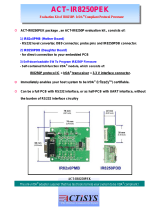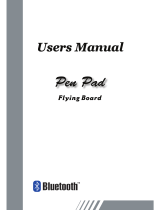Using Your MP3200
Connecting MP3200 through IrDA
The MP3200(BT) is equipped with a standard IrDA interface.
IrDA is an industry standard defined by the
IrDA consortium
(Infrared Data Association). It specifies a way to transfer data
wirelessly via infrared radiation. The IrDA specifications include
standards for both the physical devices and the protocols they
use to communicate with each other.
Especially, the most popular IrOBEX and IrCOMM protocols are
supported by the MP3200(BT). This allows MP3200(BT) to be
compatible with most IrDA-enabled computing platforms, such
as PC, laptop, PDA, PDT and mobile phone, etc.
IrOBEX stands for Infrared OBject EXchange and is an industry
standard of the IrDA, which defines how “Objects” can be shared
between different IrDA devices. The IrOBEX protocol has been
built into the Microsoft Windows system and is supported by
many various devices.
IrCOMM stands for Infrared COMMunications, which supports
the legacy applications by emulating the RS232 serial port over
the IrLMP/IrLAP protocol stack. Please note that the Microsoft
Windows system does not support IrCOMM software driver, you
have to obtain the IrCOMM driver from the third-party.
Decide IrDA Protocol and IrDA Port
Before establishing an Infrared connection between MP3200(BT)
and the host system, please decide the IrDA protocol and IrDA
port in advance.
The MP3200(BT) supports both IrOBEX and IrCOMM protocols.
IrOBEX is enabled as the default setting. If you would like to use
IrCOMM, you can use the printer command to change the
default setting.
There are two IrDA ports available for communication. Port1 is
on the upper side of the body, port2 is on the back side of the
body. Both ports are enabled as the default setting. But
sometimes the data might not be received correctly when
transmission is in interruptive condition. If you wish to get a more
reliable transmission, you are recommended to choose only the
convenient one for your applications. You can use the printer
command to change the default setting.
Port 1
Please refer to the Programming Reference for changing
the IrDA protocol and IrDA port.
Port 2
12
MP3200 User’s Guide