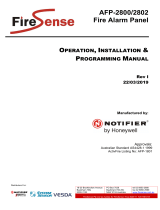LCD-8200 Installation and User Manual PAGE - 1
LCD-8200_manu_ENG Doc. M-189.1-LCD8200-ENG Rev A.1 NOTIFIER ITALIA
NOTE:
Do not try to install the control unit and devices connected without reading this manual
.
DETECTION SYSTEM LIMITS
An alarm or fire detection system can be very useful for the prompt warning of any dangerous event, such as
fire, a robbery or a simple burglary, in some cases it can automatically manage events (transmission of
messages for room evacuation, automatic fire-extinguishing, TVCC system interface, access route or door
blockage, automatic warning to authorities, etc.), but in any case, it does not ensure protection against
damages to propriety or damages caused by fires or robberies).
Moreover, each system may not properly operate if it is not installed and maintained according to the
manufacturer’s instructions.
PRECAUTIONS
These instructions contain procedures to be followed in order to avoid damages to
equipment. It is assumed that the user of this manual has performed a training
course and that he knows the applicable rules in force.
• The system and all its components must be installed in an environment having the
following features:
• Temperature: -5 °C ¸ +40 °C.
• Humidity: 10 % - 93 % (without condensation).
• Peripheral devices (sensors, etc.) which are not perfectly compatible with the
control unit may cause damages to the same control unit, and a bad operation of
the system in any moment. Therefore, it is essential to only use material which is
guaranteed by NOTIFIER and is compatible with its own control units.
Please consult NOTIFIER Technical Service for any doubt.
This system, like all solid state components, may be damaged by induced
electrostatic voltages: handles the boards keeping them among the edges and
avoid to touch the electronic components.
• An appropriate earthing connection ensures, in any case, a sensitivity reduction to
disturbances.
• Please consult NOTIFIER Technical Service if you cannot solve installation
problems.
• Any electronic system does not operate if it is not powered.
If power supply from the mains fails, the system ensures its operation through
battery, but only for a limited period of time.
• During the system planning phase, take into account the autonomy required to
appropriately dimension the power supply and batteries.
• Skilled personnel shall periodically check the state of batteries.
• Disconnect the MAINS and the batteries BEFORE removing or inserting any board.
• Disconnect ALL power supply sources from the control unit, BEFORE performing
any servicing.
• The control unit and the connected devices (sensors, modules, repeaters, etc.)
may be damaged, if a new board is inserted or removed, or if the powered cables
are connected.
• The most common cause for malfunctioning is inappropriate maintenance.
• Take special care of these aspects since you start the system planning phase; this
will facilitate future servicing and will reduce cost.
This panel is market with the CE label to comply with the following European Directives
:
EMC Directive 2004/108/EC and LVD Directive 2006/95/CE)