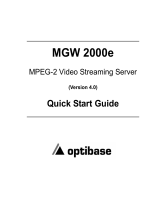Page is loading ...

10400235-002 06/2013 ©2009,2013 Overland Storage, Inc. Page 1 of 6
*10400235-002*
NEO
®
2000e/4000e Library
Spare Touchscreen Replacement
This document describes how to remove and replace the
touchscreen of a NEO 2000e or NEO 4000e tape library from
Overland Storage.
WARNING: To reduce the risk of electric shock or damage to
equipment, always remove any power cords while working
with the unit.
AVERTISSEMENT: Pour réduire le risque de choc électrique
ou endommagement de l'équipement, retirez toujours les
cordons électriques en travaillant avec l'appareil.
CAUTION: While working with the unit, observe standard
Electrostatic Discharge (ESD) precautions to prevent damage
to micro-circuitry or static-sensitive devices.
Prepare the Unit
Remove Cartridges
• If the library is operational:
a. Exit the application software and, if necessary, stop
the software services.
b. Using the front panel or Web Management Interface,
remove any cartridges from the drives.
c. Use the front panel to remove all the magazines.
• If the library is non-operational (and OFF), the doors
can be manually opened by pushing a stiff wire against
the mechanical releases behind the front panel.
Power Off Library
1. At the front panel, press Power > OK (at Confirm).
2. Turn the power supply switch to OFF (O).
3. Remove the power cord.
4. Remove all external cables.
For SCSI drives, leave the terminators attached.
5. If XpressChannel is installed, release it by loosening the
two captive screws on the back side and, if working on a
Master unit, unplugging the DB-15 cable.
Remove Drive Assemblies
1. Loosen the captive thumbscrews at the top and bottom
of the drive assembly.
2. Fully supporting the assembly, pull the handle to remove
the drive assembly.
3. Label each drive assembly with the bay number and
place it on its side on an ESD surface to prevent the
bending of its tabs.
Manual Release
Manual Release
NEO 2000/2000e
NEO 4000/4000e

10400235-002 06/2013 ©2009,2013 Overland Storage, Inc. Page 2 of 6
Spare Touchscreen Replacement
Remove Library from Rack
WARNING: It is recommended that a mechanical lifter (or at
least two people) be used during rack installation or removal
to prevent injury.
AVERTISSEMENT: Afin d’éviter des blessures pendant
l’installation, il est recommande d’utiliser un monte-charge
(ou au moins deux personnes) pour élever ou aligner l’appareil.
Using a mechanical lifter (or two people), remove the unit from
the rack:
1. Release the captive screws inside the doors.
2. Slide library out until it stops.
3. Release the rail catches on each side and slide the
library out onto the lifter.
4. Place the unit on a secure ESD surface.
IMPORTANT: Depending on the model of your library, continue with either “Replace the NEO 2000/2000e Touchscreen” or
“Replace the NEO 4000/4000e Touchscreen”.
Replace the NEO 2000/2000e Touchscreen
Remove Top Front Cover
1. Remove and retain the two screws securing the front
cover.
On a NEO 2000e, the screws are inside the front doors.
2. Remove the front top cover, and set aside.
Disconnect Panel from Controller Card
The card is located on the chassis floor near the front left side.
Different cards, both wide and slim, have been used over the
life of the library. Use the graphics and lists to help you.
1. Disconnect the touchscreen zero insertion force flex cable
(J15 / J21) by pulling out the connector body to release
the cable, and then gently remove the flex cable from it.
2. Label and disconnect these four cables:
NOTE: Some cables are positioned, labeled, or numbered
differently in the different libraries. This list shows top graphic/
bottom graphic port numbers shown to the right.
• J5 / J3 Status/Fault LED (black)
• J10 / J14 Right Door Latch (black)
• J14 / J13 Left Door Latch (black)
• J20 / J16 LCD Panel (white)
3. If necessary, either release the two cable clamps holding
the cables to the edge of the card or cut the cable tie
holding the Front Panel cables.
Front
J5J10J14
J20
J21
J9
J13
J11 J8 J12
J1
Cable Clamps
60600649-001
Front
J3
J10
J14
J16
J15
J9
J13
J11J8J12
J1
607145-002 / 60600121-00n

10400235-002 06/2013 ©2009,2013 Overland Storage, Inc. Page 3 of 6
Spare Touchscreen Replacement
Remove Front Panel
1. Remove the two screws on the top back side of the
outer edge of the existing Front Panel.
2. Open the magazine doors using the manual door
releases.
3. While holding the Front Panel against the chassis, remove
the two screws inside the doors.
4. Pivot the top of the Front Panel away from the chassis,
lift the panel bottom out of the alignment holes, and set it
down just in front of the chassis.
5. Carefully guiding the cables out through the lower
chassis opening, remove the front panel and set it aside on
a padded flat surface.
Change Touchscreen Assembly
1. At the inside of the Front Panel, carefully remove and
discard the four screws and plastic washers securing
the Touchscreen assembly to the panel.
Set the old assembly aside.
2. Align the replacement assembly over the Front Panel holes
and using four new M3x5 SEMS screws and plastic
washers, secure the new assembly in place.
Reinstall Front Panel
1. Position the bottom edge of the Front Panel next to the
bottom edge of the chassis.
2. Insert the cables through the lower chassis opening.
The cables are routed through the lower-right part of the
L-shaped opening at the bottom of the chassis. Ensure
that the flex cable is on top of the ribbon cable and does
not get twisted or folded as it goes into the chassis.
3. With the Front Panel pivoted at a slight angle, insert the
four tabs at the bottom of the Front Panel into the
chassis openings.
4. While holding the Front Panel against the chassis, use the
manual door releases to open the doors and install the
two new M4x10mm screws inside to secure the panel.
5. Install the two new M3x8mm screws to the back side
of the outer edge of the Front Panel.
Reconnect Controller Card Cables
1. Reconnect these four cables back to their ports:
• J5 / J3 Status/Fault LED (black)
• J10 / J14 Right Door Latch (black)
• J14 / J13 Left Door Latch (black)
• J20 / J16 LCD Panel (white)
Remove Screws
Remove Screws
Flex
Ribbon
Front Panel
ab Holes
Clamps

10400235-002 06/2013 ©2009,2013 Overland Storage, Inc. Page 4 of 6
Spare Touchscreen Replacement
2. Reconnect the zero insertion force flex cable (J15/J21) by
sliding up the connector body, inserting the flex cable, and
sliding the connector body back in to relock it.
CAUTION: The contacts on the flex cable must face the
front. The plastic stiffener is on the back side.
3. If available, bend the cable clamps back over the cables
to secure them to the edge of the PCB.
Verify that the cables are parallel to the card on the
chassis floor and not in the way of the shuttle.
Continue with “Reactivate the Library.”
Replace the NEO 4000/4000e Touchscreen
Remove Old Front Panel
1. Remove the four screws on the back side of the outer
edge of the Front Panel.
2. Manually open the magazine doors.
3. Carefully remove the Front Panel:
a. While holding the Front Panel against the chassis,
remove the four screws inside the doors.
IMPORTANT: To prevent damage, continue to hold the
front panel without putting strain on the cables.
b. Carefully pivot the panel top away from the chassis
c. Lift the panel bottom out of the alignment holes.
d. Set the bottom edge down just in front of the chassis
and hold it there to remove the cables.
4. Disconnect the Front Panel cables from the Controller
card:
a. Disconnect the touchscreen zero insertion force flex
cable (J19) by sliding out the connector body to release
the cable, and then gently removing the flex cable from
the connector.
b. Disconnect the other Front Panel cables:
•J5 Status/Fault LED (black)
• J10 Right Door Latch (black)
• J14 Left Door Latch (black)
• J16 LCD Display (white)
5. Set the Front Panel aside, face down on a padded flat
surface.
Change Touchscreen Assembly
1. At the inside of the Front Panel, carefully remove and
discard the four screws and plastic washers securing
the Touchscreen assembly to the panel.
Set the old assembly aside.
2. Align the replacement assembly over the Front Panel holes
and using four new M3x5 SEMS screws and plastic
washers, secure the new assembly in place.
Cable Back
Cable Front
Contacts
Stiffener
Left Side Edge
J19
J5 J10 J14
J16
606921-003 or
60600649-00

10400235-002 06/2013 ©2009,2013 Overland Storage, Inc. Page 5 of 6
Spare Touchscreen Replacement
Reinstall Front Panel Cables
1. Position the bottom edge of the new Front Panel next to
the bottom edge of the chassis.
IMPORTANT: To prevent damage, continue to hold the
front panel in place without putting strain on the cables as
you connect them to the Controller card.
2. Reconnect the zero insertion force flex cable at J19 by
sliding out the connector body, inserting the flex cable,
and sliding the connector body back in to relock it.
CAUTION: The contacts on the flex cable must face down
toward the card.
3. Reconnect the other Front Panel cables:
•J5 Status/Fault LED (black)
• J10 Right Door Latch (black)
• J14 Left Door Latch (black)
• J16 LCD Display (white)
4. Secure the Front Panel:
a. Carefully lift and insert the Front Panel bottom four
alignment tabs into the chassis bottom.
b. Carefully pivot the top of the Front Panel up to the
chassis.
c. While holding the Front Panel against the chassis, use
the manual door releases to open the doors and install
the four new M4x10mm screws inside to secure the
panel.
d. Install the four new M3x8mm screws to the back
side of the outer edge of the Front Panel.
Reactivate the Library
Replace Top Cover
1. On the library, slide the front top cover tabs into their
slots and gently set the cover into place.
2. Insert the two retained screws and tighten them.
On a NEO 2000e, the screws are inside the front doors.
Reinstall Library into Rack
Using a mechanical lifter (or two people), reinstall the library
into the rack.
1. Extend the rack rails.
2. Align the inner rails on the library with the rack rails
and insert the library into those rails.
3. Slide the library into the rack until it stops.
4. Release the rail catches and slide the library all the way
into the rack.
Left Side Edge
J19
Top
Contacts (face down)
J5 J10 J14
J16

10400235-002 06/2013 ©2009,2013 Overland Storage, Inc. Page 6 of 6
http://support.overlandstorage.com
You can get additional technical support on the Internet at the Overland Storage Support web page, or by contacting Overland Storage using
the information found on the Contact Us page on our web site.
Spare Touchscreen Replacement
Reinstall Magazines and Drives
1. Reinstall the magazines into the same positions.
2. Using the attached labels, reinstall the drive assemblies
in the same bay positions.
3. If used, reconnect the XpressChannel.
4. Reconnect the external cables.
5. For SCSI systems, verify the terminators are still in
place.
Power On the Library
1. Plug in all the power cords.
2. Turn all the power supply switches to ON (|).
3. Press the touchscreen on the front of the library module
to power the unit ON.
Test the Library
Verify the new touchscreen:
• Verify the screens change when a button is touched.
• Verify the correct front panel functions are accessed
based on the button pressed.
IMPORTANT: If problems occur, contact Overland Storage
Technical Support.
Return Old Parts to Overland
1. Place the old part in the anti-static bag and put it in the
replacement part’s box.
2. Use an RMA to return the part to Overland Storage.
For return shipping details and RMA number, go to:
http://docs.overlandstorage.com/return-instructions
/