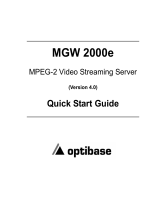10400246-002 03/2012 ©2007-12 Overland Storage, Inc. Page 3 of 5
Add-On/Spare Tape Drive Instructions
Removing an Existing Drive
1. If necessary, unload any cartridge that is still in the
drive (using either the backup software or the GUI).
2. Prepare the library for removal of the drive:
• For a SCSI library, power down the library and
remove the power cords. For the NEO 8000e, also turn
off the circuit breakers.
• For an FC or SAS library remaining ON, deactivate
the drive by selecting Menu > Maintenance >
Replace Drive > Deactivate Drive n (where n is the
drive number) from the front panel.
3. Remove the data cable (and, if applicable, the SCSI
terminator) from the drive housing.
4. Loosen the captive thumbscrews at the top and bottom
of the drive assembly.
5. Fully supporting the assembly as it is removed, pull the
handle to remove the drive assembly.
NOTE: Some effort may be required to overcome the initial
resistance of unplugging the module from the receiver.
6. Place the assembly on its side on a secure surface so not
be bend the tabs.
Installing the New Drive Assembly
CAUTION: When inserting the new drive assembly, push
evenly on both the handle and the bottom section until it is
seated. To prevent connector pin damage, do not lift the drive by the
handle while pushing it into the bay.
1. While fully supporting the assembly, line it up with the
open bay and slowly push it into the bay until it seats
firmly against the backplane.
2. Tighten the two captive thumbscrews.
3. If you are adding a new drive assembly to your library,
continue with “New Drive Assembly Cabling.”
4. Reconnect the data cable (and, if applicable, the SCSI
terminator) to the drive housing connectors.
5. Continue with “Activate New Drive.”
New Drive Assembly Cabling
The NEO E-series libraries use an ADI interface and direct-
connect cabling system with the connections located on the
drive assembly housing.
When adding a new drive to an empty drive bay, the NEO
library cabling must also be updated. The following shows
some common cabling configurations. Refer to your user guide
for additional options and more information.