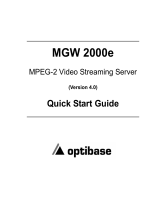Page is loading ...

Part Number 10400213-102 07/2009 ©2009 Overland Storage, Inc. Page 1 of 2
IMPORTANT: Overland Storage requires that all NEO
Series parts be removed and replaced by an Overland
Storage authorized service provider. Improper installation may
result in damage which voids existing warranties.
This document describes how to remove and replace the
chassis of a NEO 2000E library from Overland Storage.
WARNING: The GUI touch screen does not completely
shut off NEO Series system power. To reduce the risk of
electric shock or damage, unplug the power cord.
Unpacking the Spare
Carefully unpack and verify that you have all the parts:
• NEO 2000
E chassis
• One M3x6mm flathead Phillips screw
• Four M4x8mm flathead Phillips screws
• These instructions
Electrostatic Discharge Information
A discharge of static electricity can damage micro-circuitry
or static-sensitive devices. To help prevent Electrostatic
Discharge (ESD), observe standard ESD precautions.
1. If the library is operational:
a. Exit the application software and, if necessary,
stop the software services.
b. Using the GUI (or the application software), remove
any cartridges from the drives to prevent damage.
c. Use the GUI to remove all the magazines.
IMPORTANT: If the library is non-operational, the
doors can be manually opened by pushing a stiff
wire against the mechanical releases behind the front
panel (Figure 1). Then skip to Step 4.
Figure 1. Manual Door Release Locations
2. For a Master module, if possible, print the first few
pages of the Trace Log (up to the Factory area) to
capture the current settings.
To access the log, launch WebTLC and click History >
Display Trace.
3. Power off the library:
a. At the GUI, press Power > OK (at Confirm).
b. Turn the power supply switch to OFF (O).
c. Remove the power cord.
4. Remove all external cables.
For SCSI drives, leave the terminators attached to the
drive housings.
5. If XpressChannel is installed, release it by loosening
the two captive screws on the back side and, for a
Master unit, unplugging the DB-15 cable.
6. Remove the drive assemblies:
a. Loosen the captive thumbscrews at the top and
bottom of the drive assembly.
b. Fully supporting the assembly, pull the handle to
remove the drive assembly.
c. Place each drive assembly on an ESD surface on its
side as not to bend the tabs.
WARNING: It is recommended that a mechanical
lifter (or at least two people) be used during rack
installation or removal to prevent injury.
7. Using a mechanical lifter (or two people), remove the
unit from the rack and place on a secure ESD surface.
8. Unpack the new chassis and place it next to the old
chassis on the ESD surface.
NEO
®
2000E
Spare Chassis
Remove & Replace Instructions
Overview & Notes
N
E
O
-
0
1
8
3
Prepare the Library
Manual Release

Part Number 10400213-102 07/2009 ©2009 Overland Storage, Inc. Page 2 of 2
Move XpressChannel Cover Plate
If the old library uses the XpressChannel feature in a
Multi-Module system, follow this procedure to move the
XpressChannel cover plate from the new chassis to the
old unit (Figure 2):
Figure 2. Removing the XpressChannel Cover
1. On the new unit, remove and discard the two screws
(located inside drive bay #2) that secure the cover plate.
2. Remove and discard the top cover screw.
3. Remove and discard the two screws outside (next the
power supply) that hold the cover.
4. Move the XpressChannel cover plate from the new
chassis to the old chassis.
5. Install a new M3x6mm flathead screw in the top hole.
6. Install two new M4x8mm flathead screws inside
drive bay #2.
7. Install two new M4x8mm flathead screws on the
outside (next the power supply), securing the cover.
Reinstall the Library
1. Using a mechanical lifter (or two people), reinstall the
library into the rack.
2. If removed, reinstall the drive assemblies:
a. While fully supporting the assembly, line it up with
the open bay and slowly push it into the bay until it
seats firmly against the backplane.
b. Tighten the two captive thumbscrews.
3. Reconnect all external cables.
For SCSI systems, verify the terminators are still
attached to the drive housings.
4. If used, reconnect the XpressChannel and, for a
Master unit, plug in the DB-15 cable.
5. Manually open the doors and reinstall the magazines.
Power On the Library
1. Plug in the power cord.
2. Turn the power supply switch to ON (|).
3. Press the GUI touchscreen to power on the module.
Configure the Library
NOTE: For more details, refer to your user guide.
1. Depending on the type of library module, do one of the
following:
• For a Master/Standalone module, at the GUI, press
Menu > Network to set the IP address of the library
to allow access to WebTLC.
To obtain the static IP address used, use the Trace
log or contact your network administrator.
• For a Slave module, use the GUI to change it to
Slave mode, and reboot.
2. Using the default Administrator password (“2”), log on
to WebTLC.
3. Using the printed partial Trace Log, reconfigure the
library to match its previous configuration.
4. Change the Administrator password.
5. If necessary, re-enter any feature key codes.
Return Old Chassis
Using the replacement part box and packing, return the
old chassis to Overland Storage.
Exchange the Chassis
M3x6mm
4x8mm
4x8mm
Additional Help
You can get additional technical support on the Internet at http://support.overlandstorage.com, or call
1-877-654-3429 (toll-free U.S. & Canada), +44 (0) 118-9898050 (Europe), or +1 (858) 571-5555 Option 5 (International).
/