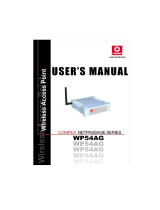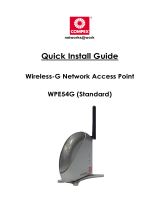Page is loading ...


i
© Copyright 2006 Compex Systems Pte Ltd
All Rights Reserved
This document contains information that is protected by copyright. Reproduction, adaptation
or translation without prior permission is prohibited, except as allowed under the copyright laws.
Trademark Information
Compex
®
, ReadyLINK
®
and MicroHub
®
are registered trademarks of Compex, Inc. Microsoft
Windows and the Windows logo are the trademarks of Microsoft Corp. NetWare is the
registered trademark of Novell Inc. All other brand and product names are trademarks or
registered trademarks of their respective owners.
Notice: Copyrights © 2006 by Compex, Inc. All rights reserved. Reproduction, adaptation, or
translation without prior permission of Compex, Inc. is prohibited, except as allowed under the
copyright laws.
Manual Revision by Daniel
Manual Number: U-0453-V1.3C Version 1.3, October 2006
Disclaimer
Compex, Inc. provides this manual without warranty of any kind, either, expressed or implied,
including but not limited to the implied warranties of merchantability and fitness for a particular
purpose. Compex, Inc. may make improvements and/or changes to the product and/or
specifications of the product described in this manual, without prior notice. Compex, Inc will not
be liable for any technical inaccuracies or typographical errors found in this guide. Changes
are periodically made to the information contained herein and will be incorporated into later
versions of the manual. The information contained is subject to change without prior notice.
Your Feedback
We value your feedback. If you find any errors in this user’s manual, or if you have suggestions
on improving, we would like to hear from you. Please contact us at:
Fax: (65) 62809947
Email: [email protected]
FCC NOTICE
This device has been tested and found to comply with the limits for a Class B digital device,
pursuant to Part 15 of the FCC Rules. These limits are designed to provide reasonable protection
against harmful interference in a residential installation. This device generates, uses and can
radiate radio frequency energy and, if not installed and used in accordance with the
instructions, may cause harmful interference to radio communications. However, there is no
guarantee that interference will not occur in a particular installation. If this device does cause
harmful interference to radio or television reception, the user is encouraged to try to correct the
interference by one or more of the following measures:
Reorient or relocate the receiving antenna.
Connect the computer into an outlet on a circuit different from that to which the receiver is
connected.
Increase the separation between the computer and receiver.
Consult the dealer or an experienced radio/TV technician for help.
Caution: Any changes or modifications not expressly approved by the grantee of this device
could void the user's authority to operate the equipment.

ii
FCC Compliance Statement
This device complies with Part 15 of the FCC Rules. Operation is subject to the following two
conditions:
1. This device may not cause harmful interference, and
2. This device must accept any interference received, including interference that may cause
undesired operation.
Declaration of Conformity
Compex, Inc. declares the following:
Product Name: Dual Band Wireless A+G VPN Internet Router, NetPassage 18A
Model No: NetPassage 18A conforms to the following Product Standards:
The device complies with the Electromagnetic Compatibility Directive (89/336/EEC), Low
Voltage Directive (73/23/EEC) and the Amendment Directive (93/68/EEC) issued by the
Commission of the European Community. Compliance with these directives implies conformity
to the following European Norms (in brackets are the equivalent international standards).
EN 55022 (CISPR 22) – Electromagnetic Interference (Conduction and Radiation)
EN 55024 (IEC61000-4-2, 3,4,5,6,8,11) – Electromagnetic Immunity
EN 61000-3-2 (IEC610000-3-2) – Power Line Harmonics
EN 61000-3-3 (IEC610000-3-3) – Product Safety
Therefore, this product is in conformity with the following regional standards:
FCC Class B ⎯ following the provisions of FCC Part 15 directives,
CE Mark ⎯ following the provisions of the EC directive.
This Class B digital apparatus complies with Canadian ICES-003.

iii
Technical Support Information
The warranty information and registration form are found in the Quick Install Guide.
For technical support, you may contact Compex or its subsidiaries. For your convenience,
you may also seek technical assistance from the local distributor, or from the authorized
dealer/reseller that you have purchased this product from. For technical support by
email, write to
Refer to the table below for the nearest Technical Support Centre.
Technical Support Centres
Contact the technical support centre that services your location.
U.S.A., Canada, Latin America and South America
Write
Compex, Inc.
840 Columbia Street, Suite A
Brea, CA 92821, USA
Call
Fax
Tel:
Tel:
Fax:
+1 (714) 482-0333 (8 a.m.-5 p.m. Pacific time)
+1 (800) 279-8891 (Ext.122 Technical Support)
+1 (714) 482-0332
Europe
Write
ReadyLINK Networktechnology Gmbh
Albert Einstein Straβe 34/M21
63322 Rödermark, Germany
Tel:
Fax:
+49 (0) 6074 - 98017 (8 a.m.-5 p.m. local time)
+49 (0) 6074 - 90668
Call
Support Email:
readylink@compex.com.sg
Asia, Australia, New Zealand, Middle East and the rest of the
World
Write
Compex Systems Pte Ltd
135, Joo Seng Road #08-01, PM Industrial Building
Singapore 368363
Call
Tel:
Tel:
Fax:
(65) 6286-1805 (8 a.m.-5 p.m. local time)
(65) 6286-2086 (Ext.199 Technical Support)
(65) 6283-8337
Internet
access/
E-mail:
FTPsite:
Ftp.compex.com.sg
Website:
http://www.cpx.com or http://www.compex.com.sg
Fax
Fax

iv
About This Document
The products described in this document, Compex Dual Band Wireless A+G VPN Internet
Router, NetPassage 18A series are licensed products of Compex Systems Pte Ltd.
Information provided: This document contains instructions for installing, configuring and
using all two versions of the Compex NetPassage 18A series. It also gives an overview of
key applications and networking concepts relevant to the products.
We feature the four devices interchangeably in our illustrations since this document is
applicable for all four models, unless stated otherwise.
Audience: This documentation is intended for both network administrators and end users
who possess some basic knowledge of networking structures and protocols.
Assumptions: Procedures listed in the document are intended for Microsoft Windows
users. If you are running a different operating system, you may need to refer to your
operating system’s documentation for relevant networking instructions.
Firmware
Please take note that this User’s Manual is written based on NetPassage 18A Firmware
Version 2.
Conventions
The class inclusive of all model versions in this series is often denoted as either NetPassage
18A or NP18A.

i
TABLE OF CONTENTS
© COPYRIGHT 2006 COMPEX SYSTEMS PTE LTD ....................................................I
TRADEMARK INFORMATION......................................................................................I
DISCLAIMER...............................................................................................................I
YOUR FEEDBACK .......................................................................................................I
FCC NOTICE ...........................................................................................................I
FCC COMPLIANCE STATEMENT ..............................................................................II
DECLARATION OF CONFORMITY..............................................................................II
TECHNICAL SUPPORT INFORMATION..................................................................... III
TECHNICAL SUPPORT CENTRES ............................................................................. III
ABOUT THIS DOCUMENT ........................................................................................ IV
FIRMWARE .............................................................................................................. IV
CONVENTIONS......................................................................................................... IV
CHAPTER 1: INTRODUCTION...............................................................................1
INTRODUCING THE ROUTER........................................................................................1
CHAPTER 2: GETTING TO KNOW YOUR ROUTER.........................................2
KEY FEATURES ...........................................................................................................2
SECURITY FEATURES ..................................................................................................3
SECURITY FEATURES ..................................................................................................4
ADDITIONAL FEATURES..............................................................................................5
PANEL VIEWS .............................................................................................................7
PANEL DESCRIPTION...................................................................................................9
CHAPTER 3: HARDWARE SETUP.......................................................................12
CHAPTER 4: ACCESSING THE WEB INTERFACE .........................................14
OVERVIEW OF ALTERNATIVES ..................................................................................14
HOW TO UCONFIG TO THE WEB INTERFACE..............................................................14
HOW TO BROWSE TO THE WEB INTERFACE ..............................................................16
CHAPTER 5: SETTING UP A WLAN ...................................................................17
OPERATION MODES ..................................................................................................18
Access Point Mode...............................................................................................18
Client Mode..........................................................................................................19
Transparent Client Mode.....................................................................................20
TO SET UP A WIRELESS LAN...................................................................................22
POINT-TO-POINT & POINT-TO-MULTIPOINT SETUP..................................................25
HOW TO MAKE YOUR WLAN MORE SECURE..........................................................29
How to Setup WEP...............................................................................................32
How to Setup 802.1x............................................................................................35
How to Setup WPA Enterprise Modes .................................................................36

ii
How to Setup WPA Personal ...............................................................................37
ADVANCED WLAN SETTINGS..................................................................................38
ANTENNA CONTROL .................................................................................................40
LONG DISTANCE PARAMETERS.................................................................................41
WMM ......................................................................................................................43
STATISTICS ...............................................................................................................46
VIRTUAL AP (MULTIPLE SSID) ...............................................................................47
PREFERRED APS (ONLY AVAILABLE IN CLIENT MODE)............................................49
ANTENNA ALIGNMENT .............................................................................................50
CHAPTER 6: CONFIGURATION..........................................................................51
SETTING UP THE ROUTER IN YOUR LAN..................................................................51
Setting Up Your LAN ...........................................................................................53
To view the active DHCP leases..........................................................................54
To reserve specific IP addresses for predetermined DHCP clients.....................55
BANDWIDTH CONTROL FOR WAN............................................................................57
BANDWIDTH CONTROL FOR LAN.............................................................................58
SNMP SETUP ...........................................................................................................62
SNMP TRAP.............................................................................................................63
CHAPTER 7: ENABLING AND DISABLING ROUTER.....................................64
SETTING UP ROUTER ................................................................................................64
SETTING UP ACCESS POINT ......................................................................................65
CHAPTER 8: ROUTER SETUP..............................................................................66
BROADBAND INTERNET ............................................................................................66
WAN Setup............................................................................................................67
Static IP...........................................................................................................68
Dynamic IP.....................................................................................................69
PPPoE .............................................................................................................70
PPTP ...............................................................................................................72
L2TP................................................................................................................73
Email Notification..........................................................................................74
USING NAT..............................................................................................................76
Enabling/Disabling NAT......................................................................................76
To Setup a De-Militarised Zone Host ..................................................................77
To Setup Port Forwarding...................................................................................79
IP Forwarding .....................................................................................................84
ROUTING ..................................................................................................................86
Static Routing.......................................................................................................87
TELNET/SSH SETUP .................................................................................................89
TELNET CLI...........................................................................................................91
SSH CLI ...............................................................................................................92
USER MANAGEMENT ................................................................................................94

iii
WEB MANAGEMENT SETUP ......................................................................................95
REMOTE MANAGEMENT ...........................................................................................97
UNIVERSAL PLUG AND PLAY (UPNP).......................................................................98
PARALLEL BROADBAND .........................................................................................100
Load Balancing..................................................................................................100
Fail-Over Redundancy.......................................................................................100
To Enable Parallel Broadband..........................................................................101
STATIC ADDRESS TRANSLATION ............................................................................102
STATIC ADDRESS TRANSLATION ............................................................................102
DNS REDIRECTION.................................................................................................104
DYNAMIC DNS SETUP............................................................................................105
CHAPTER 9: SECURITY CONFIGURATION ..................................................110
Security Level.....................................................................................................110
Log Information.................................................................................................110
FIREWALL CONFIGURATION ...................................................................................111
FIREWALL LOGS .....................................................................................................117
PACKET FILTERING.................................................................................................118
URL FILTERING .....................................................................................................122
MULTICAST FILTERING...........................................................................................124
CHAPTER 10: WEB INTERFACE UTILITIES..................................................125
USING THE SYSTEM TOOLS MENU.....................................................................125
Ping Utility.........................................................................................................125
Syslog.................................................................................................................127
To Identify Your System .....................................................................................128
Setting the Time of Your System.........................................................................129
To Upgrade the Firmware Version....................................................................130
Settings Profile...................................................................................................131
To Reboot...........................................................................................................133
Change Your Login Password ...........................................................................134
To Logout...........................................................................................................135
USING THE HELP MENU ........................................................................................136
To Get Technical Support..................................................................................136
About Your System.............................................................................................137
CHAPTER 11: PRINTER SERVER SETUP........................................................138
ADDING A SHARED PRINTER VIA LPR IN WINDOWS XP .......................................138
ADDING A SHARED PRINTER VIA LPR IN WINDOWS 2000.....................................144
ADDING A SHARED PRINTER VIA LPR IN WINDOWS 98/ME .................................150
REMOVING THE SHARED PRINTER FROM THE ROUTER ...........................................156
CHAPTER 12: USB STORAGE DISK SHARING..............................................157
ACCESSING YOUR USB HARD DISK VIA FTP SERVER...........................................164

iv
ACCESSING YOUR USB HARD DISK VIA WINDOWS FILE SERVER .........................165
USING WINDOWS FILE SERVER TO MAP TO NETWORK DRIVE................................166
CHAPTER 13: WEBCAM SETUP AND VIEW ..................................................168
CONFIGURING INTERNET EXPLORER SECURITY..........................................................168
CONFIGURING THE WEBCAM SETUP .......................................................................169
VIEWING THE WEBCAM..........................................................................................172
APPENDIX A: CONFIGURING YOUR PC FOR NETWORK ACCESS........173
ADDING TCP/IP PROTOCOL FOR MICROSOFT WINDOWS 98/98SE/ME/2000 .........173
CONFIGURING DYNAMIC IP ADDRESS ALLOCATION ...............................................175
Microsoft Windows 98/98SE/ME/2000..............................................................175
CONFIGURING STATIC IP ADDRESS ALLOCATION ...................................................177
Microsoft Windows 98/98SE/ME/2000..............................................................177
CONFIGURING WIRELESS NETWORK SETTINGS FOR WINDOWS XP ........................179
APPENDIX B: TROUBLESHOOTING...............................................................180
SOLUTIONS TO COMMON PROBLEMS ......................................................................180
APPENDIX C CLI COMMANDS.........................................................................184
Get Operation List .........................................................................................................184
Set Operation List..........................................................................................................184
APPENDIX D: GLOSSARY OF TERMS.............................................................189
LIST OF COMMONLY USED TERMS ...........................................................................189
APPENDIX E: TECHNICAL SPECIFICATIONS..............................................194

1
Chapter 1: Introduction
Introducing the Router
His is a Dual Band Wireless A+G VPN Internet
Router. It does not merely operate in wired
network environments, it additionally upholds
simultaneous IEEE802.11a and IEEE802.11b/g
connections, as is often required in hotspots and other
public Internet access deployment.
Designed to support state-of-
the-art security standards
such as the Wi-Fi Protected
Access (WPA) protocol, the
802.1x authentication
standard and 64/128-bits Wired Equivalent
Privacy (WEP) encryption, the router also
sports built-in hardware encryption and
embedded VPN support that can create
multiple IPSec tunnels to remote locations,
thus promoting increased scalability within a
robust security infrastructure.
This high-
performance
router also bears
advanced features such as Load Balancing,
Fail-Over Redundancy, and exclusives:
uConfig and Parallel Broadband. A full-
fledged gateway with built-in DHCP server,
the router further supports Virtual Servers
based on IP and Port Forwarding, De-
Militarized Zone hosts, Packet Filtering and
much more!
T
Advanced Features
New 54Mbps 802.11a
& 802.11g 5X faster
than 802.11b!
Secure your wireless
data transmissions
with WPA protocol,
IEEE 802.1x
authentication and
64/128-bits WEP
Encryption!
Read on and find out
more about these
features!
Quickly access your
network device’s Web
administration setup with
uConfig!
Have you heard of
Parallel Broadband
?
If not, keep reading and
discover the ultimate
Internet solution is
delivered!

2
Chapter 2: Getting to know your Router
The following will help you get more acquainted with the rich suite of
features offered by the router so that you are better able to exploit your
router’s full potential.
Key features
Compatible with IEEE 802.11g/b and IEEE 802.11a standards
Adopting the 802.11g standard, the router
provides you the fastest wireless access within
your office or home network. Since it is fully backward compatible with 802.11b, you can
safeguard your existing network investments.
Easy Management & Configuration
You can browse or uConfig to the web interface for effortless configuration.
Additionally, you can make use of these features:
• HTTPS (SSL) is supported in addition to the standard HTTP. HTTP (SSL) features
additional authentication and encryption for secure communication.
• Telnet allows a computer to remotely connect to the CLI (Command Line
Interface) for control and monitoring.
• SSH (Secure Shell Host) establishes a secure host connection to the CLI for
control and monitoring.
SSH is designed and created to provide the best
security when accessing another computer remotely. Not only does it
encrypt the session, it also provides better authentication facilities and
features that increase the security of other protocols. It can use different
forms of encryption and ciphers.
• SNMP feature for managing the network performance.

3
Virtual AP (Multiple SSID)
Virtual AP implements mSSID (Multi-SSID)
This allows a single wireless card to be set up with up to 16 virtual AP connections with
different SSIDs or BSSID (Basic Service Set Identifier) and security modes.
Antenna Alignment
Antenna Alignment function finds the best alignment for the unit antenna by measurin
g
the
quality of the signal.
WMM
WMM (Wireless Multimedia) improves the user experience for audio, video, and voice
applications by prioritizing data traffic.
Point-to-Point & Point-to-MultiPoint Support
Point-to-Point and Point-to-MultiPoint communication between different buildings enables
you to bridge wireless clients that are kilometres apart while unifying the networks.

4
Security Features
You will be glad to learn about the security elements we have put in
place to better protect your data and privacy.
64/128-bit WEP encryption
The router supports the WEP (Wired Equivalent Privacy) protocol with key lengths of 64-bit
and 128-bit to protect data communication in your wireless network.
WPA (Wi-Fi Protected Access) Standard & 802.1x Authentication
The router supports the WPA standard for enhanced security in your wireless network.
The WPA protocol combines two mechanisms: Dynamic Key Encryption and Mutual
Authentication for enhanced security in the wireless LAN. This combination ensures that
all users are authenticated through a central authority before being allowed network
access.
WPA Modes:
• WPA Personal
• WPA Enterprise
• WPA2 Personal
• WPA2 Enterprise
• WPA Auto Personal
• WPA Auto Enterprise
Detailed information on the WPA Modes can be found in Chapter 5: Settin
g
Up A WLAN
–
How to Make Your WLAN More Secure

5
Additional Features
These features reveal the comprehensive range of advanced
functionalities when the router is further configured.
Static IP, Dynamic IP, PPPoE, PPTP, and L2TP WAN types
Whether you have subscribed to fixed IP, dynamic IP or PPPoE, you can use the router fo
r
broadband cable /ADSL Internet connection sharin
g
.
Parallel Broadband
The unique Parallel Broadband technology features improved load balancing and fail-ove
r
Internet connectivity.
Built-in “NAT” firewall & Packet filtering
Since it handles the incoming and out
g
oin
g
data packet transactions between your LAN
and the external network, the router can validate individual packet information before
passin
g
it on to a LAN client. To complement NAT, you can use the packet filterin
g
features
to regulate Internet access and control the transmission of TCP, UDP, ICMP or IGMP packets
to and from your LAN clients.
Virtual Servers based on Port-forwarding, IP-forwarding and DMZ’s
The router lets you set up Internet application servers such as FTP file servers and HTTP web
servers based on Port-forwarding, IP-forwarding and Demilitarised Zone hosts.

6
When to use which router
NetPassage 18A IB11US, 1A13EU, IB11US, and 1B13EU are
dualband wireless A+G VPN Internet router offering
simultaneous support of IEEE 802.11a and IEEE 802.11g/b wireless
LAN connections.
NetPassage 18A 1A00US, 1A00EU, 18A 1B00US, and 1B00EU are
VPN Internet routers used only in wired environments.

7
Panel Views
The router has been designed such that it can either be placed on a
desktop or mounted onto a wall.
LED indicators denoting network status and activity, are situated on the
front edge of the router for easy visibility. Moreover, two plastic feet
support the router in a standing arrangement, thus minimising desktop
clutter and ensuring better organization when setting up the hardware.
NOTICE: Actual product appearance may slightly differ depending
on the hardware version.

8

9
Panel Description
Name Description
Steady
Green
The device is powered up.
1 Power (LED)
Off No power is supplied to the
device.
Steady
Green
The WAN connection is ON.
2 WAN (Link/Activity LED)
Flashing
Green
Data transmission at WAN
connection.
Steady
Green
Wireless interface up and
running.
Ready for operation.
3 WLAN (1), (2)
(Link/Activity LED)
Flashing
Green
Activity is detected in the wireless
network.
These LEDs reflect the status of the integrated
Fast Ethernet Switch.
They will light up when connected with an
Ethernet cable.
Steady
Green
There is a connectivity link of
100Mbps.
Flashing
Green
100Mbps data transmission is
detected at the port
concerned.
Steady
Amber
There is a connectivity link of
10Mbps.
4 1, 2, 3, 4
(Link/Activity/Speed
LEDs)
Flashing
Amber
10Mbps data transmission is
detected at the port
concerned.
5 DIAG (LED) This LED is reserved for diagnostic purposes.

10
6 External Antennas SMA antennas
7 Rest Feet These rest feet hold the router in the standing
position.
8 USB1, USB2 USB Ports
(NP18A 1A, NP18A 2A)
These ports support printers, webcams, or
hard drives.
9 R232 (Integrated Serial
Interface)
Not in use.
Reserved for future update.
10 WAN (Ethernet Port)
10/100Base-T Port connects to Cable/ADSL
modem.
11 1, 2, 3, 4 (Ethernet Ports) Integrated 3-port 10/100Mbps Switching.
Ports 1, 2, 3, and 4 all function as normal
Ethernet ports except that Port 4 supports PoE
connection.
Connect Port 4 to PoE Injector if you wish to
use it to supply power to the unit.
12 DC Jack Direct Current jack.
If using power adapter to supply power to the
unit, attach the power adapter to the main
electrical supply and connect the power plug
into the DC Jack of the router.

11
13 Reset (Push Button)
The table below illustrates the use of the Reset
button.
Reset
Push
Button
Diagnostic
LED
Router
Behavior
Less than
3 sec
On Reboots.
5 sec Fast Blinking Restores the
default login
password,
which is
‘password’.
Between
8 sec and
10 sec
Slow Blinking Restores all the
default factory
settings
including
password.
More
than 10
sec
Off Reset
cancelled.
11
!
NOTE:
Although the Ethernet ports are numbered 1 to 4, they DO NOT
have
to be connected sequentially.
For example: in a network of two computers, you can choose to
connect one computer to Port 2 and another to Port 4.
/