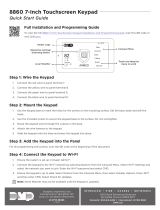Page is loading ...

1141 WALL BUTTON TRANSMITTER
Installation Guide
DESCRIPTION
The 1141 Wall Button is a one-button
wireless transmitter. The transmitter
may be used for a variety of
applications such as arming,
disarming, triggering an output,
activating a Z-Wave favorite, or
activating a panic or emergency
alarm.
The 1141 features a water-resistant
button (when installed with
double-sided tape) with a
status LED. Double-sided tape
is not included. If activated in
programming, the LED provides
visual indication that a message has
been transmitted and received by
the panel. The 1141 receives power
from two supplied 3.0V lithium
batteries.
Compatibility
• All 1100 Series Wireless Receivers
and panels with built-In 1100
Series Wireless Receivers
What is Included?
• One 1141 Wall Button Transmitter
• Two batteries (3.0V lithium
CR2430)
• Hardware pack
1PROGRAM THE PANEL
Refer to the panel programming guide as needed.
After completing each of the following steps, press CMD to
advance to the next prompt.
1. At a keypad, enter 6653 (PROG) to access the Programmer
Menu.
2. At ZONE INFORMATION, enter the wireless zone number.
3. At *UNUSED*, enter the zone name.
4. At ZONE TYPE, press any select key or area and select the
zone type.
5. At the NEXT ZN? prompt, select NO.
6. When WIRELESS? displays, select YES.
7. At SERIAL#, enter the eight-digit device serial number.
8. At SUPRVSN TIME, enter a supervision time. Default is 240.
9. At LED OPER, select one of the following options:
• YES: The LED blinks when the button is pressed, then
once every second for five minutes to confirm that a
message was sent
• NO: The LED blinks once when the button is pressed to
confirm that a message was sent
10. At the NEXT ZN? prompt, select YES if you are finished
programming the zone. Select NO if you would like to access
additional programming options.
11. To save panel programming, go to STOP and press CMD.
INSTALL THE BATTERY
2Refer to Figures 2, 3, and 4 during battery installation.
1. Open the 1141 by inserting a
small flat head screwdriver in
the tab.
2. Gently pull upward on the
screwdriver handle until the
housing completely opens.
3. Press the top and bottom PCB
snaps and carefully lift the
bottom of the PCB out of the
housing. Do not disassemble
the button and gasket from the
top housing.
4. Observing polarity, insert the
included batteries into the
holder and press them into
place.
5. Insert the bottom of the PCB
into the bottom PCB snap.
6. Lift up the top PCB snap and press the PCB into place.
Do not snap the transmitter cover back onto the base until after
mounting the 1141.
Figure 1: 1141 Wireless Wall Button
Figure 2: Removing the
Housing
Insert small
screwdriver
and lift to
remove top
housing.
Do not twist.

2 1141 INSTALLATION GUIDE | DIGITAL MONITORING PRODUCTS
MOUNT THE TRANSMITTER
When mounting the 1141, refer to Figure 5 for mounting hole locations. For simpler mounting or waterproof
installations, use double-sided tape. Refer to Figure 6. To mount the 1141 with the included screws, complete
the following steps.
1. With the cover removed, place the two supplied Phillips head screws into the mounting holes.
2. Secure the housing base to the surface.
3. Snap the transmitter cover back onto the base.
4
3The 1141 provides a Survey LED capability to allow one person to confirm communication with the wireless
receiver or panel while the cover is removed.
1. With the cover removed, hold the transmitter in the desired location.
2. Press the button to send data to the panel and determine if communication is confirmed or faulty.
Confirmed: If communication is confirmed, for each press or release of the button, the LED blinks
immediately on and immediately o. Repeat this test to confirm five separate consecutive LED
blinks. Any indication otherwise means proper communication has not been established.
Faulty: If communication is faulty, the LED remains on for about 8 seconds or flashes multiple times
in quick succession. Relocate the transmitter or receiver until the LED confirms clear communication.
SELECT A LOCATION
A
B
C
D
PCB Supports
PCB Snaps
Serial Number Label
Housing Tab
D
A A
AA
AA B
B
C
Figure 3: Top Cover Interior Details Figure 4: 1141 PCB

1141 INSTALLATION GUIDE | DIGITAL MONITORING PRODUCTS 3
5TEST THE TRANSMITTER
After the 1141has been installed, test to confirm that it is communicating reliably with the panel. Use the Tech
APP™ to perform a Wireless Check-in Test on the system or follow these steps to perform a Wireless Check-in
Test from a keypad that is connected to the panel:
1. At the keypad, enter 8144 (WALK) and select WLS.
2. If the transmitter fails to check in at the keypad, ensure that it is wired properly and check for sources
of interference such as metal objects and electronic equipment.
ADDITIONAL INFORMATION
Replace the Batteries
Use 3.0V lithium batteries, like DMP Model CR2430, or equivalent retail models. Refer to Section 2 for battery
installation instructions. Properly dispose of all used batteries.
Sensor Reset to Clear LOBAT
1. Once the battery is replaced, a sensor reset is required at the keypad to clear the LOBAT message.
2. On an LCD keypad, press and hold 2for two seconds. On a graphic touchscreen keypad, press RESET. Enter your
user code, if required. The keypad displays SENSORS OFF followed by SENSORS ON.
Mounting
Holes
Button
LED
Figure 5: LED and Mounting Hole Locations Figure 6: Mounting with Tape
SERIAL #

Designed, engineered, and
manufactured in Springfield, MO
using U.S. and global components.
LT-1326 22214
1141 WALL BUTTON
TRANSMITTER
Specifications
Battery
Life Expectancy 4 years (normal operation)
Type 3.0V lithium CR2430
Frequency Range 905-924MHz
Button Press
Time to Activate 1/8 sec. (0.125 sec.)
Dimensions
Transmitter Case 3” H x 2-1/2” W x 1/2” D
Color White
Housing Material Flame retardant ABS
Ordering Information
1141-W Wireless Wall Button Transmitter
Accessories
CR2430/10 3 V lithium coin cell battery, 10 pack
Compatibility
All 1100 Series Wireless Receivers and panels with built-In
1100 Series Wireless Receivers
Patents
U. S. Patent No. 7,239,236
Certifications
FCC Part 15 Registration ID CCKPC0155
Industry Canada Registration ID 5251A-PC0155
INTRUSION • FIRE • ACCESS • NETWORKS
2500 North Partnership Boulevard
Springfield, Missouri 65803-8877
800.641.4282 | DMP.com
FCC INFORMATION
This device complies with Part 15 of the FCC Rules. Operation is subject to the following two conditions:
1. This device may not cause harmful interference, and
2. this device must accept any interference received, including interference that may cause undesired operation.
The antenna used for this transmitter must be installed to provide a separation distance of at least 20 cm (7.874 in.) from
all persons. It must not be located or operated in conjunction with any other antenna or transmitter.
Changes or modifications made by the user and not expressly approved by the party responsible for compliance could
void the user’s authority to operate the equipment.
Note: This equipment has been tested and found to comply with the limits for a Class B digital device, pursuant to
part 15 of the FCC Rules. These limits are designed to provide reasonable protection against harmful interference in
a residential installation. This equipment generates, uses and can radiate radio frequency energy and, if not installed
and used in accordance with the instructions, may cause harmful interference to radio communications. However,
there is no guarantee that interference will not occur in a particular installation. If this equipment does cause
harmful interference to radio or television reception, which can be determined by turning the equipment o and on,
the user is encouraged to try to correct the interference by one or more of the following measures:
1. Reorient or relocate the receiving antenna.
2. Increase the separation between the equipment and receiver.
3. Connect the equipment into an outlet on a circuit dierent from that to which the receiver is connected.
4. Consult the dealer or an experienced radio/TV technician for help.
INDUSTRY CANADA INFORMATION
This device complies with Industry Canada Licence-exempt RSS standards. Operation is subject to the following two
conditions:
1. This device may not cause interference, and
2. this device must accept any interference, including interference that may cause undesired operation of the device.
This system has been evaluated for RF Exposure per RSS-102 and is in compliance with the limits specified by Health
Canada Safety Code 6. The system must be installed at a minimum separation distance from the antenna to a general
bystander of 7.87 inches (20 cm) to maintain compliance with the General Population limits.
Le présent appareil est conforme aux CNR d’Industrie Canada applicables aux appareils radio exempts de licence.
L’exploitation est autorisée aux deux conditions suivantes:
1. l’appareil ne doit pas produire de brouillage, et
2. l’utilisateur de l’appareil doit accepter tout brouillage radioélectrique subi, même si le brouillage est susceptible
d’en compromettre le fonctionnement.
L’exposition aux radiofréquences de ce système a été évaluée selon la norme RSS-102 et est jugée conforme aux limites
établies par le Code de sécurité 6 de Santé Canada. Le système doit être installé à une distance minimale de 7.87 pouces
(20 cm) séparant l’antenne d’une personne présente en conformité avec les limites permises d’exposition du grand
public.
/