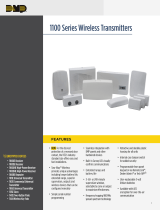Page is loading ...

INSTALLATION AND PROGRAMMING GUIDE
1132
Recessed Contact

1132 Installation and Programming Guide | Digital Monitoring Products 1
GET STARTED
The 1132 is a wireless recessed contact that provides concealed protection for doors, windows, or any other
application needing a discreet solution. As with all DMP 1100 Series transmitters, the onboard LED provides built‑in
survey capability to allow for single‑person installations, eliminating the requirement for an external survey kit. The
1132 transmits Normal, Alarm, and Low Battery conditions.
What’s Included
▶One 1132 Transmitter
▶One Magnet
▶One 3.6V Lithium 1/2 AA Battery
What You’ll Need
▶3/4” Drill Bit
▶#1 Phillips screwdriver
Procedure
To install an 1132, this guide walks you through these required steps:
1. Program the panel.
2. Install the battery.
3. Select a location.
4. Mount the transmitter and magnet.
5. Test the transmitter.

1132 Installation and Programming Guide | Digital Monitoring Products 2
PROGRAM THE PANEL
Refer to the panel programming guide as needed. After completing each of the following steps, press CMD to
advance to the next prompt.
1. At a keypad, enter 6653 (PROG) to access the Programmer Menu.
2. At ZONE INFORMATION, enter the wireless zone number.
3. At *UNUSED*, enter the zone name.
4. At ZONE TYPE, press any select key or area and select the zone type.
5. At AREA NO, enter the area number.
6. At the NEXT ZN? prompt, select NO.
7. When WIRELESS? displays, select YES.
8. At SERIAL#, enter the eight‑digit device serial number.
9. At SUPRVSN TIME, enter a supervision time. Default is 240.
10. At the NEXT ZN? prompt, select YES if you are finished programming the zone. Select NO if you would like to
access additional programming options.
11. To save panel programming, go to STOP and press CMD.

1132 Installation and Programming Guide | Digital Monitoring Products 3
INSTALL THE TRANSMITTER
1 Install the Battery
Use only 3.6V 1/2 AA Lithium batteries.
1. Grasp the PCB and remove it from the housing.
2. Place the battery into the battery tray with the positive end of the battery facing the transmitter PCB.
3. Slide the battery tray and PCB into the housing.
4. Install the cap on the transmitter housing tube.
Travel Distance
Faulted—A fault will be detected when the door is at 2 1/2 inches.
Restored—The fault will be restored when the door is at 1 1/2 inches.
Figure 1: Assembling the Housing
2 Selection a Location
The 1132 provides a Survey LED capability to allow one person to confirm communication with the wireless
receiver or panel while the cover is removed.
Move the magnet within 1/2 inch of the contact or pull it away from the contact to send data to the receiver.
Confirmed: If communication is confirmed, the LED blinks once, immediately on and immediately o.
Repeat this test to confirm five separate consecutive LED blinks. Any indication otherwise means proper
communication has not been established. Repeat this test to confirm five separate consecutive LED blinks.
Any indication otherwise means proper communication has not been established.
Faulty: If communication is faulty, the LED remains on for about 8 seconds or flashes multiple times in
quick succession. Relocate the contact or receiver until the LED confirms clear communication.
For contact operation, the transmitter and magnet assembly should have no more than 1/2 inch between the
housings after installation. When mounting on metal (ferrous) surfaces, this distance is slightly less. For door
installations, it is recommended the transmitter be mounted in the door frame and the magnet assembly be
mounted in the door. If the transmitter is installed in a metal door frame, the communication distance to the
receiver may be reduced.
Note: The LED will go to sleep to save battery life. If the LED does not turn on while performing an LED
survey, reset the battery by removing the battery and re‑installing it in order to wake up the LED.
+
_
3.6 V
LITHIUM
BATTERY
1132

1132 Installation and Programming Guide | Digital Monitoring Products 4
Mount the Transmitter and Magnet
1. To install the transmitter, use a 3/4 inch drill bit and drill a hole at least 2 3/4 inch deep in the frame at the
desired location.
Caution: Avoid drilling in areas where electrical wiring runs through the wall.
2. Insert the transmitter housing into the hole until the flange is flush with the door jamb.
3. To install the magnet, use a 3/4 inch drill bit, drill a hole at least 3/4 inch deep in the door edge at the
desired location.
4. Insert the magnet into the hole and press it into place.
3
Figure 2: Mounting the Transmitter and Magnet
0.75” DIA x 2.5” D
0.75” DIA x 0.63” D
TEST THE TRANSMITTER
After the transmitter has been installed, test to confirm that it is communicating reliably with the panel. Use the
Tech APP™ to perform a Wireless Check‑in Test on the system or complete the following steps to perform a Wireless
Check‑in Test from a keypad that is connected to the panel:
At the keypad, enter 8144 (WALK) and select WLS. If the transmitter fails to check in at the keypad, check for sources
of interference such as metal objects and electronic equipment.

1132 Installation and Programming Guide | Digital Monitoring Products 5
ADDITIONAL INFORMATION
Supervision Time
When a receiver is installed, powered up, or the panel is reset, the supervision time for transmitters is reset. If the
receiver has been powered down for more than one hour, wireless transmitters may take up to an additional hour
to send a supervision message unless tripped, tampered, or powered up. This operation extends battery life for
transmitters. A missing message may display on the keypad until the transmitter sends a supervision message.
Replace the Battery
To replace the battery, complete the following steps.
1. To remove the transmitter cap, insert a small flathead
screwdriver into the cap notch provided in the housing. Gently
pry it upwards to remove the cap.
2. Slide the transmitter and battery assembly from the housing
tube. Gently pull while gripping the end of the printed circuit
board with your fingers.
3. Remove the old battery and dispose of it properly.
4. Wait for 20 seconds before installing the new battery. Place the
3.6 V lithium battery in the holder as shown in Figure1.
5. Slide the transmitter and battery assembly into the transmitter
housing.
6. Install the cap on the transmitter housing.
Sensor Reset to Clear LOBAT
1. Once the battery is replaced, a sensor reset is required at the keypad to clear the LOBAT message.
2. On an LCD keypad, press and hold 2 for two seconds. On a graphic touchscreen keypad, press RESET. Enter
your user code, if required. The keypad displays SENSORS OFF followed by SENSORS ON.
REFERENCE
Compatibility
▶All 1100 Series Wireless Receivers
▶All Panels with Built‑In 1100 Series Wireless Receivers
Patents
▶U. S. Patent No. 7,239,236
Figure 3: Removing the Transmitter Cap

18205
Designed, engineered, and
manufactured in Springfield, MO
using U.S. and global components.
LT-2587 22342
INTRUSION • FIRE • ACCESS • NETWORKS
2500 North Partnership Boulevard
Springfield, Missouri 65803-8877
800.641.4282 | DMP.com
© 2022
SPECIFICATIONS
Battery
Life Expectancy 5 years (normal operation)
Type 3.6V Lithium 1/2 AA Battery
Frequency Range 905‑924 MHz
Dimensions
Transmitter Housing 2.50 L x 0.75 DIA in
0.98 L x 0.30 DIA cm
Magnet Housing 0.63 L x 0.75 DIA in
0.25 L x 0.30 DIA cm
Housing Material Flame retardant ABS
CERTIFICATIONS
▶FCC Part 15 Registration ID CCKPC0241
▶Industry Canada Registration ID 5251A‑PC0241
FCC Information
This device complies with Part 15 of the FCC Rules. Operation is subject to the following two conditions:
1. This device may not cause harmful interference, and
2. This device must accept any interference received, including interference that may cause undesired operation.
Changes or modifications made by the user and not expressly approved by the party responsible for compliance could void the user’s authority to
operate the equipment.
Note: This equipment has been tested and found to comply with the limits for a Class B digital device, pursuant to part 15 of the FCC Rules. These
limits are designed to provide reasonable protection against harmful interference in a residential installation. This equipment generates, uses and
can radiate radio frequency energy and, if not installed and used in accordance with the instructions, may cause harmful interference to radio
communications. However, there is no guarantee that interference will not occur in a particular installation. If this equipment does cause harmful
interference to radio or television reception, which can be determined by turning the equipment o and on, the user is encouraged to try to correct
the interference by one or more of the following measures:
• Reorient or relocate the receiving antenna.
• Increase the separation between the equipment and receiver.
• Connect the equipment into an outlet on a circuit dierent from that to which the receiver is connected.
• Consult the dealer or an experienced radio/TV technician for help.
Industry Canada Information
This device complies with Industry Canada License‑exempt RSS standard(s). Operation is subject to the following two conditions:
1. This device may not cause interference, and
2. This device must accept any interference, including interference that may cause undesired operation of the device.
Le présent appareil est conforme aux CNR d’Industrie Canada applicables aux appareils radio exempts de licence. L’exploitation est autorisée aux deux
conditions suivantes:
1. l’appareil ne doit pas produire de brouillage, et
2. l’utilisateur de l’appareil doit accepter tout brouillage radioélectrique subi, même si le brouillage est susceptible d’en compromettre le
fonctionnement.
/