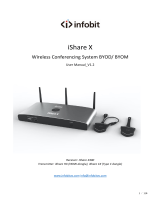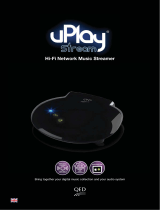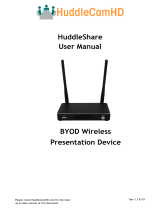Page is loading ...

1

2

1
NovoEnterprise
Wall Mount
Antenna
HDMI-to-HDMI Cable
USB Power Adapter
Battery
USB-to-DC-in Power Cable
Remote Control
1
4
7
2
5
8
3
6
PACKAGE CONTENTS
OK
ABC

2
NovoEnterprise OVERVIEW
SETTING UP NovoEnterprise
1Reset Button
2Line-in, 3.5mm Jack
3Audio-out, 3.5mm Jack
4HDMI-in Port
5HDMI-out Port
6DC 5V Power-in Jack
7RJ45 (Ethernet) PoE
8Type A USB Port
9Type A USB Port
10 MicroSD Card Slot
11 Kensington® Security Slot
Hardware Installation
HDMI-out Port: Connect to a projector.
USB Ports: Connect to a USB flash device, mouse, keyboard, or touch-
enabled interactive devices.
Ethernet Connection (Optional)
RJ45 (Ethernet) PoE: Connect to a wired network via an Ethernet cable.
Power Input
DC 5V Power Jack: Connect to the USB power adapter using the supplied
USB cable.
Power Over Ethernet: NovoEnterprise is an IEEE 802.3af compliant powered
device (PD).
1 2 34567
8911
10

3
SETTING UP NovoEnterprise
WiFi Setup
There are two ways to connect to NovoEnterprise:
Hotspot Mode Wireless AP Mode
The default setting is Hotspot
mode. Directly connect to the
SSID broadcasted by the device.
Simply connect NovoEnterprise
and the devices to the same Wi-Fi
network. Tap the WiFi button to
proceed.

4
Before you can use the remote control you must first pair it
with your NovoEnterprise.
To pair the remote control:
1 Power on the NovoEnterprise.
2 With the remote control in range of the NovoEnterprise,
press and hold the Volume + and Volume - buttons
simultaneously for 2 seconds. The left LED will light up
and start blinking.
3 Once the LED stops blinking and stays constantly lit,
pairing is complete.
4 Release the Volume + and Volume - buttons and the LED
will turn off.
PAIRING THE REMOTE CONTROL
OK
ABC

5
YOUR REMOTE CONTROL
Icon Item Description
Novo Launches Remote Viewer.
Power Turns on/off the remote control.
/ Volume +/- Increases/Decreases volume.
Mouse Simulates a left click on a mouse.
Direction Keys Navigates around the option menu.
OK
OK Selects an item from the menu.
Back Returns to previous page.
Home Returns to the home screen.
Recent Apps Opens a list of recently used apps.
OK
ABC

6
2 Connect the tablet/smartphone, computer or Chromebook to the same
network as the NovoEnterprise. Follow the device’s WiFi procedures for
connecting to the WiFi network.
3 Launch NovoPresenter or Desktop Streamer.
4 Scan the QR code or manually input the
device’s IP address and PIN code (if
needed) to connect.
The device screen will appear
automatically upon successful connection.
1 Install the app.
• For tablet/smartphone: Download
NovoPresenter from the iOS App Store or from
Google Play.
• For Windows/Mac computer: Download
Desktop Streamer from the Vivitek website
(www.vivitekcorp.com).
• For Chromebook: Download Desktop Streamer
from the Chrome Web Store.
GETTING STARTED

7
NovoEnterprise supports direct mirroring of Android™ and iOS device screens.
1 Connect the Android™ or iOS device to the same WiFi network as the
NovoEnterprise. Then, follow the mirroring setup instructions for the
selected Android™ or iOS device.
• For Android devices, this is called GoogleCast.
• For iOS devices, this is called AirPlay®.
SCREEN MIRRORING

8
Safety & Warning Information
FCC – Federal Communication Commission (USA)
This device contains the following wireless device and underwent the
certification process of FCC 47 CFR PART 15 SUBPART C/E under the
respective FCC ID below:
• FCCID: H79-0120C8
The FCC ID is indicated as the label affixed on the bottom side of your device.
CE - Conformité Européenne (EU)
This device intended for sale within the European Union are marked with the
Conformité Européenne (CE) Marking, which indicates compliance with the
applicable Directives and European Norms, and amendments, the following
standard were applied:
• EN55022/24:2010
• EN301 489-1 V1.9.2 (2011-09)
• EN301 489-17 V2.2.1 (2012-09)
• EN300 328 V1.9.1 (2015-02)
• EN301 893 V1.7.1:2012
• EN62311:2008
• EN60959-1:2006+A11:2009+A1:2010+A12:2011+A2:2013
ADDITIONAL INFORMATION

9
CONTACT INFORMATION
Vivitek U.S.A. Corporate Office
46101 Fremont Blvd.
Fremont, CA 94538
Tel: (855) 885-2378
(855) 885-2378x1 - Sales
(855) 885-2378x2 - General Customer
Services
(855) 885-2378x3 - Technical Support
Vivitek EMEA Headquarters
Zandsteen 15
2132 MZ Hoofddorp
The Netherlands
Customer Service & Technical Support:
Monday - Friday 09:00 - 18:00
English (UK): 0333 0031993
Germany: 0231 7266 9190
France: 018 514 8582
International +31 (0) 20 721 9318

12
Connect | Work | Share
Visit www.vivitekcorp.com for more product info
Copyright© 2017 Delta Electronics, Inc. All Rights Reserved.
/