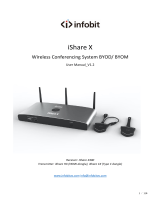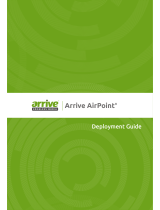Connect to Your Network
NovoPro has a broad usage at schools, and its usage decides how to connect to the network.
BYOD Classroom Wireless Presentation Huddle Room
•Most popular usage of NovoPro; Need
to connect both teacher’s network and
student’s network to NovoPro;
•Can support up to 64 student
connections, and can do quad-display.
•Only for teachers to present content
wirelessly. In this case, connect
NovoPro to teachers’ network.
• Facilitate small group students’ project
work;
• Can either connect to students’
network or enable the hotspot feature
of NovoPro.
How-to Video: “Network Deployment Guide” at https://youtu.be/dWwMhHDHnaM