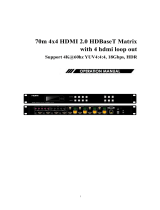Page is loading ...

1
70m 4K60Hz HDMI 4x4 Seamless Matrix
Video Wall / Multi-Viewer
Best.nr: 20113659

2
Operating Instruction
Thank you for purchasing this product. For optimum performance and safety, please
read these instructions carefully before connecting, operating or adjusting this
product. Please keep this manual for future reference.
SURGE PROTECTION DEVICE RECOMMENDED
This product contains sensitive electrical components that may be damaged by
electrical spikes, surges, electric shock, lightning strikes, etc. Use of surge protection
systems is highly recommended in order to protect and extend the life of your
equipment.

3
Operating Instruction
Catalogue
1. Features ........................................................................................................ 4
2. Package Contents ......................................................................................... 4
3. Specifications ............................................................................................... 5
4. Panel Descriptions ........................................................................................5
5. Wiring Diagram ............................................................................................7
6. Input / Output Channel Key Operation ........................................................ 8
7. Panel Control ................................................................................................9
8. Remote Control .......................................................................................... 30
9. Audio Extraction ........................................................................................ 30
10. RS232 Control .........................................................................................32
11. Scene Instructions .................................................................................... 33
12. Web Control ............................................................................................. 41
13. WEB .........................................................................................................42
14. Firmware Updating .................................................................................. 47
15. Maintenance ............................................................................................. 48
16. Product Service ........................................................................................ 48
17. Warranty ................................................................................................... 48

4
Operating Instruction
1. Features
70m 4x4 HDMI 2.0 Seamless Matrix, 4 HDMI Inputs to 4 RJ45 Outputs with 4 HDMI
Loops out
Supports 4K@60HZ 4:4:4 8bit, HDCP 2.2
Seamless Matrix Mode: 4 in 4 out no switching delay and signal loss
Video Wall Mode: Up to 7 different modes built-in and supports cascading
Multi-Viewer Mode: Display 4 videos on the same screen and has multiple modes
built-in
Audio Matrix: Analog audio embedded & extraction, the audio can be independently
switching
Supports HDMI audio formats including Dolby-5.1, DTS-5.1
With EDID management
Supports PoC (Power over Cable): RX powered by TX.
Control via Panel button, Remote, RS232, TCP/IP Control
2. Package Contents
1x Matrix and 4x Receivers
1x 12V/4A DC power adapter (5.5*2.1mm with screw)
1x Remote control
9x IR Transmitter cables and 9x Receiver cables
1x CD for user manual & Command list
5x 3Pin Phoenix terminal plug

5
Operating Instruction
3. Specifications
Operating Temperature Range -5 to +40°C(23 to +104 °F)
Storage Temperature Range -10 to +60°C(-14 to +140 °F)
Operating Humidity Range 5 to 90 % RH (no condensation)
Video Input Connectors 4x HDMI Type A, 19-pin, female
Video Output Connectors 4x RJ45 female and 4x HDMI Type A, 19-pin, female
Bandwidth 18Gbit/s
Video Format Supported 4K@60Hz,YUV4:4:4 8bit
4k@30Hz/1080P/1080i/720P
Audio Formats Supported HDMI digital audio DTS-5.1/Dolby-5.1
HDCP Compliant HDCP 2.2 and HDCP 1.4
Input ports 4x HDMI Ports
Output ports 4x RJ45 Ports and 4x HDMI Ports
Matrix mode 4x4 seamless switching
Video wall mode Multiple video wall modes
Multi-viewer mode Multiple multi-viewer modes
Power Consumption 23 watts (Max.)
Dimensions Matrix: L262 x W163 x H36 mm
Receiver: L110 x W68 x H13 mm
Mass (Main Unit) Matrix: 2710g
Receiver: 190g
4. Panel Descriptions
4.1 Matrix Front Panel
①LCD screen and IR receiving port, indicator light
②Output button OUT1~4 & Input button IN1~4
③MENU button: PRESET; MANU; UP; DOWN; LOCK; ENTER

6
Operating Instruction
4.2 Matrix Rear Panel
4.3. Receiver
①Audio In
②Audio Out
③IR In & Out
④RS232 port
⑤HDMI IN x4 with 1x HDMI Loop out
⑥HDMI OUT x4
⑦RJ45 x4
⑧Ethernet port
⑨Power input 12V/4A and FW updating Port
Panel
①DC/12V Power port
②Wide-Band IR Input and Output Ports
③RS-232 Port
④Cat5e/6 Port
⑤HDMI Output Port
⑥Audio Output Port
⑦Firmware Port

7
Operating Instruction
5. Wiring Diagram
5.1 Seamless Matrix Mode
5.2 Video Wall Mode

8
Operating Instruction
5.3 Multi-Viewer mode
6. Input / Output Channel Key Operation
Channel Button Method
OUT1-4
1. Directly press the number key, such as input channel 1, and select "1" to press (only
when the output port is selected, the input channel number will be valid)
2. Long press means all outputs select current input
IN1-4
Directly press the number key, such as the output channel 2, press button "2" and press it
again to cancel the selection;
Long press to select all channels, and long press again to cancel
MENU Function Button; Enter the function option or back to previous option
ENTER Confirm Button: enter function selection mode
UP Button for UP option
DOWN Button for NEXT option
PRESET Preset, short press to quickly enter the preset
LOCK Long press to LOCK, Long press again to UNLOCK

9
Operating Instruction
7. Panel Control
7.1 Video
Signal switching includes 4 switching channels, which can be configured as input/output according to
requirements to form a matrix of 1×4 ~ 4×4. It can switch any input signal to the outputs
Operation format: “output channel” + “input channel”
For example:
1. Switch output 1 to input 4 source
Operation: press “1” in Output area + “4” in IN area to complete the switch
2. Output 2, 1, 3 switch to input 2 source
Operation: press “2”, “1” and “3” in Output area + “2” in IN source area to complete the switch
3. Switch all outputs to input 4 source
Operation: Long press “4” in Output area + Short press “4” in IN area to complete the switch
7.2 Main Menu
Main menu is divided into 5 modules, which are Output, Input, Preset, Config, Info. Each module has
multiple sub-menus that need to be set up accordingly.

10
Operating Instruction
7.3 Output
There are 5 sub-menus in Output interface: output1~4 + all, which are used for individual or all output
settings. Each channel contains 3 function items, which are video, audio and power.
Choose a desired output before setting each video or audio.
There are 9 options in video: Source, Onoff, Pattern, Format, Genlock, Mirror, Coord, PIP, Image
There are 4 options in Audio: HDMI onoff, HDMI SRC, DEC onoff, DEC SRC.
1)Source
Any output can be switched to any one input, or all outputs can be switched to the same input; Default
setting is PTP (Point to Point)

11
Operating Instruction
2)Onoff
Turn on/off one pr all of the outputs, the video of outputs are turned on by default.
3)Pattern
Built-in image of a matrix can be showed onto the TV by Pattern, which is mainly used for testing in
special occasions.
For example: Using Cross or Cross1 images in 4x4 Video Wall mode can test whether each TV frame
fits.
4)Format
This function can set the output resolution format and force the output resolution format. But it does
not provide upgraded image quality. Example:
The input is 1080P@60Hz and the output is set to 4K60Hz. Although the TV is displayed in 4K@60Hz
format, it is actually in1080P@60Hz.
Selecting input mode will enable following input resolution. Switching with matrix will not be
seamless unless the resolution from the source is in the same format without HDR.

12
Operating Instruction
5)Genlock
Genlock is used to follow an output. Default Off. Output 1 is gray and cannot be selected. Only Output
2, Output 3 and Output 4 can be enable. Switching the following output resolution will effect other
output images. (The image will be black for a while, and the resolution will be subject to the following
output and cannot be changed.)
Operation:
①Select “Output” in the main menu and press “ENTER”
②Press “UP” or “DOWN” to select “ Output 1~4, all”
③Click “ENTER” to enter the next sub-menu
④Press “UP” or “DOWN” to select “Video”
⑤Press “UP” or “DOWN” to select “Genlock”
⑥Click “ENTER” to enter the next sub-menu
⑦Press “UP’ or “DOWN” to select “ Off” or “On” to complete the operation.

13
Operating Instruction
6)Mirror
This function can implement left and right mirror, up and down mirror. X indicates left and right mirror,
Y indicates up and down mirror. The default is off.
There are 3 options including Crop, Zoom and Windows in the sub-menu, corresponding to crop and
Zoom images respectively.
Windows represents the current window image

14
Operating Instruction
7)Coord
Coord is mainly used to set the coordinate parameters of the image. There are 3 types including Coord
and Zoom and Gap, which are CROPX0, CROPY0, CROPX1.CROPY1, ZOOMX0, ZOOMY0,
ZOOMX1, CROPY1, GapX, GapY and a total of 10 coordinate parameters.
The function can implement the parameter adjustment of multi-viewer and video wall.
The default start point of Coord : CROPX0 = 0, CROPY0 = 0.
The default end point of Crood: CROPX1 = 6000, CROPY1 =6000.
The default start point of Zoom: ZoomX0 = 0, ZoomY0 = 0
The default end point of Zoom: ZoomX1 = 6000, ZoomY1 = 6000
The default start point of GapX=0, GapY=0

15
Operating Instruction
8)PIP
PIP is mainly used for the layer priority. By default, each output has 4 layers. It can change the
sequence of the layers in multi-viewer mode. Each layer can choose an output. You can turn on/off this
function by Status.
Alpha can adjust the transparency between layers
Remarks: One layer can select only one output, cannot select it repeatedly, otherwise it does not take
effect.

16
Operating Instruction
9)Image
Image is used to set the parameters of output image. There are 4 parameters: Brightness, Contrast,
Saturation, Hue
Parameter Ranges from 0 to100 and it is 50 by default.
7.4 Audio
There are 4 function options in Audio: HDMI Onoff, HDMI SRC, DEC Onoff, DECSRC. It can
implement audio switching independently, turn off HDMI audio output and audio De-embedding as
well as Audio De-embedding switch to another source.
1)HDMI onoff
HDMI onoff can implement on-off of HDMI output audio. Video will be displayed on TV without
audio when turn off the audio.

17
Operating Instruction
2)HDMI SRC
HDMI SRC enables switching to different input signal sources. It supports switching to analog audio in
1~4, HDMI input1~4.
Auto HDMI indicates following the corresponding input.
Auto ENC indicates the corresponding audio in, that is, audio follow the matrix input’s switch, not
switch other audio source.
Auto HDMI is default.
3)DEC onoff
DEC on/off can implement the audio on/off. Click “On” to turn on the audio, click “Off” to turn off the
audio. It is ON by default.
4)DEC SRC
DEC SRC enables that the audio extracts to different input source, which can switch to HDMI input
1~4. Auto HDMI indicates that it follows the corresponding input. The default is Auto HDMI.

18
Operating Instruction
7.5 Power
Power is used to turn off HDMI output of 5V. It is different from “Onoff” as there is a blue screen
displayed on TV while selecting “off” in “Onoff”. Image will completely turn off after selecting
“Off” in “Power”. It is on by default.
7.6 Input
There are there functions options in Input interface, which are Video, Audio and EDID.
Video is used to provide the switch channel, built-in Pattern switch. Audio is used to set the delay.
EDID supports built-in, copy, user and temp.

19
Operating Instruction
1) Video
Video can implement the on-off of input channel. All the outputs correspond to the input will have no
image and audio when this input is set to “Off”. Pattern provides built-in pattern, the selected built-in
pattern will replace the input source image.
2) Audio
Audio delay setting range(0~50, auto), the default is auto.
3) EDID
There are 4 options including built-in EDID, User EDID, Copy HDMI EDID, temp, each input EDID
can be set. The default is default1. When the EDID is copied, the EDID of the last TV will be
temporarily stored in the case of continuous power supply after access. Connect a new TV EDID will
update.
The default Modify is on. After copying the TV EDID, the audio parameter is automatically changed to
LPCM2.0. If closed; The copied EDID does not modify the audio parameters.
Default1 4K60 444-LPCM: 2.0-192Khz Default2 4K60 420-LPCM: 2.0-192Khz
Default3 4K30 444-LPCM: 2.0-192Khz Default4 1080P120 444-LPCM: 2.0-192Khz

20
Operating Instruction
Switching the Default1 to input1 as shown in the following example:
Operations:
①Select “EDID” in the main menu and press “ENTER”
②Press “UP” or “DOWN” to select “ Input 1”( the fifth option indicates that select all input)
③Click “ENTER” to enter the next sub-menu
④Press “Default1” to complete the operation
⑤The selected EDID will show some of its information (resolution, audio format and audio channel)
7.7 Preset
Preset can save the current video, audio, EDID and system settings, supports 8 different scenes. Preset
can be modified and called using WEB, commands and panel. The default preset is consistent with its
factory settings. There are 4 options as follow:
Clear: Remove the selected preset.
Save: Stores the current preset (can be covered).
Call: Activates the currently selected preset.
Demo: Plays the demo according to the scenes sequence.
/