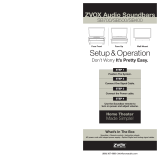15. Grounding or Polarization–This product may be
equipped with a polarized alternating-current line
plug (a plug having one blade wider than the other).
This plug will t into the power outlet only one way.
This is a safety feature. If you are unable to insert the
plug fully into the outlet, try reversing the plug. If the
plug should still fail to t, contact your electrician to
replace your obsolete outlet. Do not defeat the safety
purpose of the polarized plug.
Alternate Warnings–This product is equipped with
a three-wire grounding-type plug, a plug having a
third (grounding) pin. This plug will only t into a
grounding-type power outlet. This is a safety feature.
If you are unable to insert the plug into the outlet,
contact your electrician to replace your obsolete
outlet. Do not defeat the safety purpose of the
grounding-type plug.
16. Ventilation–Slots and openings in the cabinet
are provided for ventilation and to ensure reliable
operation of the product and to protect it from
overheating, and these openings must not be
blocked or covered. The openings should never be
blocked by placing the product on a bed, sofa, rug,
or other similar surface. This product should not be
placed in a built-in installation such as a bookcase
or rack unless proper ventilation is provided or the
manufacturer’s instructions have been adhered to.
17. The MAINS plug or an appliance coupler is used as the
disconnect device, the disconnect device shall remain
readily operable.
18. CLASS II apparatus with double insulation, and no
protective earth provided.
19. CAUTION: Danger of explosion if the remote control
battery is incorrectly replaced. Replace only with the
same or equivalent type.
20. WARNING: The remote control battery (battery or
batteries or battery pack) shall not be exposed to
excessive heat such as sunshine, re or the like.
21. No naked ame sources, such as lighted candles,
should be placed on the apparatus.
1. Read these instructions.
2. Keep these instructions.
3. Heed all warnings.
4. Follow all instructions.
5. Do not use this apparatus near water.
6. Clean only with dry cloth.
7. Do not block any ventilation openings. Install in
accordance with the manufacturer’s instructions.
8. Do not install near any heat sources such as
radiators, heat registers, stoves, or other apparatus
(including ampliers) that produce heat.
9. Do not defeat the safety purpose of the polarized
or grounding-type plug. A polarized plug has two
blades with one wider than the other. A grounding
type plug has two blades and a third grounding
prong. The wide blade or the third prong are
provided for your safety. If the provided plug does
not t into your outlet, consult an electrician for
replacement of the obsolete outlet.
10. Protect the power cord from being walked on
or pinched particularly at plugs, convenience
receptacles, and the point where they exit from
the apparatus.
11. Only use attachments/accessories specied by
the manufacturer.
12. Use only with the cart, stand, tripod,
bracket, or table specied by the
manufacturer, or sold with the apparatus.
When a cart is used, use caution when
moving the cart/apparatus combination to
avoid injury from tip-over.
13. Unplug this apparatus during lightning storms or
when unused for long periods of time.
14. Refer all servicing to qualied service personnel.
Servicing is required when the apparatus has been
damaged in any way, such as power-supply cord or
plug is damaged, liquid has been spilled or objects
have fallen into the apparatus, the apparatus has
been exposed to rain or moisture, does not operate
normally, or has been dropped.
Important Safety Instructions
READ THIS FIRST
Important Safety Instructions For ZVOX Audio System
CAUTION
RISK OF ELECTRICAL
SHOCK, DO NOT OPEN
Warning: To reduce
the risk of electrical
shock, do not remove
cover (or back) – no
serviceable parts
inside. Refer servicing
to qualied service
personnel.
This lightning ash with arrowhead
symbol, within an equilateral triangle, is
intended to alert the user to the presence
of uninsulated “dangerous voltage” within
the product’s enclosure that may be of
sufcient magnitude to constitute a risk
of electrical shock to persons.
The exclamation point within an equilateral
triangle is intended to alert the user to the
presence of important operating and
maintenance (servicing) instructions in the
literature accompanying the appliance.
TO PREVENT FIRE OR
SHOCK HAZARD, DO
NOT EXPOSE THIS
APPLIANCE TO RAIN
OR MOISTURE.
THIS APPLIANCE SHALL
NOT BE EXPOSED
TO DRIPPING OR
SPLASHING WATER
AND NO OBJECT
FILLED WITH LIQUIDS
SUCH AS VASES
SHALL BE PLACED
ON APPARATUS.
WARNING
Stable Placement. Do not place the
ZVOX system on an unstable cart,
stand, bracket or table. The ZVOX
system may fall, causing serious
injury to a child or adult and serious
damage to the product. Do not use
the ZVOX system on any unstable surface.
The soundbar has two keyhole-shaped mounting
locations on the back panel. These mounting sites
will securely hold a screwhead that is no larger
This document represents the conguration of specic ZVOX Audio products at the time of the document's creation. An actual ZVOX Audio
product's specications, features and other product attributes are subject to change or improvement without notice. All images used are for
illustrative purposes only. Before installing the product, please check your product for possible differences from the description in the manual.
Special Safety Warnings Regarding Placement
of the ZVOX System and Other Equipment
© 2017 ZVOX Audio LLC.
than 3/8" (10mm) in diameter. It is the installer’s
responsibility to conrm each mounting site used
to support the soundbar has an adequate weight-
handling margin to support both the weight of the
soundbar and extra weight that may inadvertently be
applied as a result of a house-hold accident. Damage
that may occur to the soundbar during or after the
mounting process or any other installation activity
is NOT covered under the terms of the ZVOX Audio
limited warranty.