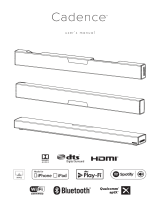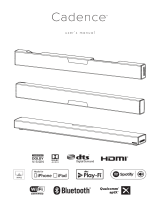2
NS-SB314 Soundbar Home Theater Speaker System with Bluetooth
www.insigniaproducts.com
NS-SB314
Soundbar Home Theater Speaker
System with Bluetooth
Introduction
Congratulations on your purchase of an Insignia Soundbar Home Theater Speaker System with Bluetooth. The
soundbar is designed to be suitable for use with today’s LCD and plasma flat panel displays and it can either be
mounted on the wall or placed on a TV stand.
This user manual explains how to correctly install, operate, and get the best performance from your Soundbar
Home Theater Speaker. Read this user manual carefully before installing your system, and then keep it handy for
quick reference.
Package contents
Quick Setup Guide
Soundbar Home Theater Speaker System with Bluetooth
|
NS-SB314
FEATURES
Top view
Remote control
Back view
CONNECTING THE SOUNDBAR
player, or gaming console).
CAUTION:
NOTE: If you mounted your soundbar on a wall, you must use the included right-angle cable connectors for the AUX IN or
RCA cable connections.
CONNECTING THE AC ADAPTER
CAUTIONS:
• Make sure that the electrical outlet matches the AC adapter’s
input requirements of 100-240 V, 50/60 Hz before connecting.
• Use only the AC adapter provided.
• Plug in the AC adapter only after all other connections
have been made.
1 Connect the AC adapter to the DC IN jack
on the back of the soundbar.
2 Plug the other end of the AC adapter into
a power outlet or surge protector.
AUX IN connections (GOOD)
1 Connect the right-angled end of the 3.5mm audio cable to
your soundbar. Plug the other end into the Audio Output
port or headphone jack on your audio source device.
2 After connecting power, see USING YOUR SOUNDBAR on
the next page.
Digital connections (BEST)
1 Connect one end of the digital optical cable (not included)
to your soundbar. Connect the other end into the Digital
Optical Output port on your audio source device.
2 Change the device’s audio output to ‘PCM’ format
(typically found in Audio Settings). Refer to the
documentation that came with your audio source device
for more information.
3 After connecting power, see USING YOUR SOUNDBAR on the
next page.
CONNECTING THE SUBWOOFER
(OPTIONAL)
Connect one end of the subwoofer speaker
cable (not included) to the subwoofer and the
other end to the soundbar.
RCA Audio connections (GOOD)
1 Connect the right-angled connectors of the RCA audio
cables to your soundbar. Connect the other end of the RCA
cables into the Audio Output ports on your audio source
device.
2 After connecting power, see USING YOUR SOUNDBAR on
the next page.
NOTE: Make sure that the cable ends match the color of the ports.
AUDIO QUALITY
BEST
GOOD
GOOD
JACK TYPE (on source device) CABLE
Digital optical cable (not included)
3.5 mm audio cable (included)
RCA audio cable (included)
- OR -
- OR -
- PICK ONE -
OVER
Congratulations on your purchase of
an Insignia Soundbar Home Theater
Speaker System with Bluetooth. Your
NS-SB314 represents the
state-of-the-art in home theater
soundbars and is designed for reliable
and trouble-free performance.
Package contents
Before using your new product, please read these
instructions to prevent any damage.
Soundbar
Remote control
AC adapter
RCA audio cable
3.5 mm audio cable
Wall mounting template
Quick Setup Guide
User Guide
Back of the soundbar
Digital optical cable
(not included)
TV or DVD/Blu-ray
player
Back of the soundbar
TV or DVD/Blu-ray
player
3.5 mm audio cable (included)
RCA audio cable
(included)
Back of the soundbar
TV or DVD/Blu-ray
player
Back of the soundbar
Subwoofer cable
(not included)
Subwoofer
4
CONNECTING BLUETOOTH (OPTIONAL)
NOTES:
• Your soundbar must be on to make a Bluetooth connection.
• Place the Bluetooth device within 30 ft. (10 m) of your soundbar.
1 Select Bluetooth as the input source by pressing the (Bluetooth) button on the remote control or
the (source) button on the soundbar. The Bluetooth indicator on the soundbar will blink slowly.
2 Navigate to your device's Bluetooth settings, turn on Bluetooth, then search for available devices.
a. For iPad/iPhone/iPod touch:
i. From the home page, touch Settings > General > Bluetooth.
b. For Android Phone/Tablet:
i. From your smart phone/tablet home page, touch Settings >Wireless and networks.
ii. Click to activate Bluetooth, then touch Bluetooth settings.
c. For a PC or Mac, see the instructions that came with your computer or operating system for more
information.
3 On your Bluetooth device, select “NS-SB314” from the device list. Repeat step 2 if “NS-SB314” is not
displayed.
4 If a PIN code is requested, enter “0000.”
5 When pairing is completed the Bluetooth indicator on the top of your soundbar turns on.
Back of the soundbar
# ITEM
1 Standby indicator
2 (Power) button and
indicator
3 (source) button
4 Input source indicator
5 Sound mode indicator
6 DSP (Digital Signal
Processor) button
7 VOL +/– buttons
8 BASS button and indicator
DESCRIPTION
Lights when the soundbar is in standby mode.
Press to turn on the soundbar. The indicator turns green.
Press again to return the soundbar to standby mode.
Press repeatedly to cycle through the available sound sources:
• - Bluetooth
• Source 1 - Optical
• Source 2 - AUX IN
• Source 3 - RCA
Indicates which source is selected to provide sound for the
soundbar.
• - Bluetooth
• Source 1 - Optical
• Source 2 - AUX IN
• Source 3 - RCA
Lights to indicate the DSP sound mode selected.
• Standard - Lets you enjoy normal sound.
• Theater - Best for enjoying movies. Bass frequencies are
enhanced.
• News - Select for clear voice reproduction.
Press repeatedly to cycle through the available DSP sound
modes (Standard>Theater>News).
Press to increase or decrease the volume of the soundbar.
Press to activate the bass frequency enhancement. The
frequency enhancement.
# ITEM
9 Hanging brackets
10 SUBWOOFER OUT jack
11 DC IN jack
12 SOURCE 3 - RCA IN
(R and L) jacks
13 SOURCE 2 - AUX IN jack
14 SOURCE 1 - OPTICAL
jack
15 (Power) button
16 SOURCE buttons
17 DSP buttons
18 (Mute) button
19 VOL +/– buttons
20 BASS button
DESCRIPTION
Use to hang the soundbar on a wall.
Connect a powered subwoofer to this jack.
Connect the AC adapter to this jack to power the soundbar.
If your TV (or other audio source device) has RCA OUT jacks,
connect the RCA cables to your source device and these jacks.
If your TV (or other audio source device) has an AUX OUT or
headphone jack, connect the 3.5 mm audio cable to your source
device and this jack.
If your TV (or other audio source device) has an Optical OUT jack,
connect a digital optical cable (not included) to your source device
and this jack.
Press to turn on the soundbar. Press again to put the soundbar
into standby mode.
Press to select the sound source for your soundbar:
• Source 1 - Optical • Source 3 - RCA
• Source 2 - AUX IN • - Bluetooth
Press to select the Digital Signal Processor (DSP) sound mode:
• Standard • Theater • News
The corresponding indicator on the soundbar top panel lights to
indicate the sound mode selected.
Press to mute the sound from the soundbar. Press again to restore
the sound.
Press to increase or decrease the volume of the soundbar.
Press to activate the bass frequency enhancement.
V1 14-0130
LEVELING EDGELEVELING EDGE
Drill a hole here
Drill a hole here
Approx. 1/4 in
(6.8 mm)
Wall
20.43 inches (519 mm)
Tools Needed
Drill two holes in the wall where the template indicates,
then remove the template.
Wall
Wall
Soundbar
If you are mounting on drywall or concrete, insert wall
anchors (not included) into the holes and use a hammer
to make sure that the anchors are flush against the wall.
Align the speaker hanging brackets with the screws,
then hang the soundbar on the screws.
Position the wall mount template on the wall where you
want to mount your soundbar, level the template, then
tape it to the wall.
Note: Make sure that the template is level.
Select a location close to your TV and directly in
front of the viewing/listening position. For best
sound quality, choose a location where sound waves
are not blocked by furniture or other obstacles.
Wall
Anchor
Wall
Screws (2) - #10 x 1 ½"
wood screw (or similar)
Hold a level to the Leveling Edge of this template
Wall mount template
Position holes onto studs behind drywall or use anchors for mounting
Warning: Improper installation can result in serious injury or damage to your soundbar.
If necessary, seek the assistance of a professional.
Wall
anchors (2)
Secure two screws (not included) to the wall or wall anchors
(if required). The screws must protrude from the wall by
about 1/4". Use a #10 wood screw (or similar), 1 1/2" in
length. The screw width must be about 3/16" and the screw
head must be approximately 1/4" to 3/8".
Soundbar
Remote Control
AC Adapter
RCA Audio Cable
3.5 mm Audio Cable
Mounting Template
User Guide
Quick Start Guide
NS-SB314_14-0307_MAN_V2_ENG.book Page 2 Friday, March 14, 2014 8:50 AM