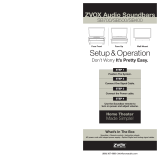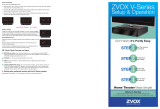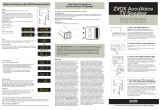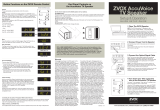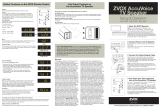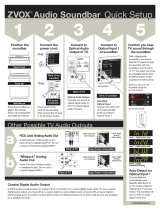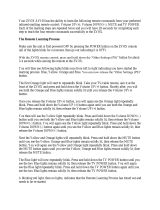Your ZVOX system is equipped with Bluetooth, which
allows it to receive and play music wirelessly from
your smart phone, tablet, laptop computer or other
Bluetooth-equipped audio device.
7RVWDUWWKH%OXHWRRWKFRQQHFWLRQSURFHVVXVHWKH
,1387EXWWRQRQWKH=92;UHPRWHFRQWURORUWKH
,1387EXWWRQRQWKH=92;V\VWHPWRVHOHFW
%OXHWRRWK
.HHSSXVKLQJWKH,1387EXWWRQ
until the display on your ZVOX system reads “bLUE.”
Using Bluetooth
wireless audio with
your ZVOX SoundBase
®
or Soundbar.
If you wish to connect a ZVOX system to a different
%OXHWRRWKHTXLSSHGGHYLFH¿UVWWXUQ%OXHWRRWKRIILQ
WKHFXUUHQWO\FRQQHFWHGGHYLFH7KHQWXUQ%OXHWRRWK
on in the new device.
Troubleshooting suggestions
if Bluetooth won't connect.
%HVXUHWKH%OXHWRRWKGHYLFHLVZLWKLQUDQJHRIWKH
=92;V\VWHP7KHFORVHUWKHGHYLFHWKHEHWWHU7KH
device should be within 20 feet of the ZVOX system.
%HVXUHWKH=92;V\VWHPLQSXWLVVHWWRE/8(
%HVXUH%OXHWRRWKRQ\RXUGHYLFHLVDFWLYDWHG
,I\RXUGHYLFHLQGLFDWHVWKDWLWKDVFRQQHFWHG±EXW
WKHQGLVFRQQHFWVWU\UHFRQQHFWLQJWKHGHYLFH
,IUHSHDWHGDWWHPSWVWRFRQQHFWGRQWZRUN
WU\WKHIROORZLQJ
3UHVVDQGUHOHDVHWKH,1387EXWWRQRQWKH=92;
XQWLOLWUHWXUQVWRWKHE/8(LQSXW7KLVUHVWDUWVWKH
%OXHWRRWKFRQQHFWLRQ5HWU\WKHSDLULQJSURFHVV
- If there are other Bluetooth devices nearby, tempo-
rarily de-activate their Bluetooth function.
&OHDUWKH=92;HQWU\IURPWKHSDLULQJOLVWRQ\RXU
%OXHWRRWKGHYLFH&KRRVHWKH,JQRUH)RUJHW7KLV'H-
YLFHRSWLRQ7KHQVHDUFKIRUDQHZ%OXHWRRWKGHYLFH
to connect to the ZVOX system.
1RWH%OXHWRRWKUHFHSWLRQFDQEHGHJUDGHGE\
GHYLFHVWKDWWUDQVPLWUDGLRIUHTXHQF\VLJQDOV:L¿
router or radio-frequency remote control transmis-
VLRQVFDQUHGXFH%OXHWRRWKUHFHSWLRQUDQJH,QIUDUHG
UHPRWHFRQWUROVZLOO127DIIHFW%OXHWRRWKUHFHSWLRQ
1RZSDLU\RXUGHYLFHZLWKWKH=92;V\VWHP7KLV
W\SLFDOO\LQYROYHVJRLQJWR6HWWLQJVRQ\RXUGHYLFH
WKHQWRWKH%OXHWRRWK6HWWLQJVRSWLRQDQGWKHQ
FKRRVLQJ=92;ZKHQLWDSSHDUVRQWKHOLVWRIDYDLO-
able Bluetooth devices.
7KHE/8(V\PERORQWKH=92;GLVSOD\ZLOOÀDVK
GXULQJWKHFRQQHFWLRQSURFHVV2QFHWKHFRQQHFWLRQ
LVPDGHWKHE/8(V\PEROZLOOVWRSÀDVKLQJ<RXU
GHYLFHVKRXOGDOVRFRQ¿UPWKHFRQQHFWLRQ
$=92;V\VWHPFDQUHPHPEHU³SDLULQJ´ZLWKXSWR
¿YHGLIIHUHQW%OXHWRRWKGHYLFHV7KH=92;V\VWHP
connects faster to a Bluetooth device that was previ-
ously paired with the ZVOX system.
We strongly recommend that you only have one
Bluetooth-transmitting device in the same room as
the ZVOX system. +DYLQJDVHFRQG%OXHWRRWKGHYLFH
VHDUFKLQJIRUDFRQQHFWLRQQHDUD=92;V\VWHPFDQ
LQWHUUXSWWKH=92;V\VWHPVDFWLYHVHVVLRQ6LPSO\
turn Bluetooth off on any other nearby Bluetooth
devices. If your ZVOX system drops a connection to a
%OXHWRRWKGHYLFHFKHFNWRVHHLIWKHUHLVDQRWKHUDF-
WLYH%OXHWRRWKGHYLFHOLNHDSKRQHRUWDEOHWQHDUE\LQ
another room or even outdoors.
=92;$XGLR//&>5@=92;DQG6RXQG%DVHDUHUHJLVWHUHGWUDGHPDUNVRI=92;$XGLR//&%OXHWRRWKLVDUHJLVWHUGWUDGHPDUNRI%OXHWRRWK6,*
www.zvoxaudio.com 866-367-9869
®