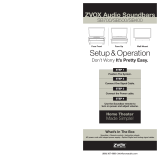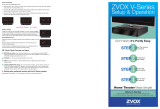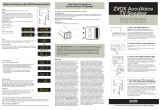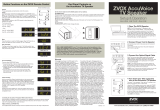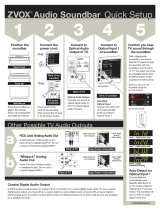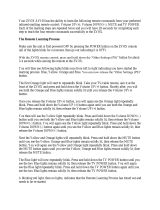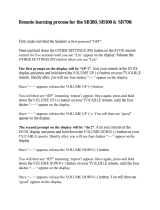Page is loading ...

Mute
The MUTE button on the soundbar remote control operates
in the normal manner. When MUTE is active, the display will
show a blinking -00- for 20 seconds.
Bass and Treble
The Bass control has a range of -6 to 4.
The Treble control has a range of -4 to 4.
Note: The bass output of a soundbar system is affected by
its position within a room. You may nd it sounds best with
slightly more or less bass than the neutral setting.
Surround Settings
There are three SURROUND levels:
• Surround One (“Sd 1”) has low virtual surround effect and strong
vocals. Use this setting if vocal clarity is important to you.
• Surround Two (“Sd 2”) has moderate virtual surround effect
and moderate vocals. Most people prefer this setting for most
program material.
• Surround Three (“Sd 3”) has strong virtual surround effect
and moderate vocals. Many people prefer this setting when
watching movies.
Output Leveling
Press this button to prevent large changes in volume. When
engaged, it boosts quiet dialog and lowers the output of loud
commercial breaks. It also reduces volume swings between
cable or satellite channels. This feature can be used along
with any of the three Surround settings.
Accuvoice
Press this button to increase the clarity of most voices.
Pressing Accuvoice overrides the current Surround setting.
A second press returns the soundbar to the last-used
Surround setting.
STILL NEED ASSISTANCE? If your home TV system does
not conform to the descriptions in this guide, don’t hesitate
to send an inquiry to info@zvoxaudio.com or call ZVOX Audio
at (866) 367-9869. Please provide your TV brand and model
number. A ZVOX Audio representative should be available
(Eastern Time Zone) 9:30 AM to 7:30 PM Monday through Friday
and 10:30 AM to 5:30 PM on Saturday.
4a. Controlling the ZVOX Soundbar
Using Your Preferred Remote Control:
Your preferred TV remote control can control Volume,
Mute and Power on the ZVOX soundbar. See the
separate instruction sheet that describes the process
of teaching the ZVOX to respond to these commands.
The ZVOX soundbar remote will always provide a full
range of adjustments, along with your preferred remote.
Button functions on the soundbar
remote control
Volume
The VOLUME buttons operate in the normal manner
Power (STANDBY)
The Power button toggles the soundbar between
STANDBY and On. Note: A soundbar automatically enters
STANDBY if it is silent for longer than approximately 30
minutes. A soundbar will turn back on when it senses a
restored digital signal
(Input 1 only) or an infrared power or volume adjustment.
Input Selection:
A brief press and release of the INPUT button on the sound-
bar remote control allows you to select between the four
separate inputs on the soundbar.
Input 1—digital
Input 2—digital
Bluetooth device
Input 2—analog (RCA jacks)
Bass set at -2
Treble set at 1
Mute
MUTE VOLUME INPUT
MUTE VOLUME INPUT
MUTE VOLUME INPUT
MUTE VOLUME INPUT
MUTE VOLUME INPUT
MUTE VOLUME INPUT
MUTE VOLUME INPUT
MUTE VOLUME INPUT
Setup & Operation
ZVOX Audio Soundbar
Don’t Worry It’s Pretty Easy.
What’s In The Box
Soundbar • Remote control • Instruction sheets
AC power cord with integral power supply • Optical Digital and Analog signal cables
(866) 367-9869 | [email protected]
®
Position The System.
STEP 1
STEP 2
STEP 3
STEP 4
Connect One Signal Cable.
Connect the Power cable.
Use the Soundbar remote to
turn on power and adjust volume.
Home Theater
Made Simple!
6. Soundbar Wall Mounting Information
Dimensioned diagrams of each ZVOX Audio soundbar model can be found on
ZVOX Audio's website.
The soundbar has two keyhole mounting sites on its back panel. You can mount the
soundbar onto two screwheads using these mounting sites. A ZVOX Audio soundbar
weighs between 15 and 20 pounds. NOTE: It is the installer’s responsibility to ensure
the screws are installed into the wall or other surface securely and that the screwheads
are the correct size for the hanger mounts on the rear of the soundbar. ZVOX Audio
recommends your mounting sites be able to support at least twice the weight of
the soundbar.
4b. End Panel Controls
on the Soundbar
On the viewer’s right end of the soundbar
are four buttons.
A) POWER button:
This button turns the soundbar “ON” if it is in
Standby. If this button pressed briey while
the soundbar is “ON”, it will mute and un-
mute the soundbar. To turn off the soundbar,
press and hold down this button for about
ve seconds.
B) Volume Up/Down rocker button
Adjusts volume up and down. Pressing
either side of this button will “unmute” the
speaker if it is muted.
C) Input button:
A brief press and release of the INPUT
button selects the next input in sequence.
5. Tonal Prole Setting
The soundbar has three settings to better match
the acoustics of its room position.
Face Front ........ PS16 - on a at surface, facing front.
Face Up ............ PS17 - on a at surface, facing up.
Wall mount ....... PS18 - on a vertical surface,
facing into the room.
The default setting for the soundbar is Face Front.
If your sooundbar’s position is Face Up or
Wall mount, you should select PS17 or PS18
from the PS menu.
PS Menu: you bring up the PS menu by pressing down
on two buttons on the end panel of the soundbar:
Power ( ) and Volume Up (+). After about ve to seven
seconds you should see PS start ashing. The rst time
you bring up the PS menu, it should show “PS 0”.
Once you see the PS display, release the buttons. Then press and release the Volume Up button
to increase the PS number. Continue pressing and releasing the Volume Up button until you
reach the setting you want: PS16, PS17 or PS18.
For further information about the options provided by the PS menu, see the separate information
sheet Soundbar Adjustment Options, available online at ZVOX Audio's website.
A
B
C
Face Front Face Up Wall Mount

Analog Audio Output
You can connect a TV set’s analog audio output to the analog audio input on the the
soundbar (left and right RCA jacks). The analog audio output on your TV will be a 1/8 inch
stereo minijack or a pair of RCA jacks. The two illustrations below show the appearance of
these two audio output connections.
1. Speaker placement
You can place the soundbar on any at, stable surface near your TV.
There are three general placement options, illustrated above:
Face Front You can place the soundbar on a at surface so it faces forward.
This placement is ideal for a shelf below, above or near the
television.
Face Up You can place the soundbar facing up—often in front of the
television. The bottom of the soundbar should face the listening
area. Check to ensure the soundbar does not block the television
infrared remote sensor. There should be no shelf or at surface
immediately above the soundbar in this conguration.
Wall Mount The soundbar has two sturdy keyhole-shaped hanger mounts on
the back panel. You can hang the soundbar on two screwheads
that are securely installed in a wall or other vertical surface.
• Consider the nish of the surface that will support the soundbar. It is the
soundbar owner's responsibility to insure that a surface nish that contacts
the soundbar is protected, should this be a concern of the soundbar owner.
The contact area on the soundbar is made of inert synthetic materials that
typically do not react with furniture or wall nishes. But any wall or surface nish
can be altered by having any heavy object resting on it for a long period of time.
Place an appropriate barrier between any surface and the soundbar if you
are concerned about the nish of the supporting surface.
• A safe, secure installation is the soundbar owner’s responsibility.
• Use an unswitched AC outlet to provide power to a soundbar. With the
soundbar’s Auto Standby feature turned on, an soundbar will enter its Standby
state on or before 30 minutes of inactivity. A soundbar uses less than 0.5 watt in
Standby. Using a switched AC outlet to cut off AC power to a soundbar system
is not recommended. It delays subsequent turn-on.
• Do not place any objects on top of a soundbar.
15. Grounding or Polarization–This product may be
equipped with a polarized alternating-current line
plug (a plug having one blade wider than the other).
This plug will t into the power outlet only one way.
This is a safety feature. If you are unable to insert the
plug fully into the outlet, try reversing the plug. If the
plug should still fail to t, contact your electrician to
replace your obsolete outlet. Do not defeat the safety
purpose of the polarized plug.
Alternate Warnings–This product is equipped with
a three-wire grounding-type plug, a plug having a
third (grounding) pin. This plug will only t into a
grounding-type power outlet. This is a safety feature.
If you are unable to insert the plug into the outlet,
contact your electrician to replace your obsolete
outlet. Do not defeat the safety purpose of the
grounding-type plug.
16. Ventilation–Slots and openings in the cabinet
are provided for ventilation and to ensure reliable
operation of the product and to protect it from
overheating, and these openings must not be
blocked or covered. The openings should never be
blocked by placing the product on a bed, sofa, rug,
or other similar surface. This product should not be
placed in a built-in installation such as a bookcase
or rack unless proper ventilation is provided or the
manufacturer’s instructions have been adhered to.
17. The MAINS plug or an appliance coupler is used as the
disconnect device, the disconnect device shall remain
readily operable.
18. CLASS II apparatus with double insulation, and no
protective earth provided.
19. CAUTION: Danger of explosion if the remote control
battery is incorrectly replaced. Replace only with the
same or equivalent type.
20. WARNING: The remote control battery (battery or
batteries or battery pack) shall not be exposed to
excessive heat such as sunshine, re or the like.
21. No naked ame sources, such as lighted candles,
should be placed on the apparatus.
1. Read these instructions.
2. Keep these instructions.
3. Heed all warnings.
4. Follow all instructions.
5. Do not use this apparatus near water.
6. Clean only with dry cloth.
7. Do not block any ventilation openings. Install in
accordance with the manufacturer’s instructions.
8. Do not install near any heat sources such as
radiators, heat registers, stoves, or other apparatus
(including ampliers) that produce heat.
9. Do not defeat the safety purpose of the polarized
or grounding-type plug. A polarized plug has two
blades with one wider than the other. A grounding
type plug has two blades and a third grounding
prong. The wide blade or the third prong are
provided for your safety. If the provided plug does
not t into your outlet, consult an electrician for
replacement of the obsolete outlet.
10. Protect the power cord from being walked on
or pinched particularly at plugs, convenience
receptacles, and the point where they exit from
the apparatus.
11. Only use attachments/accessories specied by
the manufacturer.
12. Use only with the cart, stand, tripod,
bracket, or table specied by the
manufacturer, or sold with the apparatus.
When a cart is used, use caution when
moving the cart/apparatus combination to
avoid injury from tip-over.
13. Unplug this apparatus during lightning storms or
when unused for long periods of time.
14. Refer all servicing to qualied service personnel.
Servicing is required when the apparatus has been
damaged in any way, such as power-supply cord or
plug is damaged, liquid has been spilled or objects
have fallen into the apparatus, the apparatus has
been exposed to rain or moisture, does not operate
normally, or has been dropped.
Important Safety Instructions
READ THIS FIRST
Important Safety Instructions For ZVOX Audio System
CAUTION
RISK OF ELECTRICAL
SHOCK, DO NOT OPEN
Warning: To reduce
the risk of electrical
shock, do not remove
cover (or back) – no
serviceable parts
inside. Refer servicing
to qualied service
personnel.
This lightning ash with arrowhead
symbol, within an equilateral triangle, is
intended to alert the user to the presence
of uninsulated “dangerous voltage” within
the product’s enclosure that may be of
sufcient magnitude to constitute a risk
of electrical shock to persons.
The exclamation point within an equilateral
triangle is intended to alert the user to the
presence of important operating and
maintenance (servicing) instructions in the
literature accompanying the appliance.
TO PREVENT FIRE OR
SHOCK HAZARD, DO
NOT EXPOSE THIS
APPLIANCE TO RAIN
OR MOISTURE.
THIS APPLIANCE SHALL
NOT BE EXPOSED
TO DRIPPING OR
SPLASHING WATER
AND NO OBJECT
FILLED WITH LIQUIDS
SUCH AS VASES
SHALL BE PLACED
ON APPARATUS.
WARNING
If your home TV system does not match the descriptions in this guide, don’t hesitate
to send an inquiry to [email protected] or call ZVOX Audio at (866) 367-9869.
Please provide your TV brand and model number. A ZVOX Audio representative
should be available (Eastern Time Zone) 9:30 AM to 7:30 PM Monday through Friday
and 10:30 AM to 5:30 PM on Saturday.
OR
2. Connecting your TV to the Soundbar
All current TVs have an audio output. It is likely that one of the cables provided with the
soundbar can be used to connect the TV audio output to an input on the soundbar. DO NOT
disconnect any video program source connected to your TV (like a cable or satellite set top
box, DVD/Bluray or similar).
Stable Placement. Do not place the
ZVOX system on an unstable cart,
stand, bracket or table. The ZVOX
system may fall, causing serious
injury to a child or adult and serious
damage to the product. Do not use
the ZVOX system on any unstable surface.
The soundbar has two keyhole-shaped mounting
locations on the back panel. These mounting sites
will securely hold a screwhead that is no larger
Special Safety Warnings Regarding Placement
of the ZVOX System and Other Equipment
2
Connect the
Soundbar
to your TV.
3
Learn the
features of the
Soundbar.
4
“Teach” the
Soundbar your
preferred remote.
1
Place or
hang the
Soundbar.
Second Digital Input
The optical audio output of a second audio source (Bluray/DVD player, for example) can
be connected to optical input 2 on the soundbar. It is selected when you see In2d on the
soundbar display.
Coaxial Digital Audio Output
ZVOX Audio soundbars do not support direct connection of coaxial-format digital audio.
To use a coaxial digital audio output, you need either a coaxial digital audio to optical digital
audio converter OR a coaxial digital audio to stereo analog audio converter. Contact ZVOX
Audio at [email protected] to learn what sources are available for a suitable converter.
Face UpFace Front Wall Mount
3. Connect the power supply adapter
FIRST, connect the DC plug of the power supply adapter to the DC IN jack on the back of
the soundbar. THEN connect the AC plug of the power supply adapter to an unswitched AC
power outlet.
Optical Digital Audio Output Jack (see above image)
Most HDTVs have an optical digital audio output jack. Use the provided optical cable
to connect the TV’s output jack to optical input 1 on the soundbar.
© 2016 ZVOX Audio LLC.
than 3/8" (10mm) in diameter. It is the installer’s
responsibility to conrm each mounting site used to
support the the soundbar has an adequate weight-
handling margin to support both the weight of the
soundbar and extra weight that may inadvertently be
applied as a result of a house-hold accident. Damage
that may occur to the soundbar during or after the
mounting process or any other installation activity
is NOT covered under the terms of the ZVOX Audio
limited warranty.
Simple Setup – Just Four Steps
AUDIO
OUT
SD
VIDEO IN
S VIDEO
TV RCA Jack
Audio Output
Right Channel
Left Channel
Soundbar
Input
Panel
DIGITAL
AUDIO
OUT
HDMI 1 HDMI 2
VIDEO
Optical Digital
Audio Input 1
TV
Optical
Output
Optical Cable
Soundbar
Input Panel
TV Minijack
Audio Output
Right Channel
Left Channel
Soundbar
Input
Panel
Y/VIDEO
L/MONO
AUDIO
AUDIO
IN
AUDIO
OUT
ANT/
CABLE
R
P
B
1
P
R
DIGITAL
AUDIO
OUT
Optical output
of disc player
or other source
Optical Digital
Audio Input 2
Soundbar
Input
Panel
DC Power Input
To AC Power
Power Supply Adapter
Connect
first
Connect
second
Soundbar
Input
Panel
/