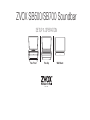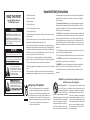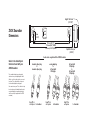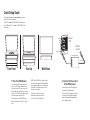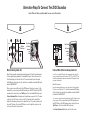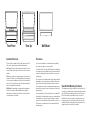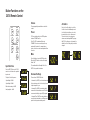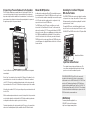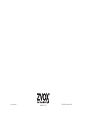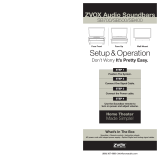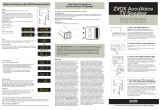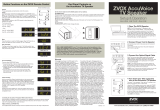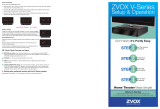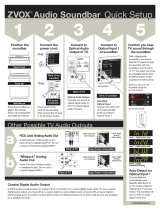Zvox Audio SB500 User manual
- Category
- Supplementary music equipment
- Type
- User manual
Zvox Audio SB500 soundbar enhances your TV experience with immersive sound. With its multiple placement options, including face front, face up, or wall mount, it easily integrates into your entertainment setup. Using either optical digital or analog signal cables, connect your TV or other audio sources and enjoy crystal-clear audio. The included remote provides convenient control over volume, input selection, and Zvox's AccuVoice technology for clearer dialogue.
Zvox Audio SB500 soundbar enhances your TV experience with immersive sound. With its multiple placement options, including face front, face up, or wall mount, it easily integrates into your entertainment setup. Using either optical digital or analog signal cables, connect your TV or other audio sources and enjoy crystal-clear audio. The included remote provides convenient control over volume, input selection, and Zvox's AccuVoice technology for clearer dialogue.












-
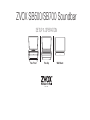 1
1
-
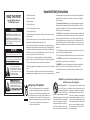 2
2
-
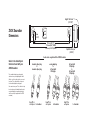 3
3
-
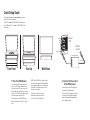 4
4
-
 5
5
-
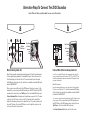 6
6
-
 7
7
-
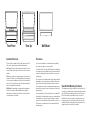 8
8
-
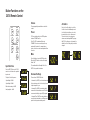 9
9
-
 10
10
-
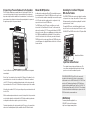 11
11
-
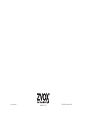 12
12
Zvox Audio SB500 User manual
- Category
- Supplementary music equipment
- Type
- User manual
Zvox Audio SB500 soundbar enhances your TV experience with immersive sound. With its multiple placement options, including face front, face up, or wall mount, it easily integrates into your entertainment setup. Using either optical digital or analog signal cables, connect your TV or other audio sources and enjoy crystal-clear audio. The included remote provides convenient control over volume, input selection, and Zvox's AccuVoice technology for clearer dialogue.
Ask a question and I''ll find the answer in the document
Finding information in a document is now easier with AI
Related papers
-
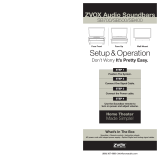 Zvox Audio SB700 Setup & Operation
Zvox Audio SB700 Setup & Operation
-
 Zvox Audio SB700 User manual
Zvox Audio SB700 User manual
-
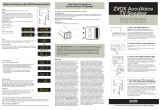 Zvox Audio AccuVoice Setup & Operation
Zvox Audio AccuVoice Setup & Operation
-
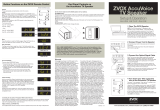 Zvox Audio AV205 User manual
Zvox Audio AV205 User manual
-
 Zvox Audio AV200 TV Speaker User manual
Zvox Audio AV200 TV Speaker User manual
-
 Zvox Audio AccuVoice Quick Setup Manual
Zvox Audio AccuVoice Quick Setup Manual
-
Zvox Audio SB700 User manual
-
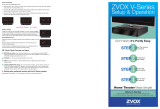 Zvox Audio 4004201 Datasheet
Zvox Audio 4004201 Datasheet
-
Zvox Audio SoundBase 555 User manual
-
Zvox Audio ZVOX 555 User manual
Other documents
-
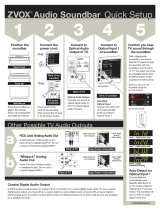 Zvox SB380, SB400, SB500, SB700 Quick setup guide
Zvox SB380, SB400, SB500, SB700 Quick setup guide
-
Sandberg 503-63 Datasheet
-
Harman Kardon SB 16 User manual
-
Harman Kardon SB15/230 User manual
-
Sharp HT-SB500 Owner's manual
-
Harman Kardon SB 16 User manual
-
JBL CINEMA SB100 Owner's manual
-
JBL CINEMA SB100 Owner's manual
-
Harman Kardon SB 15/230 User manual
-
 Zvox AV155 User manual
Zvox AV155 User manual