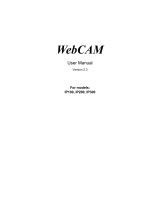Page is loading ...

AMI Debug Remote
User’s Guide
MAN-AMIDEBUGR
08/06/09

AMI Debug Remote User’s Guide
ii
© Copyright 1998-2009 American Megatrends, Inc.
All rights reserved.
American Megatrends, Inc.
5555 Oakbrook Parkway
Building 200
Norcross, GA 30093
This publication contains proprietary information which is protected by copyright. No
part of this publication can be reproduced, transcribed, stored in a retrieval system,
translated into any language or computer language, or transmitted in any form
whatsoever without the prior written consent of the publisher, American Megatrends, Inc.
American Megatrends, Inc. acknowledges all trademarks and trade names that may be
used in this document to refer to either the entities claiming the marks and names or their
products. American Megatrends, Inc. disclaims any proprietary interest in trademarks and
trade names other than its own.
Revision History
04/30/09 Initial Release
08/06/09 Added Setting up Section

Preface
iii
Table of Contents
Revision History ............................................................................................................................ ii
Table of Contents ......................................................................................................................... iii
Limited Warranty ........................................................................................................................... v
Web Site ........................................................................................................................................ v
Disclaimer .................................................................................................................................... vi
FCC Class A Statement ............................................................................................................. viii
Industry Canada ........................................................................................................................... ix
European Communities ............................................................................................................... ix
Electromagnetic Compatibility (EMC)-Emissions ..................................................................... ix
Power Line Harmonics/Voltage Flicker .................................................................................... ix
Electromagnetic Compatibility-Immunity .................................................................................. ix
Chapter 1 Configuring Your AMI Debug Remote Unit ....................................................... 1
Hardware Installation ................................................................................................................... 1
Step 1 Unpack the AMI Debug Remote unit ................................................................................ 1
Step 2 Unpack the Netbook ......................................................................................................... 1
Step 3 Setup the Netbook ............................................................................................................ 2
Step 4 Instant Message the IP Address of the Netbook .............................................................. 2
Step 5 Connect Live with AMI BIOS Porting Engineer ................................................................ 3
Step 6 Setup the AMI Debug Remote Unit with the Netbook ...................................................... 3
Step 7 Configure the AMI Debug Remote onto your Network ..................................................... 4
Step 8 Connect to the AMI Debug Remote using the Netbook ................................................... 5
Step 9 AMI Debug Remote User Name and Password ............................................................... 5
Step 10 Attach AMI Debug Remote Cables to the Board ............................................................ 6
Step 11 Access the Board through Console Redirection ............................................................ 6
Step 12 Test Your Configuration.................................................................................................. 7
Step 13 Configure the Webcam (optional) ................................................................................... 8
Chapter 2 Using Your AMI Debug Remote ......................................................................... 9
AMI Debug Remote GUI Overview .............................................................................................. 9
Default User Name and Password ............................................................................................ 10
AMI Debug Remote GUI Explained ........................................................................................... 11
Menu Bar .................................................................................................................................... 11
General Information Group ........................................................................................................ 11
System Information .................................................................................................................... 11
Server Health Group .................................................................................................................. 11
Sensor Monitoring Options ........................................................................................................ 12
Sensor Reading ......................................................................................................................... 13
Event Log ................................................................................................................................... 14
Configuration Group ................................................................................................................... 14
Network Settings ........................................................................................................................ 14
User List ..................................................................................................................................... 15
Add New User ........................................................................................................................ 16
Modify User ............................................................................................................................ 17
Delete User ............................................................................................................................. 17
Alert List ..................................................................................................................................... 18
Alert - Modify Alert .................................................................................................................. 18
Send Test Alert ....................................................................................................................... 18
Mouse Mode Settings ................................................................................................................ 19
SSL Configuration ...................................................................................................................... 20
LDAP Settings ............................................................................................................................ 21
Remote Control Group ............................................................................................................... 22
Launch Redirection .................................................................................................................... 22

AMI Debug Remote User’s Guide
iv
Remote Console Shortcut Key Combinations ........................................................................... 22
Console Redirection Window ..................................................................................................... 23
Video ...................................................................................................................................... 23
Keyboard ................................................................................................................................ 23
Mouse ..................................................................................................................................... 24
Options ................................................................................................................................... 24
Device ..................................................................................................................................... 25
Help ........................................................................................................................................ 25
Power Status and Control .......................................................................................................... 25
Maintenance Group ................................................................................................................... 25
Firmware Update ....................................................................................................................... 26
Logging Out ................................................................................................................................ 26
Appendix A MegaRACG4ConfigApp .................................................................................... 27
Overview .................................................................................................................................... 27
Getting Started ........................................................................................................................... 27
Network Configuration Tab ........................................................................................................ 27
User Manager Tab ..................................................................................................................... 28
Adding a User ......................................................................................................................... 28
User Properties ...................................................................................................................... 28
Appendix B UPnP and Port Usage ........................................................................................ 29
UPnP .......................................................................................................................................... 29
Port Usage Table ....................................................................................................................... 29
Index ............................................................................................................................................. 31

Preface
v
Limited Warranty
The buyer agrees that if this product proves to be defective, American Megatrends is only
obligated to repair or replace this product at American Megatrends’ discretion according
to the terms and conditions of the warranty registration unit that accompanies this product.
American Megatrends shall not be liable in tort or contract for any loss or damage, direct,
incidental or consequential resulting from the use of this product. Please see your
licensing agreement or contract for more information concerning technical support.
Technical Support
See your licensing agreement or contract for more information concerning technical
support.
Web Site
We invite you to access the American Megatrends World Wide Web site at:
http://www.ami.com/

AMI Debug Remote User’s Guide
vi
Disclaimer
This manual describes the operation of the American Megatrends AMI Debug Remote
unit. Although efforts have been made to assure the accuracy of the information
contained here, American Megatrends expressly disclaims liability for any error in this
information, and for damages, whether direct, indirect, special, exemplary, consequential
or otherwise, that may result from such error, including but not limited to the loss of
profits resulting from the use or misuse of the manual or information contained therein
(even if American Megatrends has been advised of the possibility of such damages). Any
questions or comments regarding this document or its contents should be addressed to
American Megatrends at the address shown on the inside of the front cover.
American Megatrends provides this publication “as is” without warranty of any kind,
either expressed or implied, including, but not limited to, the implied warranties of
merchantability or fitness for a specific purpose.
Some states do not allow disclaimer of express or implied warranties or the limitation or
exclusion of liability for indirect, special, exemplary, incidental or consequential
damages in certain transactions; therefore, this statement may not apply to you. Also, you
may have other rights which vary from jurisdiction to jurisdiction.
This publication could include technical inaccuracies or typographical errors. Changes
are periodically made to the information herein; these changes will be incorporated in
new editions of the publication. American Megatrends may make improvements and/or
revisions in the product(s) and/or the program(s) described in this publication at any time.
Requests for technical information about American Megatrends products should be made
to your American Megatrends account representative.

Preface
vii
Packing List
You should have received the following:
• American Megatrends AMI Debug Remote unit
• Netbook with pre-installed software
• American Megatrends Debug RX unit
• USB to RS232 Converter
• USB 2.0 Hub
• Webcam
• VGA Splitter Cable
• AMI Debug Remote USB Cable with a power jack input for the AC Adapter
• AMI Debug Remote feature connector cable
• AC Adapter
Warning
The AMI Debug Remote USB Cable is specifically designed for the AMI Debug Remote and
MegaRACG4 revision E PCB and newer revisions only. Do not use the AMI Debug Remote USB Cable
for any other MegaRAC device.
Note:
The AC Adapter continues to provide power to the MegaRAC unit in the event that the
host system is on standby mode (3.3V STB) or powered on. The AC Adapter plugs
into the AMI Debug Remote USB Cable.
Your AMI Debug Remote may or may not ship with everything listed in the Packing
List. Contact your AMI account representative to find out what is shipped with your
AMI Debug Remote.
Note:
To setup the AMI Debug Remote, you need to have two separate Ethernet cables.
• One Ethernet connection is required for the Netbook. The Netbook requires the use
of TCP port number 4899. TCP port number 4899 must be allowed through your
corporate firewall and directed to the IP address of the Netbook.
• One Ethernet connection is required for the AMI Debug Remote unit. The Ethernet
connection for the AMI Debug Remote unit must be on the same subnet as the
Netbook.

AMI Debug Remote User’s Guide
viii
FCC Class A Statement
This device complies with Part 15 of the FCC Rules. Operation is subject to the following
two conditions: (1) this device may not cause harmful interference, and (2) this device
must accept any interference received, including interference that may cause undesired
operation.
Note:
This equipment has been tested and found to comply with the limits for a Class A digital
device, pursuant to Part 15 of the FCC Rules. These limits are designed to provide
reasonable protection against harmful interference in a residential installation. This
equipment generates, uses, and can radiate radio frequency energy and, if not installed
and used in accordance with the instructions, may cause harmful interference to radio
communications. Operation of this device in a residential area is likely to cause harmful
interference in which case the user will be required to correct the interference at his own
expense.
If this equipment does cause harmful interference to radio or television reception, which
can be determined by turning the equipment off and on, the user is encouraged to try to
correct the interference by one or more of the following measures:
• Reorient or relocate the receiving antenna.
• Increase the separation between the equipment and receiver.
• Connect the equipment into an outlet on a circuit different from that to which the
receiver is connected.
• Consult the dealer or an experienced radio/TV technician for help.
Warning
Changes or modifications to this device not expressly approved by American
Megatrends could void the user’s authority to operate the equipment.

Preface
ix
Industry Canada
This Class A digital apparatus meets all requirements of the Canadian Interference
Causing Equipment Regulations. Operation is subject to the following two conditions; (1)
this device digital apparatus meets all requirements of the Canadian Interference Causing
Equipment Regulations. Operation is subject to the following two conditions; (1) this
device may not cause harmful interference, and (2) this device must accept any
interference received, including interference that may cause undesired operation.
Cet appareillage numérique de la classe A répond à toutes les exigences de l'interférence
canadienne causant des règlements d'équipement. L'opération est sujette aux deux
conditions suivantes: (1) ce dispositif peut ne pas causer l'interférence nocive, et (2) ce
dispositif doit accepter n'importe quelle interférence reçue, y compris l'interférence qui
peut causer l'opération peu désirée.
European Communities
Electromagnetic Compatibility (EMC)-Emissions
• Directive 89/336/EEC as amended by
• Directive 92/31/EEC
• Directive 93/68/EEC [CE Marking]
• EN 55024: 1998 + A1:2001 + A2:2003
• EN 55022:1998 (EU)
Power Line Harmonics/Voltage Flicker
• European Union-- EN 55022:1998 Radiated & Conducted Emissions Class A
• European Union-- EN 61000-3-2/-3 Harmonics & Flicker
Electromagnetic Compatibility-Immunity
• European Union-- EN 55024: 1998 + A1:2001 + A2:2003

AMI Debug Remote User’s Guide
x

Chapter One : Configuring Your AMI Debug Remote Unit
1
Chapter 1 Configuring Your AMI Debug
Remote Unit
Note:
To setup the AMI Debug Remote, you need to have two separate Ethernet cables.
• One Ethernet connection is required for the Netbook. The Netbook requires the use
of TCP port number 4899. TCP port number 4899 must be allowed through your
corporate firewall and directed to the IP address of the Netbook.
• One Ethernet connection is required for the AMI Debug Remote unit. The Ethernet
connection for the AMI Debug Remote unit must be on the same subnet as the
Netbook.
Hardware Installation
Use the following steps to install the AMI Debug Remote unit.
Step Action
1 Unpack the AMI Debug Remote unit
2 Unpack the Netbook
3 Setup the Netbook
4 Instant Message the IP Address of the Netbook
5 Connect Live with AMI BIOS Porting Engineer
6 Setup the AMI Debug Remote Unit with the Netbook
7 Configure the AMI Debug Remote onto your Network
8 Connect to the AMI Debug Remote using the Netbook
9 AMI Debug Remote User Name and Password
10 Attach AMI Debug Remote Cables to the Board
11 Access the Board through Console Redirection
12 Test Your Configuration
13 Configure the Webcam (optional)
Step 1 Unpack the AMI Debug Remote unit
Inspect the cardboard carton for obvious damage. If damaged, call 770-246-8600. Leave
it in its original packing.
Step 2 Unpack the Netbook
Remove the Netbook and its power cable. The Netbook power cable is labeled to indicate
that it belongs to the Netbook.

AMI Debug Remote User’s Guide
2
Step 3 Setup the Netbook
Connect the Netbook to an external Ethernet connection and power it on. Once the
Netbook powers on, a notification will be sent via a pre-configured instant messaging
(IM) client that the system is active and online.
Step 4 Instant Message the IP Address of the Netbook
Once the Netbook has fully booted up, the IP address discovery application runs and
displays both the internal and external IP addresses of the Netbook.
Send the external IP address (as shown in the picture denoted by an arrow pointing to the
second IP address) via the IM client. This is the IP address that is used by TCP port
number 4899.
Note:
TCP port number 4899 must be allowed through your corporate firewall and directed to
the IP address of the Netbook.

Chapter One : Configuring Your AMI Debug Remote Unit
3
Step 5 Connect Live with AMI BIOS Porting Engineer
Once the IM message is sent, your AMI BIOS Porting Engineer will attempt to establish
a secure connection to the Netbook. The remote connection will be through the pre-
installed VNC software.
Note:
When this document was released, RaDmin3.3 was being used as the VNC software. The
VNC software is subject to change.
Full control of the Netbook is handed over to the AMI BIOS Porting Engineer once your
AMI BIOS Porting Engineer successfully establishes a connection with the Netbook. You
can access the Netbook simultaneously during the remote session. During the remote
session, the actions of the AMI BIOS Porting Engineer will override your actions.
Step 6 Setup the AMI Debug Remote Unit with the Netbook
Connect the power cable and an Ethernet cable to the AMI Debug Remote unit. Wait
approximately 45 seconds for the AMI Debug Remote unit to boot up. Next plug the
USB cable end of the power cable into any USB port on the Netbook. The Netbook
should now start seeing multiple USB devices and loading the necessary drivers. Upon
the driver loading completion, run the G4 Configuration applet located on the desktop of
the Netbook.

AMI Debug Remote User’s Guide
4
Step 7 Configure the AMI Debug Remote onto your Network
From within the Network Configuration screen of the G4 Configuration utility, add the
IP address, Subnet Mask and Gateway addresses that are compatible with your network.
A static IP address is the preferred method. An example can be found below.

Chapter One : Configuring Your AMI Debug Remote Unit
5
Step 8 Connect to the AMI Debug Remote using the Netbook
Use the Netbook to locally log into the AMI Debug Remote unit, through the pre-
installed Internet Explorer found on the desktop. Enter the IP address for the AMI Debug
Remote unit in the following format:
xxx.xxx.xxx.xxx
Note:
• Do not update the Internet Explorer on the Netbook.
• Simply type the IP address into the address bar. Typing ‘http://’ is not required.
Step 9 AMI Debug Remote User Name and Password
The MegaRAC G4 login page opens, asking for a username & password to log into the
AMI Debug Remote unit.
Enter the proper credentials to obtain control of the AMI Debug Remote unit. The default
user name is root and the default password is superuser. Both are case sensitive.
Field Default
User Name
r
oot
Password
s
uperuser
Note:
The default user name and password are in lower-case characters.

AMI Debug Remote User’s Guide
6
Step 10 Attach AMI Debug Remote Cables to the Board
Connect the video splitter cable and the voltage sensing header to the board that you want
to debug.
Important
Use only one of the following connectors:
• Jumper shunt
• USB plug
• ATX adapter
Next, connect the MB Power connector to your Power Button header and the MB Reset
connector to your Reset header.
Note:
By default the end caps are closed, only remove them if they are needed for the
appropriate connections.
Step 11 Access the Board through Console Redirection
Step Action
1 In the browser, navigate to Remote Control tab.
2 Select the Launch Redirection button located on the left side under Options.
3 Select the ActiveX console option. The Active Console option will open up a new window that will load
the redirected video screen as long as the video connection was properly configured.
Note:
If the popup window does not open, close Internet Explorer. Reconnect to the AMI
Debug Remote again through a new Internet Explorer session.

Chapter One : Configuring Your AMI Debug Remote Unit
7
Step 12 Test Your Configuration
At this point make sure that Power Controller Feature cable is connected and sensing
power correctly. To do this, you can perform a power cycle and a resetting sequence.
Note:
Be sure to observe the system rebooting via the console redirection screen.
When the power connectors are configured properly the AMI Debug Remote will be able
to detect the power status of the SUT.
If the board that is being debugged is off, your only available option is the Power On
option.
If the board that is being debugged is powered on, you will see a host of available options
such as reset server, power cycle and two different power off options.

AMI Debug Remote User’s Guide
8
Step 13 Configure the Webcam (optional)
Note:
This step is optional depending on your need for it.
Step Action
1 Connect the Webcam to the USB port on the Netbook.
2 Once connected you can remotely open the Webcam via the pre-installed Webcam application to view the
hardware.
Note:
This application requires a high amount of system resources so only run it as necessary,
to view the hardware.

Chapter Two : Using Your AMI Debug Remote
9
Chapter 2 Using Your AMI Debug
Remote
AMI Debug Remote GUI Overview
The AMI Debug Remote has a user-friendly Graphics User Interface (GUI) called the
AMI Debug Remote GUI. It is designed to be easy to use. It has a low learning curve
because it uses a standard Internet browser. You can expect to be up and running in less
than five minutes.
This chapter allows you to become familiar with the AMI Debug Remote GUI’s various
functions. Each function is described in detail.
Note:
Your AMI Debug Remote GUI may not match this document. If it does not appear to be
the same, you can visit ami.com and download the most current user’s guide.

AMI Debug Remote User’s Guide
10
Default User Name and Password
When you first try to access your AMI Debug Remote, you will be prompted to enter a
user name and password. The default user name and password are as follows:
Field Default
User Name
r
oot
Password
s
uperuser
Note:
The default user name and password are in lower-case characters.
/