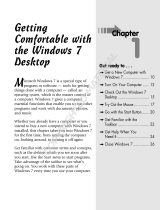Page is loading ...

Chapter 1
Everything You Need to
Know about Netbooks
In This Chapter
▶ Understanding what a netbook is
▶ Choosing a netbook
▶ Getting started with a netbook
▶ Using a netbook
▶ Adding accessories and hardware
▶ Handling technical issues
▶ Getting information from the Internet
S
o you want to know about netbooks? Well you’ve come to the right
place. Obviously, this entire book is about the Lilliputian laptops, but in
this chapter, I distill essential information to give you an overview of every-
thing you need to know about netbooks.
After you read this chapter, you should be able to talk knowledgably about
netbooks at cocktail parties, and you may even gain a reputation for being
techno-savvy — be careful though, as such status often results in a never-
ending stream of phone calls from family and friends asking for help with
their computer problems.
In addition to the big picture view, this chapter also serves as a roadmap
to the rest of the book. In the coming pages, I refer you to specific chapters
where you can get more info about a certain topic or find out how to get your
netbook to perform a specific task.
05 521236-ch01.indd 905 521236-ch01.indd 9 9/18/09 10:41:50 PM9/18/09 10:41:50 PM
COPYRIGHTED MATERIAL

10
Part I: Getting Started with Netbooks
Netbook Nuts and Bolts
More than likely, you’ve wondered just exactly what a netbook is and how it’s
different than a laptop. Here’s the lowdown. A netbook (also called a mini-
laptop, sub-notebook, or mobile Internet device) has these key features:
✓ Compact size and light weight: Netbooks are lighter, usually below or
right around 3 pounds, and come in a smaller case than a conventional
laptop. The smaller size is achieved with a smaller screen (typically 10
inches or less) and a smaller keyboard that doesn’t have full-size keys.
See Figure 1-1 for a size comparison between a laptop and a netbook.
Figure 1-1:
A full-size
laptop with
a netbook
resting on
top.
✓ Internet ready: As the name suggests, a netbook is ready to connect to
the Internet. Netbooks have 802.11 wireless cards and an Ethernet jack
for wired connections.
✓ Minimal hardware features: Unlike a full-size laptop, you won’t find
a DVD drive, internal modem, FireWire port, PC card slot, or more
than two or three USB ports on a netbook. Netbooks also have slower
05 521236-ch01.indd 1005 521236-ch01.indd 10 9/18/09 10:41:50 PM9/18/09 10:41:50 PM

11
Chapter 1: Everything You Need to Know about Netbooks
processors compared to full-size laptops. All of this helps keep the costs
down, which is a nice segue into the next bullet.
✓ Affordable: Netbooks are currently priced between $250 and $600. Many
are under $400, with the average price falling on a regular basis.
When you see a netbook for the first time, you may be surprised by its size.
However, don’t let the toy-like appearance of the mini-laptop fool you. This is
a real computer, and for the most part, it can do just about anything a normal
PC can — with a few exceptions that I discuss coming up.
A netbook isn’t just a cheap laptop. Its diminutive size allows you to carry it
around more often and take it places where carrying a full-size laptop would
be a hassle.
I want to emphasize that a netbook isn’t really designed to be your primary com-
puter. Its purpose is to be a highly mobile, convenient laptop you can take just
about anywhere. It’s great for browsing the Web, sending e-mail, using Skype (a
service for making phone calls over the Net), and other Internet-centric activities.
It’s also suitable for basic word processing and spreadsheet work. However, the
under-powered processor (and small screen and reduced-size keyboard on some
models) limits its usefulness for certain tasks, such as playing graphics-intensive
games, desktop publishing, or running computationally intensive programs.
That’s a brief description of what a netbook is. For more information, read
Chapter 2, where I provide a lot more detail.
Picking the Perfect Netbook
When you’ve decided you need (or want) a netbook, now comes the chal-
lenge of selecting one that earns the Goldilocks rating of “just right.”
When ASUS released the first netbooks in the fall of 2007, making a selec-
tion was simple because there were only a few models to choose from. Now,
thanks to the popularity of the little laptops, there are dozens of models
available from a wide variety of manufacturers.
In Chapter 3, I provide a list of netbook manufacturer Web sites so you can
check what’s currently available on the market. And in Chapter 22, I list a
number of netbook news and review sites.
When selecting the perfect netbook, start with your wallet or your purse. How
much money do you want to spend? At the time I’m writing this, netbooks
05 521236-ch01.indd 1105 521236-ch01.indd 11 9/18/09 10:41:50 PM9/18/09 10:41:50 PM

12
Part I: Getting Started with Netbooks
are priced between $250 and $600 — with many models in the $350 range. (I
expect the entry-point models to drop to around $200 or perhaps even lower,
so make sure to look around at prices.)
Just like most other computers, the more money you spend, the more whis-
tles and bells you get. Don’t dismiss low-priced netbooks, though. In most
cases, they provide more than enough function to get basic tasks done.
Next, sift through the features. Netbooks come with a laundry list of some-
times confusing features. (I go into lots of detail on features in Chapter 3.)
When it comes to specifications, here are the primary features you should
key in on:
✓ Processor: Netbooks sport a number of different processors. Don’t
expect the performance you get from a conventional laptop with a fast
CPU. Netbooks aren’t designed to be high-performance computers; how-
ever, this isn’t to say they’re as slow as molasses. Instead of horsepower,
focus on the processor that provides decent performance coupled with
low power consumption. (I discuss available processors in depth in
Chapter 3.)
✓ Battery life: The processor and the battery used (batteries typically
are 3-cell or 6-cells; the more cells, the more power stored) dictate how
long you can use the netbook without plugging it into a power source.
Whether you have wireless turned on or off and what programs you’re
running also impact battery life. The first generation of netbooks got
only a few hours of battery life. Current models can easily achieve
upwards of five or more hours.
Longer battery life means a bigger battery. Netbooks that claim eight-to-
ten-hour battery lives are noticeably heavier and thicker than models
with smaller batteries.
✓ Storage: Netbooks models come with a variety of internal storage
options. Solid state drives (SSDs) are the wave of the future and use
memory chips to store data. They’re lighter and have no moving parts
to malfunction, but they’re currently more expensive and hold a limited
amount of data compared with traditional hard drives. Hard drives add
a bit more weight to a netbook, but offer more storage space at a lesser
price than an SSD.
✓ Keyboard size: To fit a netbook in such a small package, manufactur-
ers need to make some compromises, and one of them is the size of
the keyboard. Different models have different reduced-size keyboards.
Some users with larger hands and fingers may find it difficult to type on
smaller keyboards. The size of the keys can vary between manufacturers
and models. Most 10-inch-screen netbooks have very usable keyboards
although they are reduced in size.
05 521236-ch01.indd 1205 521236-ch01.indd 12 9/18/09 10:41:50 PM9/18/09 10:41:50 PM

13
Chapter 1: Everything You Need to Know about Netbooks
✓ Screen size: Netbooks generally come with screens ranging from 7 to 10
inches, with different levels of resolution. Ten-inch screens are the stan-
dard these days. Smaller-screen models are more compact (see Figure
1-2) but have smaller keyboards and don’t have as much screen real
estate — which means more scrolling when browsing the Web.
Figure 1-2:
Check out
the size
difference
between
a netbook
with a
9-inch
screen and
one with
a 10-inch
screen.
Another one of the decisions you’ll need to make when selecting a netbook
is what operating system you’ll use. Netbooks come installed with different
versions of Windows and Linux (and there’s currently talk of other operating
systems being available in the future, including Apple’s OS X and Google’s
Chrome OS). Based on sales figures, most people opt for Windows (which
I primarily focus on in this book). I list all the operating systems currently
used on netbooks and discuss their pros and cons in Chapter 4.
After you’ve narrowed down which netbook model you want to purchase, the
last step is pulling out your credit card and buying the little laptop. I provide
you with advice on this in Chapter 3, but in the meantime, here are some
essential points:
✓ Stick with one of the larger netbook manufacturers. Although a lesser-
known brand laptop may work great, it’s usually safer to go with a well-
known brand. The more units that have sold, the greater the chance an
online user community has formed. In many cases, online user commu-
nities offer faster and better support than the manufacturer.
✓ Read buyer reviews and feedback (especially from online retailer
Web sites such as Amazon and Newegg). Get as many opinions as you
05 521236-ch01.indd 1305 521236-ch01.indd 13 9/18/09 10:41:50 PM9/18/09 10:41:50 PM

14
Part I: Getting Started with Netbooks
can. If you remember your statistics class, the larger the sample size, the
more meaningful the data.
✓ If you get a chance, find a local retailer who stocks netbooks and
check them out in person. In the early days of netbooks, this was tough
because only online stores carried the little laptops. Now, more brick-
and-mortar retailers are stocking the wee computers, as my Irish cous-
ins call them.
✓ Shop around because prices can vary — especially online. Every
dollar saved counts, and you can easily save 20 bucks on up, depending
on where you purchase your netbook.
Getting Started with a New Netbook
Pulling a new computer out of its box for the first time reminds me of opening
up presents at Christmas when I was a kid. The year’s “big” present almost
always came in a large box. But in the case of netbooks, the big gift from
Santa comes in a small package.
First things first. Read the manual! It may be only a quick-start guide, with
the full user manual tucked away on a DVD or installed on the netbook’s hard
drive, but in any case, read it. It will make your life much easier — trust me.
I always like to plug in the power and fully charge the battery before I start
using a new laptop. If you’re impatient, go ahead and fire up the netbook but
keep it plugged in to a power source, and after you shut it down, let it fully
charge.
While the netbook is charging, read the user manual (yes, I sound like a broken
record) and get familiar with all the buttons, keys, jacks and connectors.
If your netbook didn’t come with a paper user manual for you to read while
you’re patiently waiting for the laptop to charge, visit the manufacturer Web
site with another computer and download a PDF version of the manual to
peruse.
When the netbook first starts up, more than likely you’ll need to go through
some initial setup screens that customize the laptop for your location and
time zone. This process is painless, so just follow the instructions and fill in
the requested information.
In Chapter 5, I provide more information on what to do after you get your
new netbook out of its box. I also discuss the very important topic of moving
data between your netbook and another computer.
I’m guessing you’ll want to connect to the Internet — more sooner than later —
so I talk about that next.
05 521236-ch01.indd 1405 521236-ch01.indd 14 9/18/09 10:41:51 PM9/18/09 10:41:51 PM

15
Chapter 1: Everything You Need to Know about Netbooks
Netbooks and Networks
The word net in netbook doesn’t apply to a hair net, fishing net, or Annette
Funicello. Nope, net refers to Internet (or network), because when connected
to the Net, the little laptop really shines.
All netbooks have an 802.11 wireless card for connecting to the Internet. If
you’ve used Windows to connect to the Internet, a netbook works the same
way. That means you need to do the following:
1. Make sure the wireless card is turned on.
2. Select an access point you want to connect to; use a correct password
if the connection is encrypted.
3. Start using the Internet.
In addition to a wireless network card, netbooks also come with an Ethernet
port for making a wired connection to the Internet or a local area network
(LAN). You’ll need an RJ45 cable to do this. Just plug one end of the cable
into the netbook and the other into a network jack, and Windows should
automatically do the rest and connect.
If you need more details on connecting to the Internet, be sure to read Chapter 6.
In addition to the basics, I also cover 3G modems, sharing files on Windows
networks, and using your netbook to remotely connect to another computer.
Aside from doing e-mail and browsing the Web, an Internet connection pro-
vides you and your netbook with a wealth of opportunities for taking advan-
tage of second-generation Internet communications programs and social
networking sites. The bring-it-anywhere nature of a netbook and a wireless
Net connection allows you to use instant messages (IMs); Internet telephony
(such as Skype); and social networking sites like Facebook, MySpace, and
Twitter to your heart’s content. If you haven’t used these programs or sites
before, be sure to read Chapter 10 to come up to speed.
Business or Pleasure
Because of their small size and portable nature, netbooks get a lot of use
while on the road or around the house — either for business or pleasure. I
find a netbook especially useful for the following:
✓ Checking and sending e-mail
✓ Browsing the Web
✓ Watching videos
05 521236-ch01.indd 1505 521236-ch01.indd 15 9/18/09 10:41:51 PM9/18/09 10:41:51 PM

16
Part I: Getting Started with Netbooks
✓ Listening to music
✓ Instant messaging and using Skype
✓ Working on word processing and spreadsheet documents when away
from a primary computer
✓ Viewing digital photos
✓ Traveling (especially on airplanes, trains, and buses)
If your netbook uses Microsoft Windows as its operating system, it’s compat-
ible with all Windows programs — with the exception of some games. Just
keep in mind that processor-intensive programs (such as graphics applica-
tions) run slower due to the netbook’s under-powered CPU. Also, a netbook’s
small screen can make life a little challenging for programs that expect more
screen real estate.
Business sense
When it comes to business, productivity suites like Microsoft Office or the
free, open-source OpenOffice are a must — many netbooks come bundled
with Microsoft Works, which is adequate for very basic word processing and
spreadsheet work, but may not offer all of the features users come to expect
for real business.
Aside from traditional productivity suites, it’s worthwhile considering Web-
based collections of programs such as Google Apps and Zoho (see Figure
1-3). If there’s a Net connection nearby, these Web programs have a number
of benefits. I fill you in on everything you need to know about both traditional
and online productivity programs in Chapter 7.
Fun and games
Of course, netbooks are great for work, but they’re also great for play. All
netbooks have sound cards that allow you to record (there’s a microphone
jack) and listen to music and words (through the speaker/headphone jack).
In addition to the jacks, netbooks also have a built-in microphone and
speaker. With some basic software, you can turn your netbook into an over-
sized MP3 player or a handy digital tape recorder for recording classroom
lectures and meetings.
05 521236-ch01.indd 1605 521236-ch01.indd 16 9/18/09 10:41:51 PM9/18/09 10:41:51 PM

17
Chapter 1: Everything You Need to Know about Netbooks
Figure 1-3:
Zoho:
Web-based
productivity
software on
a netbook.
Most netbooks are about the size of a portable DVD player. In addition to
size, they also share the ability to play movies. Because netbooks don’t have
built-in DVD drives, you’ll need to purchase an external drive that plugs
into the netbook’s USB port if you want to watch a movie on a disc. Another
alternative is to use ripping software to convert the DVD movie into a file that
can be played on a computer — this is usually an AVI format file. If your net-
book doesn’t have an external DVD/CD-ROM drive, you can rip the movie on
another computer and then transfer a copy to your netbook.
Many netbooks also have built-in webcams for recording video or streaming
with video-conferencing programs.
If you’re a computer gamer, you’re probably wondering whether you can use
your netbook to play some of your favorite games. The answer is yes, with a
few caveats.
Many Windows games load and run seamlessly on a Windows netbook —
for example, Figure 1-4 shows the ever-popular time-waster Solitaire. The
exceptions are games that require lots of memory or a high-end graphics
card. Most netbooks have pretty basic graphics chips that get bogged down
or don’t work well (or at all) when playing graphics-intensive, 3-D games.
In addition, the relatively under-powered processor and limited amount of
memory found in netbooks can also slow things down to a crawl.
05 521236-ch01.indd 1705 521236-ch01.indd 17 9/18/09 10:41:51 PM9/18/09 10:41:51 PM

18
Part I: Getting Started with Netbooks
Figure 1-4:
Playing
Solitaire on
a netbook.
If your favorite game requires a lot of graphics and CPU (also known as the
processor chip or the central processing unit) power, don’t hold your breath
that it will work to your satisfaction on a netbook. Also, just because a game
runs on a netbook doesn’t necessarily mean you’ll have fun playing it — keep
in mind the small screen and touchpad. That said, some new netbooks with
faster graphics processors and more memory make better game machines
than others. And there are active gaming communities on the Internet that
provide a wealth of information on which games work on various models of
netbooks and which don’t.
In Chapter 8, I go into much more detail on the fun and games aspects of net-
books. I show you how to use your netbook to watch videos, listen to music,
and turn it into a game machine.
Better safe than sorry
Lots of early Internet users had high hopes that the Net would usher in a
utopian era of greater community through worldwide inter-connectedness.
Unfortunately, the architects of the Net never expected all the spam, viruses,
worms, and other malware that lurk in the digital shadows waiting to pounce
on an unsuspecting victim. Because a netbook is at its best when connected
to the Net, it’s critical that you have your shields up when you’re zooming
around in Internet-space. Chapter 9 is devoted to security, and in it I bring
you up to speed on the latest programs and techniques for keeping the bad
guys out of your netbook.
05 521236-ch01.indd 1805 521236-ch01.indd 18 9/18/09 10:41:51 PM9/18/09 10:41:51 PM

19
Chapter 1: Everything You Need to Know about Netbooks
In addition to electronic threats, a netbook’s small size makes it a tempting
target for theft. (The small size also makes it more prone to accidental loss.)
There are a number of ways to reduce the chances of this happening and to
protect your data just in case it does. In the chapter on security, I also dis-
cuss physical security approaches to keep your netbook out of harm’s way.
Going places
Although many cell phones have built-in GPS (Global Positioning System)
functionality that tells you where you are and how to get places, if you have
a netbook you might consider turning it into a netbook navigator. It’s easy
to connect a GPS receiver to a netbook, and a number of available mapping
programs can tell you where you are and how to get from Point A to Point B.
Chapter 11 is all about netbooks and GPS.
Accessorizing and Expanding
After you purchase a netbook, if you’re like most users you’ll also eventually
buy some additional hardware or accessories to go with it.
The first purchase is usually something to carry the netbook around with. I
really encourage you to have some type of padding to protect your netbook
from the inevitable bumps and bruises when toting it around town.
Because of its compact size, you have all sorts of carrying options available,
including cases and sleeves (padding with no carrying straps) designed spe-
cifically for a specific model, cases originally designed for something (por-
table DVD players work great), and cheap do-it-yourself carriers. If you need
some ideas, check out Chapter 12.
If you’re going to be using your netbook for trans-Pacific or Atlantic flights (or
anytime you’re away from a power source for an extended period), you’ll prob-
ably want to consider carrying a spare battery. Battery life can vary dramati-
cally between netbook models, ranging from a few hours to five hours plus — I
just tested a netbook that achieved an amazing eight hours of run time. This has
to do with the size of the battery (the more cells, the longer the life); the type of
processor (some are more energy efficient than others); the screen brightness;
whether the wireless card is turned on; and what you’re doing (for example,
watching a movie drains the battery faster than working on a spreadsheet).
In Chapter 13, I charge up your brain cells with everything you need to know
about batteries — including third-party and universal batteries. I also discuss
different ways to maximize battery life.
05 521236-ch01.indd 1905 521236-ch01.indd 19 9/18/09 10:41:51 PM9/18/09 10:41:51 PM

20
Part I: Getting Started with Netbooks
Netbooks typically don’t have as much hardware as comes with a full-size
laptop (no DVD drive, dialup modem, mouse, and so on). However, most
netbooks have at least two USB ports that you can use with all sorts of exter-
nal USB devices. That includes flash memory drives, external hard drives,
and DVD/CD-ROM drives (such as the one shown in Figure 1-5). You can find
much more on expanding storage for your netbook in Chapter 14.
Figure 1-5:
An external
DVD drive
connected
to a
netbook.
Unlike laptops, most netbooks don’t have PC card slots — a few models are
coming with newer and smaller ExpressCard slots though. For adding hard-
ware, always think USB or SD memory card. (Most netbooks feature an SD
card reader slot.)
In addition to storage devices, you can also connect mice, keyboards,
modems, Bluetooth cards, and so on, to your netbook. And don’t forget that
most netbooks feature a VGA port that allows you to connect an external
monitor or multimedia projector — a netbook, PowerPoint, and a projector
makes a killer presentation system. I go into a lot more detail on netbook
peripherals in Chapter 15.
Technically Speaking
Technically speaking, a netbook is no different than a conventional laptop or
desktop PC. Although some of the hardware components may be a little dif-
ferent, what works with Windows should work with your Windows netbook.
You should be aware of a few technical details, though.
05 521236-ch01.indd 2005 521236-ch01.indd 20 9/18/09 10:41:51 PM9/18/09 10:41:51 PM

21
Chapter 1: Everything You Need to Know about Netbooks
Underneath the hood
First off, if your netbook came with Windows, you can make various tweaks
to the operating system to improve performance and free up drive space. In
Chapter 19, I tell you about various tune-up hints and tricks.
Related to the operating system are drivers — and I’m not talking about
motor vehicle operators or what Tiger Woods uses. Drivers are programs
that allow the operating system to interact with a computer’s hardware. And
your netbook has a number of drivers you should know about — especially
as manufacturers often release new versions of drivers to fix bugs or add
features. Chapter 20 is the place to go for information on netbook drivers,
including how to download and install new versions.
With a standard laptop or desktop computer, most users never deal with the
BIOS (basic input/output system). If you pay attention when your computer
starts up, you may see a very brief message about pressing a certain key to
change BIOS settings. BIOS settings include options for which device to use for
startup (such as hard drive, CD drive, or perhaps a memory card) and whether
hardware components such as wireless cards and webcams are turned on. At
times you may need to change BIOS settings for your netbook, and Chapter 21
tells you what you need to know — including how to upgrade the BIOS.
You can swap out the hard drive (or solid state drive) on a number of differ-
ent netbook models, replacing it with a larger drive for more storage. Many
netbooks also allow you to upgrade the internal memory (RAM) to speed up
performance. I discuss both of these types of upgrades in Chapter 18.
If you’re technically inclined and like to mess around with hardware, you’ll
have hours of fun with your netbook. There is an active hardware hacking
community on the Internet that’s doing all sorts of modifications to different
netbooks, such as backlit keyboards, internal GPS receivers, homebrew touch
screens, and even modified cases. Chapter 23 tells you more and points you
to a number of Web sites that have do-it-yourself hardware hacking projects.
When bad things happen to good netbooks
Always remember that a netbook is just a computer. And like any computer
(or mechanical or electronic device) it may break. Because you can take
netbooks just about anywhere, the more you use it and carry it around, the
greater chance you could accidentally drop it, spill something on it, soak it
during a downpour — you get the picture.
Although it’s a good idea to periodically back up any computer, with a net-
book backing up is a must. Consider that a computer is cheap to replace
05 521236-ch01.indd 2105 521236-ch01.indd 21 9/18/09 10:41:52 PM9/18/09 10:41:52 PM

22
Part I: Getting Started with Netbooks
compared to the Great American Novel you’ve been working on for the past
couple of years, a final paper for a class, or a sales presentation for work.
Enough said. In Chapter 17, I fill you in on various backup strategies and discuss
restoring your netbook back to its original state if something bad happens.
Most netbooks are dependable performers, but every now and then a gremlin
may decide to pay a visit and cause you an inordinate amount of frustration
and hair pulling. In Chapter 16, I present a list of troubleshooting tips for
common netbook problems. Also be sure to read the next section, “Netbook
Information on the Net.”
Netbook Information on the Net
If you purchase a netbook, you’ll unquestionably use the Internet to get the
most out of your little laptop. When you have a question about your netbook,
you can turn to the manufacturer’s Web site. Most companies have support
sections where you can read frequently asked question (FAQ) lists, download
updated versions of important files and utilities, replace a lost copy of a user
manual, and submit technical support questions.
In addition to manufacturer sites, many popular netbook brands and models
have independently operated Web sites and user forums. In my opinion, these
are often better than “official” technical support, in that you hear the voices of
many netbook users — some of them incredibly knowledgeable and helpful.
Finally, if you really catch the netbook bug, you may want to stay up-to-date
on the latest news and industry gossip. Because of a relatively low price
point and releases of new models with new features, some users often pur-
chase new netbooks to replace old models — similar to upgrading cellular/
mobile phones. There are a number of Web destinations devoted to the latest
netbook news to keep you well informed.
Make sure your old netbook goes to a new home instead of gathering dust in a
closet or sent on a one-way trip to the landfill. Give it to your children, favorite
niece or nephew, or perhaps an older relative who doesn’t own a computer.
You can find netbook Web resources by doing a bit of Googling, or better yet,
go to Chapter 22, where I provide you with a list of what I consider are some
of the best netbook sites on the Net.
05 521236-ch01.indd 2205 521236-ch01.indd 22 9/18/09 10:41:52 PM9/18/09 10:41:52 PM
/