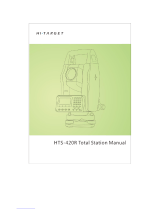Page is loading ...

C trol CenterC trol Center
Download the App Create Your Account
Link Your Router Set Up Your Wi-Fi
Wait 10 minutes after your BLAST System has been powered on.
Tri-CoGo Control Center is a mobile app that allows you to manage
your home or small business Wi-Fi network. You can self-install and be
managing your internet within a few minutes. Download the app today!
Tri-CoGo Control Center is a mobile app that allows you to manage your
home or small business Wi-Fi network. You can self-install and be managing
your internet within a few minutes. Download the app today!
Search either the Apple App Store or
Google Play Store for: ‘Tri-CoGo Control
Center’, then install it on your mobile
device.
Select ‘Let’s Get Started’ on the Home
Screen of the app. Enter your information
to create the new account, The email and
password you enter will be used to access
the app.
Scan your BLAST System by pointing
your camera at the QR Code found on the
bottom of the device, or on the sticker that
came in your box.
If it isn’t scanning, you can select ‘Issues
Scanning’ at the bottom of the screen and
enter the router information manually.
Name your network and create a password
for it. You also have the option to include
the place where your BLAST System is
located in your home or business.
Enjoy controlling your lightning fast internet
from the palm of your hand!
1 2
34
For more information on Tri-CoGo Control Center, visit www.tri-cogo.com.
/