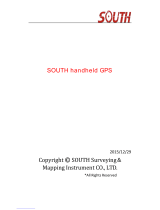Page is loading ...

All contents in this manual are copyrighted by JAVAD GNSS.
All rights reserved.The information contained herein may not be used, accessed, copied,
stored, displayed, sold, modified, published, or distributed, or otherwise reproduced without express
written consent from JAVAD GNSS.
RTK
TRACY
Software Manual
Version 1.4
Reflects Software Version 1.4
Last Revised August 26, 2009

www.javad.com

3www.javad.com
TABLE OF CONTENTS
Preface . . . . . . . . . . . . . . . . . . . . . . . . . . . . . . . . . . . . . . . . . . . . . . . . . . . . . . . . . . . . . . 7
Terms and Conditions. . . . . . . . . . . . . . . . . . . . . . . . . . . . . . . . . . . . . . . . . . . . . . . . . . . . . . . .7
About this Manual . . . . . . . . . . . . . . . . . . . . . . . . . . . . . . . . . . . . . . . . . . . . . . . . . . . . . . . . . .9
Symbols and Typographic Conventions 9
Screen Captures 9
Technical Support. . . . . . . . . . . . . . . . . . . . . . . . . . . . . . . . . . . . . . . . . . . . . . . . . . . . . . . . . .10
Chapter 1. Tracy Software . . . . . . . . . . . . . . . . . . . . . . . . . . . . . . . . . . . . . . . . . . . . . . 11
1.1. Tracy purposes and functions . . . . . . . . . . . . . . . . . . . . . . . . . . . . . . . . . . . . . . . . . . . . .11
1.2. Setting up Tracy. . . . . . . . . . . . . . . . . . . . . . . . . . . . . . . . . . . . . . . . . . . . . . . . . . . . . . . .12
1.2.1. Controller and System requirements. . . . . . . . . . . . . . . . . . . . . . . . . . . . . . . . . . .12
1.2.2. Installing Tracy . . . . . . . . . . . . . . . . . . . . . . . . . . . . . . . . . . . . . . . . . . . . . . . . . . .12
1.2.3. Uninstalling Tracy. . . . . . . . . . . . . . . . . . . . . . . . . . . . . . . . . . . . . . . . . . . . . . . . .14
1.3. Getting Started. . . . . . . . . . . . . . . . . . . . . . . . . . . . . . . . . . . . . . . . . . . . . . . . . . . . . . . . .15
1.3.1. Starting and Registering . . . . . . . . . . . . . . . . . . . . . . . . . . . . . . . . . . . . . . . . . . . .15
1.3.2. Communication parameters. . . . . . . . . . . . . . . . . . . . . . . . . . . . . . . . . . . . . . . . . .16
1.3.3. Closing Tracy . . . . . . . . . . . . . . . . . . . . . . . . . . . . . . . . . . . . . . . . . . . . . . . . . . . .16
1.4. Lite and extended view . . . . . . . . . . . . . . . . . . . . . . . . . . . . . . . . . . . . . . . . . . . . . . . . . .18
1.5. Top-left corner menu. . . . . . . . . . . . . . . . . . . . . . . . . . . . . . . . . . . . . . . . . . . . . . . . . . . .18
Chapter 2. Lite View . . . . . . . . . . . . . . . . . . . . . . . . . . . . . . . . . . . . . . . . . . . . . . . . . . . 21
2.1. Main window. . . . . . . . . . . . . . . . . . . . . . . . . . . . . . . . . . . . . . . . . . . . . . . . . . . . . . . . . .21
2.2. Standalone mode . . . . . . . . . . . . . . . . . . . . . . . . . . . . . . . . . . . . . . . . . . . . . . . . . . . . . . .24
2.3. Code Differential Base . . . . . . . . . . . . . . . . . . . . . . . . . . . . . . . . . . . . . . . . . . . . . . . . . .26
2.3.1. Base coordinates Tab. . . . . . . . . . . . . . . . . . . . . . . . . . . . . . . . . . . . . . . . . . . . . . .26
2.3.2. Base style Tab . . . . . . . . . . . . . . . . . . . . . . . . . . . . . . . . . . . . . . . . . . . . . . . . . . . .29
2.4. Code Differential Rover . . . . . . . . . . . . . . . . . . . . . . . . . . . . . . . . . . . . . . . . . . . . . . . . .30
2.4.1. Rover style Tab . . . . . . . . . . . . . . . . . . . . . . . . . . . . . . . . . . . . . . . . . . . . . . . . . . .31
Chapter 3. Job Parameters Button . . . . . . . . . . . . . . . . . . . . . . . . . . . . . . . . . . . . . . . . 33

4 www.javad.com
3.1. Job Tab . . . . . . . . . . . . . . . . . . . . . . . . . . . . . . . . . . . . . . . . . . . . . . . . . . . . . . . . . . . . . . 33
3.2. CS Tab . . . . . . . . . . . . . . . . . . . . . . . . . . . . . . . . . . . . . . . . . . . . . . . . . . . . . . . . . . . . . . 35
3.2.1. Catalog tab . . . . . . . . . . . . . . . . . . . . . . . . . . . . . . . . . . . . . . . . . . . . . . . . . . . . . . 36
3.3. Codes Tab. . . . . . . . . . . . . . . . . . . . . . . . . . . . . . . . . . . . . . . . . . . . . . . . . . . . . . . . . . . . 37
Chapter 4. Survey Parameters Button . . . . . . . . . . . . . . . . . . . . . . . . . . . . . . . . . . . . . 39
4.1. Survey Tab . . . . . . . . . . . . . . . . . . . . . . . . . . . . . . . . . . . . . . . . . . . . . . . . . . . . . . . . . . . 39
4.2. Start Base Tab. . . . . . . . . . . . . . . . . . . . . . . . . . . . . . . . . . . . . . . . . . . . . . . . . . . . . . . . . 42
4.3. Stakeout Tab. . . . . . . . . . . . . . . . . . . . . . . . . . . . . . . . . . . . . . . . . . . . . . . . . . . . . . . . . . 44
4.3.1. Points . . . . . . . . . . . . . . . . . . . . . . . . . . . . . . . . . . . . . . . . . . . . . . . . . . . . . . . . . . 45
4.3.2. Line by Two Points . . . . . . . . . . . . . . . . . . . . . . . . . . . . . . . . . . . . . . . . . . . . . . . 47
Chapter 5. Data Button. . . . . . . . . . . . . . . . . . . . . . . . . . . . . . . . . . . . . . . . . . . . . . . . . 51
5.1. Map Tab . . . . . . . . . . . . . . . . . . . . . . . . . . . . . . . . . . . . . . . . . . . . . . . . . . . . . . . . . . . . . 51
5.1.1. Map view icons. . . . . . . . . . . . . . . . . . . . . . . . . . . . . . . . . . . . . . . . . . . . . . . . . . . 52
5.2. Data Tab . . . . . . . . . . . . . . . . . . . . . . . . . . . . . . . . . . . . . . . . . . . . . . . . . . . . . . . . . . . . . 55
5.2.1. Add new control point wizard . . . . . . . . . . . . . . . . . . . . . . . . . . . . . . . . . . . . . . . 58
5.3. Pos Tab . . . . . . . . . . . . . . . . . . . . . . . . . . . . . . . . . . . . . . . . . . . . . . . . . . . . . . . . . . . . . . 60
Chapter 6. CoGo Button . . . . . . . . . . . . . . . . . . . . . . . . . . . . . . . . . . . . . . . . . . . . . . . . 61
6.1. CoGo Tab . . . . . . . . . . . . . . . . . . . . . . . . . . . . . . . . . . . . . . . . . . . . . . . . . . . . . . . . . . . . 61
6.1.1. Direct/Inverse. . . . . . . . . . . . . . . . . . . . . . . . . . . . . . . . . . . . . . . . . . . . . . . . . . . . 62
6.1.2. Intersections . . . . . . . . . . . . . . . . . . . . . . . . . . . . . . . . . . . . . . . . . . . . . . . . . . . . . 65
6.1.3. Line. . . . . . . . . . . . . . . . . . . . . . . . . . . . . . . . . . . . . . . . . . . . . . . . . . . . . . . . . . . . 66
6.1.4. Polygon. . . . . . . . . . . . . . . . . . . . . . . . . . . . . . . . . . . . . . . . . . . . . . . . . . . . . . . . . 69
6.1.5. Additional. . . . . . . . . . . . . . . . . . . . . . . . . . . . . . . . . . . . . . . . . . . . . . . . . . . . . . . 71
6.2. Units Tab . . . . . . . . . . . . . . . . . . . . . . . . . . . . . . . . . . . . . . . . . . . . . . . . . . . . . . . . . . . . 72
Chapter 7. Status Button . . . . . . . . . . . . . . . . . . . . . . . . . . . . . . . . . . . . . . . . . . . . . . . 73
7.1. SkyPlot Tab . . . . . . . . . . . . . . . . . . . . . . . . . . . . . . . . . . . . . . . . . . . . . . . . . . . . . . . . . . 73
7.2. Sats Tab . . . . . . . . . . . . . . . . . . . . . . . . . . . . . . . . . . . . . . . . . . . . . . . . . . . . . . . . . . . . . 74
7.3. Logfiles Tab . . . . . . . . . . . . . . . . . . . . . . . . . . . . . . . . . . . . . . . . . . . . . . . . . . . . . . . . . . 75
7.4. Corrections Tab . . . . . . . . . . . . . . . . . . . . . . . . . . . . . . . . . . . . . . . . . . . . . . . . . . . . . . . 78
Chapter 8. Config button . . . . . . . . . . . . . . . . . . . . . . . . . . . . . . . . . . . . . . . . . . . . . . . 79
8.1. Connection Tab. . . . . . . . . . . . . . . . . . . . . . . . . . . . . . . . . . . . . . . . . . . . . . . . . . . . . . . . 79

5www.javad.com
8.2. Sounds Tab . . . . . . . . . . . . . . . . . . . . . . . . . . . . . . . . . . . . . . . . . . . . . . . . . . . . . . . . . . .80
8.3. Receiver Tab . . . . . . . . . . . . . . . . . . . . . . . . . . . . . . . . . . . . . . . . . . . . . . . . . . . . . . . . . .81
8.3.1. Receiver style wizard . . . . . . . . . . . . . . . . . . . . . . . . . . . . . . . . . . . . . . . . . . . . . .82
Chapter 9. Info button. . . . . . . . . . . . . . . . . . . . . . . . . . . . . . . . . . . . . . . . . . . . . . . . . . 93
9.1. About Tab . . . . . . . . . . . . . . . . . . . . . . . . . . . . . . . . . . . . . . . . . . . . . . . . . . . . . . . . . . . .93
9.2. Receiver Tab . . . . . . . . . . . . . . . . . . . . . . . . . . . . . . . . . . . . . . . . . . . . . . . . . . . . . . . . . .94
9.3. PDA Tab . . . . . . . . . . . . . . . . . . . . . . . . . . . . . . . . . . . . . . . . . . . . . . . . . . . . . . . . . . . . .94
9.4. Job Tab . . . . . . . . . . . . . . . . . . . . . . . . . . . . . . . . . . . . . . . . . . . . . . . . . . . . . . . . . . . . . .95
9.5. Receiver Status . . . . . . . . . . . . . . . . . . . . . . . . . . . . . . . . . . . . . . . . . . . . . . . . . . . . . . . .96
Chapter 10. Troubleshooting . . . . . . . . . . . . . . . . . . . . . . . . . . . . . . . . . . . . . . . . . . . . 97
10.1. Technical Support . . . . . . . . . . . . . . . . . . . . . . . . . . . . . . . . . . . . . . . . . . . . . . . . . . . . .97
10.1.1. Web Site . . . . . . . . . . . . . . . . . . . . . . . . . . . . . . . . . . . . . . . . . . . . . . . . . . . . . . .97

6 www.javad.com

7www.javad.com
PREFACE
Thank you for purchasing this JAVAD GNSS product. The materials available in this software
manual (the “Manual”) have been prepared by JAVAD GNSS for owners of JAVAD GNSS
products. It is designed to assist owners with the operating of the Tracy Software and its use is
subject to these terms and conditions (the “Terms and Conditions”).
Note: Please read these Terms and Conditions carefully.
Terms and Conditions
USE – JAVAD GNSS products are designed to be used by a professional. The user is expected to
have a good knowledge and understanding of the user and safety instructions before operating,
inspecting or adjusting. Always wear the required protectors (safety shoes, helmet, etc.) when
operating the receiver.
COPYRIGHT – All information contained in this Manual is the intellectual property of, and
copyrighted material of JAVAD GNSS. All rights are reserved. You may not use, access, copy,
store, display, create derivative works of, sell, modify, publish, distribute, or allow any third party
access to, any graphics, content, information or data in this Manual without JAVAD GNSS’
express written consent and may only use such information for the operation of your software.
The information and data in this Manual are a valuable asset of JAVAD GNSS and are developed
by the expenditure of considerable work, time and money, and are the result of original selection,
coordination and arrangement by JAVAD GNSS.
TRADEMARKS – Tracy™, JAVAD GNSS® are trademarks or registered trademarks of JAVAD
GNSS. Windows® is a registered trademark of Microsoft Corporation, Bluetooth® word mark is
owned by the Bluetooth SIG, Inc. Product and company names mentioned herein may be
trademarks of their respective owners.
DISCLAIMER OF WARRANTY – EXCEPT FOR ANY WARRANTIES IN THIS GUIDE OR
A WARRANTY CARD ACCOMPANYING THE PRODUCT, THIS GUIDE AND SOFTWARE
ARE PROVIDED “AS-IS.” THERE ARE NO OTHER WARRANTIES. JAVAD GNSS
DISCLAIMS ANY IMPLIED WARRANTY OF MERCHANTABILITY OR FITNESS FOR
ANY PARTICULAR USE OR PURPOSE. JAVAD GNSS AND ITS DISTRIBUTORS SHALL
NOT BE LIABLE FOR TECHNICAL OR EDITORIAL ERRORS OR OMISSIONS

Preface
Terms and Conditions
8 www.javad.com
CONTAINED HEREIN; NOR FOR INCIDENTAL OR CONSEQUENTIAL DAMAGES
RESULTING FROM THE FURNISHING, PERFORMANCE OR USE OF THIS MATERIAL.
SUCH DISCLAIMED DAMAGES INCLUDE BUT ARE NOT LIMITED TO LOSS OF TIME,
LOSS OR DESTRUCTION OF DATA, LOSS OF PROFIT, SAVINGS OR REVENUE, OR
LOSS OF THE PRODUCT'S USE. IN ADDITION, JAVAD GNSS IS NOT RESPONSIBLE OR
LIABLE FOR DAMAGES OR COSTS INCURRED IN CONNECTION WITH OBTAINING
SUBSTITUTE PRODUCTS OR SOFTWARE, CLAIMS BY OTHERS, INCONVENIENCE, OR
ANY OTHER COSTS. IN ANY EVENT, JAVAD GNSS SHALL HAVE NO LIABILITY FOR
DAMAGES OR OTHERWISE TO YOU OR ANY OTHER PERSON OR ENTITY IN EXCESS
OF THE PURCHASE PRICE FOR THE TRACY SOFTWARE.
LICENSE AGREEMENT – Use of any computer programs or software supplied by JAVAD
GNSS or downloaded from a JAVAD GNSS website (the “Software”) in connection with the
JAVAD GNSS receivers constitutes acceptance of these Terms and Conditions in this Manual and
an agreement to abide by these Terms and Conditions. The user is granted a personal, non-
exclusive, non-transferable license to use such Software under the terms stated herein and in any
case only with a single computer. You may not assign or transfer the Software or this license
without the express written consent of JAVAD GNSS. This license is effective until terminated.
You may terminate the license at any time by destroying the Software and Manual. JAVAD GNSS
may terminate the license if you fail to comply with any of the Terms or Conditions. You agree to
destroy the Software and guide upon termination of your use of software. All ownership,
copyright and other intellectual property rights in and to the Software belong to JAVAD GNSS. If
these license terms are not acceptable, return any unused software and guide.
CONFIDENTIALITY – This Manual, its contents and the Software (collectively, the
“Confidential Information”) are the confidential and proprietary information of JAVAD GNSS.
You agree to treat JAVAD GNSS' Confidential Information with a degree of care no less stringent
that the degree of care you would use in safeguarding your own most valuable trade secrets.
Nothing in this paragraph shall restrict you from disclosing Confidential Information to your
employees as may be necessary or appropriate to operate Tracy Software. Such employees must
also keep the Confidentiality Information confidential. In the event you become legally compelled
to disclose any of the Confidential Information, you shall give JAVAD GNSS immediate notice so
that it may seek a protective order or other appropriate remedy.
WEBSITE; OTHER STATEMENTS – No statement contained at the JAVAD GNSS website (or
any other website) or in any other advertisements or JAVAD GNSS literature or made by an
employee or independent contractor of JAVAD GNSS modifies these Terms and Conditions
(including the Software license, warranty and limitation of liability).
MISCELLANEOUS – The above Terms and Conditions may be amended, modified, superseded,
or canceled, at any time by JAVAD GNSS. The above Terms and Conditions will be governed by,

Preface
About this Manual
Symbols and Typographic Conventions
9www.javad.com
and construed in accordance with, the laws of the State of California, without reference to conflict
of laws.
About this Manual
This guide explains how to install, set up, and use the Tracy software. For best performance of this
software, please read all of the instructions carefully. They were especially designed to help you
correctly install and operate this program. This guide assumes that you are familiar with GPS and
also have some knowledge of working with JAVAD GNSS receivers.
Symbols and Typographic Conventions
This guide uses the following text conventions:
Example Description.
Port Titles of dialog windows/boxes, names of menu options.
Screen Captures
This guide includes sample screen captures. Your actual screen can look slightly different from
the sample screen due to the receiver you have connected, operating system used and settings you
have specified. This is normal and not a cause for concern.

Preface
Technical Support
Screen Captures
10 www.javad.com
Technical Support
Occasionally, Tracy users encounter problems during installation or use of the program. Should
you have any problems with Tracy Software, please contact JAVAD GNSS Support.To contact
JAVAD GNSS Customer Support use the QUESTIONS button available on the www.javad.com.

Chapter 1
11www.javad.com
TRACY SOFTWARE
1.1. Tracy purposes and functions
Tracy is a Windows CE application for survey in differential modes and field control navigation
receivers developed and manufactured by the JAVAD GNSS company.
The most current version of Tracy provides the following functions:
• Connect a Controller to a JAVAD GNSS receiver via Bluetooth or the serial port.
• Configure JAVAD GNSS receivers to work in differential mode getting corrections with
- UHF radio,
- GSM radio,
- NTRIP/RCV servers via Internet with receiver GPRS.
• Collect (survey) points into receiver job file and/or to receiver memory file.
• Organize data with job files.
• Stakeout.
• Work in state grid systems and in local systems.
• Export and import data to/from different file formats.
• Keep track status of receiver and all its components.
For operation it is recommended to use JAVAD Victor, an ultra-rugged Windows Mobile
controller with an ample amount of processing power and memory for most field applications.

Tracy Software
Setting up Tracy
Controller and System requirements
12 www.javad.com
1.2. Setting up Tracy
1.2.1. Controller and System requirements
• Controller: JAVAD Victor for Windows CE;
• About 20MB free memory for software installation and 16 MB for operation.
1.2.2. Installing Tracy
To perform the installation, use Microsoft ActiveSynch on a computer with any supporting
Windows operating system and a connection between the computer and the controller.
Distribution of the Tracy or Windows CE application is performed by Tracy_pcsetup.exe
file.
Establishing connection between PC and controller
For PC with Microsoft Vista operation system:
To establish connection between the PC and the handheld device receiving the software
download, start Windows Mobile Device Center (WMDC) application. If you have no WMDC,
install it downloading it free from the Microsoft® website: http://www.microsoft.com/
windowsmobile/devicecenter.mspx
For PC with Microsoft Windows operation system:
To establish connection between the PC and the handheld device receiving the software
download, start Microsoft ActiveSync application. If you have no WMDC install it downloading
it free from the Microsoft® website: http://www.microsoft.com/download/activesync.
After the installation is over, ActiveSync is ready to be run.
Follow the next steps to install Tracy:
1. Turn on controller and make sure, that the COM-port #1 is used for PC connection.
2. Connect controller and PC with appropriate cable for data synchronization. Plug in the
cable to the handheld socket at its bottom and other end of the cable to a serial port on
your computer or to an USB port on your computer. USB connection is much faster that’s
why it’s recommended to use USB connection. The serial port connection is required only
if you computer doesn’t have USB port.
3. At the PC, activate MS ActiveSync and click on File and Get Connected. The software
will start searching for any device connected to USB and serial communication ports.

Tracy Software
Setting up Tracy
Installing Tracy
13www.javad.com
4. MS ActiveSync Software starts finding connected device. Otherwise select Get Connected
from File menu item and try to connect. Check also PC connection parameters in
Connection Settings window of File menu item, select Allow USB connection with this
desktop computer check box and click Ok button.
5. A message “Connecting To: USB Device” appears on your handheld screen. Soon after
connection the message disappears and you can see connection icon in bottom of your
handheld screen.
6. If the connection has been a success, the PC-side of ActiveSync will turn green and you
will be prompted to make partnerships with your device. Choose Yes radio button to make
partnership controller to PC. click Next button. Check off all check marks at the next
dialog to synchronize nothing.
7. Press Next to finalize the partnership.
Note: This step will request only once, at next connections your PC will recognize your controller
automatically.
8. Now you are ready to install Tracy onto your controller. You can download the executable
from the downloads page of the JAVAD GNSS website. Run the executable
Tracy_pcsetup.exe on your PC (after it has been connected to your device) and wait
while all the required files are being copies to the device’s memory (main memory or CF
Card).
Figure 1-1. Licence Agreement
9. Carefully read Licence Agreement, than click I Agree button if you accept licence terms or
Cancel, to quit (Figure 1-1).
10. To continue installation click Next, to abort click Cancel.

Tracy Software
Setting up Tracy
Uninstalling Tracy
14 www.javad.com
11. Choose components you want to install and click Install (Figure 1-2):
Figure 1-2. Choose component to install
12. Tracy Software icon(s) appears on the controller’s screen. To start Tracy, double click on
the corresponding icon.
1.2.3. Uninstalling Tracy
To uninstall Tracy connect your mobile device to your PC and select Uninstall item from Tracy
group of Program Files at your PC (or just delete Tracy_RTK, Tracy_CDU and Tracy_PPK
folders manually at your mobile device. Your data remain in “Tracy_RTK Data”, “Tracy_PPK
Data”, “Tracy_CDU Data”.

Tracy Software
Getting Started
Starting and Registering
15www.javad.com
1.3. Getting Started
1.3.1. Starting and Registering
Tracy has special start screen (Figure 1-3), that allows user to select the application needed for
current survey mode: Control Device (CDU), RTK Survey (RTK), or Post-processing Survey
(PPK). Click the appropriate item to start the application.
Figure 1-3. Today Screen
When first starting Tracy software one needs to register the product. Type the corresponding
registration code provided with the installation and click the Register button (Figure 1-4). To run
the program in Demo mode, click the Demo Mode button.
Figure 1-4. Registration

Tracy Software
Getting Started
Communication parameters
16 www.javad.com
1.3.2. Communication parameters
Tracy tries to connect to recent connected receiver automatically. For the first time or/and if the
connection between the controller and device is not established, check the communication
parameters.
Click the Config button and open the Connect tab (Figure 1-5):
Figure 1-5. Connection tab
See “Connection Tab” on page 79 for detailed description.
To disconnect from the receiver, click the JAVAD GNSS label .
1.3.3. Closing Tracy
To quit Tracy, click Exit button top-right corner o select the Exit menu item from top-left corner
button .
Tracy will ask you about the task the program should perform before exit (Figure 1-6 on page 17):
• Stop to logging to receiver file
• Turn off radio and rover mode
• Turn off receiver
Set the check mark to specify the task should be performed before exit.

Tracy Software
Getting Started
Closing Tracy
17www.javad.com
Figure 1-6. Exit question
If the receiver has not been disconnected by the time the program is turning off, the connection
will be automatically broken before Tracy is closed.
Note: It is recommended to close the connection with the receiver and close Tracy prior to switching the
receiver OFF and disconnecting the cable.

Tracy Software
Lite and extended view
Closing Tracy
18 www.javad.com
1.4. Lite and extended view
The Tracy Software has two view modes: lite and extended. The modes can by switched with the
Atop-left corner button menu or with button (Figure 1-7).
Figure 1-7. Lite and Extended view
1.5. Top-left corner menu
At the top-left corner there is the button, which opens he following menu (Figure 1-8):
Figure 1-8. Top-left corner menu
•Lite view - lite view mode;
•Extended view - extended view mode;
Lite view Extended view

Tracy Software
Top-left corner menu
Closing Tracy
19www.javad.com
•Hide “View” button - hides the View button.
•Hide “Exit” button - hides the Exit button.
•Wrap corrs. to file - wraps corrections to file. To stop wrapping click the Stop corrs, to file.
•Help - opens the help topics.
•Exit - closes Tracy.

Tracy Software
Top-left corner menu
Closing Tracy
20 www.javad.com
/