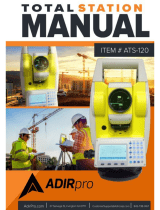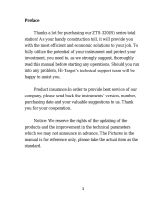Corporate Office
Trimble Navigation Limited
935 Stewart Drive
Sunnyvale, CA 94085
USA
www.trimble.com
Heavy Civil Construction Division
Trimble Heavy Civil Construction Division
10355 Westmoor Drive, Suite #100
Westminster, Colorado 80021
USA
800-361-1249 (Toll Free)
+1-937-245-5154 Phone
+1-937-233-9441 Fax
www.trimble.com
Email: trimble_support@trimble.com
Legal Notices
© 2006–2014, Trimble Navigation Limited. All rights reserved.
Trimble, the Globe & Triangle logo, and Terramodel are trademarks of
Trimble Navigation Limited, registered in the United States and in other
countries. AutoBase, VRS, and xFill are trademarks of Trimble Navigation
Limited. Nikon is a registered trademark of the Nikon Corporation.
Microsoft, Windows, and Windows Vista are either registered
trademarks or trademarks of Microsoft Corporation in the United States
and/or other countries.
The Bluetooth word mark and logos are owned by the Bluetooth SIG,
Inc. and any use of such marks by Trimble Navigation Limited is under
license.
All other trademarks are the property of their respective owners.
NTP Software Copyright
© David L. Mills 1992-2009. Permission to use, copy, modify, and
distribute this software and its documentation for any purpose with or
without fee is hereby granted, provided that the above copyright notice
appears in all copies and that both the copyright notice and this
permission notice appear in supporting documentation, and that the
name University of Delaware not be used in advertising or publicity
pertaining to distribution of the software without specific, written prior
permission. The University of Delaware makes no representations about
the suitability this software for any purpose. It is provided "as is" without
express or implied warranty.
Release Notice
This is the April 2014 release (Revision A) of the SPS Modular Receiver
documentation. It applies to version 3.4 of the receiver firmware.
Product Limited Warranty Information
For applicable product Limited Warranty information, please refer to the
Limited Warranty Card included with this Trimble product, or consult your
local Trimble authorized dealer.
2Trimble SCS900 Site Controller Software User Guide