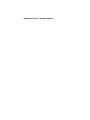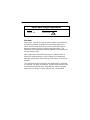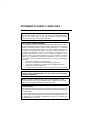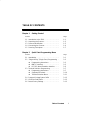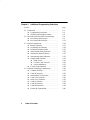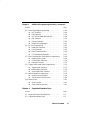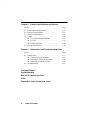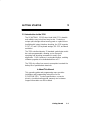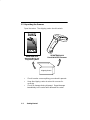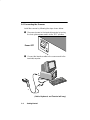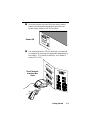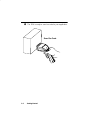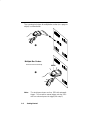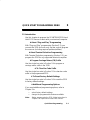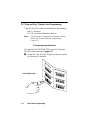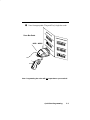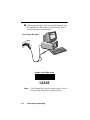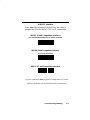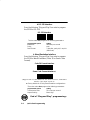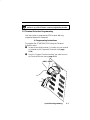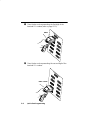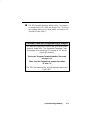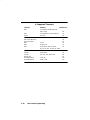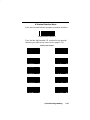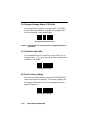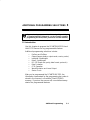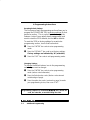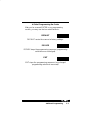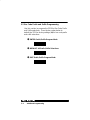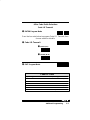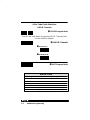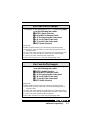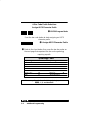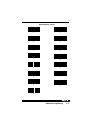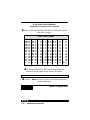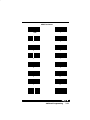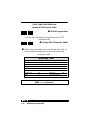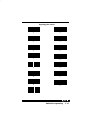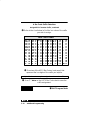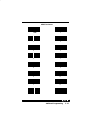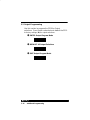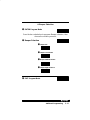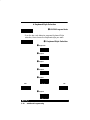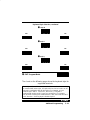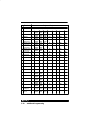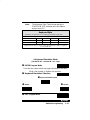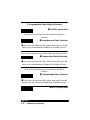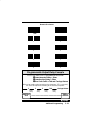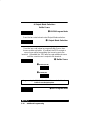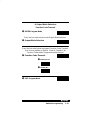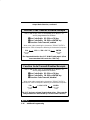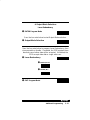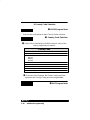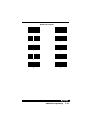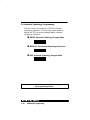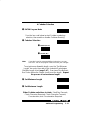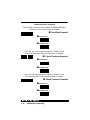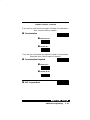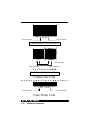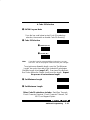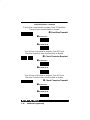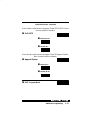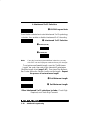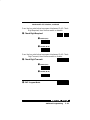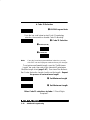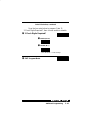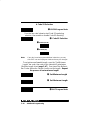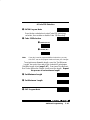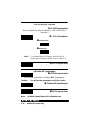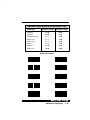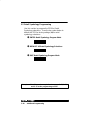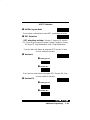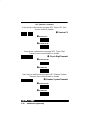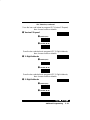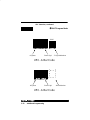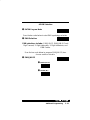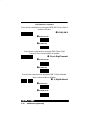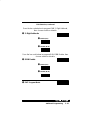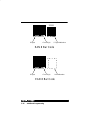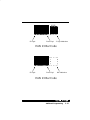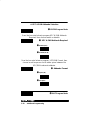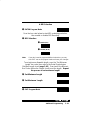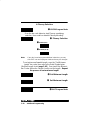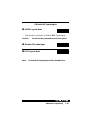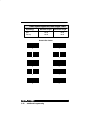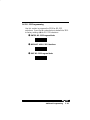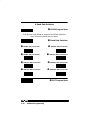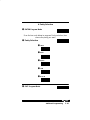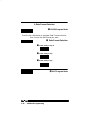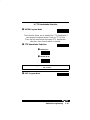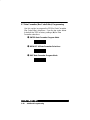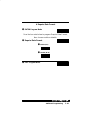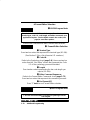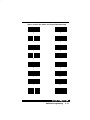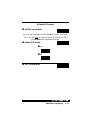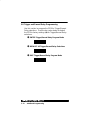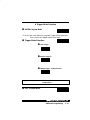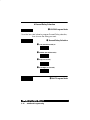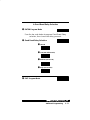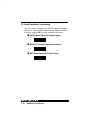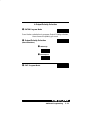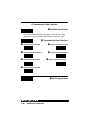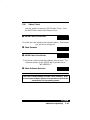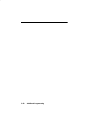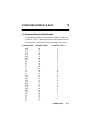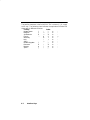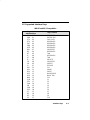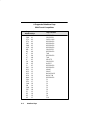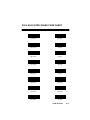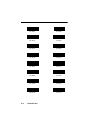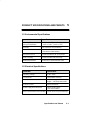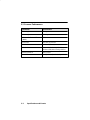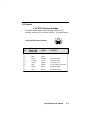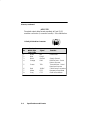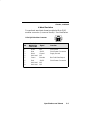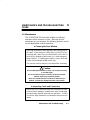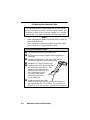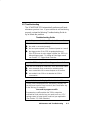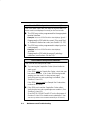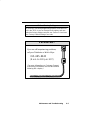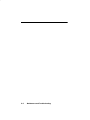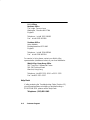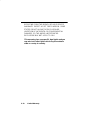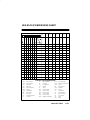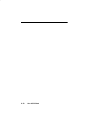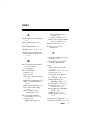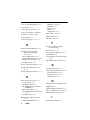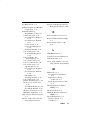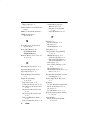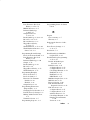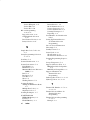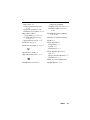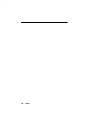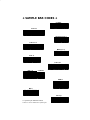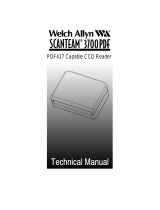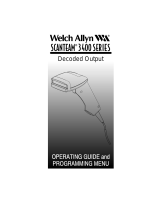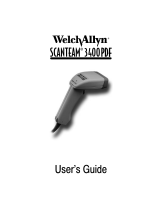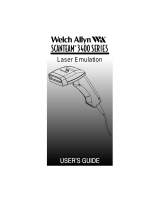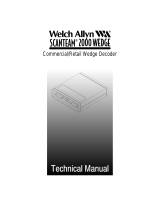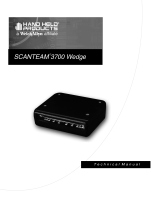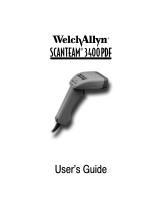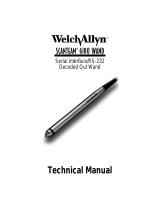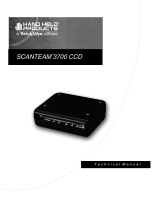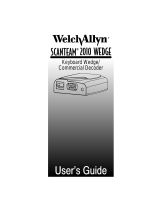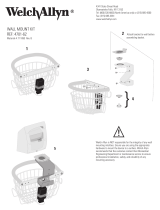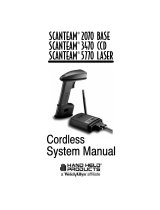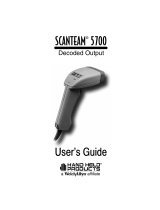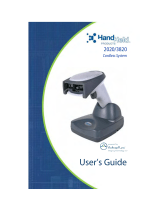Welch Allyn SCANTEAM 3210/D Series Operating Manual And Programming Menu
- Category
- Bar code readers
- Type
- Operating Manual And Programming Menu
This manual is also suitable for

Decoded Output

1998 Welch Allyn, Inc. All rights reserved.

3210/D–XX
Input Power Voltage Requirements
Model Input Power Voltage
!
5 Volt
ONLY
Disclaimer
Welch Allyn
reserves the right to make changes in specifications
and other information contained in this document without prior
notice, and the reader should in all cases consult Welch Allyn to
determine whether any such changes have been made. The
information in this publication does not represent a commitment on
the part of Welch Allyn.
Welch Allyn shall not be liable for technical or editorial errors or
omissions contained herein; nor for incidental or consequential
damages resulting from the furnishing, performance, or use of this
material.
This document contains proprietary information which is protected
by copyright. All rights are reserved. No part of this document may
be photocopied, reproduced, or translated into another language
without the prior written consent of Welch Allyn, Incorporated.

STATEMENT OF AGENCY COMPLIANCE
This device complies with part 15 of the FCC Rules. Operation is subject to the
following two conditions: (1) this device may not cause harmful interference,
and (2) this device must accept any interference received, including
interference that may cause undesired operation.
This equipment has been tested and found to comply with the limits for a Class B
digital device pursuant to part 15 of the FCC Rules. These limits are designed to
provide reasonable protection against harmful interference in a residential
installation. This equipment generates, uses, and can radiate radio frequency
energy and, if not installed and used in accordance with the instructions, may
cause harmful interference to radio communications. However, there is no
guarantee that interference will not occur in a particular installation. If this
equipment does cause harmful interference to radio or television reception,
which can be determined by turning the equipment off and on, the user is
encouraged to try to correct the interference by one or more of the following
measures:
FCC Class B Compliance Statement
Caution: Any changes or modifications made to this device that are not
expressly approved by Welch Allyn, Inc. may void the user’s authority to
operate the equipment.
Note: To maintain compliance with FCC Rules and Regulations, cables
connected to this device must be
shielded
cables, in which the cable shield
wire(s) have been grounded (tied) to the connector shell.
This equipment does not exceed the Class B limits for radio noise emissions as
described in the Radio Interference Regulations of the Canadian Department of
Communications.
Canadian Notice
Le present appareil numerique n’emet pas de bruits radioelectriques depassant
les limites applicables aux appareils numeriques de la classe B prescrites dans
le Reglement sur le brouillage radioelectrique edicte par le ministere des
Communications du Canada.
• Reorient or relocate the receiving antenna.
• Increase the separation between the equipment and receiver.
• Connect the equipment into an outlet on a circuit different from that
to which the receiver is connected.
• Consult the dealer or an experienced radio or television technician for help.

or
Welch Allyn Ltd.
The Lodge, Tanners Lane
Warrington, Cheshire WA2 7NA
England
European Contact: European Regulatory Manager
Welch Allyn Ltd.
28 Sandyford Office Park
Foxrock, Dublin 18
Ireland
The CE mark on the product indicates that the system has been tested to and
conforms with the provisions noted within the 89/336/EEC Electromagnetic
Compatibility Directive and the 73/23/EEC Low Voltage Directive.
Welch Allyn shall not be liable for use of our product with equipment
(i.e., power supplies, personal computers, etc.) that is not CE marked and
does not comply with the Low Voltage Directive.

i
Table of Contents
TABLE OF CONTENTS
Chapter 1 Getting Started
Section Page
1.1 Introduction to the 3210 1–1. . . . . . . . . . . . . . . . . . . .
1.2 Unpacking the Scanner 1–2. . . . . . . . . . . . . . . . . . . . .
1.3 Scanner Identification 1–3. . . . . . . . . . . . . . . . . . . . . .
1.4 Connecting the Scanner 1–4. . . . . . . . . . . . . . . . . . . .
1.5 Scanning Techniques 1–7. . . . . . . . . . . . . . . . . . . . . .
Chapter 2 Quick Start Programming Menu
Section Page
2.1 Introduction 2–1. . . . . . . . . . . . . . . . . . . . . . . . . . . . . . .
2.2 “Plug and Play” (Single Scan) Programming 2–2. .
❖ Programming Instructions 2–2. . . . . . . . . . . . . .
❖ IBM PC Interface 2–5. . . . . . . . . . . . . . . . . . . . . .
❖ RS–232, Wand Emulation Interface 2–6. . . . . .
2.3 Terminal Selection Programming 2–7. . . . . . . . . . . .
❖ Programming Instructions 2–7. . . . . . . . . . . . . .
❖ Supported Terminals 2–10. . . . . . . . . . . . . . . . . . .
❖ Terminal Selection Menu 2–11. . . . . . . . . . . . . . .
2.4 Program Carriage Return Suffix 2–12. . . . . . . . . . . . .
2.5 Clear Bar Code Suffix 2–12. . . . . . . . . . . . . . . . . . . . . .
2.6 Reset Factory Settings 2–12. . . . . . . . . . . . . . . . . . . . .

ii
Table of Contents
Chapter 3 Additional Programming Selections
Section Page
3.1 Introduction 3–1. . . . . . . . . . . . . . . . . . . . . . . . . . . . . . .
❖ Programming Instructions 3–2. . . . . . . . . . . . . .
❖ Global Programming Bar Codes 3–3. . . . . . . . .
3.2 Bar Code Prefix and Suffix Programming 3–4. . . . .
❖ Bar Code Prefix Selection 3–5. . . . . . . . . . . . . .
❖ Bar Code Suffix Selection 3–12. . . . . . . . . . . . . .
3.3 Output Programming 3–16. . . . . . . . . . . . . . . . . . . . . . .
❖ Beeper Selection 3–17. . . . . . . . . . . . . . . . . . . . . .
❖ Keyboard Style Selection 3–18. . . . . . . . . . . . . . .
❖ Keyboard Emulation Mode 3–21. . . . . . . . . . . . .
❖ Intercharacter Delay Selection 3–22. . . . . . . . . .
❖ Interfunction Delay Selection 3–22. . . . . . . . . . . .
❖ Intermessage Delay Selection 3–22. . . . . . . . . .
❖ Output Mode Selection: 3–24. . . . . . . . . . . . . . . .
♦ Buffer Scans 3–24. . . . . . . . . . . . . . . . . . . . .
♦ Function Code Transmit 3–25. . . . . . . . . . .
♦ Laser Redundancy 3–27. . . . . . . . . . . . . . . .
❖ Country Code Selection 3–28. . . . . . . . . . . . . . . .
3.4 Industrial Symbology Programming 3–30. . . . . . . . . .
❖ Codabar Selection 3–31. . . . . . . . . . . . . . . . . . . . .
❖ Code 39 Selection 3–35. . . . . . . . . . . . . . . . . . . . .
❖ Interleaved 2 of 5 Selection 3–38. . . . . . . . . . . . .
❖ Code 2 of 5 Selection 3–40. . . . . . . . . . . . . . . . . .
❖ Matrix 2 of 5 Selection 3–41. . . . . . . . . . . . . . . . .
❖ Code 11 Selection 3–42. . . . . . . . . . . . . . . . . . . . .
❖ Code 93 Selection 3–44. . . . . . . . . . . . . . . . . . . . .
❖ Code 128 Selection 3–45. . . . . . . . . . . . . . . . . . . .
❖ Disable All Symbologies 3–46. . . . . . . . . . . . . . . .

iii
Table of Contents
Chapter 3 Additional Programming Selections, continued...
Section Page
3.5 Retail Symbology Programming 3–48. . . . . . . . . . . . .
❖ UPC Selection 3–49. . . . . . . . . . . . . . . . . . . . . . . .
❖ EAN Selection 3–53. . . . . . . . . . . . . . . . . . . . . . . .
❖ UPC & EAN Addenda Selection 3–58. . . . . . . . .
❖ MSI Selection 3–59. . . . . . . . . . . . . . . . . . . . . . . . .
❖ Plessey Selection 3–60. . . . . . . . . . . . . . . . . . . . .
❖ Disable All Symbologies 3–61. . . . . . . . . . . . . . . .
3.6 RS–232 Programming 3–63. . . . . . . . . . . . . . . . . . . . . .
❖ Baud Rate Selection 3–64. . . . . . . . . . . . . . . . . . .
❖ Parity Selection 3–65. . . . . . . . . . . . . . . . . . . . . . .
❖ Data Format Selection 3–66. . . . . . . . . . . . . . . . .
❖ CTS Handshake Selection 3–67. . . . . . . . . . . . . .
3.7 Data Formatter (Bar Code Editor) Programming 3–68
❖ Require Data Format 3–69. . . . . . . . . . . . . . . . . .
❖ Format Editor Selection 3–70. . . . . . . . . . . . . . . .
❖ Delete All Formats 3–73. . . . . . . . . . . . . . . . . . . . .
3.8 Trigger and Reread Delay Programming 3–74. . . . . .
❖ Trigger Mode Selection 3–75. . . . . . . . . . . . . . . .
❖ Reread Delay Selection 3–76. . . . . . . . . . . . . . . .
❖ Good Read Delay Selection 3–77. . . . . . . . . . . .
3.9 Wand Emulation Programming 3–78. . . . . . . . . . . . . .
❖ Output Polarity Selection 3–79. . . . . . . . . . . . . . .
❖ Transmission Rate Selection 3–80. . . . . . . . . . . .
3.10 Status Check 3–81. . . . . . . . . . . . . . . . . . . . . . . . . . . . .
❖ Show Formats 3–81. . . . . . . . . . . . . . . . . . . . . . . .
❖ Show Software Revision 3–81. . . . . . . . . . . . . . .
Chapter 4 Supported Interface Keys
Section Page
4.1 Keyboard Function Relationships 4–1. . . . . . . . . . . .
4.2 Supported Interface Keys 4–2. . . . . . . . . . . . . . . . . . .

iv
Table of Contents
Chapter 5 Product Specifications and Pinouts
Section Page
5.1 Environmental Specifications 5–1. . . . . . . . . . . . . . . .
5.2 Electrical Specifications 5–1. . . . . . . . . . . . . . . . . . . .
5.3 Scanner Performance 5–2. . . . . . . . . . . . . . . . . . . . . .
5.4 Pinouts 5–3. . . . . . . . . . . . . . . . . . . . . . . . . . . . . . . . . . .
❖ AT/XT/PS2 Keyboard Wedge 5–3. . . . . . . . . . .
❖ RS–232 5–4. . . . . . . . . . . . . . . . . . . . . . . . . . . . . .
❖ Wand Emulation 5–5. . . . . . . . . . . . . . . . . . . . . .
5.5 General Dimensions 5–6. . . . . . . . . . . . . . . . . . . . . . .
Chapter 6 Maintenance and Troubleshooting Guide
Section Page
6.1 Maintenance 6–1. . . . . . . . . . . . . . . . . . . . . . . . . . . . . .
❖ Cleaning the Scan Window 6–1. . . . . . . . . . . . .
❖ Inspecting Cords and Connectors 6–1. . . . . . .
❖ Replacing the Interface Cable 6–2. . . . . . . . . . .
6.2 Troubleshooting 6–3. . . . . . . . . . . . . . . . . . . . . . . . . . .
Customer Support
Limited Warranty
Hex ASCII (Conversion) Chart
Index
Sample Bar Codes (inside back cover)

1–1
Getting Started
1
GETTING STARTED
1.1 Introduction to the 3210
The SCANTEAM 3210 Series Hand Held CCD is durable
and reliable, easy to hold and easy to aim. Featuring a
unique optics design without moving parts or a glass mirror.
Available with Instant Interface decoding, the 3210 supports
PC/XT, AT, and PS/2 keyboard wedges, RS–232, and wand
emulation.
The 3210 autodiscriminates 13 standard symbologies and is
bar code programmable, allowing you to change its
operating and decoding parameters to match your
application. FLASH memory is a standard feature, enabling
software upgrades to be downloaded from a PC.
The 3210 also offers low current consumption to extend the
battery life of portable data terminals.
❖ About This Manual
This operating guide and programming menu provides
installation and programming instructions for the
SCANTEAM 3210. Product specifications, connector
pinouts, a troubleshooting guide, warranty and customer
support information are also included.

1–2
Getting Started
1.2 Unpacking the Scanner
Open the carton. The shipping carton should contain:
• Check to make sure everything you ordered is present.
•
Keep the shipping carton to return the scanner for
servicing.
• Check for damage during shipment. Report damage
immediately to the carrier who delivered the carton.

1–3
Getting Started
1.3 Scanner Identification
SCANTEAM 3210 Identification Label
/.) ,%##!,
(/& ,%##!,
*.%)(
(-!)(
➌➋
➊
➋
➊
ITEM# 3210/D–13
➌
(.!,"! &!
( '/&.%)(
)( &!
%(%%(%(%%( )( &!
%( !'&! 0%.$ 1.!,(& )0!, %(%%(
%( !'&! 0%.$ 1.!,(& )0!, %(%%(
%( +/!!2!.)!&!-! 0%.$ )0!, )( %(
%( !'&! 0%.$ )0!, )( %(

1–4
Getting Started
1.4 Connecting the Scanner
Install the scanner by following the steps shown below:
➊ Disconnect power to the terminal/computer by turning
the host system power switch to the “OFF” position.
➋ Connect the interface cable to the scanner and to the
terminal/computer.
1
2
3

1–5
Getting Started
➌ Once the scanner has been fully connected, restore
power to the terminal/computer by turning the host
system power switch to the “ON” position.
➍ You must program the 3210 to work with your terminal
or computer by scanning the appropriate programming
bar code(s).
(For further instructions, see Chapter 2,
section 2.2 or 2.3.)

1–6
Getting Started
➎ The 3210 is ready to scan bar code for your application.

1–7
Getting Started
1.5 Scanning Techniques
The scanning technique for a single bar code (on a page or
an object) is shown below.
➊
➋
Move the 3210 Vertically
The illustration below shows where to aim the red
illuminated beam over the bar code for a good read.
Decode

1–8
Getting Started
The scanning technique for multiple bar codes (on a page or
object) is shown below.
➋
Move the 3210 Horizontally
➊
Note: The techniques shown are for a 3210 with automatic
trigger. To scan with a manual trigger, aim the 3210
at a bar code and press the trigger (like step 2).

2–1
Quick Start Programming
2
QUICK START PROGRAMMING MENU
2.1 Introduction
Use this chapter to program the SCANTEAM 3210 Hand
Held CCD Scanner to work with your terminal/computer.
❖ About “Plug and Play” Programming
With “Plug and Play” programming (Section 2.2), you
connect the 3210 and scan
only one
bar code to program
the scanner (including required prefixes/suffixes).
❖ About Terminal Selection Programming
With Terminal Selection programming (Section 2.3), you
program the 3210 for
any
supported terminal/computer.
❖ Program Carriage Return (CR) Suffix
Use the single bar code in Section 2.4 to program a
carriage return suffix in the 3210.
❖ To Clear Bar Code Suffix
Use the single bar code in Section 2.5 to clear bar code
suffix in the programmed 3210.
❖ To Reset Factory Default Settings
Use the single bar code in Section 2.6 to reset the 3210
to factory default settings.
❖ Additional Programming Options
If you need additional programming options, refer to
Chapter 3 to
• select factory default settings
• change the programmable features available.
Note: Before programming the 3210, follow instructions in
Chapter 1 to unpack and connect the scanner.

2–2
Quick Start Programming
2.2 “Plug and Play” (Single Scan) Programming
“Plug and Play” bar codes are available for the following:
IBM PC Interfaces
RS–232, and Wand Emulation Interfaces.
Note: If your terminal or computer isn’t included in the list
above, see Terminal Selection Programming –
Section 2.3.
❖ Programming Instructions
To program the SCANTEAM 3210 using the “Plug and
Play” bar codes
(starting on page 2–5):
➊ Locate the “Plug and Play” single bar code you need for
your terminal or computer.

2–3
Quick Start Programming
➋ Scan the appropriate “Plug and Play” single bar code.
Note: Programming bar codes will not output data to your terminal!
Page is loading ...
Page is loading ...
Page is loading ...
Page is loading ...
Page is loading ...
Page is loading ...
Page is loading ...
Page is loading ...
Page is loading ...
Page is loading ...
Page is loading ...
Page is loading ...
Page is loading ...
Page is loading ...
Page is loading ...
Page is loading ...
Page is loading ...
Page is loading ...
Page is loading ...
Page is loading ...
Page is loading ...
Page is loading ...
Page is loading ...
Page is loading ...
Page is loading ...
Page is loading ...
Page is loading ...
Page is loading ...
Page is loading ...
Page is loading ...
Page is loading ...
Page is loading ...
Page is loading ...
Page is loading ...
Page is loading ...
Page is loading ...
Page is loading ...
Page is loading ...
Page is loading ...
Page is loading ...
Page is loading ...
Page is loading ...
Page is loading ...
Page is loading ...
Page is loading ...
Page is loading ...
Page is loading ...
Page is loading ...
Page is loading ...
Page is loading ...
Page is loading ...
Page is loading ...
Page is loading ...
Page is loading ...
Page is loading ...
Page is loading ...
Page is loading ...
Page is loading ...
Page is loading ...
Page is loading ...
Page is loading ...
Page is loading ...
Page is loading ...
Page is loading ...
Page is loading ...
Page is loading ...
Page is loading ...
Page is loading ...
Page is loading ...
Page is loading ...
Page is loading ...
Page is loading ...
Page is loading ...
Page is loading ...
Page is loading ...
Page is loading ...
Page is loading ...
Page is loading ...
Page is loading ...
Page is loading ...
Page is loading ...
Page is loading ...
Page is loading ...
Page is loading ...
Page is loading ...
Page is loading ...
Page is loading ...
Page is loading ...
Page is loading ...
Page is loading ...
Page is loading ...
Page is loading ...
Page is loading ...
Page is loading ...
Page is loading ...
Page is loading ...
Page is loading ...
Page is loading ...
Page is loading ...
Page is loading ...
Page is loading ...
Page is loading ...
Page is loading ...
Page is loading ...
Page is loading ...
Page is loading ...
Page is loading ...
Page is loading ...
Page is loading ...
Page is loading ...
Page is loading ...
Page is loading ...
Page is loading ...
Page is loading ...
Page is loading ...
Page is loading ...
Page is loading ...
Page is loading ...
Page is loading ...
Page is loading ...
Page is loading ...
Page is loading ...
Page is loading ...
Page is loading ...
Page is loading ...
-
 1
1
-
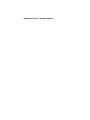 2
2
-
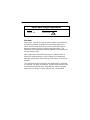 3
3
-
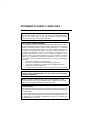 4
4
-
 5
5
-
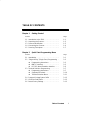 6
6
-
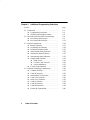 7
7
-
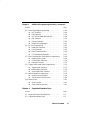 8
8
-
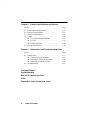 9
9
-
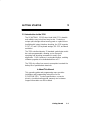 10
10
-
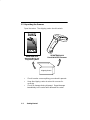 11
11
-
 12
12
-
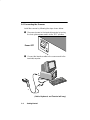 13
13
-
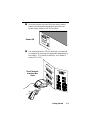 14
14
-
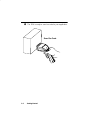 15
15
-
 16
16
-
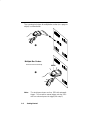 17
17
-
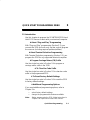 18
18
-
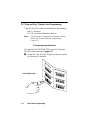 19
19
-
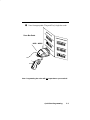 20
20
-
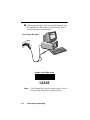 21
21
-
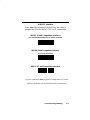 22
22
-
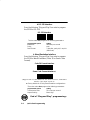 23
23
-
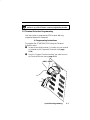 24
24
-
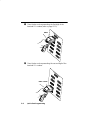 25
25
-
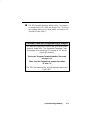 26
26
-
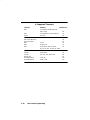 27
27
-
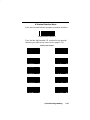 28
28
-
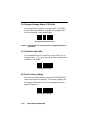 29
29
-
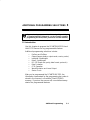 30
30
-
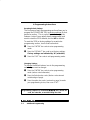 31
31
-
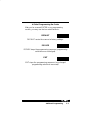 32
32
-
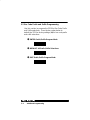 33
33
-
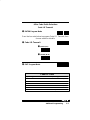 34
34
-
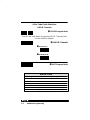 35
35
-
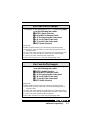 36
36
-
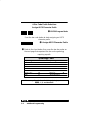 37
37
-
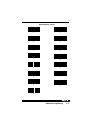 38
38
-
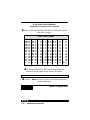 39
39
-
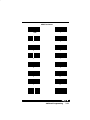 40
40
-
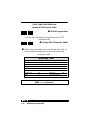 41
41
-
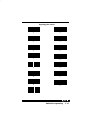 42
42
-
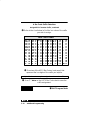 43
43
-
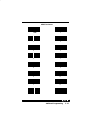 44
44
-
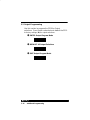 45
45
-
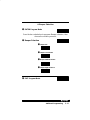 46
46
-
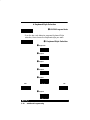 47
47
-
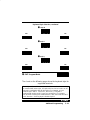 48
48
-
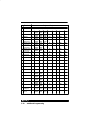 49
49
-
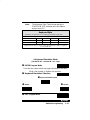 50
50
-
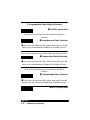 51
51
-
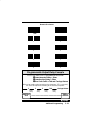 52
52
-
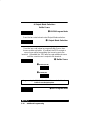 53
53
-
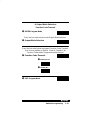 54
54
-
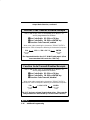 55
55
-
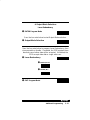 56
56
-
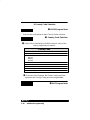 57
57
-
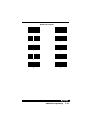 58
58
-
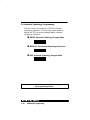 59
59
-
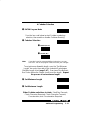 60
60
-
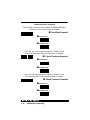 61
61
-
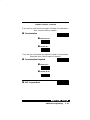 62
62
-
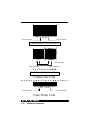 63
63
-
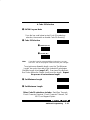 64
64
-
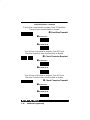 65
65
-
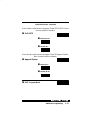 66
66
-
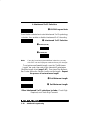 67
67
-
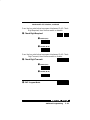 68
68
-
 69
69
-
 70
70
-
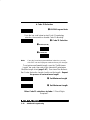 71
71
-
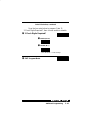 72
72
-
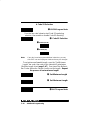 73
73
-
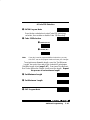 74
74
-
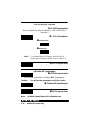 75
75
-
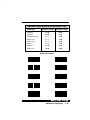 76
76
-
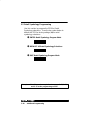 77
77
-
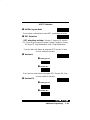 78
78
-
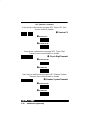 79
79
-
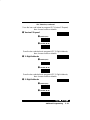 80
80
-
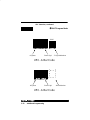 81
81
-
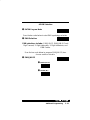 82
82
-
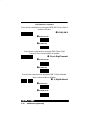 83
83
-
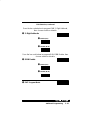 84
84
-
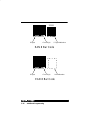 85
85
-
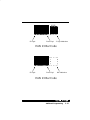 86
86
-
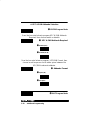 87
87
-
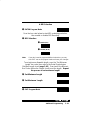 88
88
-
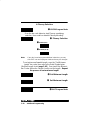 89
89
-
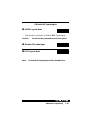 90
90
-
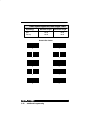 91
91
-
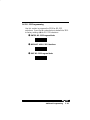 92
92
-
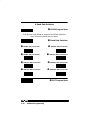 93
93
-
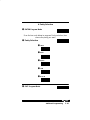 94
94
-
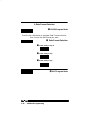 95
95
-
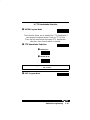 96
96
-
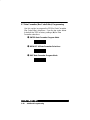 97
97
-
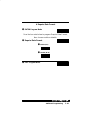 98
98
-
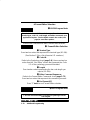 99
99
-
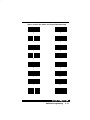 100
100
-
 101
101
-
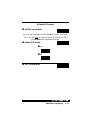 102
102
-
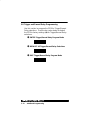 103
103
-
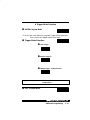 104
104
-
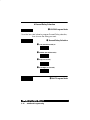 105
105
-
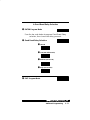 106
106
-
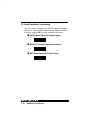 107
107
-
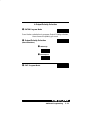 108
108
-
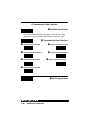 109
109
-
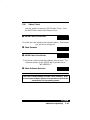 110
110
-
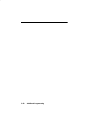 111
111
-
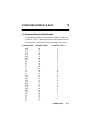 112
112
-
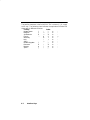 113
113
-
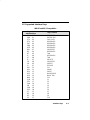 114
114
-
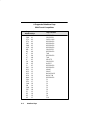 115
115
-
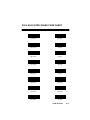 116
116
-
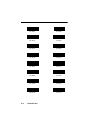 117
117
-
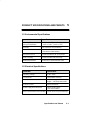 118
118
-
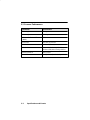 119
119
-
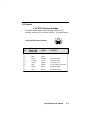 120
120
-
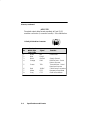 121
121
-
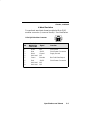 122
122
-
 123
123
-
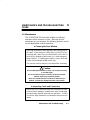 124
124
-
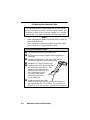 125
125
-
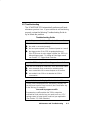 126
126
-
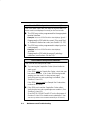 127
127
-
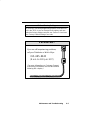 128
128
-
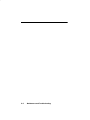 129
129
-
 130
130
-
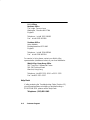 131
131
-
 132
132
-
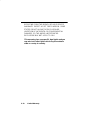 133
133
-
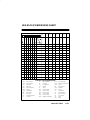 134
134
-
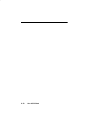 135
135
-
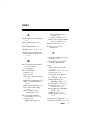 136
136
-
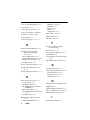 137
137
-
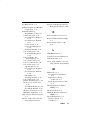 138
138
-
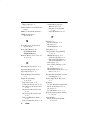 139
139
-
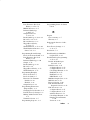 140
140
-
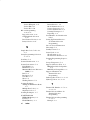 141
141
-
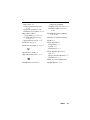 142
142
-
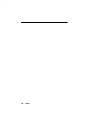 143
143
-
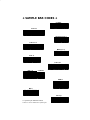 144
144
-
 145
145
Welch Allyn SCANTEAM 3210/D Series Operating Manual And Programming Menu
- Category
- Bar code readers
- Type
- Operating Manual And Programming Menu
- This manual is also suitable for
Ask a question and I''ll find the answer in the document
Finding information in a document is now easier with AI
Related papers
-
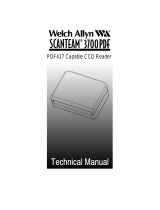 Welch Allyn Scanteam 3700PDF Technical Manual
Welch Allyn Scanteam 3700PDF Technical Manual
-
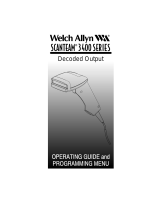 Welch Allyn scanteam 3400 series Specification
Welch Allyn scanteam 3400 series Specification
-
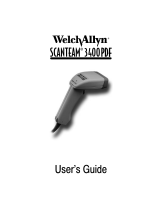 Welch Allyn Scansteam 3400PDF User manual
Welch Allyn Scansteam 3400PDF User manual
-
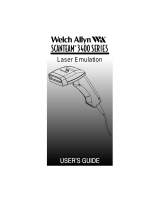 Welch Allyn SCANTEAM 3400LR User manual
Welch Allyn SCANTEAM 3400LR User manual
-
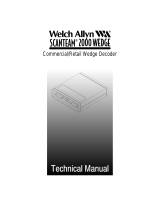 Welch Allyn SCANTEAM 2000 WEDGE User's & Technical Manual
Welch Allyn SCANTEAM 2000 WEDGE User's & Technical Manual
-
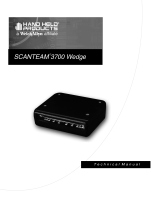 Welch Allyn SCANTEAM 3700 Wedge Technical Manual
Welch Allyn SCANTEAM 3700 Wedge Technical Manual
-
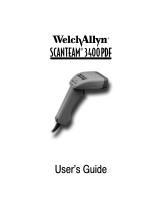 Welch Allyn SCANTEAM 3400PDF User manual
Welch Allyn SCANTEAM 3400PDF User manual
-
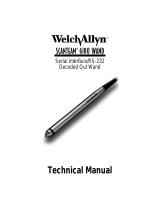 Welch Allyn Scanteam 6180 Technical Manual
Welch Allyn Scanteam 6180 Technical Manual
-
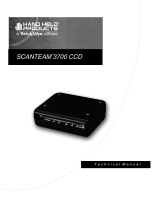 Welch Allyn SCANTEAM 3700 CCD Technical Manual
Welch Allyn SCANTEAM 3700 CCD Technical Manual
-
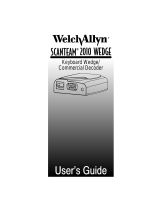 Welch Allyn Scanteam 2010 wedge User manual
Welch Allyn Scanteam 2010 wedge User manual
Other documents
-
Moen S1311 Dimensions Guide
-
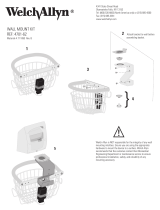 Welch Allyn Medical Diagnostic Equipment Pet Fence 4701-62 User manual
Welch Allyn Medical Diagnostic Equipment Pet Fence 4701-62 User manual
-
HP Engage One W 2D Barcode Scanner User guide
-
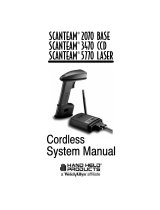 Hand Held Products SCANTEAM 2070 BASE User manual
Hand Held Products SCANTEAM 2070 BASE User manual
-
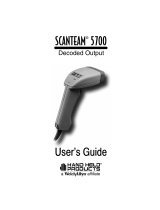 Hand Held Products Scanteam 5700 User manual
Hand Held Products Scanteam 5700 User manual
-
SICK IMAGETEAM 3800r User manual
-
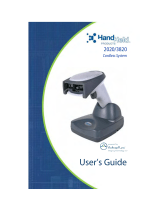 Hand Held Products 2020 User manual
Hand Held Products 2020 User manual
-
 Hand Held Products 5620 User manual
Hand Held Products 5620 User manual
-
 Hand Held Products IMAGETEAM 5620 User manual
Hand Held Products IMAGETEAM 5620 User manual
-
Honeywell 3820i User manual